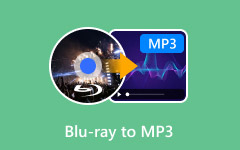If you want to save a music video as a song or only want to listen to the music in an MP4 video, it is a better choice for you to convert your MP4 to MP3 because MP3 has good sound quality and wide compatibility. There are many MP4 to MP3 converters on different platforms, but how can you find a reliable way to keep the best audio quality? This article offers the six best ways to convert MP4 to MP3 on Windows, Mac, and online.
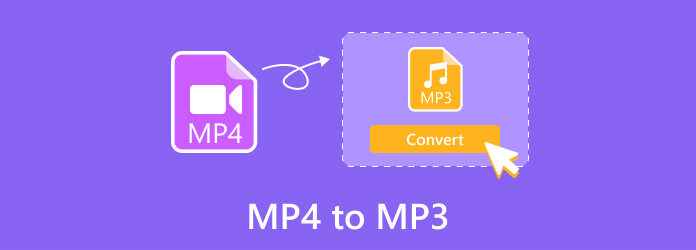
Part 1. The Best Way to Convert MP4 to MP3
The best way to convert MP4 to MP3 should have the ability to let you customize your output audio file. You should be able to choose your desired codec and adjust the bitrate, audio sample rate, and channels. Tipard Video Converter Ultimate is your best MP4 to MP3 converter on Windows and Mac. It can support MP4 and MP3 formats and greatly increase the audio quality after conversion. You can also shrink the file while not compromising the sound quality too much. It's the best and easiest way to transform MP4 to MP3.
- Easily convert MP4 to MP3 with the best sound quality.
- Increase the sample rate, bitrate, and channels to enhance quality.
- Shrink the file size of your MP3 files while maintaining the quality.
- Offer audio editing tools to clip, denoise, and boost the audio.

How to Convert MP4 to MP3 with Tipard Video Converter Ultimate
Step 1Import MP4 Video
Download and install Tipard Video Converter Ultimate on your computer and launch it. Click the Add File button on the top left side to add your MP4 video to this MP4 to MP3 converter.
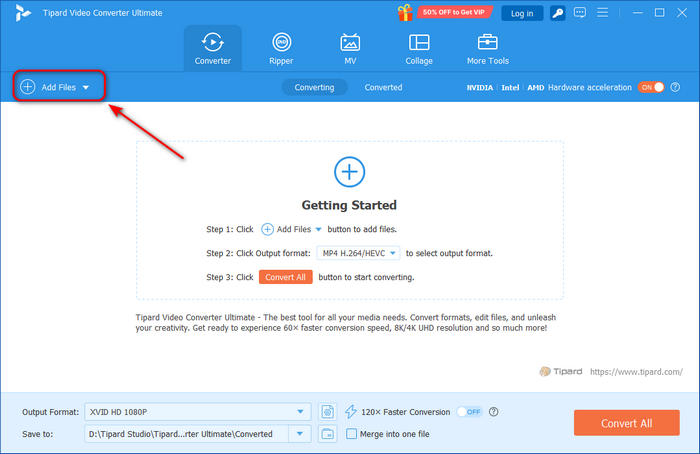
Step 2Choose MP3 Output
Your MP4 video is added. You should click the Output Format dropdown button and then choose the audio category. Then, choose MP3. You can choose your desired MP3 output with different quality.
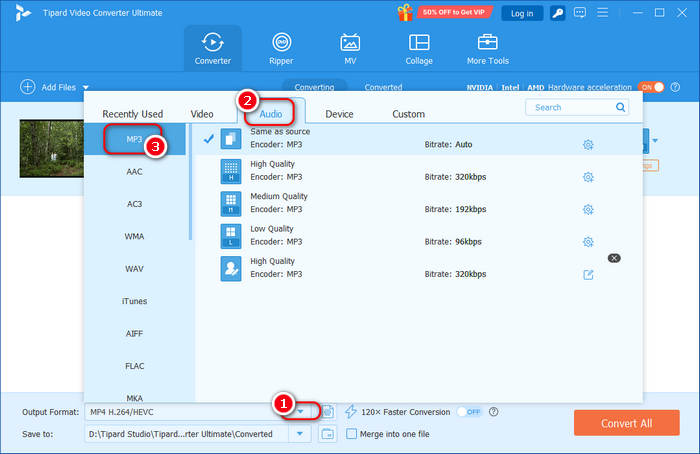
Step 3Convert MP4 to MP3
Finally, click the Save to dropdown button to choose your desired destination folder for your MP3 file. Then, click the Convert All button to turn MP4 to MP3 easily.
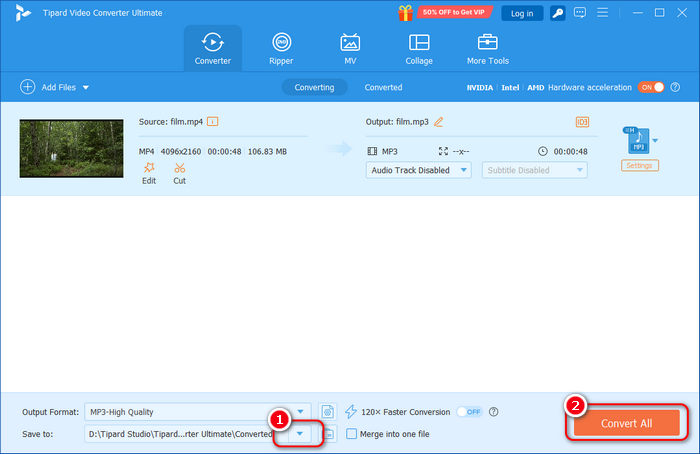
Note: Tipard Video Converter Ultimate supports many video and audio output formats. If you pursue high sound quality, you can convert MP4 to OGG.
Part 2. Convert MP4 to MP3 with VLC
VLC is a popular media player on Windows, macOS, and Linux. It also has a converter feature that can help you convert MP4 to MP3 easily. What's more impressive of this program is that it's totally free and open-source. When you convert MP4 to MP3, VLC lets you adjust the audio settings to enhance or compress the file size. However, there are some things you should consider:
1. VLC Media Player doesn't support high quality settings to help you get the best sound quality.
2. It's not easy to find the MP4 to MP3 converter feature and the MP3 output choice in VLC, which is not friendly for beginners.
How to Convert MP4 to MP3 in VLC
Step 1Launch VLC and click the Media button on the top left side. Then, choose the Convert / Save option.
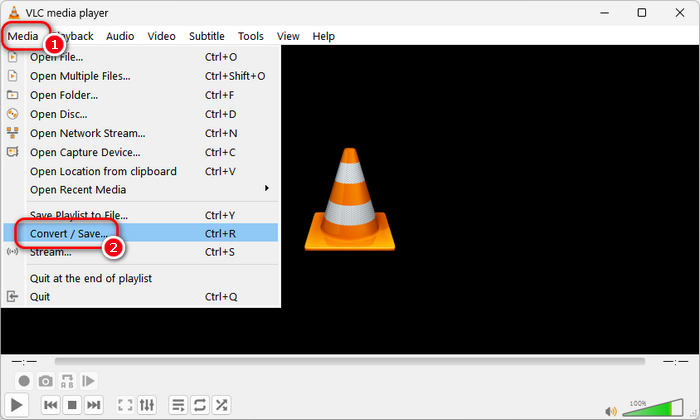
Step 2On the popup window, click the Add button to import your MP4 video to VLC. Then, click the Convert / Save button to start converting MP4 to MP3.
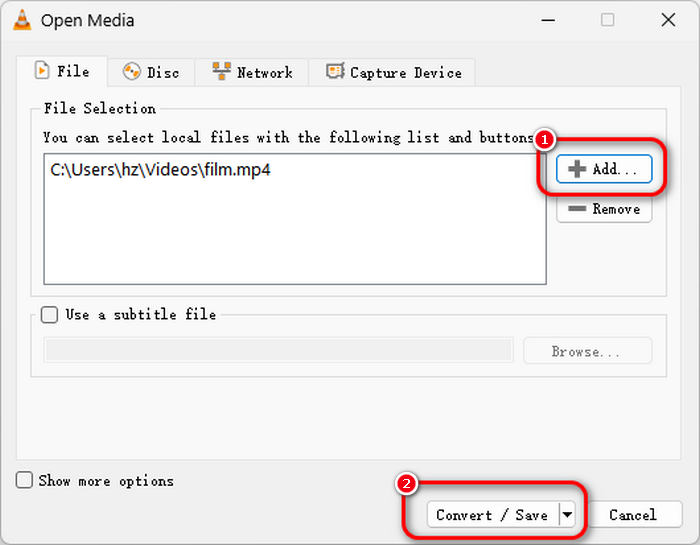
Step 3Click the Profile dropdown button to choose the MP3 format. Then, click the Browse button to choose a destination folder to save your MP3 audio file. Finally, click the Start button to convert MP4 to MP3 easily.
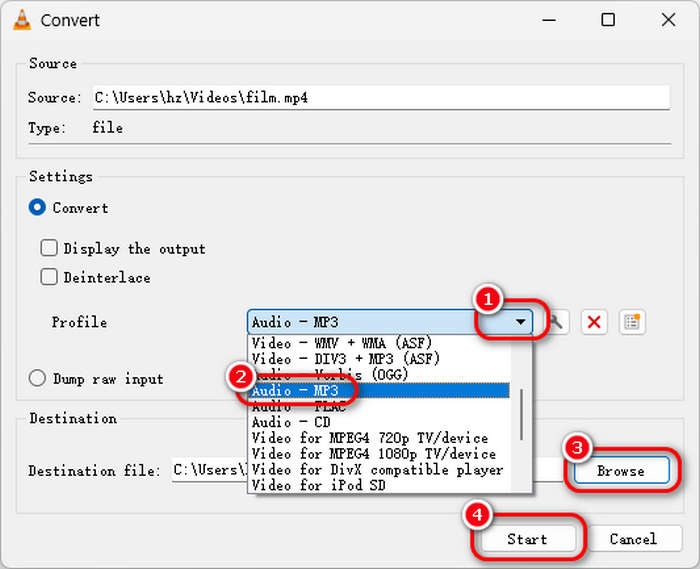
Part 3. Convert MP4 to MP3 with Shutter Encoder
Do you want more ways to convert MP4 to MP3 for free? Then you should not miss Shutter Encoder. It is an increasingly popular media encoder program that can convert MP4 to MP3 with the best sound quality. It offers you rich and detailed audio settings to tremendously increase the sound quality. It also has video editing features to edit your MP4 video before converting MP4 to MP3. If you want to have a professional-like and feature-rich media converter, Shutter Encoder deserves your consideration.
Step 1Launch Media Encoder and click the Browse button to import your MP4 file to this program. You can also drag and drop your MP4 video here.
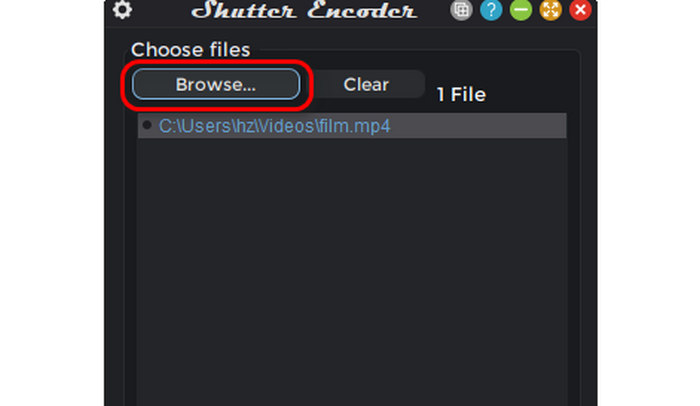
Step 2Click the Choose a function button to choose the MP3 format. You can also click the dropdown button next to it to change the bitrate. You can enhance the bitrate to 1536. Finally, click the Start function button to convert MP4 to MP3 with Shutter Encoder. The output MP3 file will appear in the folder where the MP4 video is.
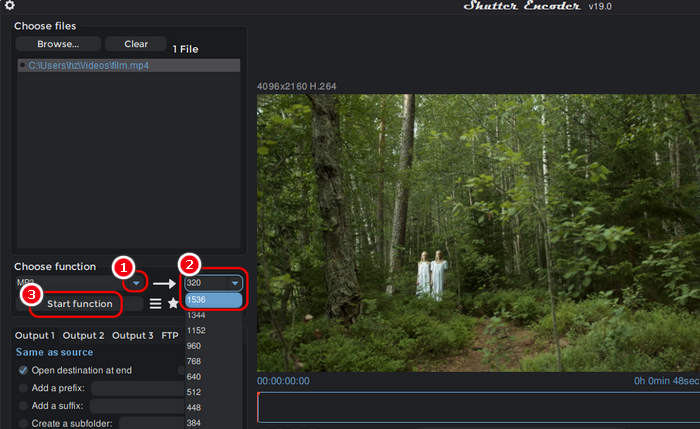
Part 4. Convert MP4 to MP3 with FFmpeg
FFmpeg is a free and open-source MP4 to MP3 converter on Windows, macOS, and Linux. It uses the command line to execute everything you want to do. Although it has no user interface, it's not difficult to convert MP4 to MP3 format. If you can take a short time to learn how to install FFmpeg and use it to do a simple conversion task, you will easily convert MP4 to MP3 with FFmpeg. However, compared with other free and open-source MP4 to MP3 converters, FFmpeg is indeed more difficult.
Step 1Download and install FFmpeg. You should put the ffmpeg.exe and the MP4 video in the same folder. Then, choose the folder path and input cmd and hit the Enter key on your keyboard to launch the Command Prompt.
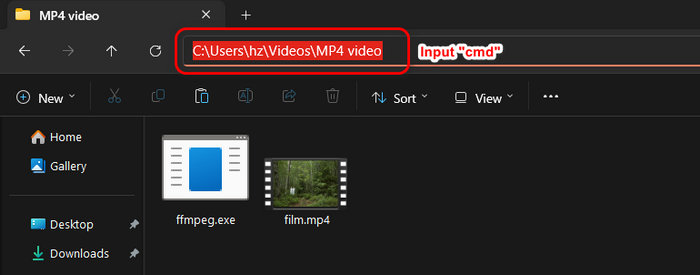
Step 2In the Command Prompt, you should input:
ffmpeg -i yourfilename.mp4 yourfilename.mp3
Then, hit the Enter key on your keyboard to start converting MP4 to MP3 format quickly. You can see that it's not difficult to do that, and FFmpeg is a very fast tool to turn MP4 to MP3.
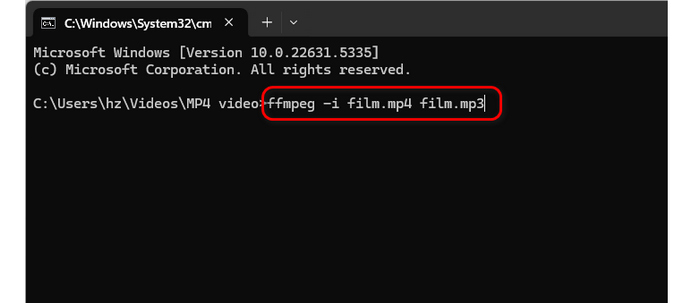
Part 5. Convert MP4 to MP3 Free Online
Maybe you don't want to install an MP4 to MP3 converter program on your computer, so why not resort to an MP4 to MP3 converter online? There are many free approaches to convert MP4 to MP3 online while keeping the best audio quality. Maybe some of those converters are not free, but they may probably offer free version. Therefore, if you only need to convert MP4 to MP3 once, you can just use an MP4 converter online tool. However, there are a few things you should consider:
1. Online MP4 to MP3 converters require a stable internet connection to upload, process, and download your file. If your internet is not in good condition, it may take a long time to convert MP4 to MP3.
2. Many online converters have many ads. You should be careful not to click on them.
Step 1Go to the official website of CloudConvert and click the Select File button to upload your MP4 video to CloudConvert.
Step 2Click the Convert to dropdown button and select the MP3 format. Finally, click the Convert button to convert MP4 to MP3 free online.
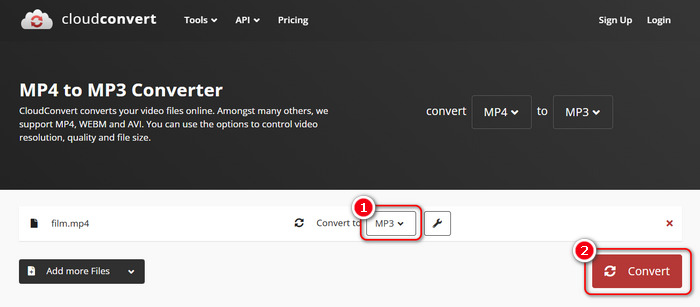
Part 6. Convert MP4 to MP3 on iPhone and Android
If your MP4 video is saved on your iPhone or Android devices, you can also use some MP4 to MP3 converters on mobile devices. It's easier to find a reliable app to convert MP4 to MP3 than on a computer. You can search for a popular media converter app in the App Store or Google Play Store. Most of the MP4 to MP3 converters are easy to use. In this article, you can learn how to turn MP4 to MP3 with the MP3 Converter app on iPhone or Android.
Step 1Launch MP3 Converter and tap the Pick Video button to import your MP4 video to this MP4 to MP3 converter app.
Note: If your MP4 is saved in your file manager, you should tap the Pick Video or Audio From File button.
Step 2This MP4 to MP3 converter can analyze your video and show you the audio format of your MP4 file. You can also adjust the bitrate, such as choosing a High level. Then, tap the Extract Audio Content button to go on.
Step 3You should set the output format to mp3. Then, tap the Start Conversion button to convert MP4 to MP3 free on your iPhone or Android device.
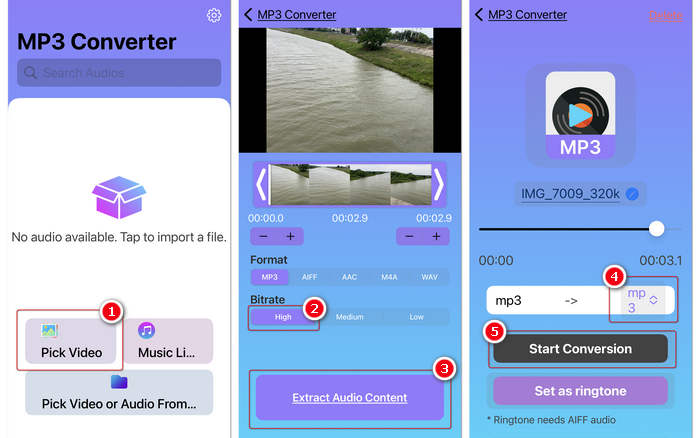
Conclusion
You can see that it's really not difficult to convert MP4 to MP3 format on any platform or device. There are many approaches to convert MP4 to MP3 audio files with excellent sound quality. If you want an easy and fast MP4 to MP3 converter, Tipard Video Converter Ultimate should be your best resort. It utilizes level-3 hardware acceleration to make your MP4 to MP3 conversion ultra-fast, and the output sound quality is very high. You will enjoy your songs with the best experience!