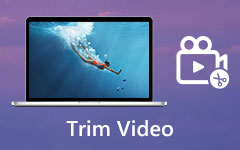Have you ever wanted to save just a part of a YouTube video? Are there times when you do not need the whole video, just a clip? Or do you want to share a specific moment with a friend?
Sometimes, we only need a section of a YouTube video for different reasons. Whether it is for sharing a funny moment, using it for a project, or keeping just the critical part, knowing how to cut a YouTube video can be very helpful.
In this article, we will show you different ways to cut YouTube videos, whether you are using a computer or your phone. We will guide you through each way so you can easily trim any YouTube video you want!
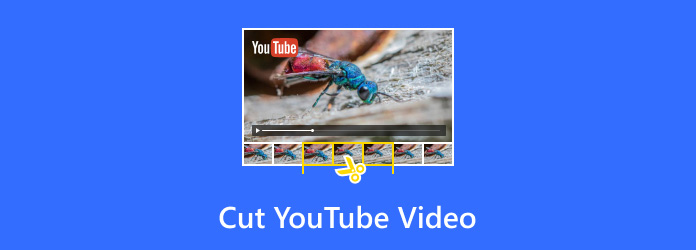
Part 1. Can You Cut Videos on YouTube
YouTube lets you cut videos on YouTube, but only if you upload them. The YouTube Editor has a trim tool. This tool helps you delete parts from the beginning, middle, or end. To use it, go to YouTube Studio and open the Editor. There, you can adjust your video without uploading it again. But this works only for videos you own.
Part 2. How to Cut Videos Directly on YouTube
Clipping videos directly on YouTube is easy and helps you share the best moments without downloading anything. You can clip videos you uploaded or someone else's, and the clip will always link back to the original. Here's how to do it in just a few steps:
Step 1 First, sign in to YouTube and find the video you want to clip.
Step 2 Click the Three-dot button below the video, then select Clip if it is available.
Step 3 Adjust the slider to pick the exact part you want, up to 60 seconds.
Step 4 Add a title for your clip (140 characters max).
Step 5 Click Share clip and choose how you want to share it: copy the link, embed it, email it, or post it on social media.
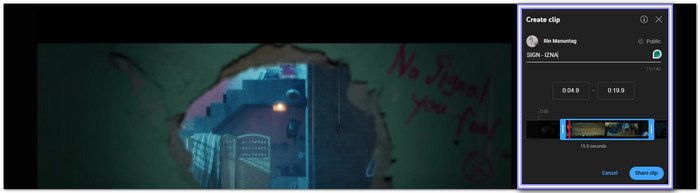
Part 3. How to Cut YouTube Videos on Windows/Mac
If you have ever found yourself needing to cut YouTube videos but do not want to lose quality, you are not alone. Many people want to trim videos but worry about ruining the original content. That is where Tipard Video Converter Ultimate comes in. It allows you to cut your video to your desired length or retain only the parts you want. Whether you are using Windows or Mac, it gives you the freedom to cut your videos without sacrificing quality.
- Easy to use with a simple interface.
- Merge trimmed segments into one.
- Turn video clips to other formats in batch.
- Split your video into your desired number or time.
- Output tweaks improve both video and audio quality.

Step 1 To start cutting YouTube videos on your Windows or Mac with Tipard Video Converter Ultimate, download and install the program on your computer. Open it up and go to the More Tools tab, then select the Video Trimmer.
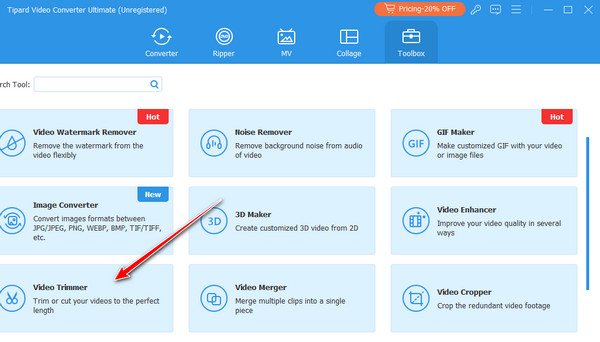
Step 2 Click the (+) button to import the YouTube video you want to cut. Use the Progress bar to drag the clippers and remove unwanted parts from the starting and end. You can also enter the exact time using the Duration bar or click the Fast Split button for quicker cutting.
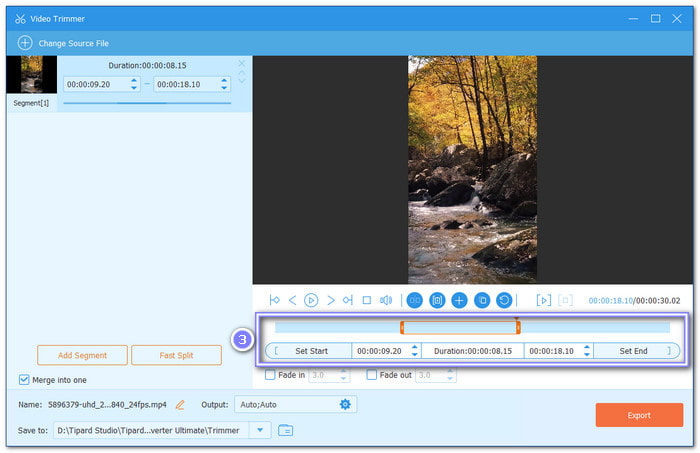
Step 3 After trimming, click the Output option to fine-tune your video's resolution, frame rate, quality, and other settings. It helps keep your video's quality intact. After that, hit OK to apply the changes.
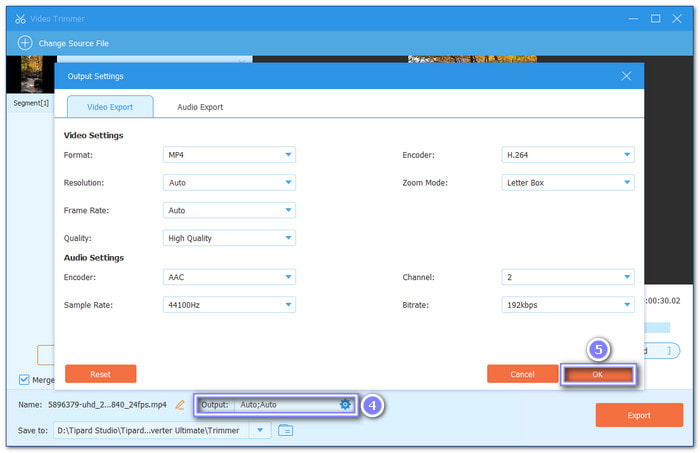
Step 4 Once everything is settled, click the Export button to save your newly cut YouTube video. The process is quick and straightforward, so you will have your perfect clip in no time.
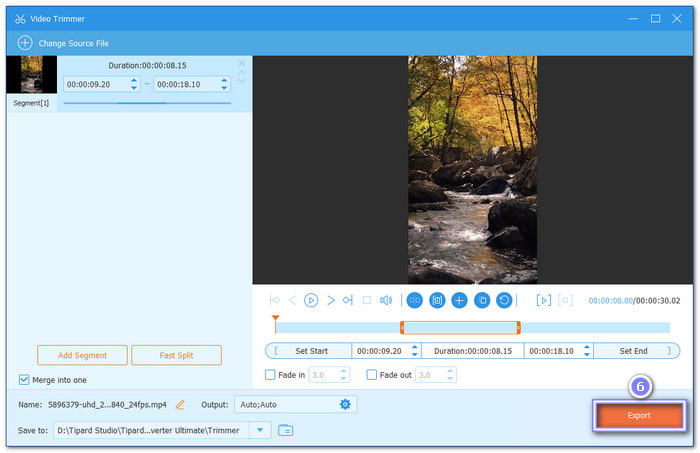
Part 4. How to Cut a Clip from a YouTube Video on Android/iPhone
Let us say you are watching a YouTube video on your Android or iPhone. You find a part you want to keep, but you do not need the whole video. You can easily cut that clip right from your phone. It is quick, simple, and saves you time. Here is how to cut a clip from a YouTube video on Android and iPhone:
1. Cut a Clip from a YouTube Video on Android
You can cut a clip from a YouTube video on Android using the built-in Gallery app. It makes it easy to trim videos without needing extra apps. Here is how to do it quickly:
Step 1 Open the YouTube video in your Gallery app and tap the Scissors or Edit button.
Step 2 Move the Blue slider to select the part of the video you want to keep.
Step 3 Tap the Checkmark when you are finished, and your trimmed video is ready to save or share.

2. Cut a Clip from a YouTube Video on an iPhone
iPhone's built-in Photos app is excellent for simple video tasks like cutting clips. You do not need any extra apps for this; just follow the steps to trim the video as you like.
Step 1 Open the downloaded YouTube video in your Photos app and press Edit in the top right corner.
Step 2 Tap the Video camera button at the bottom, then use the Yellow slider to choose the portion you want. Once done, press Done.
Step 3 Press Save Video to replace the original or Save Video as New Clip to keep both versions.

Part 5. How to Trim YouTube Videos Online
If you want to cut a YouTube video and download it afterward, InVideo AI is a great platform to use. It lets you trim videos online to cut out parts of a video you do not need without the need for a complicated program. InVideo is easy to use, so even if you are new to video editing, you can get the job done fast. With this online trimmer, you can upload your video, trim it, and have a new clip ready to download in no time.
Step 1 First, sign in to your InVideo account or create one. Choose Blank Canvas on the home screen, select the 16:9 aspect ratio for YouTube, and click Make a Video.
Step 2 Once in the editor, click Upload Media to upload your video.
Step 3 Drag the video to your canvas, and use the slider to select the part you want to keep.
Step 4 If you want to trim another section, click Add section and adjust the slider again. Once satisfied, click Done.
Step 5 Finally, click Download and Share, then click Export to save or share your trimmed video.
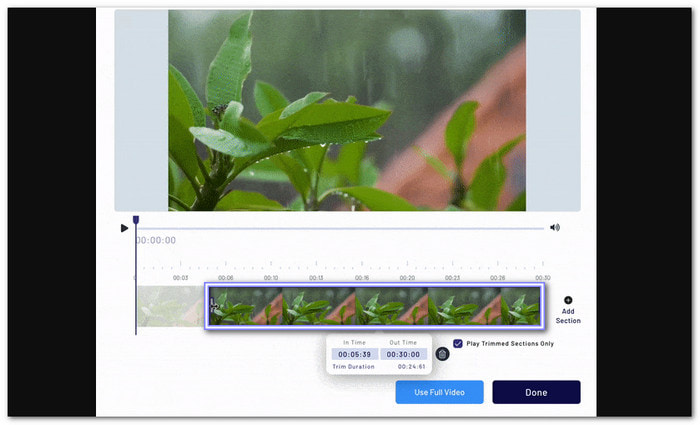
Conclusion
Often, the videos we watch on YouTube are long, and sometimes, we do not need the whole thing. There are times when we just want to save a specific part. Luckily, this is possible. One tool that can help is Tipard Video Converter Ultimate. With it, you can cut videos on YouTube. It lets you remove the parts you do not need quickly and without any hassle. Now, you can enjoy only the best parts of your YouTube videos, stress-free!