YouTube does not have a native feature to play videos in reverse, making it the preferred video-watching platform. If you are searching for a YouTube video reverser, you will need to rely on third-party tools to get the job done. The appropriate tool will deliver your intended outcome no matter if you create content as a producer or want to experience scenes in reverse direction. Users can find step-by-step instructions in this guide to reverse YouTube videos without any complications.
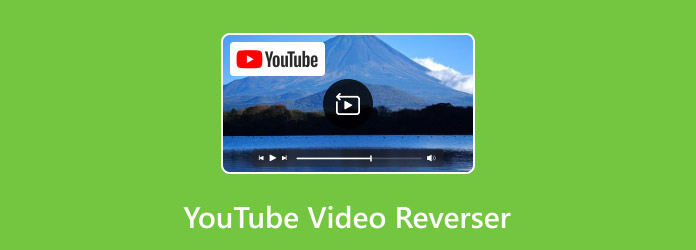
Part 1. Reverse a YouTube Video with Tipard Video Converter Ultimate
If you need a reliable way to reverse YouTube videos, Tipard Video Converter Ultimate is a great choice. You can reverse complete videos or choose specific segments with Tipard Video Converter because its tool maintains high quality throughout all operations. Apart from its reversible capabilities, this software also expands its functionality with editing tools.
With this software, you obtain complete flexibility to adjust playback speed and apply rotations for clips, as well as elevate video quality easily. Users can achieve innovative effects and experimental works efficiently with the help of the Tipard Video Converter Ultimate. It is one of the best speed-up video tools to use on Windows and Mac. The following guide outlines the process of producing YouTube video reversals with this application.
Step 1Start by downloading Tipard Video Converter on your Windows or Mac. Once the file is downloaded, open it and follow the installation wizard to complete the setup. After installation, launch the software.
Step 2In its main interface, you will see different sections, so navigate to More Tools. Here, find the Video Reverser and click it.
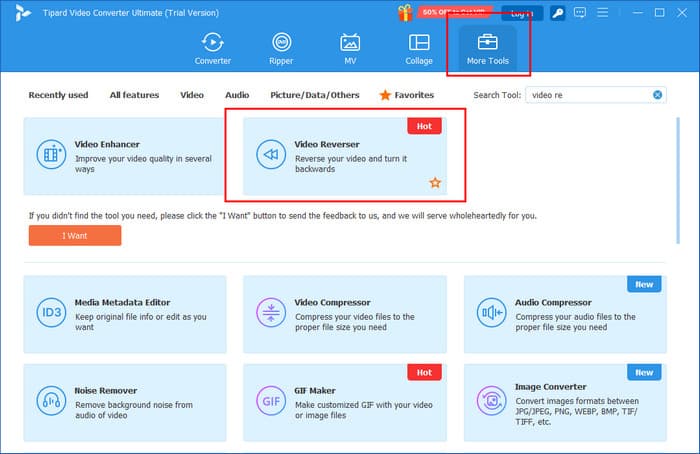
Step 3After you tick the plus button, a file folder will appear on your screen. Search and locate the YouTube video you want to reverse that is saved on your computer.
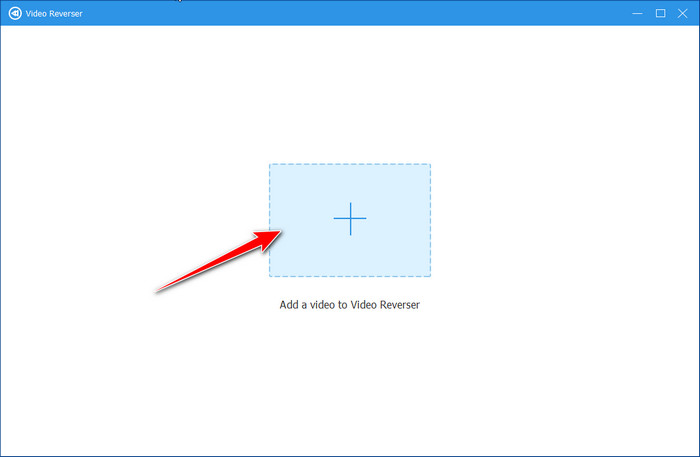
Step 4Next, set the starting and end points on the clip that you want to get on reverse. If you are ready to turn that video on reverse, click the Export button. Wait for a few minutes, and when it is done, you can upload the reverse video to YouTube to play it there.
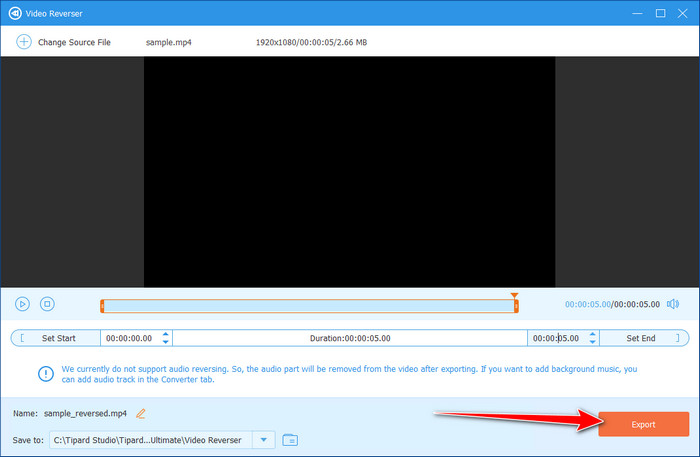
Part 2. Reverse a YouTube Video Online
If you need a quick way for YouTube video reversed, Videobolt Video Reverse is a simple online tool that works right in your browser—no downloads required. User videos require only an upload function to start playing in reverse order. It is a program that accepts MP4, AVI, and MOV file types, which allow users to operate across a range of PCs, Macs, and mobile devices.
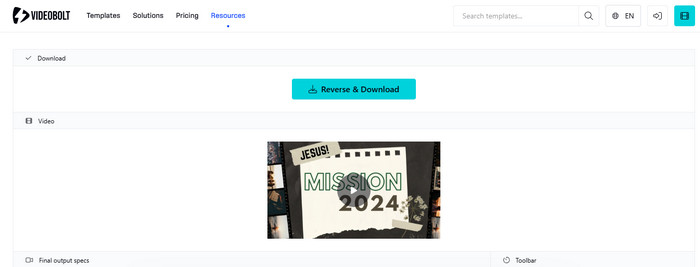
Through Videobolt Video Reverse, you can efficiently perform editing operations with features including trimming, cropping, and merging functions without needing complex software. Videobolt lets users of all experience levels quickly reverse their videos through its simple platform. Find out how to reverse video online using this by following the steps here.
Step 1Go to the official website of the VideoBolt and click Upload to import the video you want to process here.
Step 2Once uploading is done, click the play button in the video section to watch a preview of the reverse version. If you are satisfied with the result, click Reverse & Download.
Step 3A new tab will appear from the shared selections. You can click the YouTube icon to publish the reverse version on that platform.
Part 3. Rewind a YouTube Video with Browser Extension
The YouTube Rewind & Fast Forward Buttons extension is not a YouTube video reverser. Still, users can easily access the rewind and fast-forward buttons on their video player interface. You can modify the automatic skip function on YouTube with this extension because it allows users to change their preferred time skip duration instead of using the standard 5-second skip option.
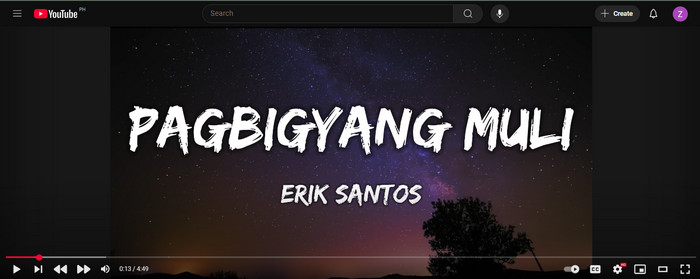
Through arrow key override and media key integration features, this extension provides convenient control of playback while enabling you to set custom skip durations. With this, you can effortlessly navigate videos since it allows for dedicated fast-forward and rewind buttons directly on the video player interface.
Step 1Install the extension from the Chrome Web Store by exploring YouTube Rewind & Fast Forward Buttons, clicking Add to Chrome, and completing the installation.
Step 2Open the extension settings by ticking on it, selecting Open the options page, and customizing the time skip duration, arrow key behavior, and media key integration.
Step 3Start using the extension by accessing the rewind and fast-forward buttons on the YouTube video player or using arrow keys and media keys if enabled for quick navigation.
Part 4. Reverse a YouTube Playlist on PC and Mobile
The Iridium for YouTube extension provides excellent user features. Using this Chrome extension lets you make multiple improvements to your YouTube experience, and among these features is the ability to invert the order of videos in playlists. Iridium grants users control over playlists and provides additional features for playback settings, with improved video controls and an improved user interface. The installation and operation instructions for using this tool within Chrome browser environments are followed.
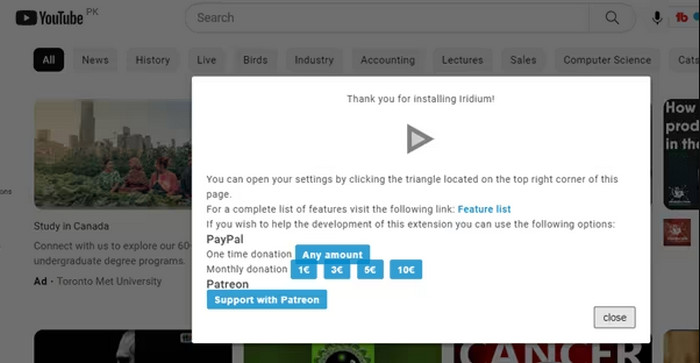
Step 1Search the Chrome Web Store and locate the Iridium for YouTube from the search results, select Add to Chrome, and verify the installation by clicking Add Extension in the pop-up window.
Step 2Open a new tab, visit YouTube, close any pop-ups that appear, click the menu icon in the top-left corner, and scroll down to open the playlist you want to reverse.
Step 3Click Play All in the playlist details, then click the Iridium button on the right side of the screen to open the settings tab. Under the Video tab, find the Playlist section and toggle the switch next to Enable reverse playlist control to activate the feature.
Part 5. FAQs of YouTube Video Reverser
Why do YouTubers reverse their videos?
YouTubers reverse videos to create unique visual effects, humor, rhythm, or viewer engagement, making their content more entertaining and memorable. Imagine reversing a balloon being blown up; isn’t it funny?
What's the best video reverser?
If you want to pick a tool for most creators and an easy process, choose Tipard Video Converter Ultimate. With only one click, you can reverse a video. It can also reverse only a specific part of a video.
Can I rotate a video on YouTube?
You cannot rotate a video directly on YouTube. You can only rotate it using an editor before uploading. If you want to rotate the video you are watching, YouTube itself cannot help you either.
Conclusion
Reversing YouTube videos can be easily achieved using the tools and methods discussed in this guide. The built-in reverse playback option is not available through YouTube; therefore, users need to depend on third-party apps, browser extensions, or video editing software to perform this function. The guide reveals multiple strategies for YouTube video reversal, which users can perform through specialized software, web-based tools, or playlist-managing extensions.
The step-by-step instructions from this guide enable users to perform video reversal and playlist organization without difficulty. You can now overcome YouTube restrictions through this solution, which will allow video effects evaluation from back-to-front viewing scenarios and different screen configurations.






