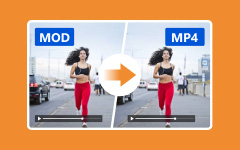- Part 1. Why Convert 2D to 3D Video
- Part 2. The Best 2D to 3D Converter on Windows and Mac
- Part 3. How to Convert 2D to 3D for Free with Axara on Windows
- Part 4. How to Convert 2D to 3D with VLC
- Part 5. How to Convert 2D to 3D with Adobe After Effects
- Part 6. How to Convert 2D to 3D with FFmpeg
- Part 7. FAQs of 2D to 3D Converter
How can you have a full immersion virtual reality experience of 2D ordinary videos? Converting 2D to 3D video is a simple method to enjoy a better audio-visual experience. There are different 3D videos, such as anaglyphs, split-screen modes, and depths. What are the best 3D video converters to transform ordinary videos? You can check this post to find five excellent 2D to 3D video converters on Windows and Mac.
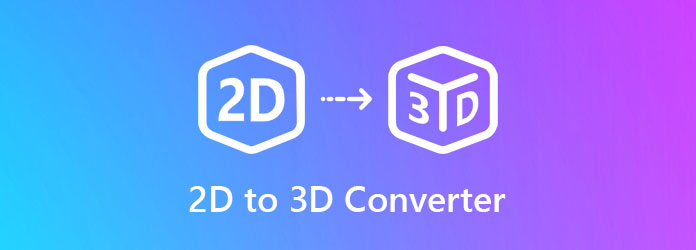
- Part 1. Why Convert 2D to 3D Video
- Part 2. The Best 2D to 3D Converter on Windows and Mac
- Part 3. How to Convert 2D to 3D for Free with Axara on Windows
- Part 4. How to Convert 2D to 3D with VLC
- Part 5. How to Convert 2D to 3D with Adobe After Effects
- Part 6. How to Convert 2D to 3D with FFmpeg
- Part 7. FAQs of 2D to 3D Converter
Part 1. Why Convert 2D to 3D Video
Adding 3D effects to 2D videos increases the depth of your videos so that you can feel the reality of those 3D videos when you wear 3D glasses. Let's explain the advantages in detail.
Enhance Viewing Experience
When you convert 2D videos to 3D, it adds perceived depth to your videos and makes the visuals more immersive and lifelike. It's exciting when you watch action or sci-fi movies with 3D effect.
Compatibility with 3D Displays
If you have a 3D-capable TV, VR headset, or other digital players, you can convert 2D videos to 3D and watch them on those players. You will enjoy extreme entertainment when watching those 3D videos.
Part 2. The Best 2D to 3D Converter on Windows and Mac
Whether you need to convert 2D to 3D, or customize the anaglyphs, split-screen modes, depths, or even change the video formats and quality, Tipard 3D Converter is your best solution. It is a versatile 2D to 3D converter that can customize different 3D videos. Moreover, there are some advanced features. You can adjust the video formats, encoders, resolution, frame rate, and other parameters to enhance your 3D videos.
- Support Red/Cyan, Green/Magenta, Amber/Blue, and more anaglyphs.
- Convert 2D to 3D side-by-side or top and bottom in full or half-width.
- Tweak the video format, video quality, audio volume, and 3D depth.
- Adjust video resolution, frame rate, aspect ratio, and many other settings.

Steps to Convert 2D to 3D with Tipard 3D Converter
Step 1 Download and install Tipard 3D Converter on your computer and launch it. Choose the 2D to 3D feature and click the Add File button on the bottom left side to add your 2D video.
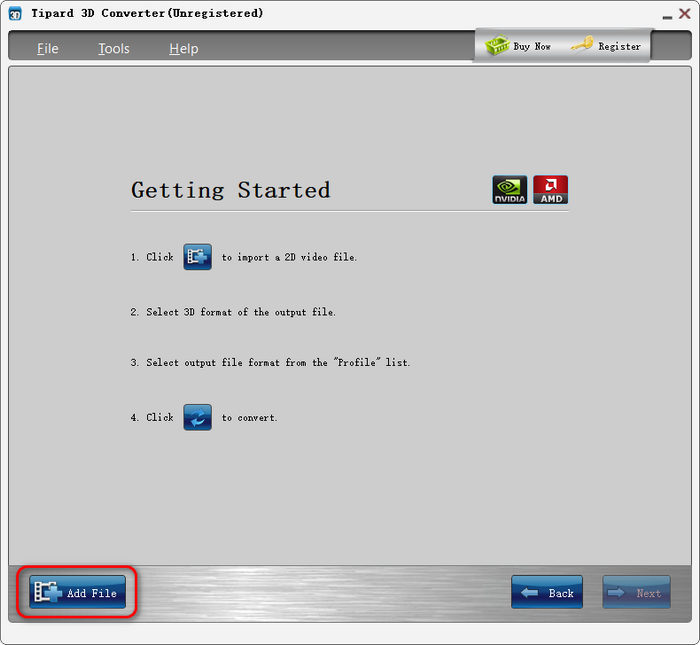
Step 2 This 2D to 3D converter offers three types of 3D effects: anaglyph, side-by-side, and top and bottom. You can choose your desired one by clicking on it. After selection, you can drag the slider to adjust the 3D effect depth.
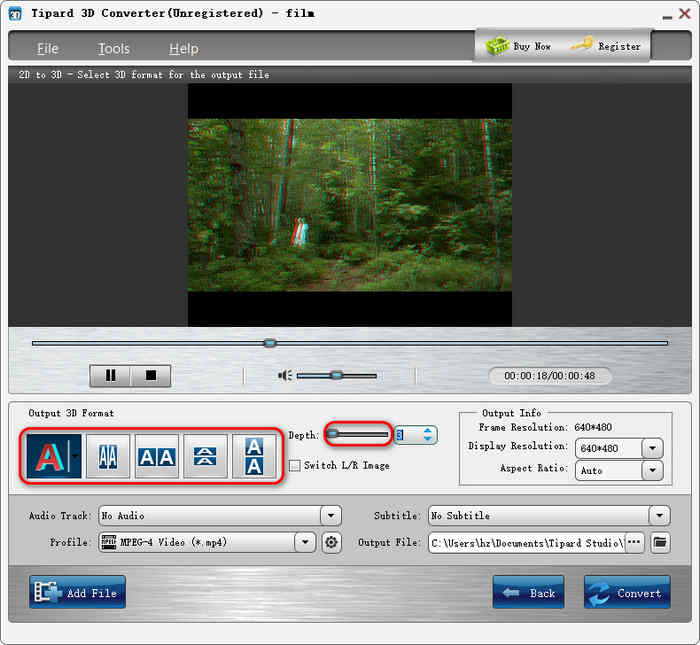
Step 3 After selecting 3D effect, you can also adjust the video and audio settings. Click the Profile Settings button to change the video and audio encoders, video resolution, frame rate, channels, etc.
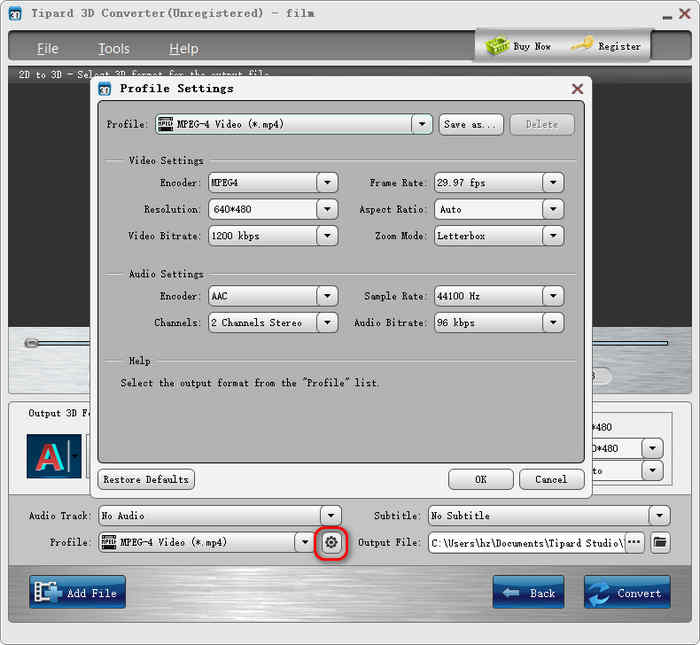
Step 4 Finally, you can click the Select output folder button to choose a folder for your 3D video. Then, click the Convert button in the bottom right corner to convert 2D video to 3D and export it.
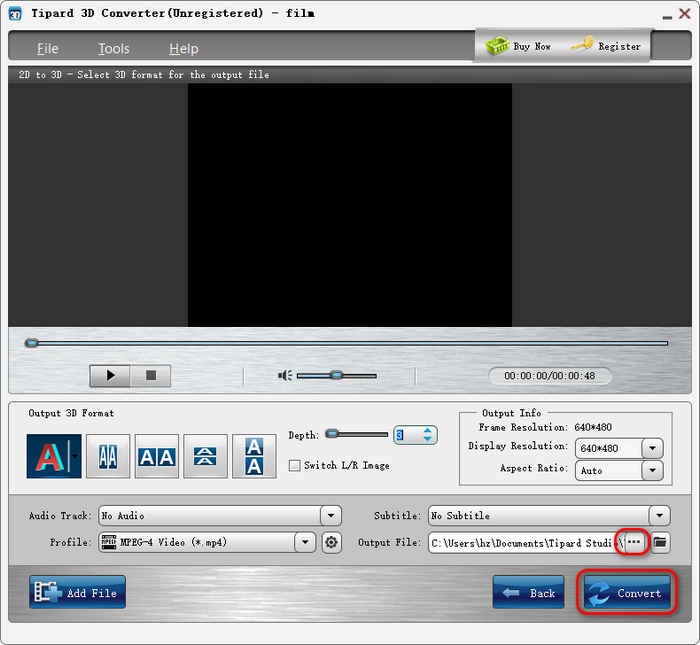
Besides adding 3D effects, you can also add subtitles to MP4. You can see there's a subtitle tab on this 2D to 3D converter. It can help you change the subtitle track.
Part 3. How to Convert 2D to 3D for Free with Axara on Windows
To convert ordinary 2D movies to 3D for free, Axara 2D to 3D Converter is one of the best choices you can consider. You can convert 2D videos into seven different 3D modes. You can also preview a video before you convert 2D video to 3D. For example, you can crop your video, change video and audio encoders, frame rate, resolution, and more. However, this 2D to 3D converter is difficult to adjust the 3D effects and video profile.
Steps to Convert 2D to 3D with Axara
Step 1 Launch Axara 2D to 3D Converter on your computer and click the File button on the top ribbon. Then, click the Add files button to add simple 2D videos to this 2D to 3D converter.
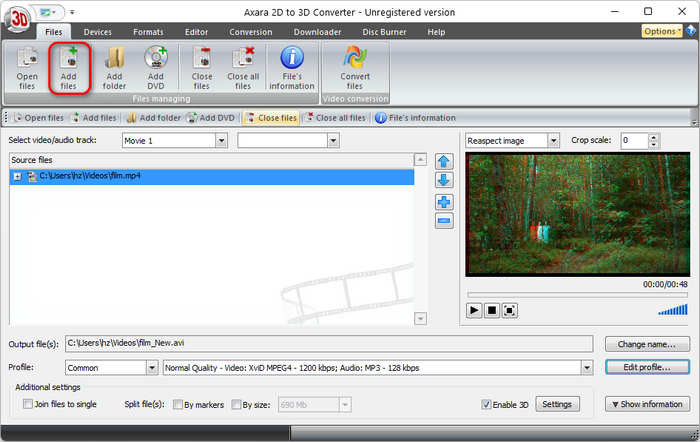
Step 2 When your video is added. This program automatically adds a 3D effect. You can click the Settings button to change a 3D effect. This 2D to 3D video converter provides anaglyph, shutter, and polarization, the three 3D effects.
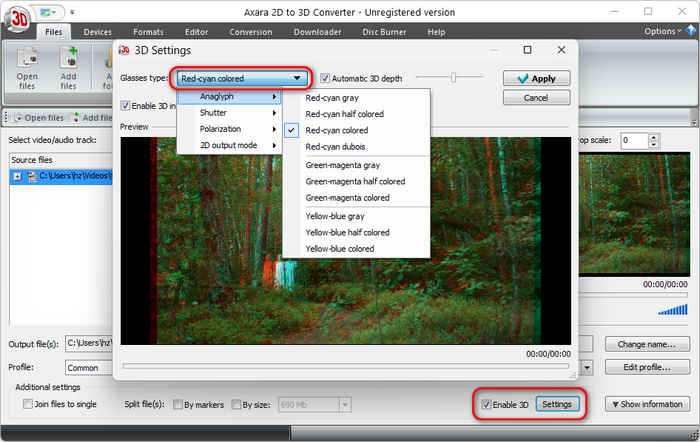
Step 3 After selecting a 3D effect, you can also click the Edit profile button to change the video profiles, such as encoder, resolution, frame rate, etc. Finally, click the Convert files button to convert 2D videos to 3D easily.
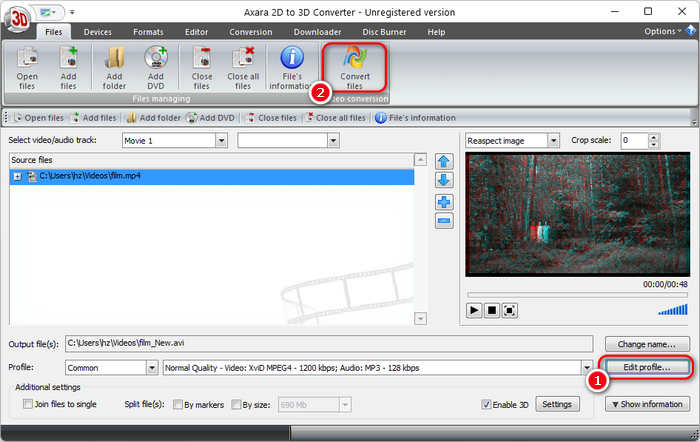
Part 4. How to Convert 2D to 3D with VLC
VLC can also help you convert a 2D video to 3D when you play it. Note that it cannot process a 2D video and export a 3D video, but only play a 2D video with a 3D effect. Therefore, if you don't need to create a 3D video, you can use VLC media player to convert an ordinary 2D video to 3D for playback.
Steps to Watch 2D Video with 3D Effect in VLC
Step 1 Launch VLC and click the Media button in the top left corner, and then click the Open File button to play an ordinary 2D video.
Step 2 When your video is playing, you should click the Tools button on the top ribbon. Then, click the Effects and Filters button.
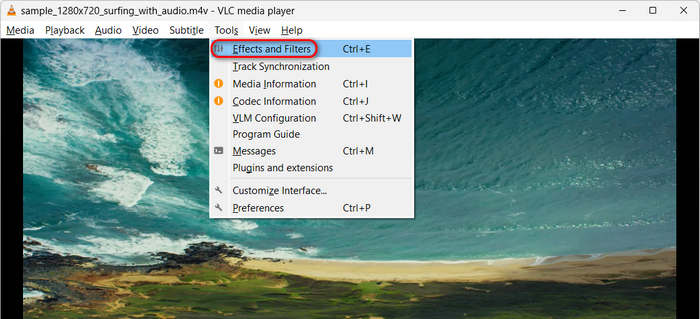
Step 3 In the pop-up window, you should choose Video Effects, and then Advanced. Finally, enable the Anaglyph 3D to add a 3D effect to your 2D video.
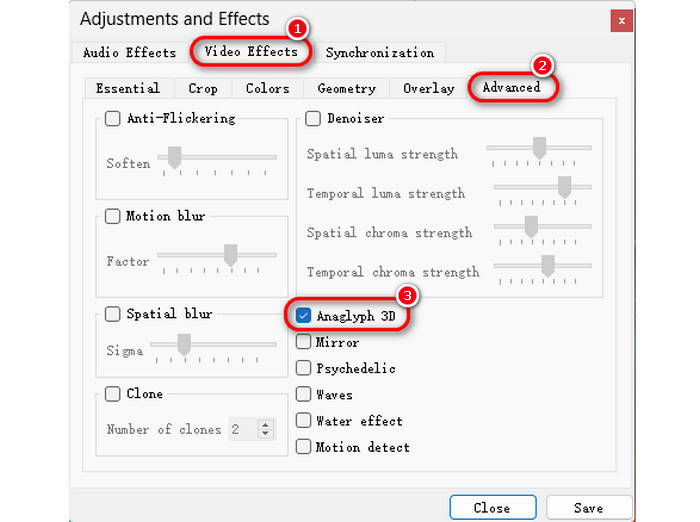
Step 4 You can click the Save button. Then, close the pop-up window. Now, you can enjoy your 3D video in VLC.
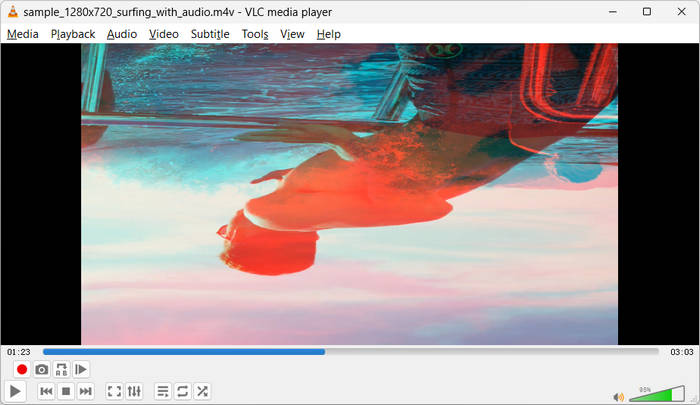
Part 5. How to Convert 2D to 3D with Adobe After Effects
Now, let's check some professional video editors that can help you convert 2D videos to 3D. Adobe After Effects can help you do that. However, you need to install a depth plugin. Although this approach seems difficult, it offers you great flexibility to create an excellent 3D video. Check how you can convert a 2D video to 3D in Adobe After Effects.
Steps to Convert 2D to 3D in Adobe After Effects
Step 1 Launch Adobe After Effects and import your 2D videos.
Step 2 Add a 3D depth plugin to After Effects.
Step 3 Click the 3D Layer Switch button on each layer. Move each layer to different depths with the Z-position tool.
Step 4 Export your video in side-by-side or top-bottom layout. It will convert 2D videos to 3D with Adobe After Effects.
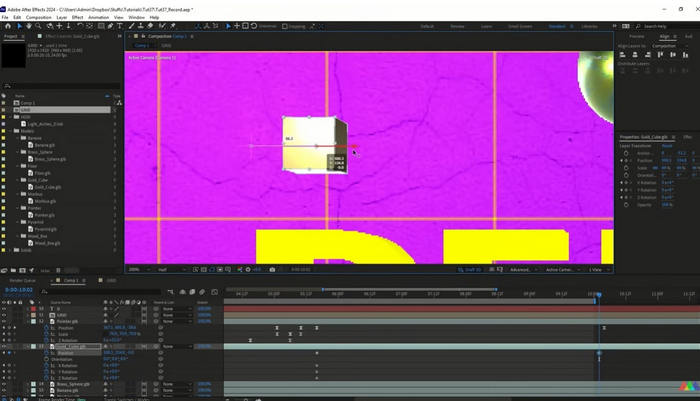
Part 6. How to Convert 2D to 3D with FFmpeg
FFmpeg is a very easy approach to convert 2D videos to 3D. Although it doesn't have a GUI, you only need to use command lines to quickly convert 2D videos to 3D. You can search for some commands on the internet and use them to convert 2D to 3D easily. Check an example that can guide you to convert 2D to 3D with FFmpeg.
Steps to Convert 2D to 3D in FFmpeg
Step 1 Download FFmpeg on your computer. Put the ffmpeg.exe file in the folder where your 2D video is. Then, type cmd in the search box of this folder and hit the Enter key on your keyboard to launch Command Prompt.
Step 2 Enter the following commands:
ffmpeg -i yourfilename.mp4 -filter_complex \
"[0:v]split=2[left][right]; \
[left]crop=in_w:in_h:10:0,format=gray,format=rgb24[left_eye]; \
[right]crop=in_w:in_h:0:0,format=gray,format=rgb24[right_eye]; \
[left_eye]lutrgb=r=val:g=0:b=0[left_red]; \
[right_eye]lutrgb=r=0:g=val:b=val[right_cyan]; \
[left_red][right_cyan]overlay=shortest=1" \
-anaglyph_yourfilename.mp4
Then, press the Enter key on your keyboard to convert 2D video to anaglyph 3D videos with FFmpeg.
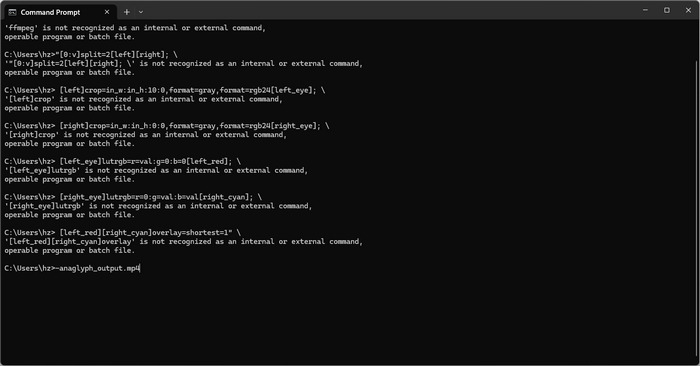
Part 7. FAQs of 2D to 3D Converter
Can any 2D video be converted to 3D?
Most videos can be converted, but results may vary depending on the source videos' quality and the software algorithm. Fast-moving scenes or low-resolution videos may not produce perfect 3D.
Can I watch converted 3D videos on a regular screen?
Yes, but the 3D effect won't be visible without a 3D display or 3D glasses.
What is the best 2D to 3D converter?
Choose Tipard 3D Converter for balanced cost and features. If you're on a tight budget, pick NCH 3D Converter. If you're working in the film or VR professional space, consider Sony 2D/3D Converter Software or AI tools like Owl3D.
Conclusion
If you want to make some 3D videos from ordinary videos for headsets, or share with social media sites, you can check the 5 2D video to 3D converters. When you want to create a professional 3D video, Tipard 3D Converter should be the initial choice. It can let you convert 2D videos to 3D videos with 3 sorts of 3D effects. The conversion speed is very fast, and the output 3D video has the best video quality without lag.