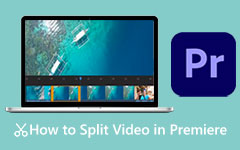You open a VR video and are excited to watch it. But instead of a single clear screen, you see two identical images side by side. It looks strange and confusing. Now, you may be wondering why this happens and how you can fix it.
That is exactly what we will cover in this post. We will explain what VR videos are and why they display two screens instead of one. You will also learn to play VR video without the split screen to enjoy a smooth viewing experience. Plus, we will show you a simple way to convert VR video to standard format for easy playback on any device.
If you have ever struggled with split-screen VR videos, do not worry! We have got the solutions you need. Let us dive in!
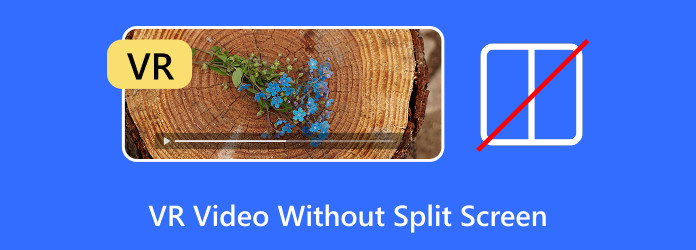
Part 1. What Are VR Videos
VR videos are videos that make you feel like you are inside them. They use unique cameras to record in all directions. When you watch them, you can look around by moving your head.
These videos work with VR headsets, smartphones, or computers. A VR headset gives the best experience. It makes you feel like you are inside the scene.
Some VR videos let you interact with objects. Others just let you look around. They are used for games, travel, learning, and entertainment. VR videos make watching more exciting and authentic.
Part 2. Why Does VR Have Two Screens?
Close one eye and look around. Now switch eyes. Notice how things look different? That is how your eyes see the world, so VR needs two screens.
VR headsets have one screen for each eye. Each screen shows a slightly different image. It tricks your brain into thinking things have depth, just like in real life. It is called stereoscopic vision. It makes objects look closer or farther away, making VR feel real.
Without two screens, VR would look flat. The two screens work together to create a 3D world you can explore.
Part 3. How to Play VR Video Without Split Screen
Imagine you found a fantastic VR video, but the screen is split in half when you play it. Instead of one clear picture, you see two small screens side by side. It looks strange, and you cannot enjoy it without a VR headset. But what if you want to watch it on a regular screen?
There are ways to fix this. You can turn a split VR video into a normal one and watch it like any other. This section will show you five simple ways how to view VR videos without the split screen.
1. Use a VR Video Player
Some VR player apps have an option to turn off the split view. Apps like VLC, Simple VR Video Player, or KMPlayer can help.
2. Convert the Video Format
Use a video converter to change the VR video into a regular format. There are numerous video converters out there that can help you merge the two screens into one. It makes the video easier to watch on a standard display.
3. Adjust Player Settings
Some VR videos allow you to switch between different viewing modes. Try changing the playback settings in your video player. Look for options like flat mode or single-screen mode.
4. Use Screen Capture Software
You can record the video while it plays in a VR player and save it as a single-screen format. OBS Studio or Bandicam can capture the video and remove the split effect.
5. Edit the Video Manually
If nothing else works, you can use video editing software to crop and merge the two screens into one. It takes longer, but tools like Tipard Video Converter Ultimate or Adobe Premiere Pro can do the job.
Now you know how to watch VR videos without the split screen. With these ways, you can enjoy them on any device without needing a headset.
Bonus Tip. Convert VR Video to Normal with Ease
Not everyone wants to watch VR videos with a headset. Sometimes, you just need a normal video that works on any device. Tipard 3D Converter makes this easy. With just one click, it can quickly turn VR videos into a standard 2D format.
This tool supports multiple video formats like MP4, AVI, and MOV. It also works both ways, meaning you can convert regular videos into 3D if needed. The software is simple to use, even for beginners. Whether you use Windows or Mac, you can convert videos in minutes. No complicated settings, just fast and easy conversion.
Step 1 Visit the official Tipard 3D Converter website. Click the Free Download button. Once the file is ready, open it and follow the steps to install the software on your computer.
Step 2 Open Tipard 3D Converter. You will see three options; here, select 3D to 2D mode. Then, click Add File to upload your VR video. Your VR video will automatically play on the preview screen.
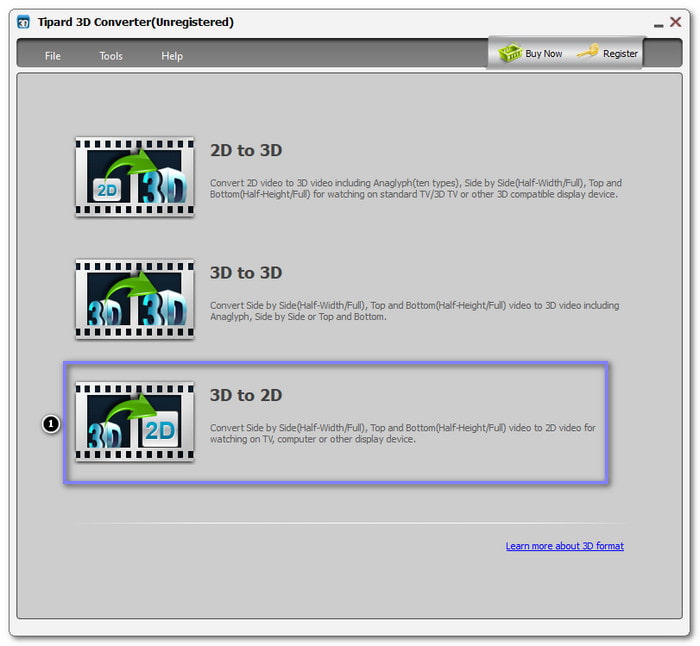
Step 3 What you need to do now is click the Next button to continue. Then, choose if you want to keep the left (L) or right (R) image from the video. You can also tweak the Display Resolution and Aspect Ratio if needed. Just click their corresponding drop-down and select the one you prefer.
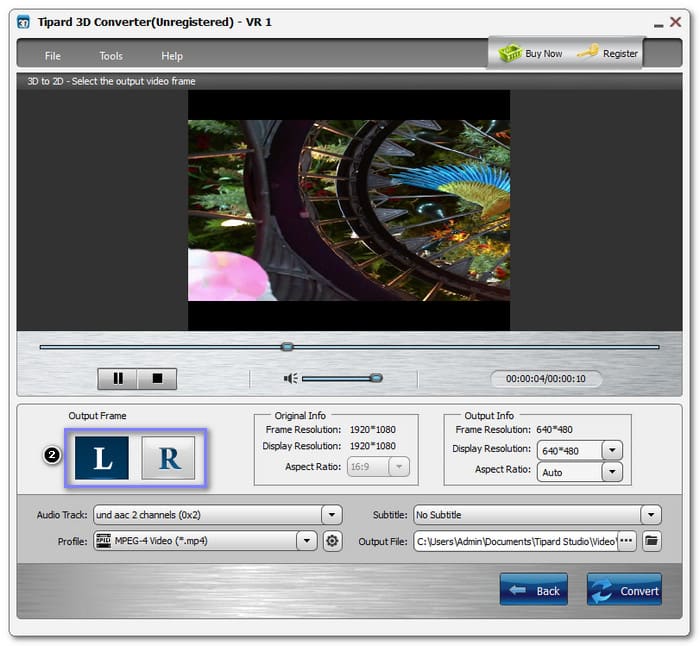
Step 4 Head to the Profile drop-down menu and choose a standard video format like MP4, AVI, or MOV. If you want to fine-tune the video and audio output settings, click the Cogwheel button. Once done, click the OK button to apply the changes you made.
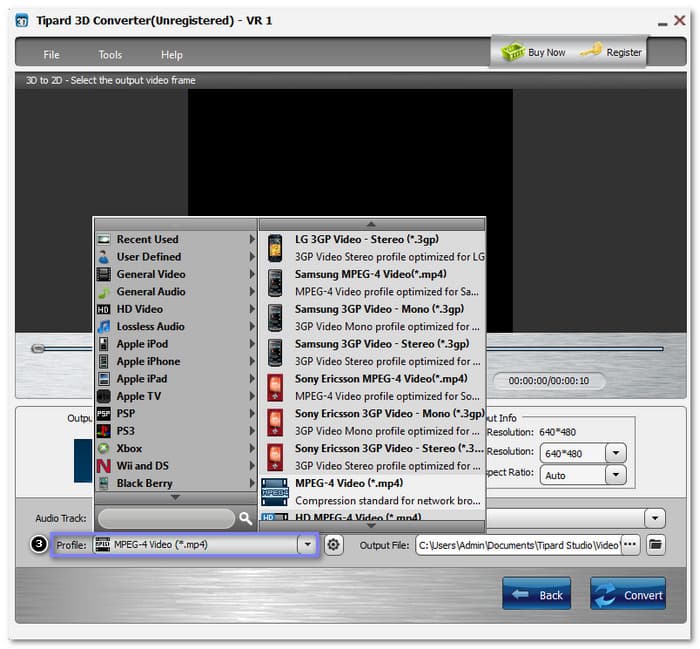
Step 5 Now, decide where you want to save your converted video. To do that, click the Browse button and select a folder on your computer. At last, click the Convert button. The software will process the video and turn it into a normal format.
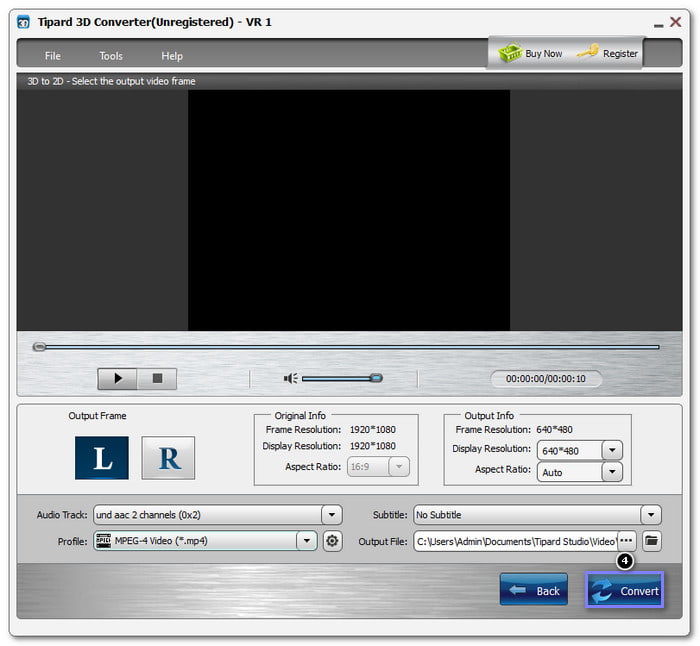
Conclusion
Watching a VR video without a split-screen makes it easier to view on any device. In this post, you learned five ways how to remove the split screen on VR video. Now, you can watch VR videos as normal videos without a headset.
If you want a simple way to convert VR video to normal, Tipard 3D Converter is a great choice. It lets you turn VR video into 2D with ease. You can convert in one click and choose from multiple formats, which works on Windows and Mac.
Try it today and enjoy your videos the way you want!