When you have DAV files from a digital video recorder, you might want to share them to your Android phone, iPhone, or other devices. However, DAV format is not compatible with many common platforms or digital devices. You can convert DAV file to MP4 to get more compatibility.
How can you convert DAV to MP4 with ease? Check this post, and you can learn more about the DAV file format and the best methods to decrypt the DAV to MP4 from the article.
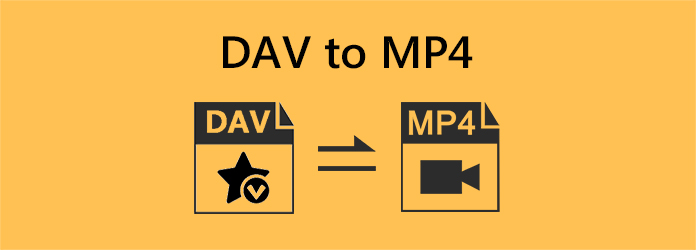
Part 1: What DAV Is and Why Convert DAV to MP4
Why is the default media player not able to DAV files on your computer? Do you need to convert DAV to MP4? DAV files store video saved in encrypted format compressed with modified MPEG compression.
Why You Should Convert DAV to MP4
Of course, you can play the DAV videos with limited video players, such as DVR365 player software, VLC media player, and more. But if you want to play DAV files on common platforms or devices, such as your Android phone or iPhone, you have to convert DAV to MP4 instead.
Part 2: How to Convert DAV to MP4 in the Best Video Quality
Platform: Windows and macOS
Although VLC can play or convert DAV video to MP4, it can't edit your video to take out important clips of a recorded video. What should be the best method to convert the output DVI AVI files to MP4? Whether you need to convert DAV file format to 4K MP4, or optimal MP4 files for an iPhone, Tipard Video Converter Ultimate is the best method to convert DAV to your desired MP4 formats. It also has advanced features to edit your DAV video and upscale the video after you change DAV to MP4.
- Support batch-convert DAV to MP4 in the best quality.
- Offer AI-driven techniques to enhance DAV video's resolution and definition.
- Offer necessary video editing features to clip, resize, and enhance your DAV video.
- Support many MP4 output settings, like HEVC codec, 4K, 5k, and even 8K resolution.

How to Convert DAV to MP4 with Tipard Video Converter Ultimate
Step 1 Add DAV Video
Download and install Tipard Video Converter Ultimate on your computer and click the Add File button to import your DAV video to this program.
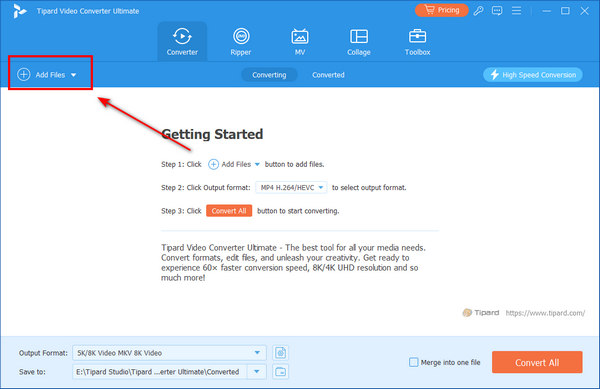
Step 2 Choose MP4 Output Format
The .dav video is added. You can see that the output format is set to MP4 by default, but you can still click the Output Format dropdown button to choose another MP4 preset, such as HEVC MP4 or 4K MP4. Double-click on your desired MP4 format.
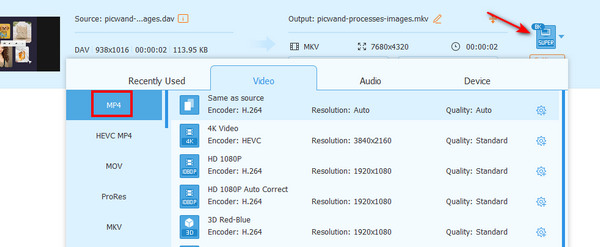
Step 3 Convert DAV File Format to MP4
You can also try some video editing features, such as cropping your video. To export DAV to MP4, you can click the Save to dropdown button to choose a destination folder for your MP4 video. Then, click the Convert All button in the bottom right corner to convert .dav to MP4 format easily.
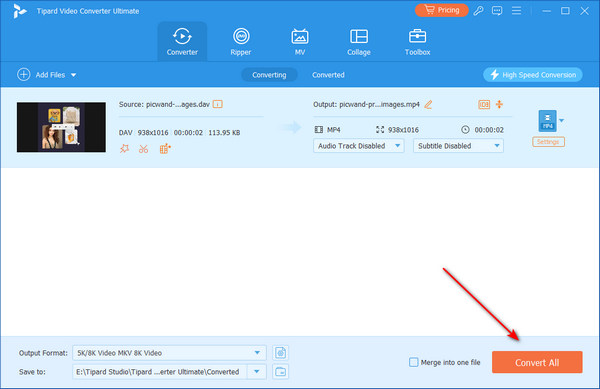
Part 3: How to Convert DAV to MP4 with VLC
Platform: Windows, macOS, and Linux
VLC is a powerful media player and converter. It supports the .dav format input, so you can convert .dav to MP4 with VLC. However, some DAV files are encrypted, it is difficult to play those DAV files, no mention of converting DAV to MP4 files on DVR365. Of course, you can download only unencrypted footage or files from the DVR365 and convert DAV to MP4 files with VLC.
Steps to Convert DAV File Format to MP4 on VLC
Step 1 Log in to your DVR digital camera recorder through your computer, and isolate the specific area of video you need. After that, you can download it to your hard drive. The files will be saved as DAV files.
Step 2 Launch VLC and click the File button in the top left corner. Then, click the Convert/Save button. On the new panel, you should click the Add button to add your DAV file. Then, click the Convert/Save button on the bottom side.
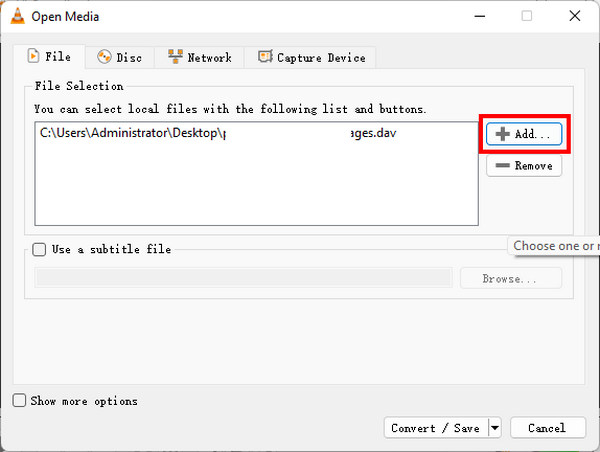
Step 3 It'll be very easy to change DAV to MP4 when you have added the DAV file to VLC. Click the Profile dropdown button to select the MP4 format. Then, click the Browse button to choose a destination for your exported video. Finally, click the Start button to convert DAV to MP4 with VLC easily. You can play the output MP4 video with any MP4 player on Windows and Mac
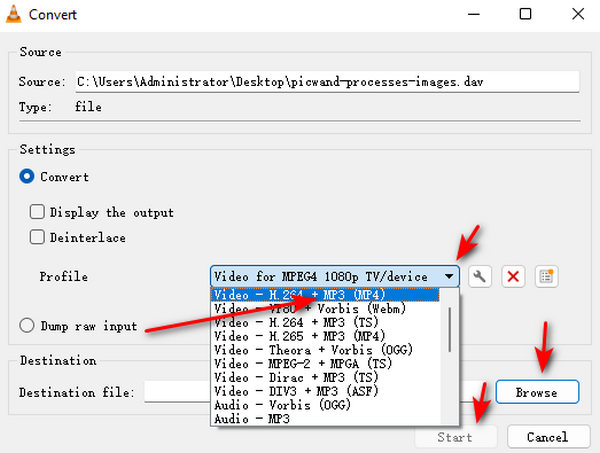
Part 4: How to Convert DAV to MP4 with HandBrake
Platform: Windows, macOS, and Linux
When it comes to free and open-source media file converter, many netizens will definitely think of HandBrake. Although this free video converter only supports three output formats, but MP4 is just within them. HandBrake offers understandable interface and on-screen guides that can help you easily convert .dav to MP4. You quickly do a video conversion with it.
Steps to Convert DAV File Format to MP4 on HandBrake
Step 1 Launch HandBrake and click the File button to add DAV video to this program from your computer.
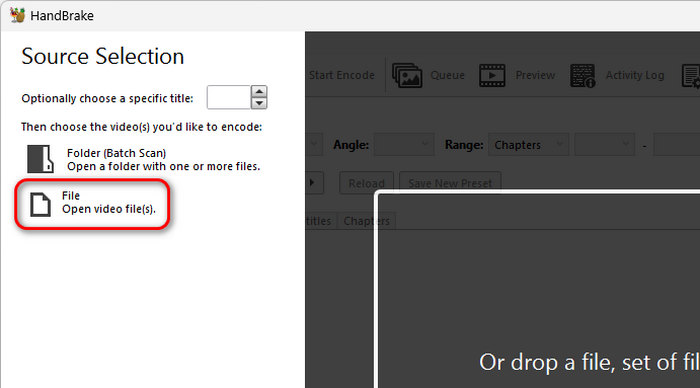
Step 2 When your DAV video is added, you can see that the output format is set to MP4 by default. You can also click the Video tab to select a desired video codec, such as AV1 or H.265.
Step 3 Then, you can click the Browse button to choose a desired output destination folder for the upcoming MP4 video. Finally, click the Start Encode button on the top ribbon to convert DAV to MP4 video easily.
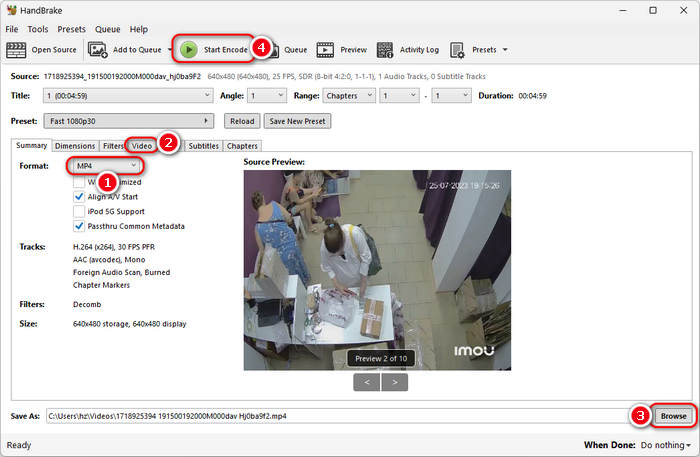
Part 5: How to Convert DAV to MP4 Free Online
Actually, you can choose to convert a DAV file to MP4 for free online. There are many online converters supporting DAV input and MP4 output. Why not use a free online DAV to MP4 converter? Just do a video conversion task without any installation.
Convert DAV File to MP4 with Online Convert
Step 1 Go to the official Online Convert DAV to MP4 webpage. Click the Choose File button to upload your DAV video from your local storage to this website.
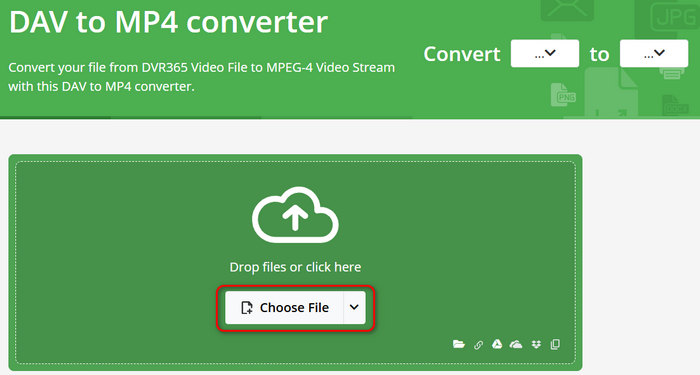
Step 2 When your video is uploaded, you can directly click the START button to convert .dav to MP4, but before that, you can also click the Settings button to change the resolution, frame rate, and audio settings to enhance the DAV video.
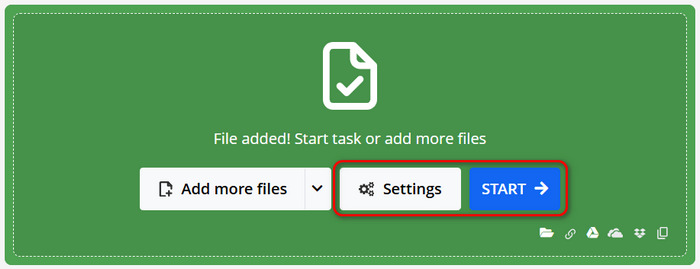
Part 6: FAQs about converting DAV to MP4
How can I convert DAV to MP4 on iPhone or Android?
It's not easy to convert DAV to MP4 on iPhone because there are not many apps that can handle this task. You can convert a DAV file to MP4 on a computer and transfer it to your iPhone. For Android devices, many apps can convert DAV to MP4, such as Dav To MP4 -CCTV DVR Converter.
How to Download DAV files from Your DVR?
Go to the DVR box and look for the USB port, which can be found on the back or front of the DVR. After that, you can plug your USB cable into the USB on the device, then plug the other end into an available USB port on your computer.
Which is Better, Converting DAV to MP4 or AVI?
Most of the DAV files are encoded in H.264 MPEG, whether you convert DAV to AVI, or MP4, you only need to keep the original video codec, it will preserve the best quality of the DAV files. Of course, when you convert DAV to MP4, you can use the file for most of the devices.
Conclusion
It is not easy to convert DAV to MP4 videos. You should download the DAV file from your digital camera first, and then choose a reliable DAV to MP4 converter. VLC is a powerful way to change DAV to MP4. However, it cannot help you clip the recordings. That's why you can choose Tipard Video Converter Ultimate. It can easily convert your DAV files to MP4 or optimal videos for any device. It can easily clip your videos to grasp the important parts of your recording.







