VR technology has changed the way people watch videos. It makes everything feel real, putting you inside the action instead of just watching from a screen. One of the best ways to enjoy VR is through 360 split-screen videos, where the video is divided into two screens for a fully immersive experience.
In this post, we will teach you how to watch 360 split-screen VR videos correctly. Not only that, but we will also guide you on how to make your own 360 split-screen VR videos. It may seem complicated, but the process is easy with the proper steps. Keep reading, and let us dive into the world of 360 split-screen VR videos!
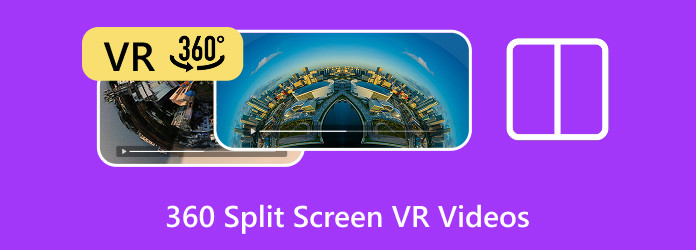
Part 1. How Does Split-Screen VR Work?
When you watch a VR video, you might notice two nearly identical images side by side. It is called a split-screen or SBS (side-by-side) format. It may look strange on a regular screen, but it is how VR creates a 3D effect.
A VR headset helps by separating these two images, aligning them with each eye, and making the virtual world feel real. However, if you try to watch a split-screen VR video without a headset, it will not look right. Instead of a 3D experience, you will just see two images side by side.
Part 2. How to Watch 360 Split-Screen VR Videos and Recommendations
Watching 360 split-screen VR videos sounds cool, right? But it can be tricky if you do not have the proper setup. Unlike regular videos, these need notable players or apps to show the full view in VR. If you try to watch them like a regular video, they will look strange and stretched. So, you need the right tools to get the best experience.
How to Watch 360 Split-Screen VR Videos
Step 1 You need a VR headset or a VR viewer for your phone. You are good to go if you have an Oculus Quest, HTC Vive, or PlayStation VR. If not, use a phone with Google Cardboard or another VR viewer.
Step 2 Most VR headsets and phones need a special player for 360 videos. Download a VR video player like Skybox VR, DeoVR, YouTube VR, or VLC for VR. These apps let you watch split-screen VR videos the right way.
Step 3 Find a VR video 360 split screen download online. You can get them from YouTube, VR video sites, or by transferring files from your PC to your headset or phone.
Launch the VR video player and load the 360 video. If using a phone, open the video inside the VR app. If using a headset, transfer the file to the device or play it from a streaming app.
Step 4 Most VR players have a setting for how the video is displayed. Choose Side-by-Side (SBS) and 360 Video Mode to ensure the video looks right in VR. If it seems weird, change the settings until it appears normal.
Step 5 Wear your VR headset or place your phone in the VR viewer. Make sure everything is comfortable. Play the video, look around, and enjoy the whole 360 experience!
Best Apps to Watch 360 Split-Screen VR Videos
- Skybox VR - One of the best VR video players. It works on most headsets and supports high-quality 360-degree videos.
- DeoVR - Free and great for streaming 360 videos and works with many VR headsets.
- YouTube VR - If the video is on YouTube, you can watch it in the YouTube VR app without downloading anything.
- VLC - A good option for watching 360 videos on a PC with a connected VR headset.
Part 3. How to Make 360 Split-Screen VR Videos
The powerful and easy-to-use program for making 360 split-screen VR videos is Tipard Video Converter Ultimate. It has a feature that lets you split your 360 videos into Side-by-Side (SBS) or Top and Bottom (Over-Under). It also supports multiple 3D effects, including Red-Cyan, Green-Magenta, and Amber-Blue, making it easy to create immersive VR experiences. You can also adjust the depth to make your 360 split screen VR video more realistic.
On top of that, the interface is simple, so both beginners and professionals can use it without confusion. You can also edit, enhance, and customize your video before exporting it in high quality. Plus, it works with many video file formats, so you do not have to worry about compatibility.
- One-click conversion for fast results.
- Adjustable 3D depth to control the effect.
- High-quality output with customizable settings.
- Works with various video formats for compatibility.
- Split 360 videos into Side-by-Side or Top and Bottom.

Step 1 To begin with, download and install Tipard Video Converter Ultimate by clicking the download buttons provided above. Once installed, open the program to get started.
Step 2 Look for the More Tools tab at the top of the main screen. Click it, then find and select 3D Maker.
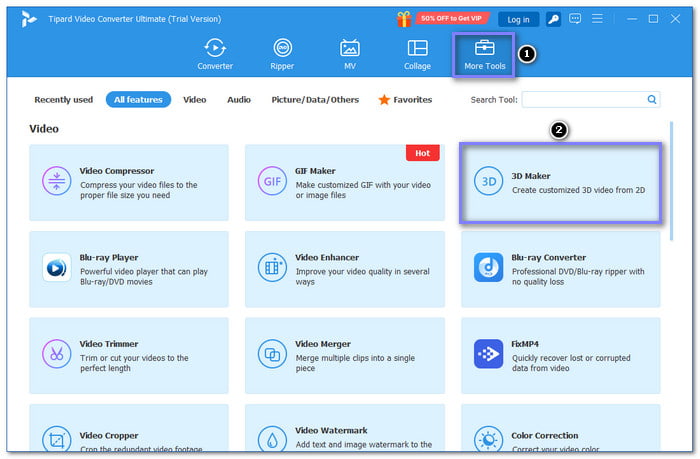
Step 3 Click the (+) button, and it will open your local file; there, look and import the 360 video you want to edit.
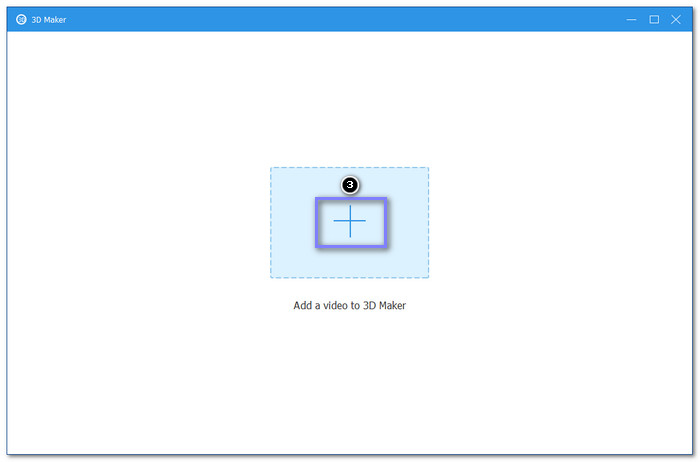
Step 4 Your imported 360 video will automatically be played on the preview screen. What you need to do now is look for the Split Screen option. It is below the Anaglyph option. Put a bullet inside it to enable the split-screen effect.
You can choose Side by Side (Full), Side by Side (Half-Width), Top and Bottom (Half-Height), or Top and Bottom (Full). Adjust the depth by moving the slider to enhance the effect if needed.
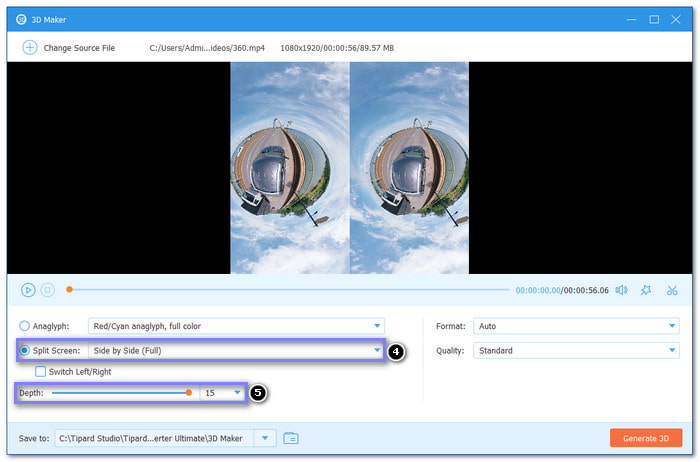
Step 5 After making all the adjustments, check the preview to see if you are happy with the result. If everything looks good, click the Generate 3D button to export your video. Please wait for the process to finish, and your 360 split-screen VR video will be ready to watch.
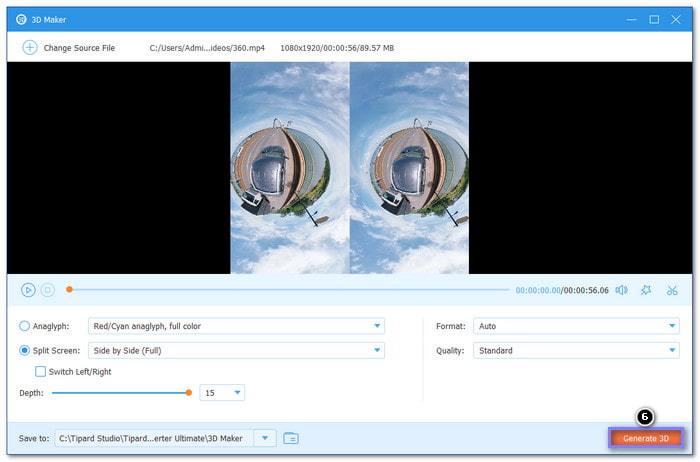
Now you are done! How does it feel? For additional information, you can also use Tipard Video Converter Ultimate to turn 2D videos into 3D using the same feature, 3D Maker.
Conclusion
VR 360 split-screen videos bring a new way to watch and experience content. They make videos feel authentic and immersive. It makes viewers feel like they are inside the scene. Whether for gaming, virtual tours, or entertainment, this format gives a more exciting way to enjoy videos.
As you have read above, Tipard Video Converter Ultimate is the best tool for creating 360 split-screen VR videos. You can split your 360 videos into Side-by-Side or Top and Bottom with one click. It also has multiple 3D effects, works with different video formats, and has an easy-to-use interface.
So, what are you waiting for? Try Tipard Video Converter Ultimate today and create amazing 360 split-screen VR videos. The world of VR is waiting for you!







