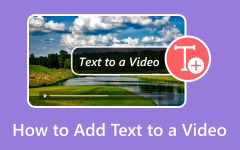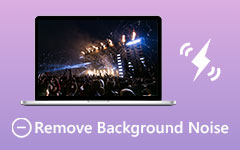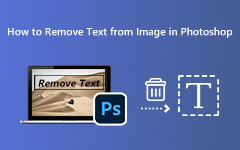Nowadays, it is common to see texts, watermarks, and subtitles in videos. Understandably, video creators add words to videos to safeguard intellectual property, help express meanings or for other reasons.
However, sometimes, we want to remove text from video. For example, we want to remove the text or captions on a downloaded video to save only the video and audio content. Also, we may wnat to make a video cleaner by rmeoving the text on it.
If you have such problems, you can read this article to find 7 ways to remove text from a video easily.
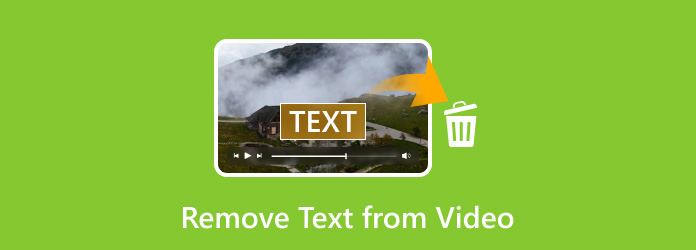
Part 1. Why Remove Text from Video
Removing text from a video can be useful or necessary for several reasons, depending on the context and purpose of the video. Here are the main reasons why someone might want to remove text from a video:
Clean Aesthetic or Professional Look
Texts like timestaps, subtitles, and watermarks can be dsitracting. It will make your video clearer and polished if you remove those texts on the video.
Correct Mistakes or Remove Outdated Information
Some texts on a video can be wrong or outdated information. Therefore, it's necessary to remove the text on video to correct the mistakes.
Reuse the Video
Suppose you download a video from TikTok or YouTube and want to use it for other purposes, you may need to remove useless texts on the video and then add your desired texts.
Part 2. 4 Best Ways to Remove Text from Video on Desktop
Whether you are a video creator or a video user, learning to make your video free of text is quite helpful and sometimes necessary. Firstly, I'd like to show you the four best ways to remove text from video on your Windows and Mac computers.
1. Tipard Video Converter Ultimate (Editor's Choice)
Tipard Video Converter Ultimate is a very powerful video converter and editor on Windows and Mac computer. It must be your top 1 choice to remove text from videos for its powerful editing tools and AI-driven techniques. You only need to select the texts on your video, and then Tipard Video Converter Ultiamte will quickly and effectively remove them on your video. You will get a neat and clean video with pure video and audio content. It won't cause distortion or decrease the video qulaity. Otherwise, you can also upscale your video and use the AI-driven video enhancement techniques after you remove text from your video.
Key Features of Tipard Video Converter Ultimate:
- Offer a user-friendly interface with clean and intuitive on-screen guides.
- Remove text on all types of video formats, like MP4, MOV, MKV, AVI, MTS, and more.
- Offer AI-powered video enhancement features to remove text from video without distortion.
- Convert your video to many other popular and rare video or formats.
Here are the steps to remove text from a video with Tipard Video Converter Ultimate:
Step 1Download and install Tipard Video Converter Ultimate on your computer. After installation, run this text remover from video and click on More Tools on the main user interface, and find Video Watermark Remover.
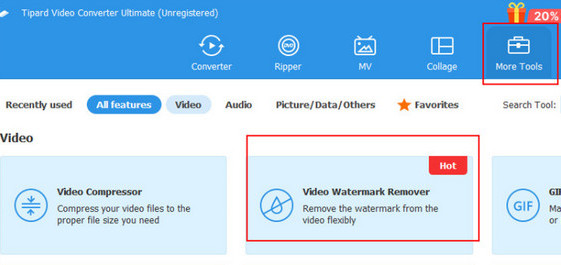
Step 2Drag and drop your video to the Add box or click Add and select the video you want to process.
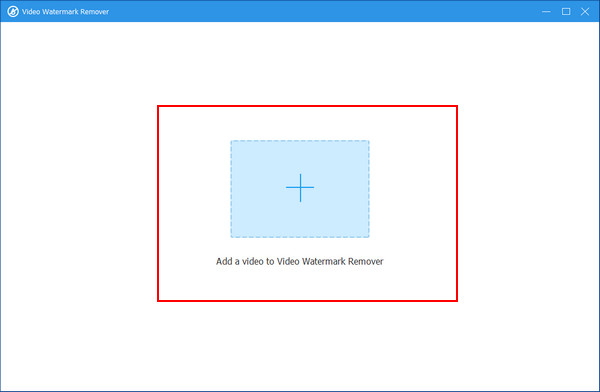
Step 3Click the Add watermark removing area button, then you can set the area by dragging the controllers. Make sure to cover the text on your video.
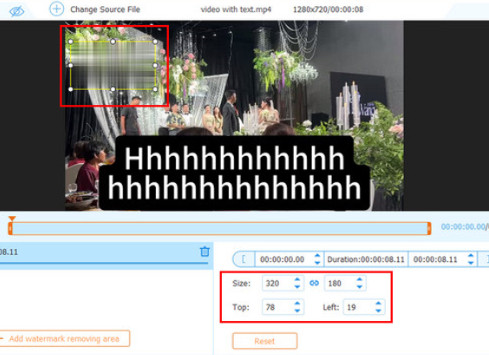
Step 4You can also adjust the video settings, such as format, resolution, and quality and save it. Then click the Export button at the bottom-right of the screen to finish the project.
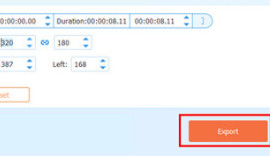
2. CapCut
Can you remove text from a video in CapCut? Besides Tipard Video Converter Ultimate, CapCut is also a good text remover from video. Its professional workflow enables users to delete text elements from videos as well. However, it is a bit difficult to process. Anyway, you can learn how to remove text from an existing video on CapCut, or import a video to remove text with CapCut.
Steps to remove text from video with CapCut are as follows:
Step 1Download CapCut. Run the app after installation and then click on New Project on the main user interface.
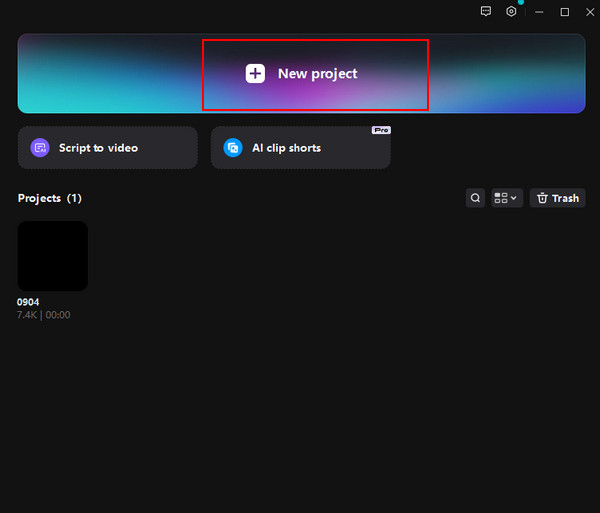
Step 2Click Import to choose the video that you want to remove the text and drag and drop it in the timeline.
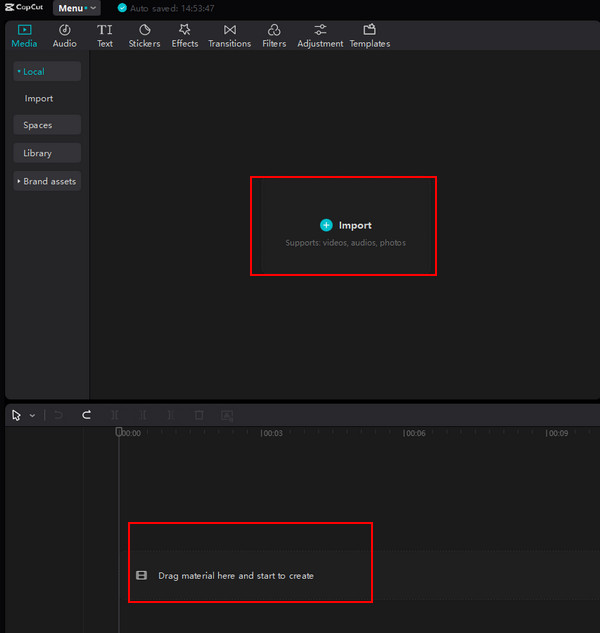
Step 3Choose a segment where the text appears. Then click the Freeze tool above the timeline to pause the video. Drag and drop the freeze frame above the track. Adjust the area you want to use before the text appears. Click Confirm. Then, in the preview tab, put the cropped area over the text.

Step 4Click on Export at the top-right of the screen. Also, you can adjust the parameters such as quality, format, etc. Then, CapCut will process your video and save it on your computer. That's how easy you can remove text from video with CapCut.
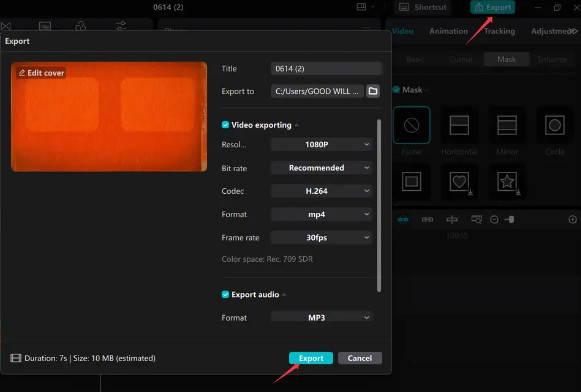
3. HitPaw
HitPaw is also a versatile video tool that provides users with a solution for removing text from videos. This text remover from video also has a simple interface with easy-to-understand workflow. You can easily remove text from video with this program.
Here are the steps to remove unwanted text with HitPaw:
Step 1Download HitPaw Watermark Remover on your computer and launch it.
Step 2Click the middle part of the interface to add your video or drag and drop a video you want to remove the text from.
Step 3Click the Add Selection button to add a selection area on your video. You should adjust the area to cover the unwanted text on the video.
Step 4Finally, click on Export at the bottom-right of the interface to remove text from the video easily.
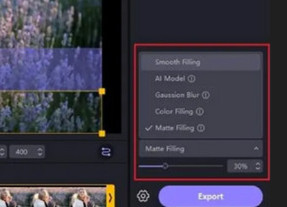
4. Abode Premiere Pro
As a professional video editing software representative, Adobe Premiere Pro also has a powerful text remover from video function. What's worth mentioning is that it is complicated. So if you are just looking for a simple tool, it may not be your best choice.
Here are the steps to remove text from video with Abode Premiere Pro:
Step 1Launch Abode Premiere Pro on your computer.
Step 2Import a the video you wnat to remove text from and drag and drop it on the timeline, hold Alt and click on the video to duplicate it by dragging it upward.
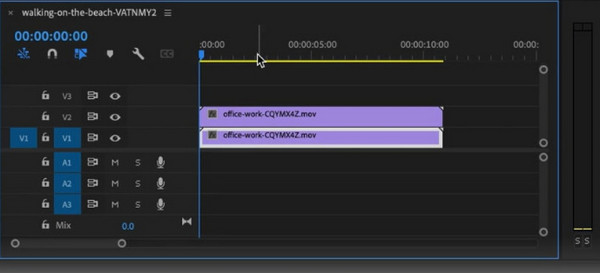
Step 3Select the top two layers and open the Effects Control section. Find the Masking Tool and drag and drop a mask over the text. Then open Mask Settings and choose Feather.
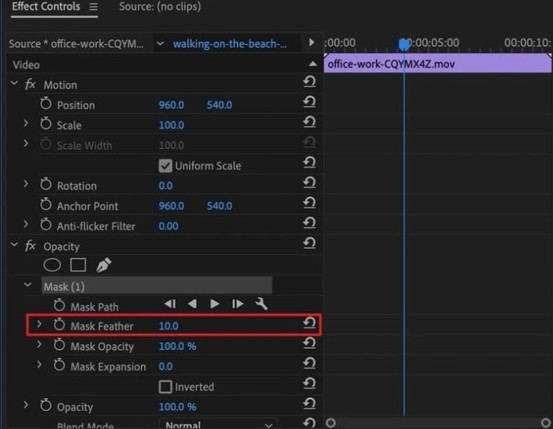
Step 4Click on Position Properties and move it upward on the text. Then, open the Color Panel from the right to make the layers blend smoothly.
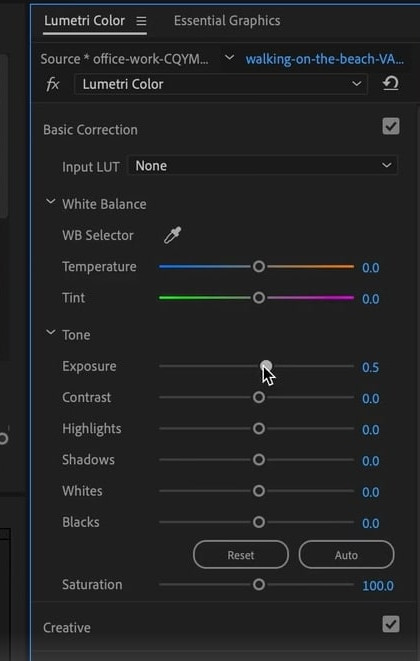
Step 5Preview the edited video; sometimes, you may encounter Premiere Pro playback issues. If there is no problem, click on Export at the top left to remove text from video in Adobe Premiere Pro and save the video.
Part 3. 3 Ways to Remove Text from Video Online Free
If you find desktop operation troublesome, here are three other online text elimination products to help you remove text from video free.
1. AniEraser
AniEraser is a powerful tool powered by AI that removes unwanted watermarks and objects from photos and videos. You can use it on the web, desktop, and mobile.
Step 1Visit the Anieraser website and upload the video you want to process.
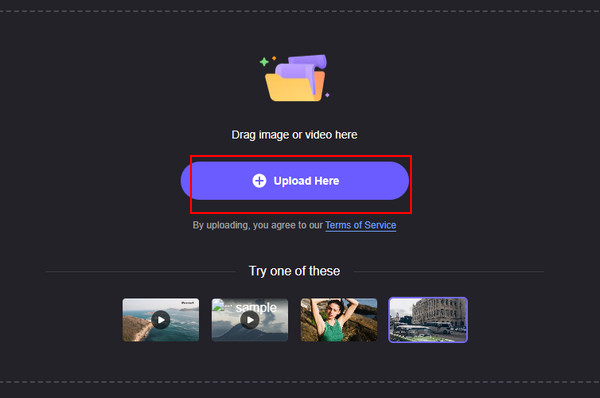
Step 2Adjust the Brush Size as you like on the right side of the interface, and then brush the text you want to remove.
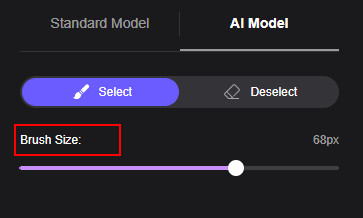
Step 3Click Remove objects now to remove text from video online free without blur, then review the video to ensure smooth editing.
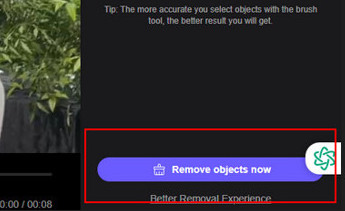
Step 4If you consider the output video is OK, click the Export button to save it on your device.
2. Fotor
Fotor is a very popular online platform that can help you deal with many video, audio, and iamge tasks. It can help you remove text from TikTok video and other videos online free. The entire workflow is also very simple and easy-to-understand.
Step 1Open the Fotor website and upload the video with undesired text.
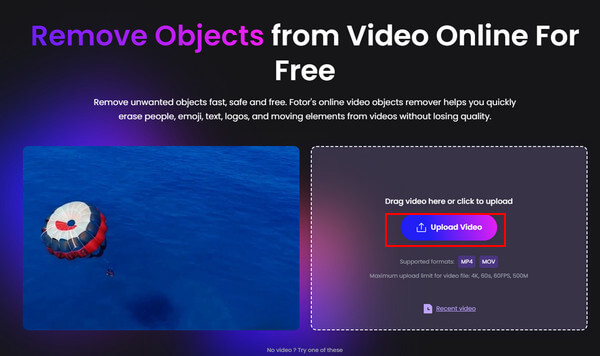
Step 2Use the Brush on the right side of the interface and then click on Remove to remove text from video easily.
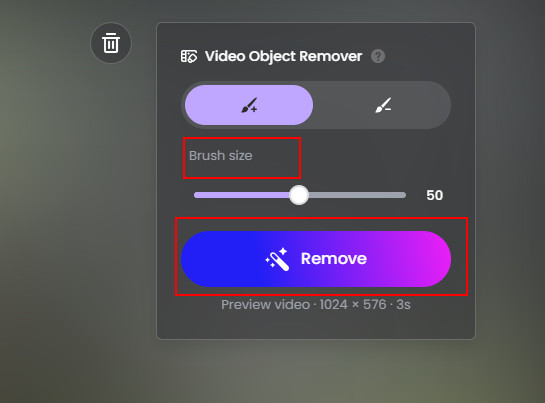
Step 3Click Download Preview if you want to have a preview. If you are satisfied with the edited video, click Download Full HD Video to save it.

3. Online Video Cutter
This tool will help you remove text and get rid of the logos and watermarks on a video in a couple of clicks. However, the video may blur after the removal.Sometimes, you need to remove blur from the video additionally.
Step 1Open Online Video Cutter in your web browser and click the Open file button to upload a video you want to remove text from.
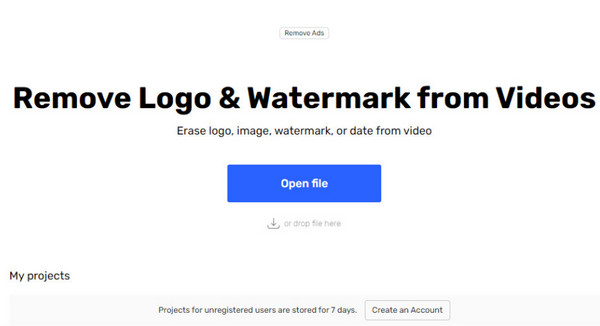
Step 2 Drag the selection area to select the text area to be removed, then press Apply on the left side to remove text from video online free.
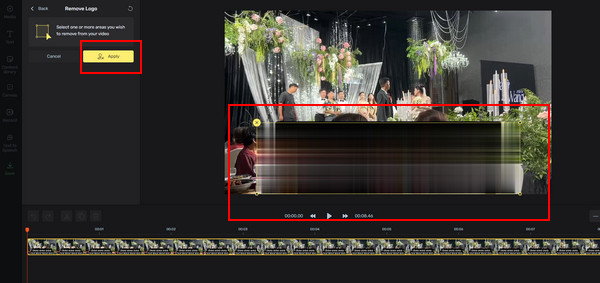
Step 3If there is nothing wrong, click Save to select desired video settings and then press Export to download the video to your device.
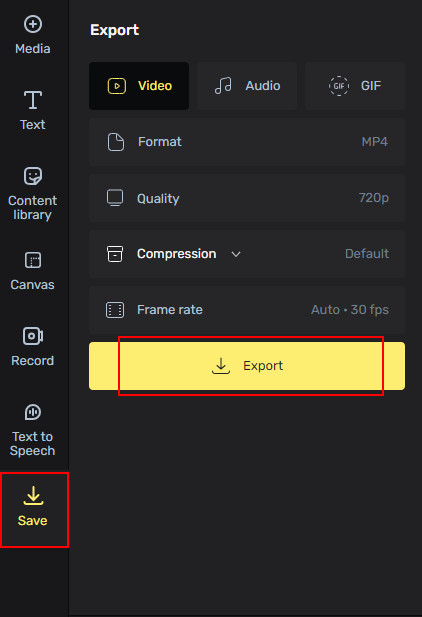
Part 4. Can You Remove Text from a YouTube Video
Yes, you can remove text from a YouTube video. However, you should download the video first unless you own the video and have a copy on your device. You can use either method above to remove text from a YouTube video. However, note that some creators on YouTube don't allow others to copy, transfer, or re-publish their videos. When you want to remove text from a YouTube video, you'd better use the video for fair use.
Conclusion
Now that you know why and how to remove text from video according to the above instructions. The tools listed above help you solve unwanted text effectively, whether you are aiming for a beautiful look, time savings, or listening practice. Above all, considering comprehensive video editing, we recommend Tipard Video Converter Ultimate as the best text remover from video. This excellent video text remover can quickly and easily remove texts on video. It also offers powerful AI-driven techniques to enhance your videos.