What is WVE File Format? How to Convert WVE Project to MP4 with Ease?
When you search for a video file, you might get a WVE file. What is a WVE file? How do you convert WVE to MP4 with ease? As a video project file of Wondershare Filmora, you might only use WVE with the related software only. Is there a method to upload WVE to YouTube or Vimeo? Just learn more details about how to convert WVE projects to MP4 with ease from the article now.

Part 1: What is a WVE File
WVE file is short for Windows Video Editor, which can be a project file of Wondershare Filmora or Video Editor. If you have already used the program to edit the video files, you can further edit the file, such as the audio and video tracks, text, effects, transition, sound effects as well as others.
WVE is not a video format, you should remain everything as original, remove the file or even rename the file, and it might be damaged. Of course, you can also convert WVE to MP4 to use the files on another video editor, social media sites or portable devices.
Part 2: How to Convert WVE to MP4 Directly
In order to find a workable method to convert WVE to MP4, Wondershare Filmora is the desired solution to export or convert WVE files. Since WVE file contains details of references to audio and video data, and effects among others, if you have already installed the program on your computer, you can load the file into the program and convert WVE to MP4 as below.
Step 1 Download and launch Wondershare Filmora on your PC, go to the File menu on the top left corner and choose the Open Project option to load the video project file.
Step 2 After that, you can select the WVE files and load the video project file into the program accordingly. If there is no damage to the original WVE file, you can restore videos, texts, transitions and more.
Step 3 Of course, you can further edit the video files within the program, or simply click the Export button and choose the Create Video option to convert WVE files into MP4 accordingly.
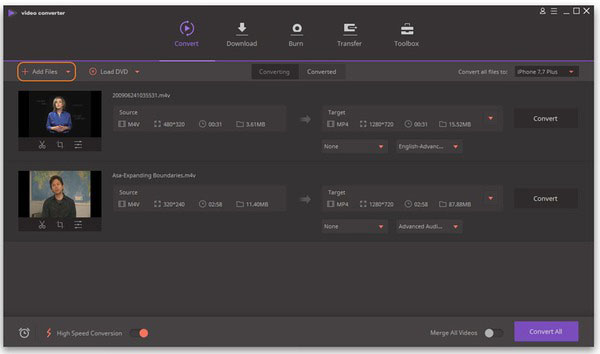
You may be interested in: How to edit video on iPhone
Part 3: Best Method to Convert WVE to MP4
Is there an alternative solution to convert WVE to MP4? If another license of Wondershare Filmora is not a choice, you can take Tipard Video Converter Ultimate into consideration. It not only supports more than 500 file formats, but also enables you to rip DVD into video/audio files, support 4K/1080P videos, edit the video with multiple tools and provide GPU acceleration to convert the files with a fast speed.
- 1. Convert WVE to MP4, MKV, AVI, MP3 and other file formats with ease.
- 2. Multiple video editing tools to crop, clip, merge, rotate and apply filters.
- 3. Support 4K MP4, 1080P/720P MP4 and other video files with high quality.
- 4. GPU acceleration to convert WVE to MP4 within a 60x faster speed.
Step 1 Download and install the WVE to MP4 converter, launch the program on your computer and click the Converter menu. After that, you can click the Plus button to load the file into the video converter.

Step 2 Once you have imported the file, you can select the output format at the right corner to choose the MP4 output format. Moreover, it enables you to tweak the video settings for the output.
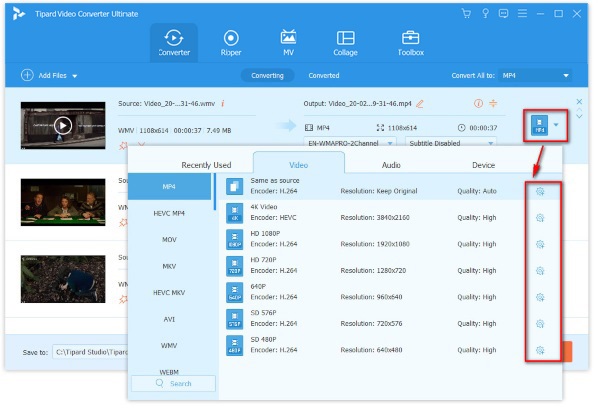
Step 3 If you do not need to further edit the video files, you can click the Save to option to choose the destination folder. Click the Convert All button to convert WVE to MP4 accordingly. (See detailed steps to rotate a video)

Part 4: FAQs about Converting WVE to MP4
1. Is There a Method to Convert WVE to MP4 Online?
As a project file of Wondershare Video Editor, you might not able to find an online WVE to MP4 converter from the Internet. Just learn more about the meaning for the WVE files for the online video converter. Due to the updates, you might find an online converter support the project file of Wondershare Video Editor later.
2. How to Upload WVE to YouTube or Facebook?
Just as the other video project files, it can only be used for Wondershare Filmora or Video Editor. Of course, you cannot upload the WVE to YouTube or other social media websites. Converting WVE to MP4 or related formats is the only solution you can take into consideration.
3. How to Play WVE Files on Windows or Mac?
Wondershare Filmora is the default method to open and play the WVE project files. However, you can also find some alternative solutions, such as Tipard Video Converter Ultimate. In order to play and view WVE files with ease, you should convert WVE into MP4 instead.
Conclusion
When you want to convert WVE to MP4, you can learn more about the project file from Wondershare Video Editor before conversion. Of course, you can learn more about the best methods to convert WVE file to MP4 with ease from the article. Moreover, you can learn more about the desired information related to the file format.







