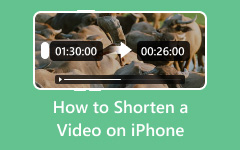If you are a video enthusiast, you may consider editing your videos for a better viewing experience. Well, there are various video editing features that you can access to create an excellent output. You can use a cropper, filters and effects, a trimmer, a speed controller, and more. So, if you want to edit your videos successfully, we are here to guide you. This guidepost will teach you how to enhance your videos on your iPhone device. With that, you can get your desired outcome after the editing process. Without further ado, read this tutorial and learn how to edit videos on iPhone.
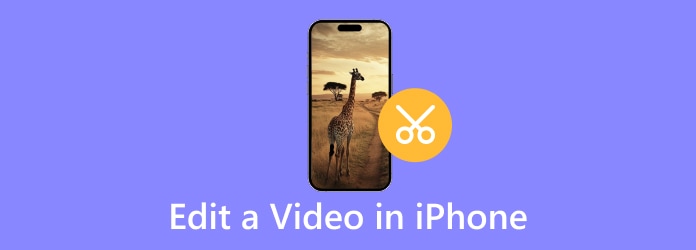
Part 1. Edit Video on iPhone Using Built-in Apps
Editing a video on your iPhone is simple. You don't need to download third-party applications, such as the Photos app and iMovie, since the device can offer pre-built editors to improve your videos. If you want to enhance your media file using these apps, you can follow the simple instructions we will provide in this section.
1. Edit Videos with Photos
The Photos application is one of the pre-built apps you can access on your iPhone to edit your videos. It allows you to use various editing functions, such as cropper, color adjuster, and filter. What we like about this app is that you can navigate all functions easily. With just a few presses, you can get your desired output successfully. Moreover, you can also ensure better video playback since the app won't reduce the video quality after the process. The only drawback here is that it lacks advanced editing functions. You can see the simple steps below to edit your videos using this app.
Step 1 Launch/open the Photos app on your iPhone and select the video you want to edit.
Step 2 After that, click the Edit function above the interface.
Step 3 You cannot start editing the video. Click the Adjust function to adjust the video color. You can also hit Crop to resize the video and use the Filters option to make some new looks for the video.
Step 4 After editing the video, hit the Done button above to save the edited video finally.
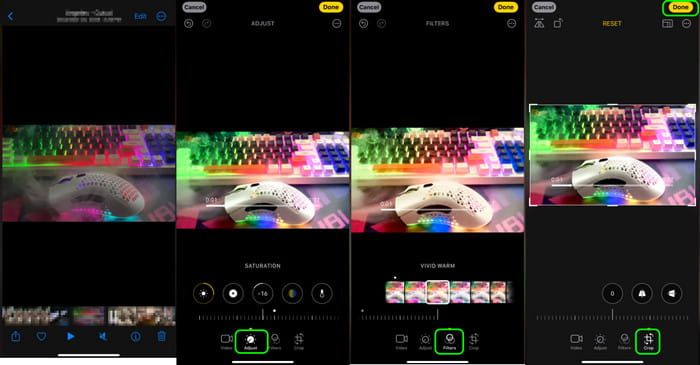
2. Edit Videos with iMovie
iMovie is another video editing application you can use to improve your video on your iPhone. This app is designed to create and edit videos. With that, you can expect to access various video editing tools. You can crop a video on iMovie, add a voiceover and text, adjust the video speed, and more. With that, we can tell that the app is among the editors you can use to achieve your preferred result after the video-editing procedure. So, if you want to learn how to edit a video using iMovie on your iPhone, follow the steps below.
Step 1 Open the iMovie app on your iPhone. Press the Magic Movie option and select the video you want to open.
Step 2 Then, you can start editing the video. Go to the bottom interface and use all the functions you need. You can crop the video, add text, voiceover, background music, adjust volume, and more.
Step 3 Once you are done improving the video, hit the Export button above. After that, press the Save or Share video or Export button below to save the edited video completely.
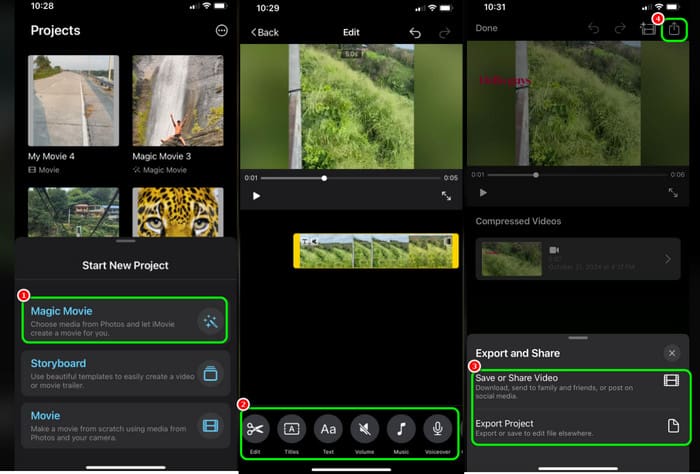
Part 2. Desktop Software to Edit Videos for iPhone
Do you want to edit and play your desktop videos on your iPhone afterward? We would like to introduce Tipard Video Converter Ultimate as your best video editing software. This offline program can provide all the basic and advanced editing tools needed to create a better video version. You can use a video cropper, video speed controller, effects and filter, rotator, add subtitles, and more. The good thing about the software is that it can give you a simple layout that you can navigate smoothly.
Additionally, you can also export the edited video in various formats, such as MOV, MP4, MKV, AVI, VOB, FLV, WMV, and more. You can also select/pick your preferred video quality. Thus, if you are searching for an exceptional video editor, there is no doubt the Tipard Video Converter Ultimate is perfect. You can check and follow the instructions below to learn how to edit videos using the program.
Step 1 The first thing to do is to click the buttons below to download Tipard Video Converter Ultimate. After that installation, you can now proceed to the main process.
Step 2 Tick the Add Files button from the main interface to insert the video you want to improve.
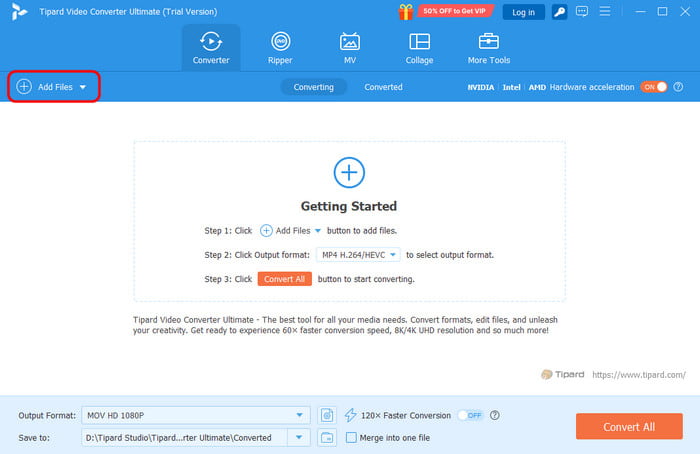
Step 3 After you add the video, click the Edit function. Then, another interface will pop up on your computer screen.
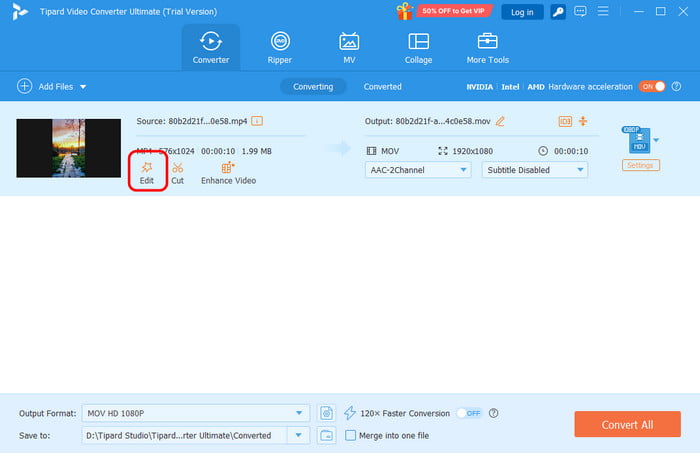
Step 4 You can start editing the video. You can use all the functions above, such as cropper, rotator, effects and filters, adding watermark, and more. After editing, hit the OK button below.
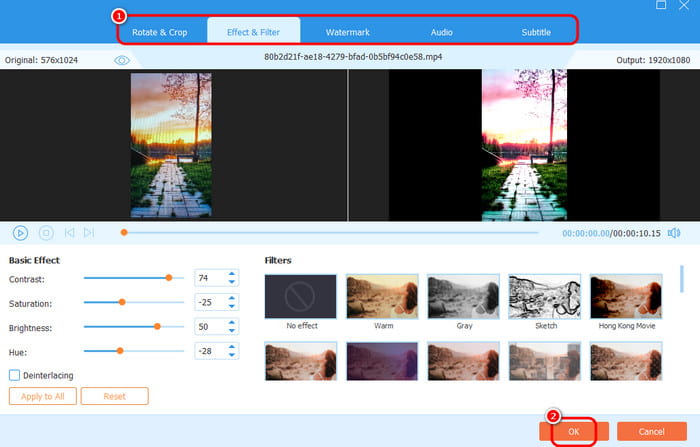
Step 5 After that, you have to export the video in a format the iPhone supports. Navigate to the Output Format option and select the MOV format. You can also choose/select your preferred video quality. Then, tick the Export option to save the final video.
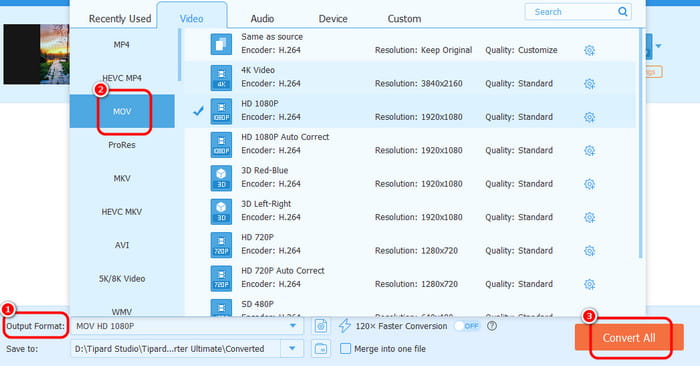
Part 3. Edit Videos on iPhone Using Third-party Apps
This section will introduce third-party apps that can help you edit your videos and the methods you can follow. With that, read everything and learn more.
1. Edit Videos using the InShot App
If you plan to use a third-party app to improve videos on your iPhone, you can use the InShot application. This tool is perfect for using various functions to enhance your video. It can also offer a simple layout, allowing you to navigate all functions easily.
Video Editing Types:
- Cropper
- Cutter
- Speed Adjuster
- Filter
- Effect
- Add text
To edit a video, you have to:
Step 1 Open the InShot app after the installation.
Step 2 Tap the Video button to add the video you want to edit.
Step 3 After that, you can use all the functions below to start editing your video. You can add text, crop, cut, adjust speed, and more.
Step 4 For the final process, tap the Save button above to save the edited video.
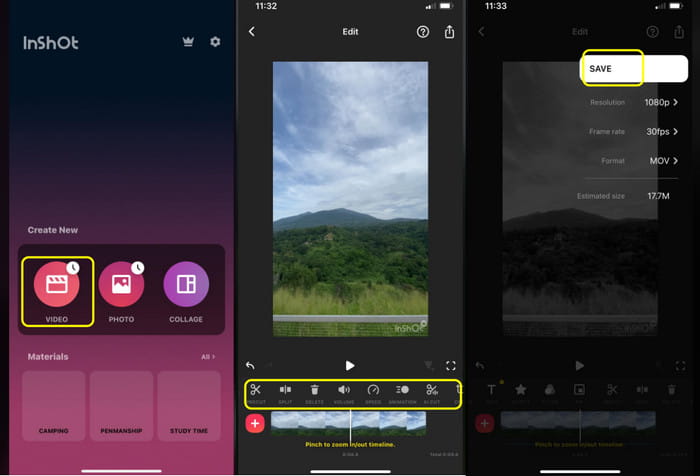
2. Edit Videos using the YouCut App
YouCut app is also a helpful editing app that you can use on your iPhone. This editor can give you a smooth editing process. It also lets you use various functions. You can speed up video, add filters, insert watermarks, and more. See all the details below to learn more about the app.
Video Editing Types:
- Cropper
- Color Adjuster
- Add Sticker
- Filter
- Text
- Trimmer
- Add Background Music
To edit a video, you have to:
Step 1 Launch the YouCut app on your phone. After that, hit the + button to add the video from your device.
Step 2 Then, you will see various editing functions on the bottom part of the interface. Use them to start enhancing your video.
Step 3 Once satisfied with the outcome, click the Save button above.
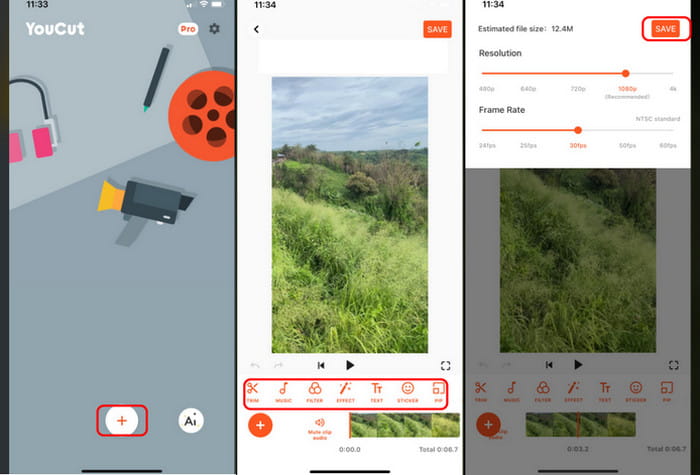
3. Edit Videos using the CapCut App
One of the most popular apps you can use on your iPhone to edit videos is CapCut. This tool is not just capable of giving various editing functions. It can even provide multiple templates you can access to create engaging content, making it the best video editing app on iPhone.
Video Editing Types:
- Trimmer
- Cropper
- Effects and Filters
- Speed Adjuster
- Add Text/watermarks
- Add Overlays
- Background Music
- Free Templates
- Collage Maker
To edit a video, you have to:
Step 1 Download CapCut on your iPhone. Then, hit New Project to upload the video from your phone.
Step 2 Then, you will see various functions below. You can crop the video, add/insert text, and add music. You can also learn how to edit slow-motion videos on an iPhone using the Speed function.
Step 3 You can also select the quality of your desired video. Then, tap Export to save the edited video output.
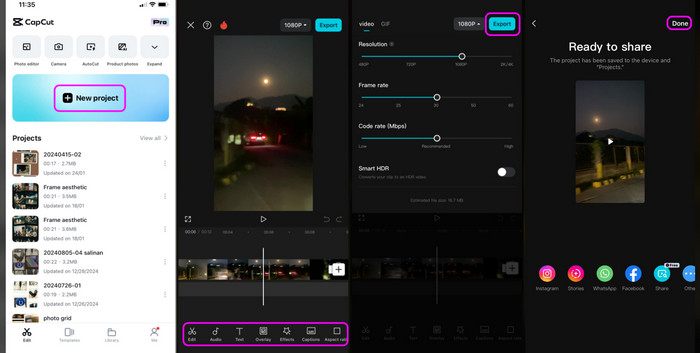
Part 4. Tips for Better Video Editing
If you want a better video editing experience, here are some tips we can give you.
- If you are a beginner, always use a video editor with a simple user interface.
- Use software that can provide excellent video quality.
- Ensure that you use an editing application that offers all the needed functions.
- You must consider the storage space of your device. Accessing software on a poor-spec iPhone can give you some errors and issues.
- Start using software with basic functions until you can operate the complicated ones.
Conclusion
To learn how to edit videos perfectly on an iPhone, you can use this article as your reference. This post introduces various applications you can operate on your device to get your desired video output. Also, if you want to use desktop software to enhance video for iPhone, it is best to use Tipard Video Converter Ultimate. This video editing software can provide both basic and advanced editing features, which allow you to create the best version of your video.