Effective Ways to Convert MP4 to Facebook Video Using the Eminent Video Converters
Do you often post videos to Facebook? As we all know, Facebook requires a specific format when you upload a video. Thus, you can post excellent video quality to your account. Therefore, the best way to achieve this is to convert MP4 to Facebook video. So, you need a video converter that can alter MP4 files to videos that are compatible with Facebook. Good thing, this article presents you with the best MP4 to Facebook video converters. It will also show you specific steps and methods on how to convert MP4 to Facebook video. But first, you will know why you need to convert MP4 files to Facebook videos.
Therefore, you should not miss this post because it will help you so much. Moreover, do not forget to follow all the steps below the following.
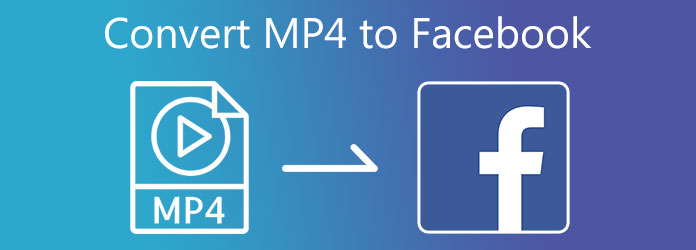
Part 1. What is MP4 and Why to Convert?
MP4 is one of the most popular file containers among others. This file format can contain multimedia content. Thus, it comprises audio, videos, images, texts, subtitles, and more. Also, MP4 is a short-term for MPEG-4 Part 14 which has a relationship with QuickTime File Format.
Now, since MP4 is one of the best formats, you might be wondering why you still need to convert it to other formats. The reason is that there are specific file formats suitable for Facebook. In order to play them with high video quality, you must convert them to videos compatible with Facebook platform.
Part 2. How to Convert MP4 to Facebook
How to Convert MP4 to Facebook in Tipard Video Converter Ultimate
Converting MP4 to Facebook videos is hard but not with Tipard Video Converter Ultimate. This video converter software is an all-in-one tool for your media files. It has a converter tool that provides various file formats. Thus, you can convert a video to another format that is compatible with other devices and systems. Moreover, it supports 8K, 5K, 4K, and HD videos. As a result, you can turn your regular videos to a higher video resolution. In line with that, it provides a Video Enhancer that can improve the video quality with simple clicks. Download it now to convert videos compatible with Facebook.
You can also look for the outstanding features of the software along the way. Hence, you can prove by yourself its efficiency. Moreover, please do all the steps below to convert MP4 to Facebook video files in an easy way.
Outstanding Features of the Tipard Video Converter Ultimate:
- 1. It can alter videos to over 1000 file formats.
- 2. It has editing tools allowing you to crop, rotate, split videos, and more.
- 3. It provides a Toolbox with Video Compressor, Video Merger, 3D Maker, and more.
- 4. It has a GPU acceleration for fast video conversion.
- 5. It offers an intuitive user interface.
- 6. It provides free download and premium versions.
- 7. It supports batch file conversion.
Step 1Go to the main page of Tipard Video Converter Ultimate and click the download button. After that, install the tool and open it on your Windows or Mac computer. Then, go directly to the Converter tool and click it.

Step 2After clicking the Converter tool. Hit the [+] button at the center of the interface. Then, you will your file folder and select the MP4 video/s

Step 3You can now click the Output Setting beside the video file. In that way, you will encounter different file formats. Click the Search button below the options to access the file format you need in a short time.

Step 4Kindly type Facebook on the Search area then click it to see various formats for Facebook.

Step 5After doing so, find the Send to section and choose a file location for the video/s. Then, click the Convert All to save the video/s to your file folder.

You can also use this method to convert MP4 to WebM.
How to Convert MP4 to Facebook Video in VideoSolo Video Converter Ultimate
VideoSolo Video Converter Ultimate is another tool that can convert MP4 to Facebook videos. It also offers a free download version that can work with Windows and Mac. Moreover, it provides extra video editing tools.
Pros:
- 1. It supports over 300 file formats.
- 2. It has a Blu-ray and DVD ripper.
- 3. It offers a friendly user interface.
Cons:
- 1. The Toolbox is only compatible with Windows PC.
Step 1Download, install and open VideoSolo on your PC. Then, click the Converter tool and hit the [+] icon to add a video file.
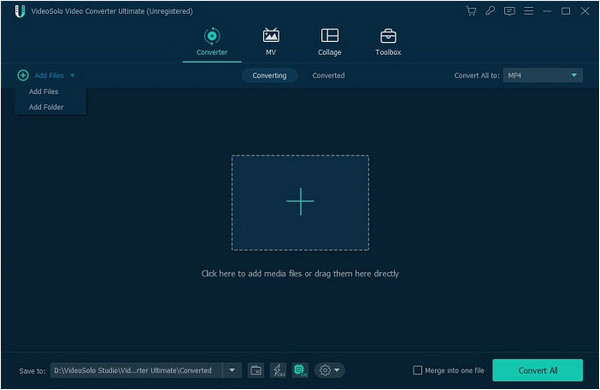
Step 2Then, click the Convert All to button to select the Facebook option.
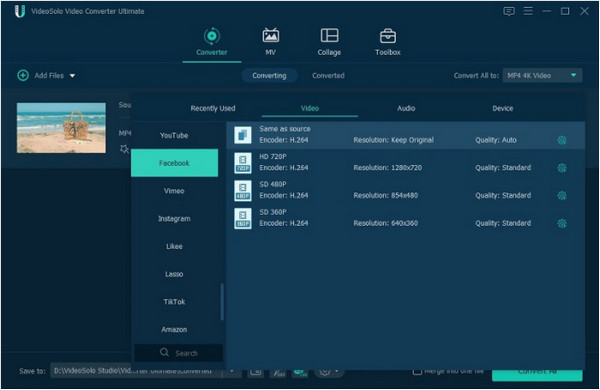
Step 3If you have many files to convert, enable the Merge into one file option. After that, click the Convert All button to convert them all at once.
How to Convert MP4 to Facebook in Wondershare Online UniConverter
You can also convert MP4 to Facebook video online in Wondershare Online UniConverter. This online tool is easy, safe, and fast to convert videos into various formats. Thus, you can follow the steps below on how to achieve it.
Pros:
- 1. It can convert videos in a short time.
- 2. It can convert video files to other file formats.
- 3. It is free from viruses and adware.
Cons:
- 1. It lacks excellent features like a Toolbox.
- 2. It requires a strong internet connection to start the conversion process.
Step 1Type Wondershare Online Uniconverter on your browser. Visit the main page, drag and drop a video file, or click the [+] icon.
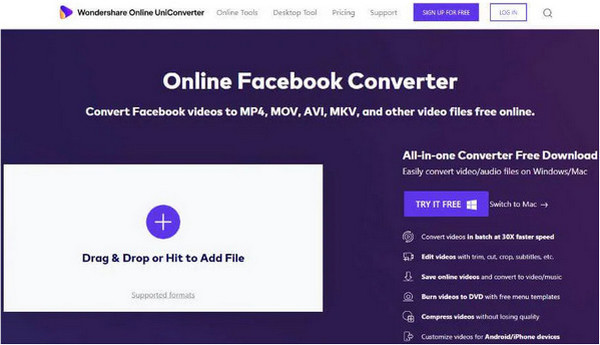
Step 2After that, choose the Facebook format from the Convert all files to section.
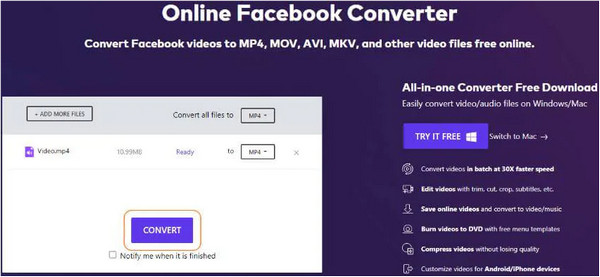
Step 3Finally, hit the Convert button below and wait for the conversion process to begin.
Part 3. FAQs of How to Convert MP4 to Facebook
How to upload MP4 to Facebook?
Want to know how to upload a video to Facebook? Launch Facebook on your PC. After that, click the Photo/Video button. You will encounter a new window and select the Add Photos/Videos button at the center. Then choose MP4 file/s from your file folder. Finally, hit the Post button below.
Can I upload MOV files to Facebook?
No, because MOV file format comprises various video, audio, or text codecs. But Facebook can only support MOV files with H.264 videos with AAC audio.
What is Facebook?
Facebook is a social media platform. This software enables people to connect with people from around the world. You can also use it for personal and business purposes.
Conclusion
In conclusion, we hope you can pick the most effective video converter after reading this article. Also, we would like you to follow all the steps so you can convert MP4 to Facebook video without difficulty. Furthermore, we recommend the Tipard Video Converter Ultimate. This video converter is an all-in-one tool for your media files. Thus, it can meet all your concerns regarding converting, merging, collaging, enhancing your videos, and more.
So, please share this post with other people. As a result, we can also help them convert MP4 to Facebook video without confusion. If you also have other concerns, please contact or message us.







