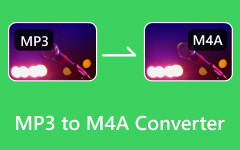We all know that MP4 is a video file format, and M4A is an audio file format. However, if we want to extract the M4A audio file from an MP4 video, can we change the suffix directly? Will this method always work, and why? Is there a perfect MP4 to M4A converter? Check this article and find the answer.
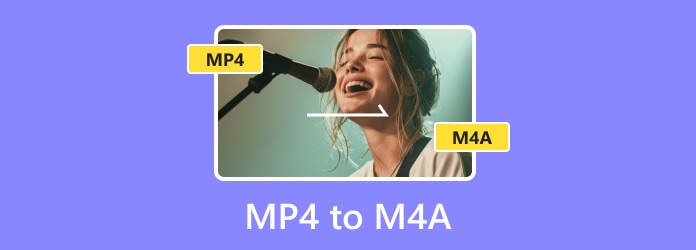
Part 1. MP4 vs M4A - Does it Make Sense to Convert MP4 to M4A?
It really makes sense to convert an MP4 video to an M4A audio file when you want to extract the audio file in an MP4 video. That's because you can view an M4A file as an MP4 file, but without the video. Converting MP4 to M4A can maintain the original audio quality. However, it doesn't work if you just rename the extension from MP4 to M4A unless the MP4 container only has audio.
M4A, short for MPEG-4 Audio, is an audio format created by the MPEG group and popularized by Apple. It is encoded with the Apple Lossless Audio Codec (ALAC) or the Advanced Audio Coding Codec (AAC).
MP4, short for MPEG-4, is a multimedia container that can be loaded with videos, audio, images, subtitles, and other data content. In fact, besides the extension, MP4 and M4A are the same. So, we can feel free to convert MP4 to M4A.
Part 2. The Best Way to Convert MP4 to M4A on Windows/Mac
Both beginners and professionals can use Tipard Video Converter Ultimate to change MP4 to M4A. This program is a comprehensive video and audio converter involving 1000+ file formats, including MP4 and M4A, which is compatible with Windows and Mac. It can directly convert MP4 to M4A with or without transcoding, offering the original or higher audio quality. Moreover, it supports batch conversion, so you can convert multiple MP4 files to M4A format easily.
- Ultilize GPU acceleration to convert multiple MP4 videos to M4A quickly.
- Rewrap audio in MP4 and convert it to M4A format without quality loss.
- Offer an Audio booster to adjust the volume easily.
- Allow you to increase the channel, sample rate, and bitrate to enhance the audio quality.

How to convert MP4 to M4A using Tipard Video Converter Ultimate
Step 1Import your MP4 file to Tipard Video Converter Ultimate
Download, install, and launch Tipard Video Converter Ultimate and select the Converter tab on the top toolbar. Click the Add Files button to add your MP4 videos. You can also drag and drop your files or folder directly.
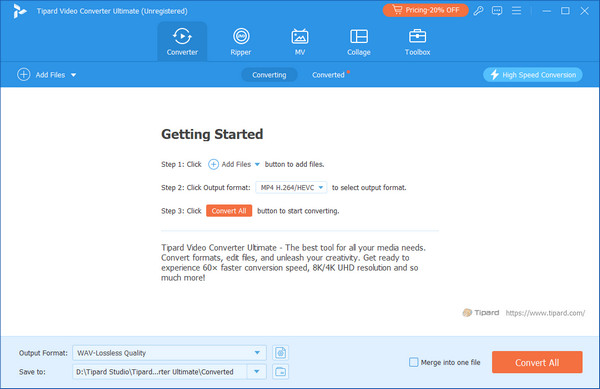
Step 2Choose the M4A output format
To convert MP4 to M4A, you should select M4A as the output format. Click the Output Format dropdown button. Go to the Audio tab and choose M4A. Here, you can refer to the bitrate value to choose your desired M4A format (usually keeping it the same as the source).
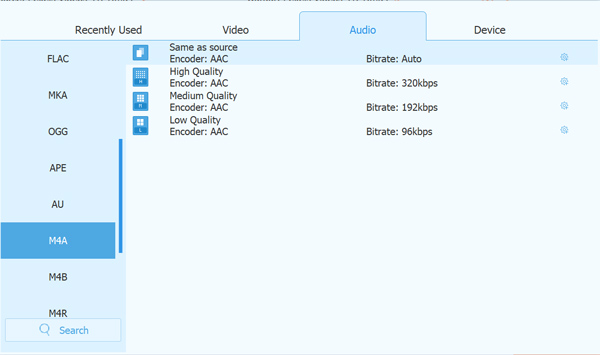
Step 3Convert MP4 to M4A
You can also use the Trim tool to edit the audio track before you convert MP4 to M4A. You can also combine all clips by selecting Merge into one file. After all work is done, click the Convert All button to change MP4 to M4A. The output files' path will open automatically after the conversion.
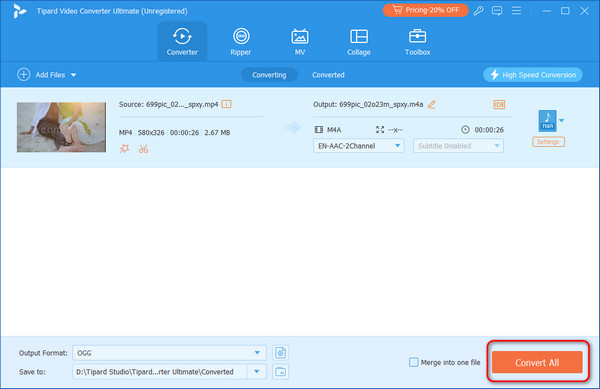
Part 3. How to Convert MP4 to M4A Online
If your file is small and you are not strict with data security, online converters may be a good option. However, although online converters are easy to access, they may lead to many security issues. Besides, you can often be blocked by their file size limitation or login requirement.
But, you can still easily convert MP4 to M4A online as long as you choose a reliable converter, such as CloudConverter. CloudConverter is a powerful tool that embraces file format converting, lossless video compression, website saving, and so on. Its MP4 to M4A converter allows you to customize volume, codec, and bit rates and converts at a relatively high speed.
Step 1Go to the official webpage of CloudConvert MP4 to M4A Converter. Click the Select File button to upload your MP4 files.
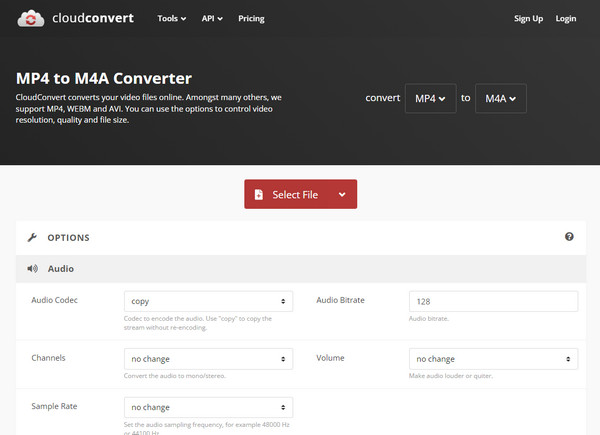
Step 2You can see that the output format is set M4A. You can also click the Settings button to customize the audio encoder, bitrate, volume, etc. Finally, click the Convert button to convert MP4 to M4A online. Wait and download the M4A file to your computer on the pop-up window.
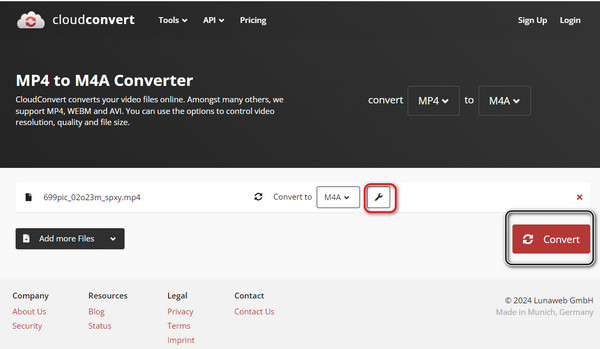
Part 4. How to Convert MP4 to M4A in Audacity
Audacity is a professional and open-source audio editor, and you can also use it to convert MP4 video to M4A if you follow the correct guide. Although its UI is kind of outdated and confusing, changing MP4 to M4A with it is not difficult. As an audio editor, it can also help you trim the audio track and let you customize audio settings to make your own M4A audio file. Follow the guide below to convert MP4 to M4A with Audacity.
Step 1Download, install, and aunch Audacity. To import your MP4 video file to this program, you should click the File button in the top left corner, and then select Import, and then Raw Data.
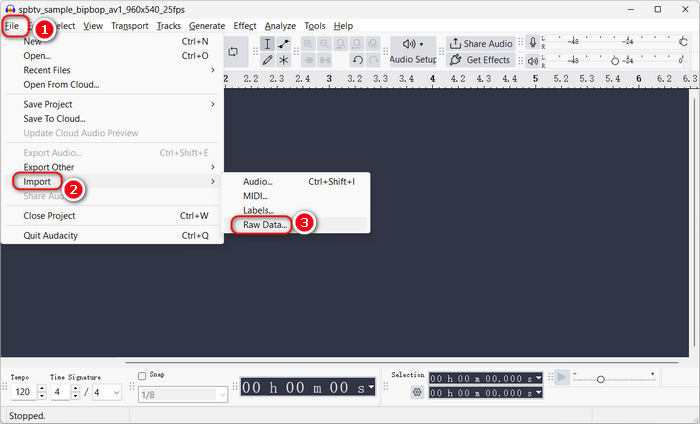
Step 2You can see that your MP4 video is added, and only the audio material is displayed. To convert MP4 to M4A file, you just need to click the File button in the top left corner, and then select Export Audio to continue.
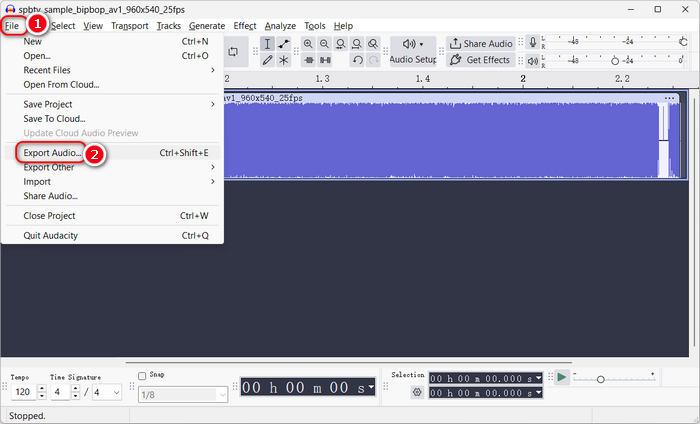
Step 3You can choose Share to audio.com or Export to computer as you like. Then, click the Browse button to choose a destination folder for your upcoming M4A file. Click the Format dropdown button to choose M4A. Note that you may need to adjust the channel settings, or it may set the channels to Mono by default, which is not good for listening. Therefore, select Stereo. Finally, click the Export button to convert the MP4 video to M4A audio file.
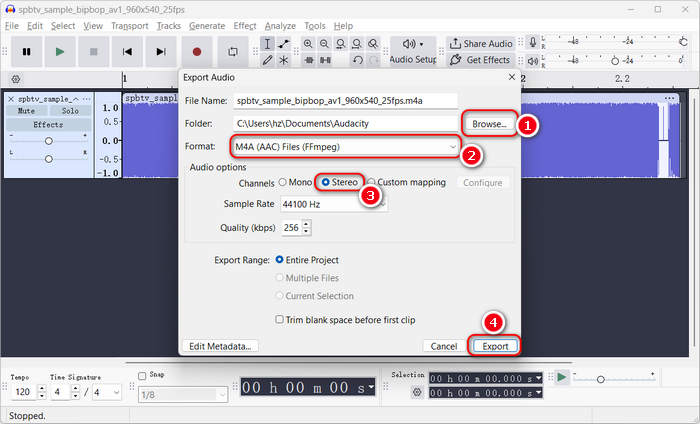
Part 5. FAQs about MP4 to M4A
Can I directly changing the suffix from .mp4 to .m4a?
That won't help. Only when an MP4 file has no video material but only audio material can you convert MP4 to M4A by changing the suffix. However, in most situations, an MP4 file does have video material.
Does M4A support video?
No, it doesn't. Although M4A contains the audio material in an MP4 format, it doesn't mean that M4A may support video.
Why M4A is better than MP3?
Because M4A files have better audio quality due to their high bitrate, generally, a high bitrate means high quality, but it also means high file size. However, M4A files' high compression remedies this.
Conclusion
There are various methods to convert MP4 to M4A. This article also offers some background information of MP4 and M4A. The best way to convert MP4 to M4A is Tipard Video Converter Ultimate because it converts MP4 to M4A without quality loss with an intuitive interface and easy workflow. You can also perform batch conversion and even enhance the M4A audio quality.