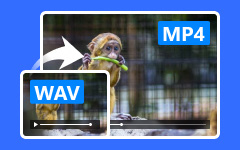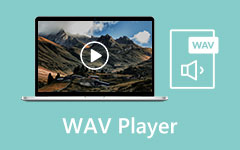Most videos and movies we download or save online are in MP4 format, which works with almost any software or device. But what if you only need the audio from an MP4 file? In that case, converting it to high-quality WAV format is a great choice. To help you get the best audio experience, we’ve gathered a range of tools—from dedicated Windows and Mac software to free online converters. With these options, you can easily find the one that fits your needs to convert MP4 to WAV.
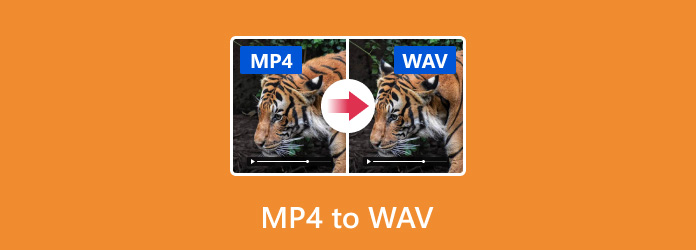
Part 1. 3 Ways to Convert MP4 to WAV on Windows
1. Tipard Video Converter Ultimate (Recommended)
When you want to convert MP4 to WAV, you can undoubtedly choose Tipard Video Converter Ultimate. It can convert 500+ video and audio formats at a 120× faster speed. Hence, if you need a fast MP4 video to WAV converter, you can choose this program.
Not only can you convert MP4 to WAV, you can also rely on Tipard Video Converter Ultimate to merge multiple MP4 videos into a single WAV file. You can also manually adjust the bitrate, channel, and sample rate to greatly increase the audio quality. This MP4 to WAV converter also provides many high-quality presets, helping you quickly create WAV files.
- Convert MP4 to WAV in batch at 120x faster speed.
- Merge multiple MP4 files into one WAV audio file.
- Offer quick presets and cusomization to enhance the WAV audio quality.
- Support MP4 input with any video and audio codec.

Step 1First, download and install Tipard Video Converter Ultimate on your PC. Then, launch it.
Step 2In the Converter section, click the Add Files button to add your MP4 video. You can add multiple MP4 files.
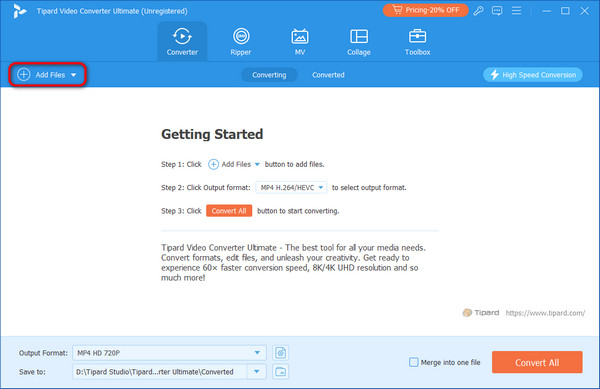
Step 3Head to the Output Format menu. Next, go to Audio, find WAV and choose it. The preset can convert MP4 to WAV in the original quality.
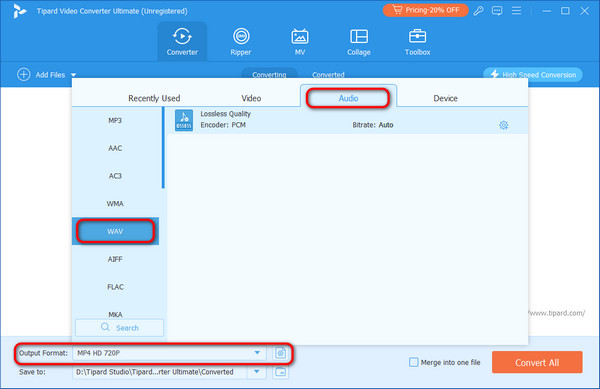
Step 4Click the Save to dropdown button to select a destination folder for the converted WAV file. Once ready, click the Convert All button to easily convert MP4 to WAV format.
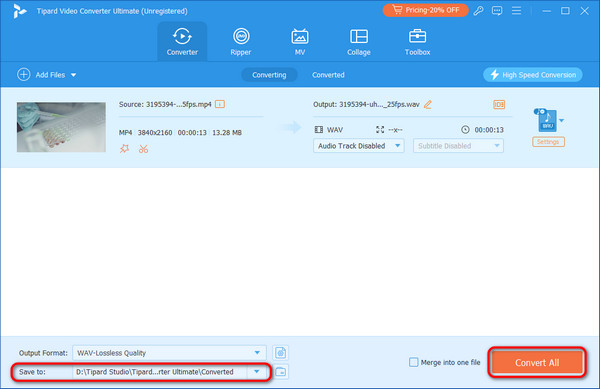
2. Prism Video File Converter
Prism Video File Converter by NCH Software can easily convert .mp4 to .wav. This powerful video converter can also provide audio extraction capabilities. Converting MP4 to WAV can also ensure a lossless conversion. Additionally, the software supports batch conversion, allowing you to process multiple files simultaneously to save time. You can also tweak sample rate, channels, encoding, and more, to enhance the quality for MP4 to WAV conversion.
Step 1Begin by downloading the Prism Video File Converter on your Windows computer. Install and launch it afterward.
Step 2Click the Add Files button or drag your MP4 files/folders into the software.
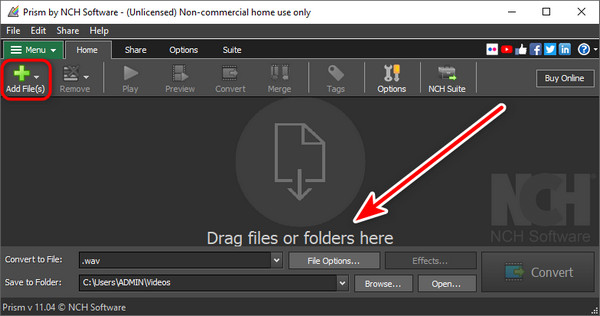
Step 3Then, you'll find the Output Format field where you can choose .wav. Optionally, you can head to the Convert to File section to choose your desired output format. Finally, click Convert to change MP4 to WAV easily.
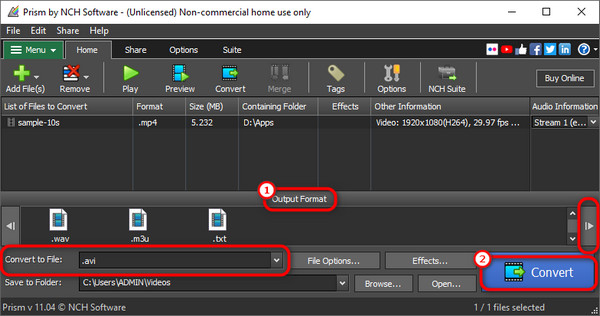
3. Format Factory
One more software you can use on Windows to extract MP4 audio to WAV is Format Factory. It is a multifunctional media converter that supports video, audio, and image conversions. It is also free to use, which makes it an attractive choice for those on a budget. Besides converting MP4 to WAV, it also includes basic editing tools, like trimming and merging files.
Apart from that, it has options for adjusting settings like bitrate and sample rate. However, note that it also has some drawbacks, such as a slow conversion speed and occasional performance issues. Yet, it is still a good option to change MP4 to WAV format.
Step 1Install the Format Factory on your computer and launch it afterward.
Step 2From its interface, select the MP4 option under the Video section. On the next interface, click Add Files and import your MP4 file.
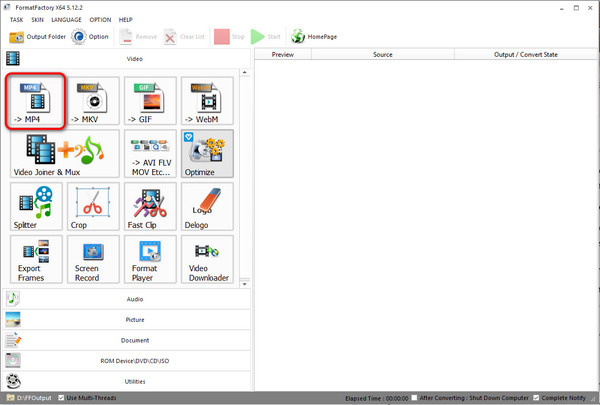
Step 3Go to Output Settings, choose Audio, and choose WAV from the list of available format options. Click OK and follow the on-screen guide to easily convert MP4 to WAV format.
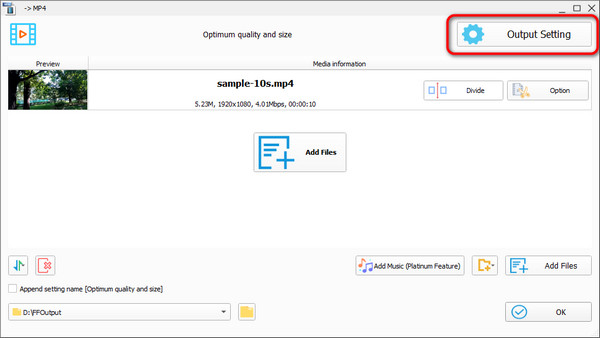
Part 2. 2 Ways to Convert MP4 to WAV on Mac
1. iTunes
iTunes is a built-in media player for Mac users. If you're using newer macOS versions, it is now integrated into Apple Music. Hence, you might not find iTunes. But if you want to convert MP4 to WAV, iTunes or Apple Music can still help you. The process is simple and the conversion speed is quick. Follow the steps below to convert MP4 to WAV easily with iTunes.
Step 1Launch iTunes/Apple Music on your Mac computer. Head to the Edit tab and pick Preferences from the drop-down menu.
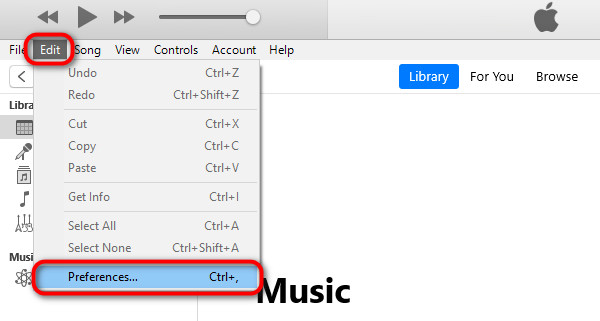
Step 2Choose Import Settings, and choose the WAV Encoder option on the Import Using field. Click OK to save changes.
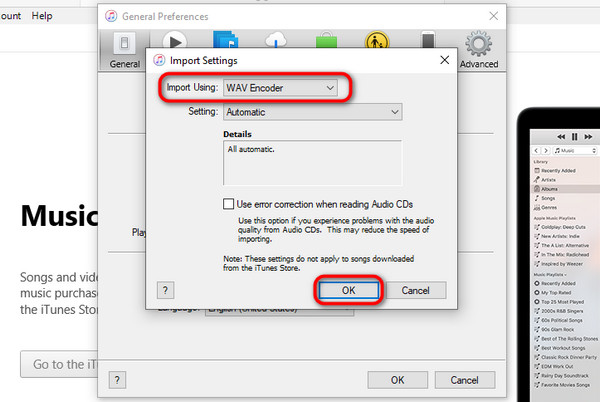
Step 3Now, go to Movies and click the File tab. Select Add File to Library to import your MP4 file. Then, you can find them on Home Videos.
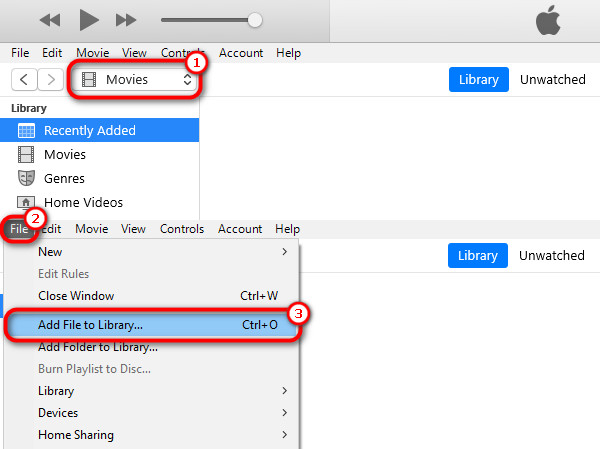
Step 4After which, select your MP4 file while pressing the Shift key. Hold the key as you navigate to File , and then Convert, and then, Convert to WAV.
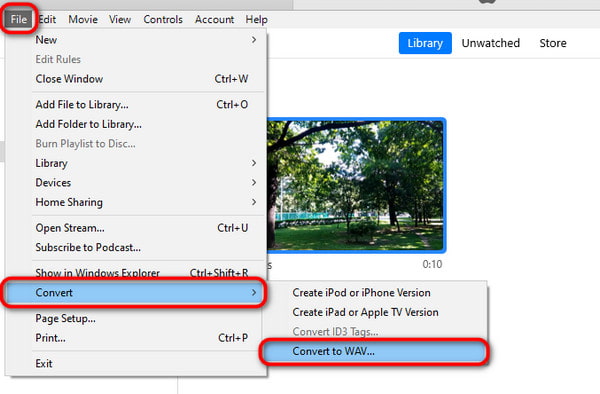
Step 5Finally, choose a folder in your local storage to save the output WAV file. Wait for the MP4 to WAV conversion to finish.
2. FFmpeg (using Terminal)
FFmpeg is another MP4 to WAV audio converter you can use on your Mac computer. It is very popular for its comprehensive format support and conversion capabilities. You can freely and easily convert between audio and video formats with it. FFmpeg is your best choice if you're used to using a command line or terminal and are a professional. However, beginners may not know how to use it. You can follow the guide below to learn to convert MP4 to WAV.
Step 1First off, download the FFmpeg library on your Mac and install it.
Step 2After that, launch the Terminal on your computer. Type the command below:
ffmpeg -i inputvideoname.mp4 outputaudioname.wav
inputvideoname.mp4 is your MP4 video, outputaudioname is the name of your WAV file that you can decide.
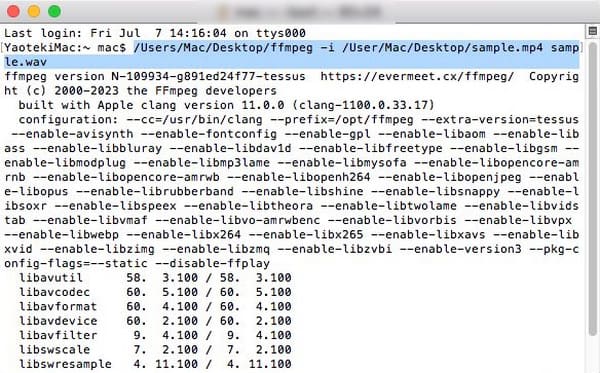
Step 3Finally, hit the Enter key to start the MP4 to WAV conversion procedure.
Part 3. Change MP4 to WAV Online in 2 Ways
1. Media.io
Do you prefer using an online tool instead of downloading software? Then, you should try Media.io. It is a versatile web-based tool platform that can help you convert MP4 to WAV. It also supports uploading files from your PC or cloud storage, including Dropbox or Google Drive. In addition to conversion, it enables you to adjust the audio bitrate and sample rate. However, note that creating an account is vital to begin conversion. Follow he guide below to learn how to convert MP4 to WAV free online.
Step 1Access the main website of Media.io from your web browser.
Step 2Then, click Upload Files Now, and then Choose Files to upload your MP4 files.
Step 3Once the MP4 file is uploaded, choose AUDIO and find WAV.
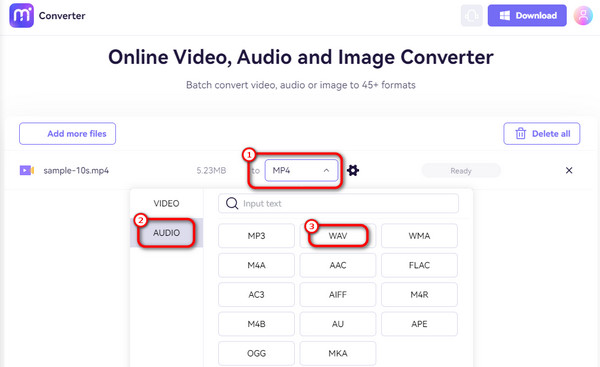
Step 4Finally, click on Convert to convert MP4 to WAV free online.
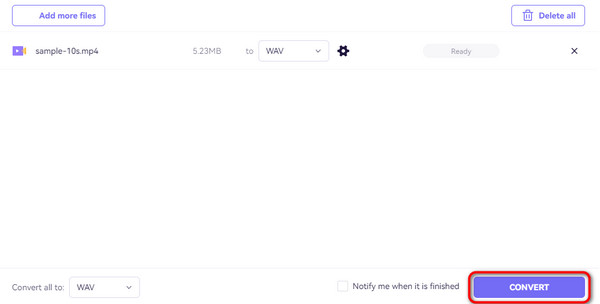
2. FreeConvert
Another online converter you can try to convert MP4 to WAV is FreeConvert. The good news is that its free version can convert up to 1GB of files. It also supports media formats such as audio, video, image, documents, and so on. If you want to convert MP4 to WAV, this online tool can perform a lossless conversion. Follow the guide below to do that easily.
Step 1Navigate to the FreeConvert main page and click the Choose Files button. Select the MP4 video file you wish to convert.
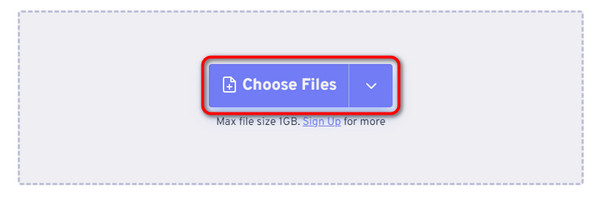
Step 2From the Output section, select Audio and find the WAV option to select it as an output format.
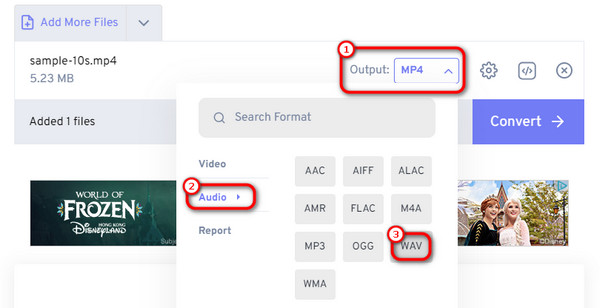
Step 3Finally, click Convert to convert MP4 to WAV free online.
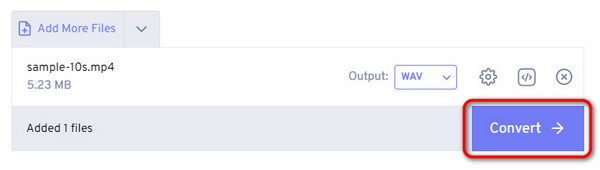
Conclusion
There you have it! That's our complete guide about how to convert MP4 to WAV. With the various tools mentioned above, converting will never be a technical hurdle. But the choice is yours to find the option that suits your needs. If you want a standalone tool with more features, try Tipard Video Converter Ultimate. With only a few clicks, you can get WAV audio files in the best quality.