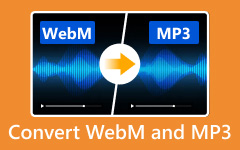Do you need to put an MP4 video on your website? Maybe you can consider converting MP4 to WebM. WebM is a better format for better browser compatibility. You've come to the right place. MP4 to WebM converters are just what you need. In this guide, we'll show you how easy it is to convert your MP4 files to WebM using some of the best methods. Stick around for handy tips and tricks to keep your video quality top-notch.
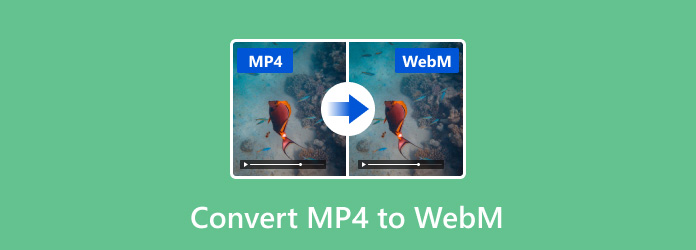
Part 1: How to Convert MP4 to WebM on Windows/Mac Desktop
You can try a desktop MP4 to WebM converter. Desktop programs usually offer compatible and fast conversion. When you convert MP4 to WebM format, you can also adjust the video and audio settings to enhance your WebM video.
1. Best Way to Convert MP4 to WebM on Windows and Mac
If you're looking for the best tool to convert MP4 to WebM, Tipard Video Converter Ultimate is a fantastic choice. This versatile software supports Windows and Mac and is incredibly user-friendly. You can change MP4 to WebM with just a few clicks while maintaining high video quality.
The program also offers a range of editing features, like clipping, rotating, video enhancer, so you can enhance your videos before converting MP4 to WebM format. It's perfect for beginners and advanced users needing reliable and fast conversion. You may look into the guide below to learn how to change MP4 to WebM.
- Convert MP4 to WebM with the best video quality.
- Offer detailed video format editing features to enhance video.
- Clip, rotate, crop, and add filters to your WebM video.
- Able to batch convert MP4 videos to WebM format.

Step 1 Import MP4 Video
Download and install Tipard Video Converter Ultimate and launch it. Click the Add Files button in the top left corner. Browse and select the MP4 file you want to convert. For convenience, you can also drag and drop the file directly into the program window.
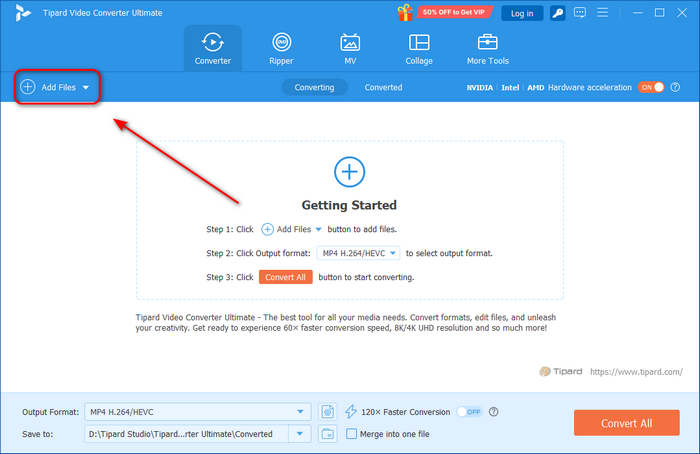
Step 2 Choose WebM Format
Click the Format button next to your file to open the output format menu. Select WebM from the available options. You can also choose your desired video resolution on the right side for your WebM video.
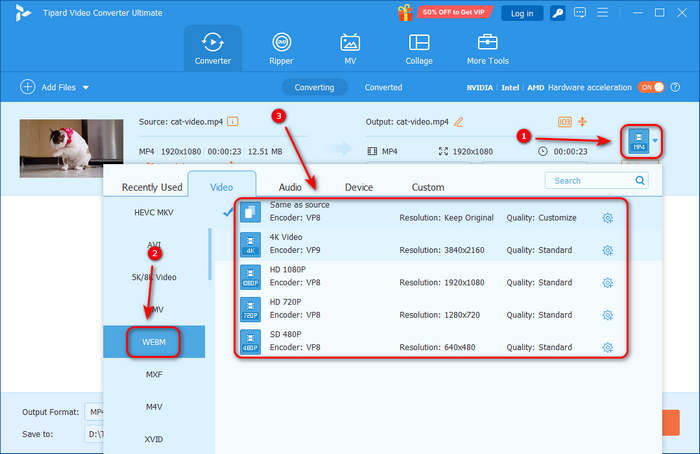
Step 3 Convert MP4 to WebM
After selecting WebM format, you should choose a desired destination folder for your oncoming WebM video in the Save to section on the bottom left side. Finally, you just need to click the Convert All button in the bottom right corner to convert MP4 to WebM format easily.
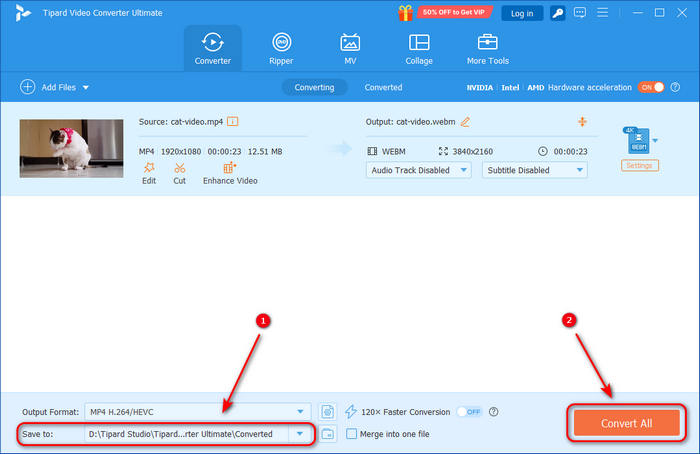
2. Convert MP4 to WebM with VLC
Another good way to go about converting MP4 into the WebM format is through a freeware player - VLC Media Player. VLC has excellent video and audio codec compatibility to help you enhance or compress your video during converting MP4 to WebM. However, the process could be kind of confusing. You can check the guide below to learn how to change MP4 to WebM format.
Step 1 Launch VLC Media Player on your computer. Go to the Media menu at the top and select Convert/Save from the dropdown options.
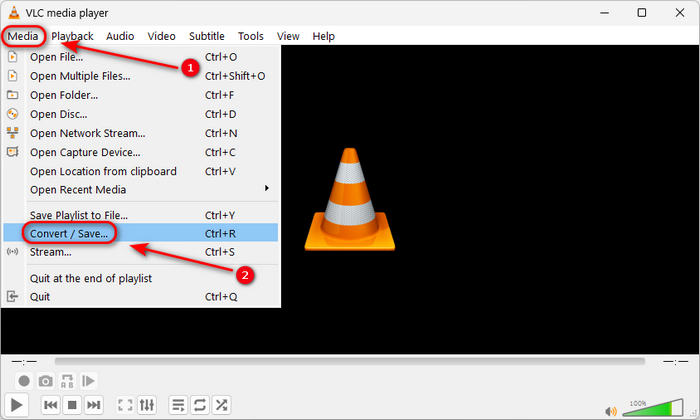
Step 2 In the Open Media window, click on the Add button to browse and select your MP4 file. After adding the media file, click on the Convert/Save button at the bottom.
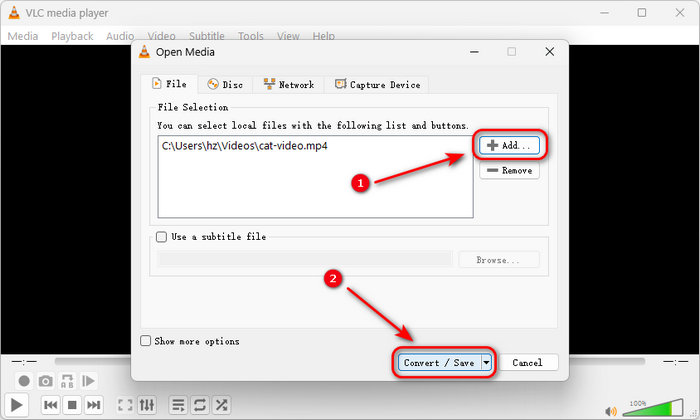
Step 3 Select WebM from the Profile dropdown menu in the Convert window. Specify your destination file by clicking on Browse and choosing the save location. Click Start to begin the conversion. VLC will convert your MP4 file to WebM and save it to the specified location.
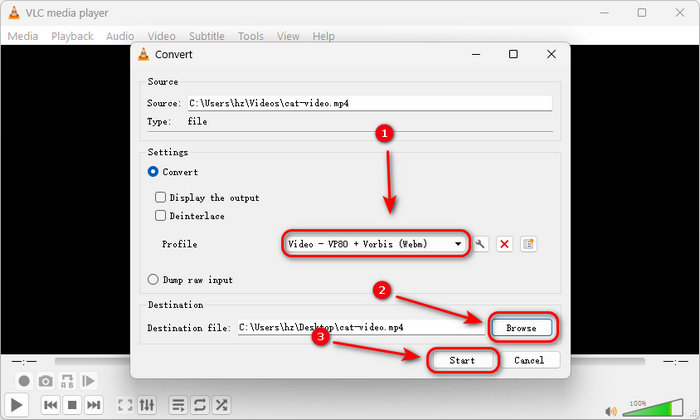
3. Convert MP4 to WebM with Shutter Encoder
There is a fascinating open-source MP4 to WebM converter available – Shutter Encoder. Based on powerful FFmpeg engine, Shutter Encoder can quickly convert MP4 to WebM (VP8 or VP9) while maintain the best video and audio quality. You can also customize the frame rate, resolution, compression rate, etc., before file conversion. What's impressive of this MP4 to WebM converter is that it's totally free while having many powerful and professional editing features! Check the guide below to learn how to convert MP4 to WebM with Shutter Encoder.
Step 1 Launch Shutter Encoder. You will see a small user interface. You just need to click the Browse button on the top side to add your MP4 video to this program. You can also drag your MP4 file to this MP4 to WebM converter. Then, click the dropdown button in the Choose function tab to choose VP8 or VP9 codec. Both of them are WebM format.
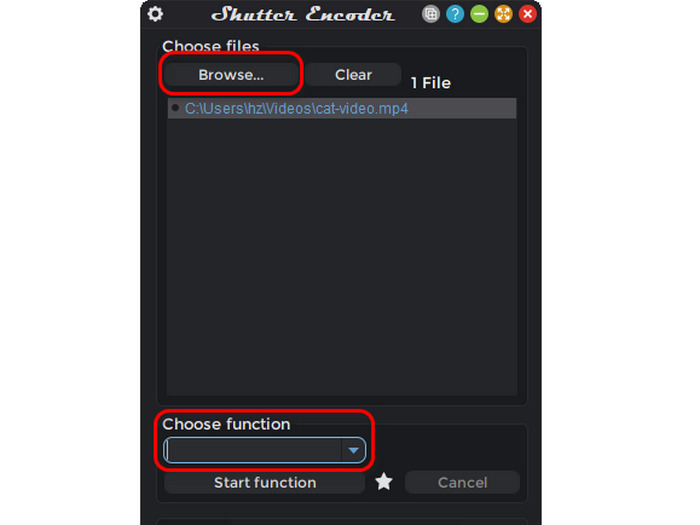
Step 2 Then, Shutter Encoder will display a large editing panel. Since you just want to convert MP4 to WebM format, just click the Start function button under the format selection area. Then, Shutter Encoder will return to the small interface and start the conversion.
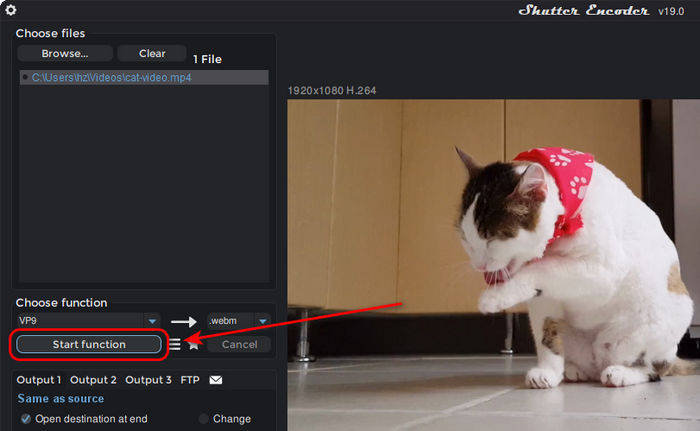
4. Convert MP4 to WebM with HandBrake
Another excellent free way to convert MP4 to WebM is HandBrake. This popular file converter only supports three output formats, and WebM is just one of them. Moreover, HandBrake offers an understandable interface that can help you adjust the video resolution, frame rate, video quality, etc. You can also add a subtitle to your video. What's more powerful of this MP4 to MP3 converter is that it can also enhance your video by denoising, deblocking, deinterlacing, and more. Check how to convert MP4 to WebM with HandBrake.
Step 1 Launch HandBrake and click the File button on the left side to import your MP4 video to HandBrake.
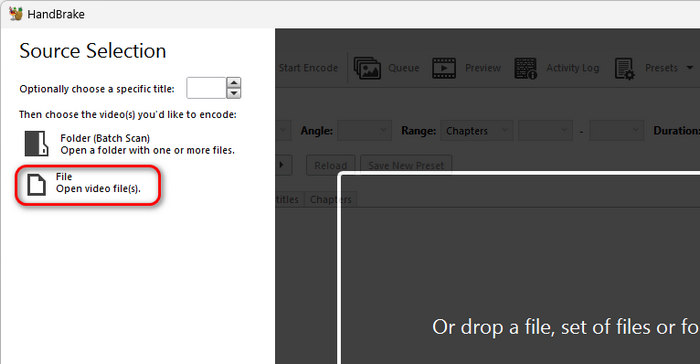
Step 2 Then, you will enter the editing panel. You should click the Format dropdown button to choose WebM format. Then, click the Browse button on the bottom right side to choose your desired destination folder. Finally, click the Start Encode button on the top side to change MP4 to WebM format.
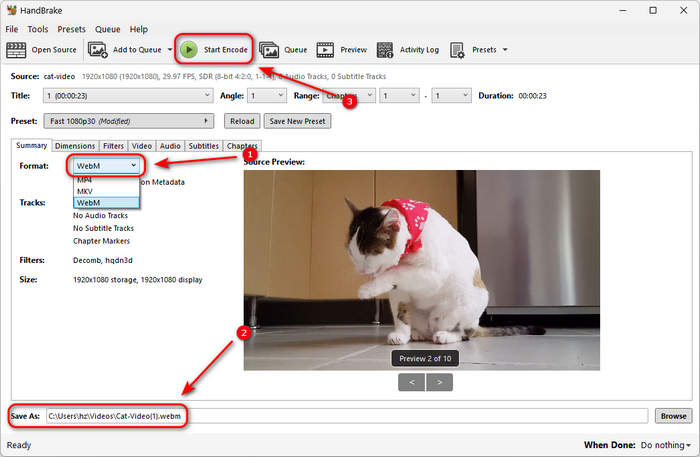
Part 2: How to Convert MP4 to WebM Online
Converting MP4 to WebM format online is an easier way. You can find many online MP4 to WebM converters. They won't charge money and can manage to convert your video and keep good video quality. You can view the three best MP4 to WebM converters free online below.
1. Convertio
Convertio is a user-friendly online converter that makes changing MP4 to WebM a breeze. It supports uploading files directly or from cloud services like Google Drive or Dropbox. The process is straightforward and efficient, perfect for quick conversions.
Step 1 Visit Convertio's website.
Step 2 Click Choose Files to upload your MP4 or drag and drop it.
Step 3 Select WebM as the output format, click the Convert button to convert MP4 to WebM, and download the video once it's ready.
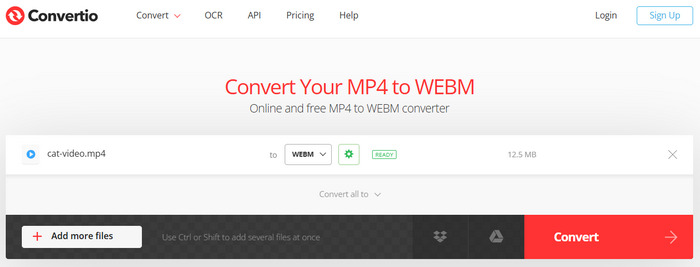
2. Online-Converter
Online-Convert is a popular online tool that can convert MP4 to WebM with excellent video and audio quality. It offers a range of customization features for your conversion needs. It supports file uploads from your computer or via URL and allows tweaking settings like video bitrate, screen size, and audio quality before conversion.
Step 1 Go to Online-Converter and choose Video Converter. Then, you should choose Convert to WEBM.
Step 2 Click the Choose File button to upload your MP4 video to this online MP4 to WebM converter.
Step 3 You can click the Settings button to adjust the video resolution, aspect ratio, and frame rate. Then, click the START button to convert MP4 to WebM format easily.
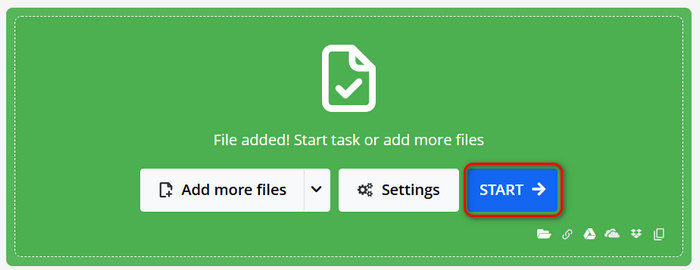
3. Zamzar
Zamzar is a reliable online conversion tool that supports a large number of file formats, including MP4 to WebM. It also provides an easy solution for quick format changes, supporting direct file uploads and URL imports. However, this MP4 to WebM converter has its drawbacks. For example, it doesn't offer you advanced video profile editing features. You cannot enhance your video or compress its size. But if you only want a quick way to convert MP4 to WebM, then Zamzar is a good choice.
Step 1 Go to Zamzar and click the Choose Files button to upload your MP4 video to Zamzar.
Step 2 Click the Convert To button to select WebM as the output format.
Step 3 Click the Convert Now button to convert MP4 to WebM format easily.
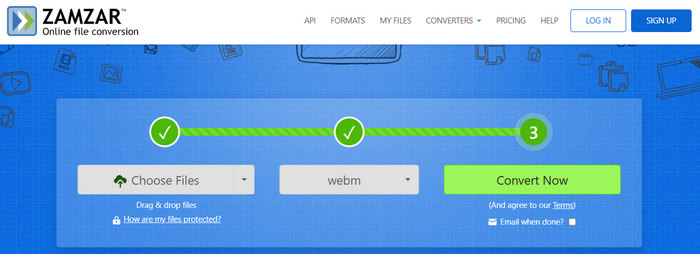
Part 3: MP4 vs WebM - Difference Between MP4 and WebM
MP4 is based on MPEG-4 and is one of the best-known formats, as it plays on almost all devices supporting nearly any platform. It supports many codecs and is quite versatile with video and audio content. It is great for compressing video files with minimal quality loss, which is why it is commonly used in video streaming and storing videos.
Likewise, WebM is an open-format license that is free and developed specifically for web video. WebM is a video compression format developed by Google. It is a good choice for HTML5 Video playback. Since its codecs, VP8 for video and Vorbis for audio, are versatile, they provide a good balance of quality and file size when streaming media.
Why Convert MP4 to WebM
Despite the strengths of MP4, there are compelling reasons to change MP4 to WebM, especially for web-based applications. The MP4 to WebM format conversion is often preferred for web developers looking to optimize their sites for faster loading times. Due to its open-source nature and ability to stream over the web, it is ideal for the Web. Furthermore, WebM format is entirely supported by most modern browsers, so videos in this format are more likely to play smoothly without extra plugins.
Part 4: FAQs about MP4 to WebM Conversion
How long does it take to convert an MP4 file to webm?
The time needed to transcode an MP4 file to WebM varies depending on the size of your file and your internet speed.
Are there any file size limits for online MP4 to WebM converters?
Each service sets its own limits, so make sure to view the limitations of the tool you are using. Oftentimes, paid versions will offer conversions with larger or unlimited file sizes.
Can Adobe Media Encoder convert MP4 to WebM?
Adobe Media Encoder cannot directly convert MP4 to WebM. You need to install a WebM plugin from the Adobe Add-ons site or other third-party sources.
Conclusion
Converting MP4 to WebM format will offer better quality and higher performance for the web as compared to any other format. Using Video Converters like Tipard Video Converter Ultimate can greatly improve the video quality while won't increase the file size. You can also use an online converter to make the transformation fast and easy, in seconds, making your video ready for digital media.