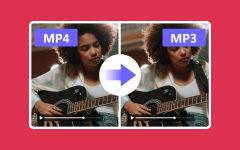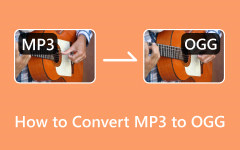If you have an MP4 video, but you only need the sound, the best thing to do is to convert your video to an audio format, like OGG. This format keeps the audio clear while taking up less space. In this post, we will share trusted MP4 to OGG converter software, as well as online options. This way, you will know which one works best for you and your project.
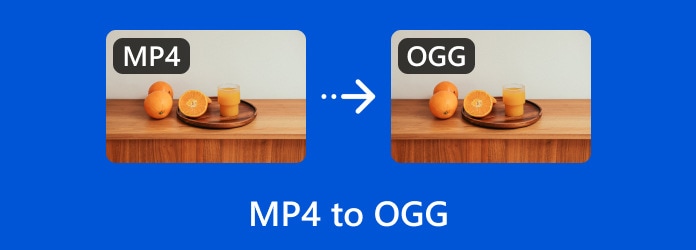
Part 1. Why You Need to Convert MP4 to OGG
There are several essential reasons to convert an MP4 to OGG, and below, you will find each one explained simply.
1. Get only the audio you need from a video.
If you only need the sound, for example, for a podcast, song, or voice note, converting MP4 to OGG is best. It removes the video part and keeps the audio only. It saves space and makes it easier to store or share the file.
2. Make smaller files without losing sound quality.
OGG uses the Ogg Vorbis codec, which gives clear sound even at lower file sizes. Compared to older formats like MP3, it keeps better sound quality when compressed. Converting from MP4 to OGG helps you get smaller files while keeping the sound crisp and clean.
3. Works better with certain platforms and devices.
Even though MP4 is common, some platforms work better with OGG. Open-source programs often prefer it because it is easier to support. For example, the Godot engine needs OGG Theora for in-game videos.
4. Use a free and open-source format.
OGG is an open-source format, which means it is free for anyone to use. You do not have to worry about paying for licenses or breaking rules.
Part 2. MP4 to OGG Converter Software
You can easily turn your MP4 videos into OGG files using a converter software. Below are some of the best MP4 to OGG converter programs you can use for this task.
1. Tipard Video Converter Ultimate
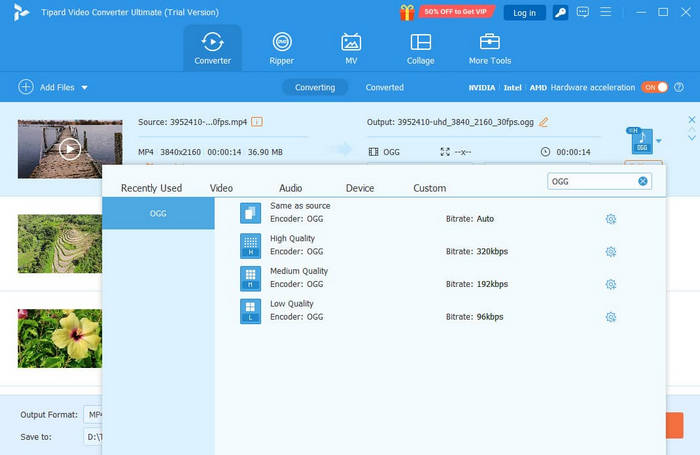
Best for: Recommended for anyone who wants a fast MP4 to OGG converter with custom settings and professional tools.
Number one on our list is Tipard Video Converter Ultimate, a smart tool that works on both Windows and Mac. It can easily help you convert MP4 to OGG and many other formats like MP3, WAV, MOV, and FLAC.
The best part is its 60× faster conversion speed and batch conversion support, letting you process many files at once in just minutes. You can also choose between high or medium quality, change the channel, adjust the sample rate from 32000Hz to 48000Hz, and set the bitrate from 64kbps to 320kbps.
Upsides and downsides:
Tipard Video Converter Ultimate lets you convert both video and audio files to any format you need. It also has extra audio tools like a compressor, noise remover, volume booster, and audio sync. However, the free version has a file size limit, so it would be better to subscribe to make use of the converter.
2. FFmpeg
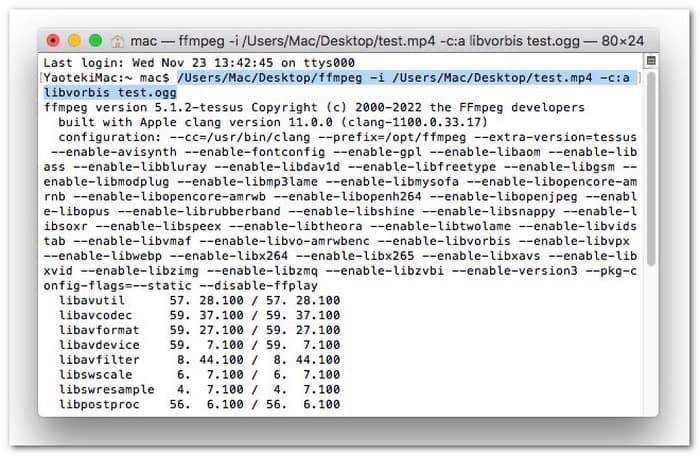
Best for: Tech-savvy users who want full control over conversion settings and media quality.
What makes FFmpeg great is its power to handle almost any media task. It supports many formats and lets you trim, rotate, or change resolution easily. But converting MP4 to OGG using FFmpeg needs some command-line knowledge, which might be hard for beginners who are not used to typing code.
Upsides and downsides:
FFmpeg can run on any operating system and is completely free to use. It allows users to edit while converting, saving time and effort. However, it is not beginner-friendly because you must use terminal commands.
3. VLC
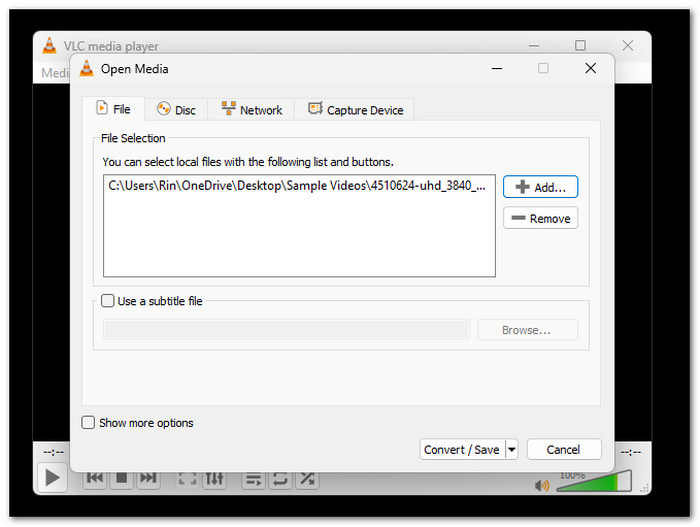
Best for: Users who want a simple, free, and quick tool for basic conversions.
As we all know, VLC is a media player, but if you explore more into it, you will see that it is also capable of converting. You can add many MP4 files, pick OGG as the output format, and start converting right away. It is simple and reliable, making it perfect for anyone who wants a simple way to convert files.
Upsides and downsides:
VLC is easy to use and works on Windows, Mac, and Linux. It can convert and play video and audio. However, conversion speed can be slow for large files, and it does not offer deep customization, like bitrate or codec selection found in advanced converters.
Part 3. Online MP4 to OGG Converter
If there are converter programs, of course, there are also online options that work just as well. These web-based converters let you change your files right from your browser without installing anything.
1. Online-Convert.com
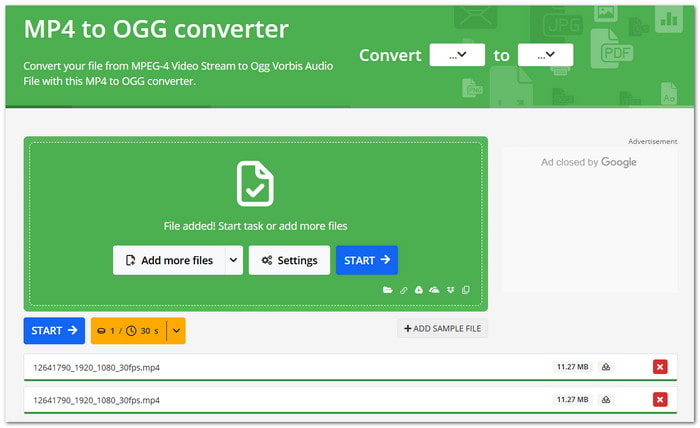
Best for: Users who need quick file conversion with detailed control over audio settings.
This online converter is known for its flexible options when turning MP4 into OGG. It lets you fine-tune bitrate, frequency, and trim your audio before converting. You do not need to install anything; just upload your file and set your preferences.
Upsides and downsides:
Online-Convert.com offers customization and supports trimming audio before converting. However, it depends on internet speed and may not handle large files smoothly.
2. Zamzar
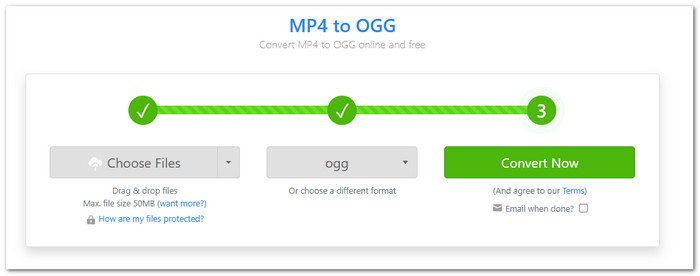
Best for: Beginners who want a no-hassle, fast, and secure way to convert small media files online.
Zamzar makes MP4 to OGG conversion straightforward. You just upload your file, choose OGG as the format, and wait for an email when it is done. It is simple enough for anyone to use without setup or technical skills. It makes it a trusted converter for quick conversions on the go, especially for small audio files under 50 megabytes.
Upsides and downsides:
Zamzar is reliable for small files and offers email alerts when done. It also enables you to convert other video formats, like MOV to OGG. On the downside, it has a 50 megabyte limit for free users, and uploading larger files may require a paid plan. Also, conversion time can vary based on server load.
3. Convertio
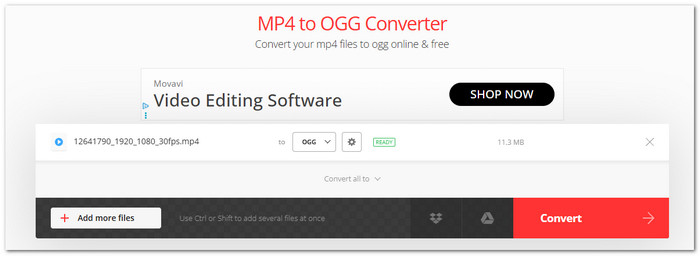
Best for: Users who want a cloud-based, fast, and customizable MP4 to OGG conversion experience.
Unlike other MP4 to OGG converters, Convertio works entirely in the cloud, saving your computer's resources. You can upload MP4 files up to 100 megabytes and convert them to OGG in minutes. It also offers custom settings for codecs, audio quality, and channels. It is modern, fast, and supports over 300 formats, giving users more flexibility than most other free tools.
Upsides and downsides:
Convertio supports many file formats and keeps your data private by deleting files after 24 hours. However, free users face file size limits, and a stable internet connection is needed or required for smooth uploads and downloads.
Conclusion
With these MP4 to OGG converters, it is now possible to change a video file into an audio file. It is useful if you only need the sound. There are many choices out there today, but the ones mentioned above are the most reliable, like Tipard Video Converter Ultimate.
You can use it on your Windows or Mac computer, and it gives you clear, high-quality audio. After that, you can use the converted audio for music projects, podcasts, or background sounds for your videos.