How to Use Kapwing to Reverse Your Videos [Detailed Review]
Video editing has many components to enhance your videos or make them more impressive. One of the most operated video editing techniques nowadays is video reversing. Reversing videos has become popular, especially for vloggers, because it can highlight a part of their video. Other video editors also reverse their videos so that the video will be funnier and not dull. And luckily, Kapwing is one of the software that can help you reverse your videos easily. So, if you want to know more descriptions about using Kapwing to reverse videos, continually read this post.
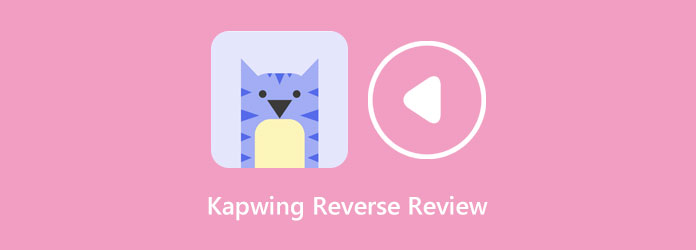
Part 1. Review of the Kapwing Reverse Video Tool
What is Kapwing
When it comes to searching for a video reverser on the internet, you will probably see Kapwing on the result page. Kapwing video reverser is among the most popular online video reversers you can use to rewind your videos effortlessly. Yes, you read that right. Kapwing is an online application accessible on almost all web browsers, including Google and Mozilla Firefox. Moreover, you can reverse your video file using Kapwing by ticking the Reverse option, then Kapwing will automatically reverse your video. You can select video files to reverse from your computer files, Google Drive, or Google Photos. Also, the Kapwing video reverser is not only limited to reversing videos; you can also use this application to merge videos, add subtitles, add texts, create transitions, and more. Furthermore, Kapwing video reverser has an easy-to-use interface, so if you are a beginner, you will probably love this application.
However, to use the other editing features of Kapwing, you must purchase the software first. And if you did not upgrade to pro, you cannot use Kapwing to reverse videos or even export your outputs. Although you can save your video without purchasing, Kapwing will place a watermark on your output. Refer to the pricing list below to learn the pricing plans for Kapwing.
Pricing
When you purchase the pro version of the application, you can unlock many features and limitations. By purchasing Kapwing, the videos that you save will no longer have watermarks; you can upload files up to 6GB; you can also store and edit unlimited projects, export content in 1080p + resolution, and more.
You can purchase the pro version of Kapwing for:
- • $192/ year, which equals $16 per month.
- • $24/ month (You can cancel anytime).
Pros:
- • It supports HD resolution videos.
- • Supports the standard video file formats, like MP4, MOV, AVI, WMV, and more/
- • It is a user-friendly application.
- • You need to purchase the software to use other editing features.
- • The customer service of the application is awful.
- • It is internet dependent.
Cons:
Part 2. How to Reverse Videos in Kapwing
How to reverse videos online using Kapwing video reverser:
Step 1Open your browser and search for Kapwing online video reverser in your search box. And on the first user interface, click the Choose a Video button to start the reversing process.
Step 2And on the following interface, click the Click to Upload button to import the video file you want to reverse. You can also import videos by dragging and dropping your file.
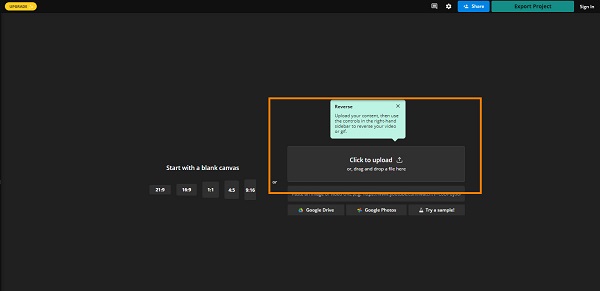
Step 3Once the video is uploaded, select the video on your timeline by left-clicking it.
Step 4And under the Edit pane, scroll down until you find the Reverse option. Tick the box beside Reverse to play your video backward.
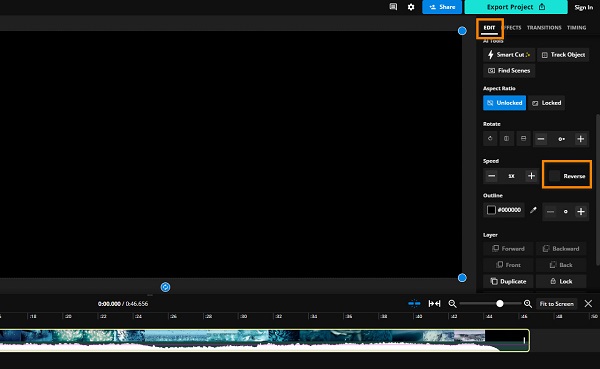
Step 5After ticking the Reverse option, Kapwing will automatically reverse your video on your timeline. Click the Export Project button to save your reversed output on your device.
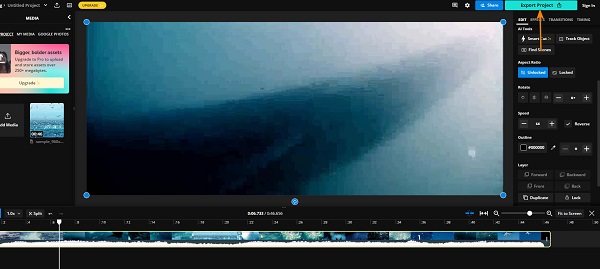
As easy as that, you can reverse your videos effortlessly with Kapwing. Just follow the steps, and you can surely achieve the goal you want.
Part 3. Recommendation: Best Offline Video Reverser
The problem with using an online video reverser, like Kapwing, is that you may encounter a slow upload or exporting process when the intranet connection is slow. Also, using an online tool is inconvenient because you need the internet before using it, unlike offline applications. Fortunately, there are numerous offline video reverser software that you can use to rewind your video files. And in this section, we will show you the most fantastic video reverser for your desktop.
Tipard Video Converter Ultimate is a well known video reverser application that can help you reverse your videos losslessly. This video reverser can rewind your video entirely or partially. In addition, it supports over 500+ video file formats, such as MPV, AVI, MKV, MOV, WMV, WebM, FLV, VOB, and many more. Many beginners also prefer this video reverser because it has an intuitive user interface. Plus, it is packed with many advanced editing tools, including a video merger, video trimmer, video watermark, video converter, etc.
Furthermore, Tipard Video Converter Ultimate is safe to use, and it supports and exports high-resolution videos, like 4K, 5K, 8K, and HD video resolutions. You can install Tipard Video Converter Ultimate on all operating systems, such as Windows, macOS, and Linux. Follow the procedure below if you want to learn how to reverse videos using Tipard Video Converter Ultimate.
How to reverse a video using Tipard Video Converter Ultimate:
Step 1First, download Tipard Video Converter UItimate on your computer by hitting the Download button below for Windows or Mac. And then, follow the installation procedure, and open the app.
Step 2Next, on the main user interface, navigate to the Toolbox panel. A list of editing features will appear where you will select the Video Reverser feature.
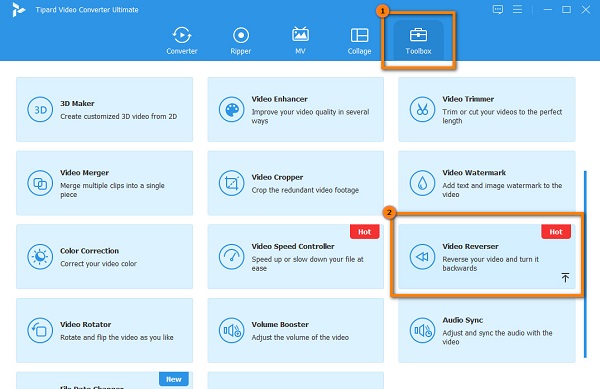
Step 3And then, upload the video you want to reverse by clicking the plus sign button. You can also drag-drop your video from your computer folders to import videos.
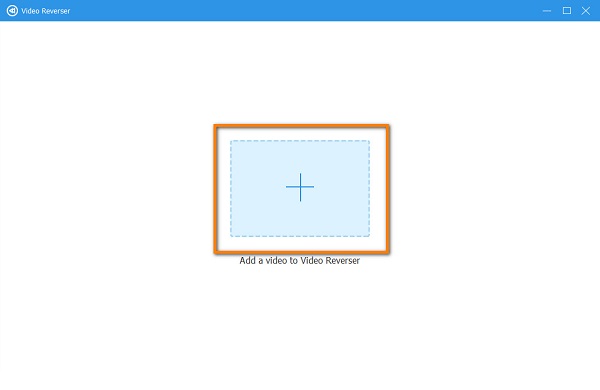
Step 4Once your video file is uploaded, Tipard Video Converter Ultimate will automatically reverse your video. You can also select a part you want to reverse by clicking the Set Start or Set End button.
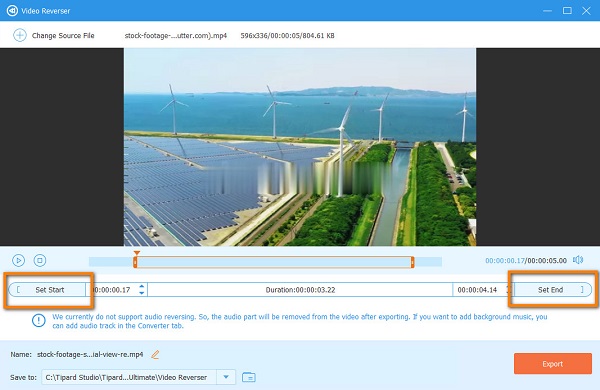
Step 5And finally, click the Export button to save your output on your device.
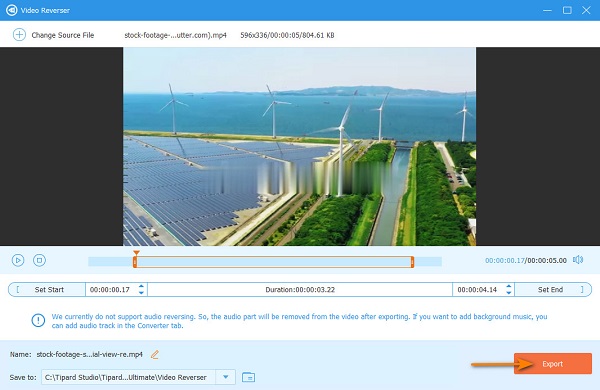
Part 4. FAQs about Kapwing Reverse
Does Kapwing have an undo button?
Many users are looking for an Undo button in Kapwing. And now, Kapwing added a feature to Undo and Redo actions.
Does Kapwing support MOV files?
Kapwing video reverser supports many file formats, including MOV, MP4, WebM, HEVC, AVI, WMV, and more. Therefore, you no longer need to be anxious about the video files you will upload.
Can I change the format of my video before exporting it to Kapwing?
Yes. On the Settings menu, you can change the format of your output to GIF, MP4, or Image formats.
Conclusion
You now know all the necessary information you need about Kapwing to reverse videos. Kapwing is indeed one of the best applications to reverse videos. However, Kapwing places a watermark on the videos you save when you did not purchase the app's pro version. Therefore, if you prefer using an offline application with many advanced editing features, use Tipard Video Converter Ultimate.







