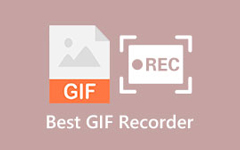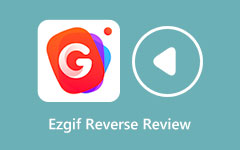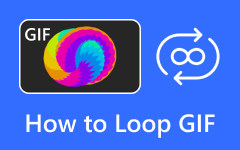Reverse GIF Using Most Plausible and Convenient Ways Under a Minute
One might express one's art that does not follow the norm to show a unique aesthetic. This translates to transforming mundane actions into something visually intriguing. That is one of the essences of the reversing GIF technique. Reversing offers many advantages. A seamless loop that feels engaging and dynamic, reversed actions that add an element of surprise to impose funny expression. If you are considering these benefits, you are on the right page. Read the entire post and learn to reverse GIFs with ease.
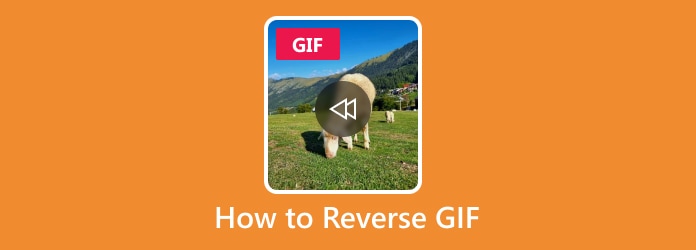
Part 1: Reverse GIF in the Most Convenient Way
Tipard Video Converter Ultimate is a powerful app that excels in converting video formats and reversing GIFs effortlessly. The tool enables users to adjust playback speed, apply various effects, and trim clips. While the reverser can only trim the beginning and ending parts, Tipard compensates by providing additional features. You can access video watermark remover, video compressor, noise remover, and many more. All of these are within an intuitive interface. Check out the steps for using this GIF reverser.
Step 1Install and launch the app
First, download the tool using the Free Download buttons below. Once downloaded, install and launch the program right away.
Step 2Open Video Reverser
Next, click on the Toolbox tab to reveal all the useful and helpful tools the program provides. From here, search for Video Reverser and access it.
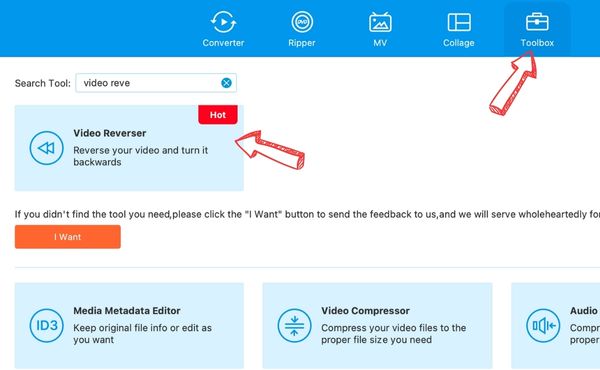
Step 3Add a GIF file
This time, click on the Plus sign button from the upload area. Then, locate the GIF you desire to reverse. Once located, select it to upload to the app successfully.
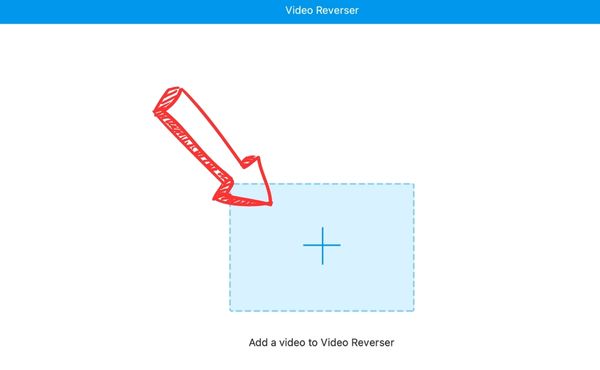
Step 4Reverse the GIF
After that, you may choose to edit the length and leave it as is, depending on your preferences. Finally, set a file location where you can easily locate the output and hit Export to start reversing the GIF file.
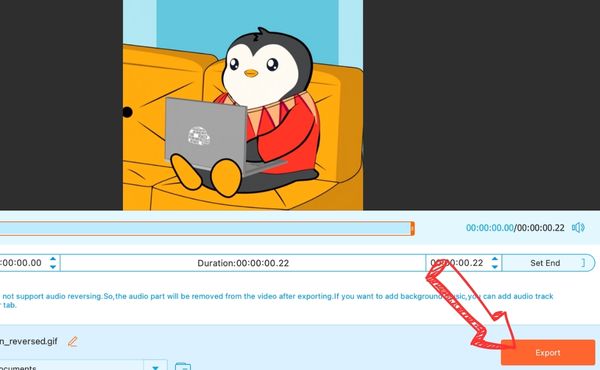
Part 2: How to Reverse Animated GIF in Premiere
Adobe Premiere is a renowned and leading video editing software that boasts advanced and professional features. This is probably an excellent choice for reversing videos and GIFs. Its intuitive timeline interface enables you to reverse effects and easily manipulate clips. Additionally, it provides advanced tools for editing, such as audio editing, color correction, and keyframing, to help you refine projects and achieve perfection. While it is true that it has extensive capabilities and limitless possibilities, it also translates to a steep learning curve, especially for beginners. But, when you get the hang of the app, it will provide you the great advantage of reversing GIFs or videos with ultimate precision.
Step 1Get the app downloaded and installed
To start, you need to get the program's installer from its official website. After downloading the app, follow the setup guide to install it properly. Once done, launch it on your computer.
Step 2Import the GIF file
Now, create a new project in Premiere Pro and import your GIF by dragging it into the project panel. Next, add the GIF to the timeline. Drag the GIF from the project panel to the timeline.
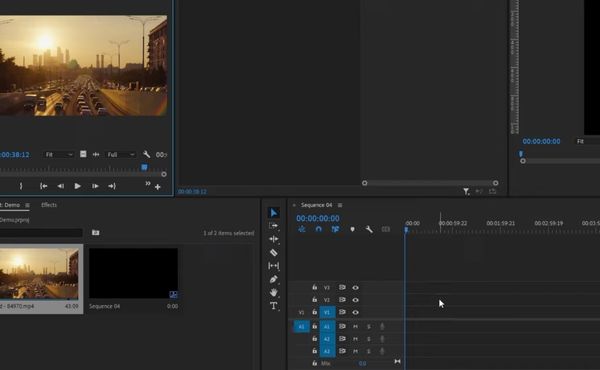
Step 3Select the clip
Now, click on the GIF clip in the timeline to select it. Then, you can right-click on the GIF clip and choose Speed/Duration from the context menu.
Step 4Reverse speed
In the dialog box that will appear, tick the Reverse Speed option and hit OK. Finally, go to File > Export > Media, choose your desired settings, and export the file as GIF.
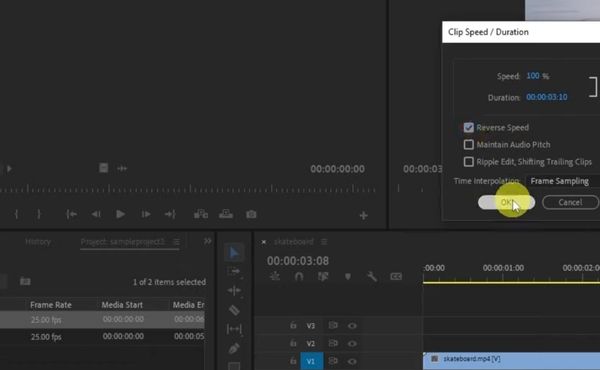
Part 3: How to Reverse a GIF Online
Here, we will review two practical tools to reverse GIFs online. Both programs offer effective ways to play GIF files backward. Nevertheless, you may try to see which is best for your needs.
1. GIFGIFS
First on the list is GIFGIFS. This online platform is designed to work with GIFs, allowing you to reverse their animations with minimal effort. That is right. You don't need to be an expert or possess a skill in GIF editing to achieve excellent GIF output. In addition to GIF reverse, you can customize GIFs further by trimming the length, adjusting the playback speed, and adding various effects, filters and overlays for the overall visual appeal. Follow the instructions to learn how to reverse a GIF using GIFGIFS.
Step 1Open your preferred browser on your computer and go to GIFGIFS. From the homepage, you will see all the options for GIFs.
Step 2Next, select GIF reverser from the list of tools. Then, the upload interface will appear. Click on UPLOAD GIF and check the REVERSE option. Optionally, you may paste the image URL of your GIF file.
Step 3Lastly, click the REVERSE button at the bottom of the interface. Next, click Download the result.
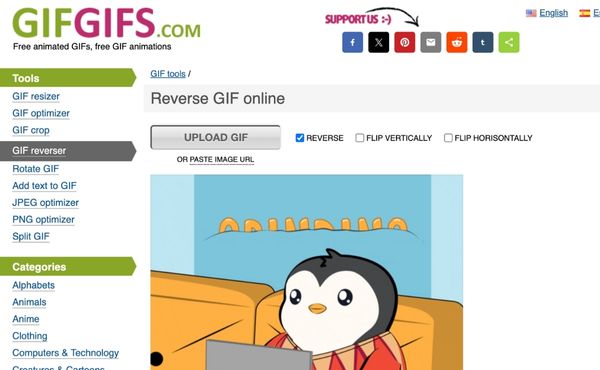
2. Ezgif
Another excellent tool when it comes to editing GIFs online is Ezgif. It supports a drag-and-drop interface to streamline the process. Its features suite includes adjusting frame rates, applying effects and filters, resizing GIFs, and reversing GIFs. On top of that, no matter what you do or how you edit GIFs, it will retain its original quality. Indeed, it is an ideal tool for web use. Meanwhile, you may find the pesky ads intrusive because they are all over the page.
Step 1Go to the official page of Ezgif using any browser on your computer. Then, access the Reverse GIF option from the Effects tab.
Step 2Next, click the Choose File button and click on Upload! to successfully insert and inject the GIF file.
Step 3You should see your GIF file playing on the page. Now, tick the boxes that will fit your desired output. Of course, do not forget the reverse checkbox. Once satisfied, click on Submit! to begin the reversion process.
Step 4Scroll down the page to check the output. Then, hit the save button to download the result file.
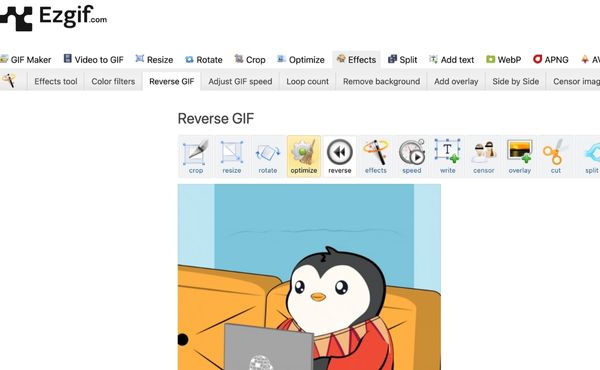
Further Reading:
How to Flip GIFs Using the Best Tools on All Platforms
How to Turn Live Photo into GIF on iPhone and Computer
Conclusion
Using the tools above, you can reverse animated GIFs that can enhance the versatility and creativity of GIF content. This content empowers creators to experiment and explore new digital creativity and storytelling dimensions. On the other hand, you can choose between Tipard, Premiere, and online tools to find the best tool for your needs.