Reversing video is a funny and trending video editing technique that can bring a very interesting effect to your video. There are tons of online video reversers that you can use just by searching on your browser, and of course, you need an internet connection. However, not all online software is safe and free to use, and that's where the selection begins. If you are among those who are looking for the best video reverser, then you are on the right page. Read this guide post carefully to learn how to reverse a video online easily.
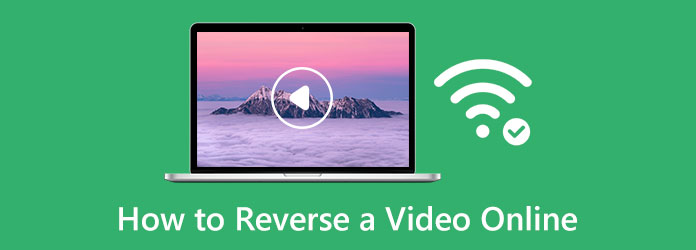
Part 1: Top 5 Methods to Reverse Video Online
When you search for video reversers online, numerous tools appear on your search result page. Surely, all of those tools can help you reverse your videos. But always keep in mind that not all online software is safe to use. But do not worry; because we will show you the most used and safest video reversers online in this post. We will also show you the steps on how to use these tools.
1. Clideo
Clideo is the first one on the list when it comes to video reversers online. This online application supports standard video file formats, like MP4, AVI, MPG, VOB, WMV, and more. Also, once your video is reversed, you can select the reverse video speed you want for your output. Moreover, it has other editing features that you can use. With Clideo, you can mute your video's audio after reversing it and even change the output format of your file. However, one of the drawbacks of Clideo is that it has a slow uploading process. Nonetheless, it is still a good app for reversing videos.
How to reverse video online using Clideo:
Step 1 First, search Clideo video reverser through your browser, and go to its official webpage. And on the first interface, click the Choose file button to upload your video file.
Step 2 And on the next interface, select the Reverse Speed option that you want for your video. You can choose between 0.5x, 1x, and 2x.
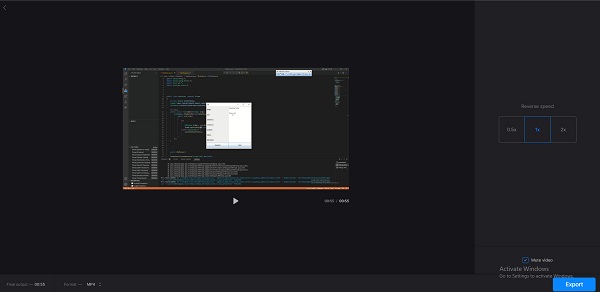
Step 3 Once you are done selecting the reverse speed, click Export at the lower right corner of the interface to reverse your video online.
2. Ezgif
Another video reverser online that many people use is Ezgif. Many people love using this online tool to reverse videos because it allows you to reverse or mute your video's sound. In addition, it has an easy-to-use user interface, which makes it a beginner-friendly application. Ezgif also contains many editing features, such as a file converter, online video crop, video resizer, and more. A little drawback of Ezgif is that it contains ads that might distract you while reversing your video. However, it is still an excellent online application to reverse your videos because it is free and safe to use.
Step 1 Go to the official webpage of Ezgif reverse video tool, click Choose File to select a video you wnat to reverse on your device. Then, click the Upload Video button to upload it.
Step 3 In the new window, you should click the Reverse Video button under your video to reserve the video online.
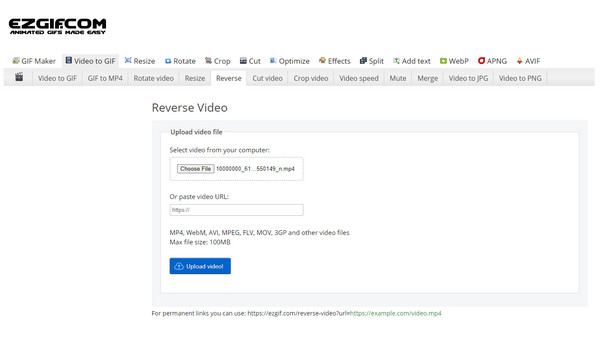
3. Kapwing
You can also use Kapwing to reverse video online. Kapwing is a video reverser online that many beginners love to use. Because of its simple user interface, many users can easily reverse their videos. Also, it has other editing tools that you can access to enhance the file that you are editing. The problem when using Kapwing to reverse video is that you need to purchase the upgraded version to use the app's other features. Nonetheless, this tool is very effective for reversing standard video files.
Step 1To begin, go to the offical webpage of Kapwing video reverser. And then, click the Choose a Video button.
Step 2After, click the Upload Media button to select the video file you want to reverse.
Step 3When your video is imported into the online video reverser, drag and drop it on the timeline. Then, under the Edit panel, choose the Reverse video feature to play your video file in reverse. Then, click the Export Project button to download the reversed video to your computer.
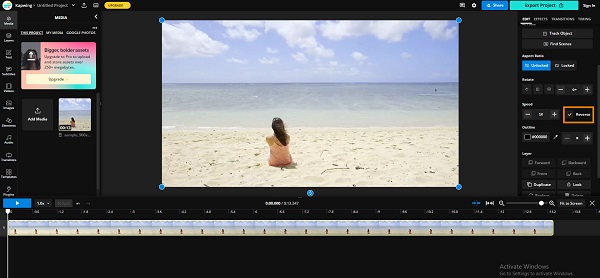
Videobolt
Videobolt is also a popular online video reverser. It has a clean and intuitive interface that can help you quickly reverse a video free online. After reversing, you can get the excellent video quality without lag or distortion. However, it has a drawback - the video uploading speed is low, so it may take a long time to reverse your video online.
Step 1Go to the official webpage of Videobolt reverse video tool. Then, click the Upload button to upload a video that you want to reverse.
Step 2Your video is uploaded. Then, you can click the Reverse & Download button to reverse the video online.
Step 3When the video is reversed, Videobolt will automatically download the reversed video to your computer.
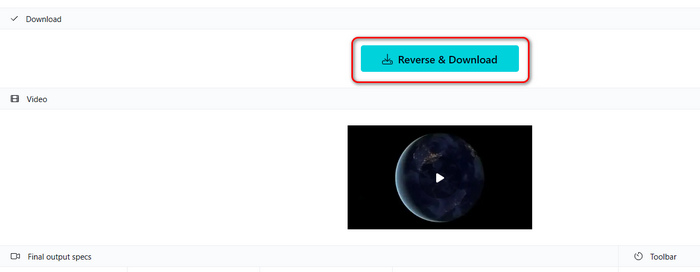
Video Candy
Video Candy is not that popular, but it offers very practical video editing tools online. Also, you will be amazed by its clean and beautiful user interface. It can help you quickly reverse a video online and keep the best video quality. Check how to get yoru video reversed free online with Video Candy.
Step 1Go to the official webpage of Video Candy video reverser. Then, click the ADD FILE button to upload a video that you want to reverse.
Step 2Your video will be reversed automatically. You can also choose to keep the original audio track or mute the audio. Then, click the EXPORT button to reverse the video free online and download it to your computer.
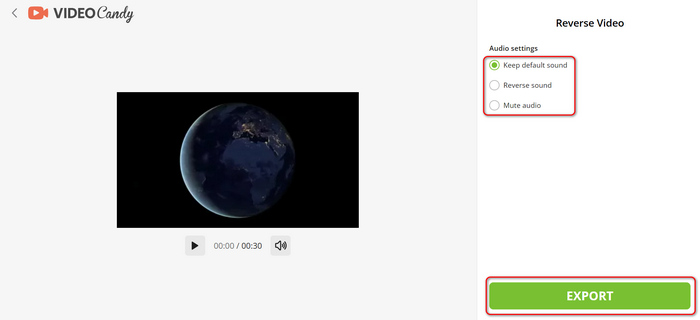
Part 2: Comparison of the 5 Online Video Reversers
| Features | Free | Easy to use | Safe to use | Contain ads | Contain other editing features |
|---|---|---|---|---|---|
| Clideo | ✔ | ✔ | ✔ | ⨯ | ⨯ |
| Ezgif | ✔ | ⨯ | ✔ | ✔ | ✔ |
| Kapwing | ✔ | ✔ | ✔ | ✔ | ✔ |
| Videobolt | ✔ | ⨯ | ✔ | ⨯ | ✔ |
| Video Candy | ✔ | ✔ | ✔ | ⨯ | ⨯ |
| Show MoreShow Less | |||||
Part 3. The Best Way to Reverse Videos on Windows and Mac
Tipard Video Converter Ultimate is an offline video reverser that can reverse videos without losing quality. This video reverser is accessible offline, which makes it easier to reverse videos because it has a very clean and intuitive interface. In addition, with this application, you can reverse your video entirely or partially without having a hard time. Also, it supports over 500+ video formats, such as MP4, MOV, MKV, AVI, WMV, and more.
- Reverse videos in many popular and rare formats, like MP4, MOV, MKV, and more.
- Reverse video in the original video quality without distortion.
- Allow you to choose only a clip of the video to reverse.
- The fastest program to reverse your video in high frame rate without lag.

How to reverse a video clip using Tipard Video Converter Ultimate:
Step 1Download and install Tipard Video Converter Ultimate and launch it on your computer.
Step 2And then, on the main interface, go to the More Tools panel and select the Video Reverser option.
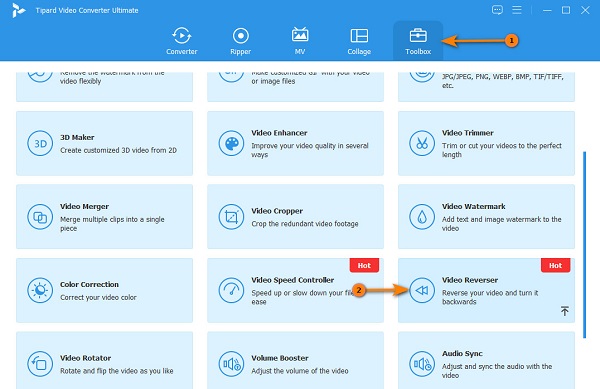
Step 3Click the Add button to import the video you want to reverse to this program.
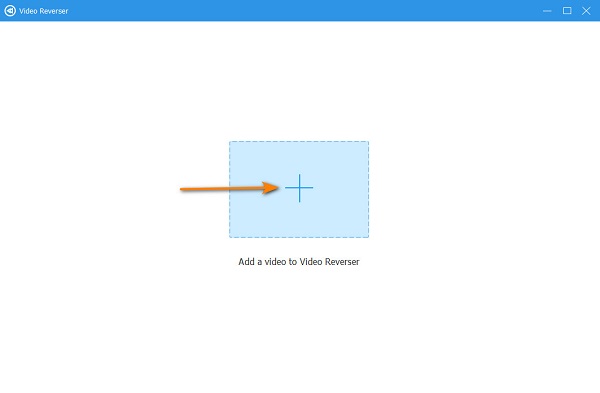
Step 4Next, Tipard Video Converter Ultimate will automatically reverse your video entirely. To select a part you want to reverse, click the Set Start and Set End button.
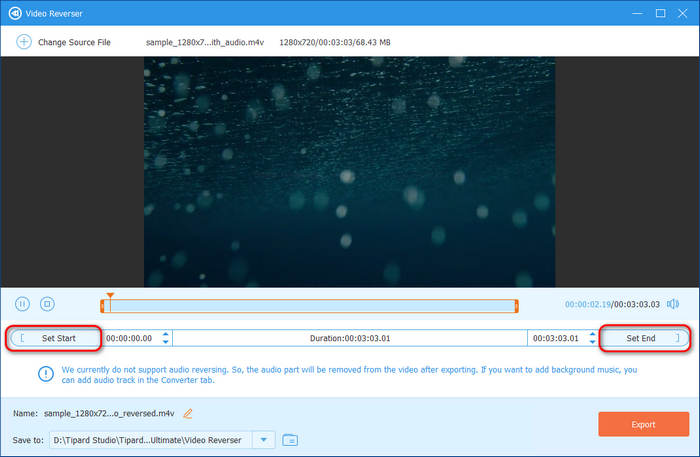
Step 5Lastly, click the Export button at the lower right corner of the interface to reverse the video and save it on your computer.
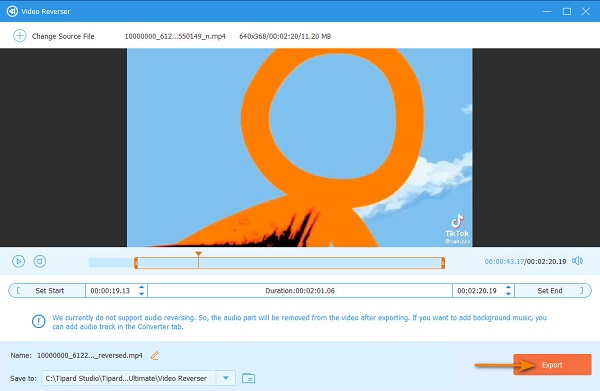
Part 4: FAQs of How to Reverse a Video Online
Can I reverse my videos using TikTok?
Yes. With TikTok, you can reverse your videos by going to the Time section in the Effects menu.
Can you reverse a video on an iPhone?
Definitely, yes. On your iPhone device, you can download a video reverser app to reverse a video easily.
What is the best offline application to reverse a video?
If you are a professional video editor, the best video reverser application you can use is Adobe Premiere Pro. But if you prefer an application that is cheaper in price and easier to use, use Tipard Video Converter Ultimate.
Conclusion
Using the methods given above can solve your problem about how to reverse videos online. Video reversers online provide convenience to many users, as it does not require you to download anything on your device. However, video reversers online rely on the Internet; therefore, if your internet connection is slow, the uploading and reversing process will also be slow. So, if you want to use an offline application to reverse a video, don't miss Tipard Video Converter Ultimate. It can quickly reverse videos in any format. You can play the reversed video seamlessly without lag.







