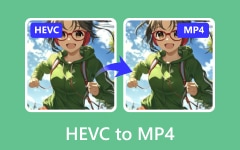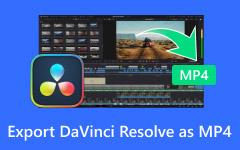Have you tried playing a WMV file in QuickTime, iMovie, or Final Cut, only to be told it isn't possible? Many have tried as well, but they always fail. The main reason is that WMV, which stands for Windows Media Video, is a compressed video container created by Microsoft. This format usually works poorly with other operating systems or devices.
Therefore, why not convert WMV to MP4? Converting the WMV format to MP4 is the best option for making a WMV file compatible and playable anywhere. That's because MP4 is the most compatible video format, while the H.264 and HEVC codecs can increase the video quality. Here, you'll learn how to do that in 10 ways.
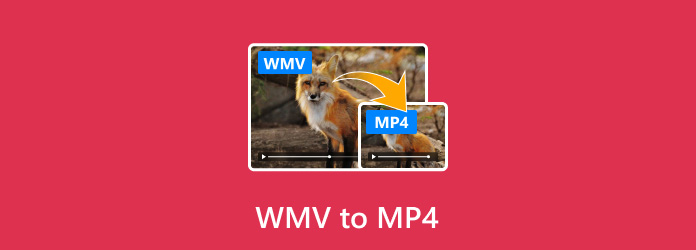
Part 1. How to Convert WMV to MP4 on Windows
Now, please check 4 ways to convert WMV to MP4. Those approaches may not be exclusive to the Windows OS. You may also use them on macOS.
1. Best Method to Convert WMV to MP4
Platform: Windows and Mac
One of the best WMV converters available today is Tipard Video Converter Ultimate. It offers a convenient way to turn your MKV files into MP4. Aside from these two formats, it supports almost all video and audio formats, including MOV, AVI, FLV, MKV, MP3, AAC, OGG, and more.
It also offers editing tools like adding effects, filters, audio, subtitles, and video rotation or cropping. You can make these adjustments before conversion. Aside from that, this WMV to MP4 converter provides 60× faster speed to process a video. Plus, it will not sacrifice the quality of your MKV file during conversion. Follow this guide to start converting WMV to MP4.
Step 1Click the Download button to download this WMV to MP4 video converter on your Windows or Mac computer. Then, install and launch it.
Step 2Next up, click the Add Files button to import your WMV file. You can also click the Add button or drag and drop the file(s) in the interface.
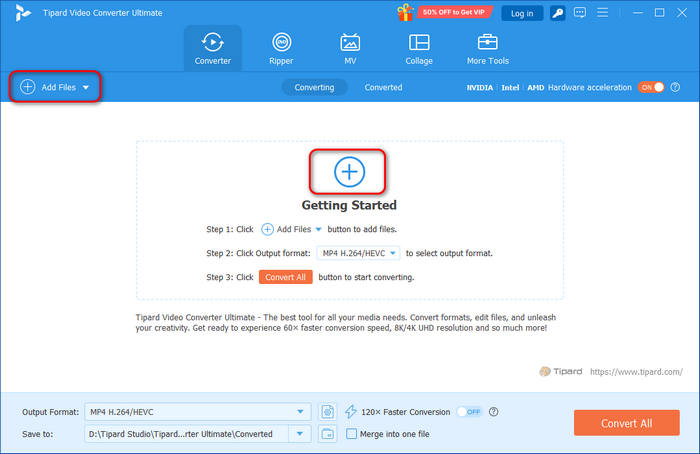
Step 3Then, head to the Output Format section and click Video to find and select MP4. You can also choose HEVC MP4 to get higher video quality.
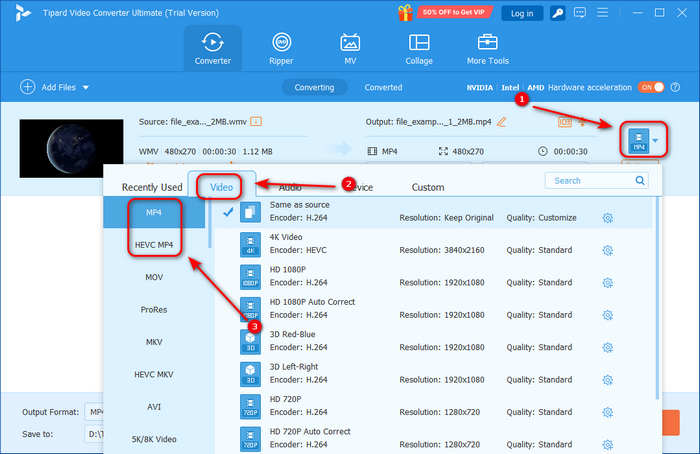
Step 4Optionally, you can edit, cut, and enhance the video before conversion. But if you're satisfied already, click Convert All to convert WMV to MP4 easily.
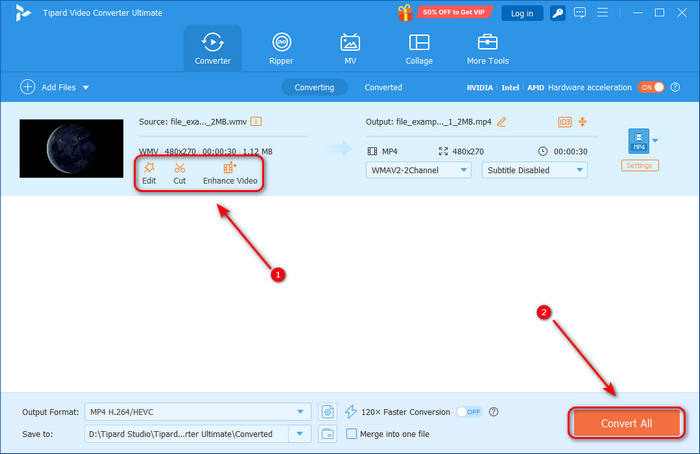
After obtaining MP4 output files, Tipard Video Converter Ultimate can also serve as an MP4 merger and combine all MP4 files into one for easier organization and reserve.
2. HandBrake
Platform: Windows, macOS, and Linux
Have you heard of the program called HandBrake? This is a free and open-source video converter and disc ripper. It supports WebM, MKV, and MP4 output formats, so you can use it to convert WMV to MP4 format for free. You can also tweak settings, such as quality, framerate, filters, and much more. However, if you're a beginner in this program, you might be confused about how to use this WMV to MP4 converter. Follow the steps below to help you familiarize yourself with using it.
Step 1First, install Handbrake on your Windows computer. Then, run it.
Step 2On the Source Selection, you can click File to open your WMV file or directly drop it on the tool.
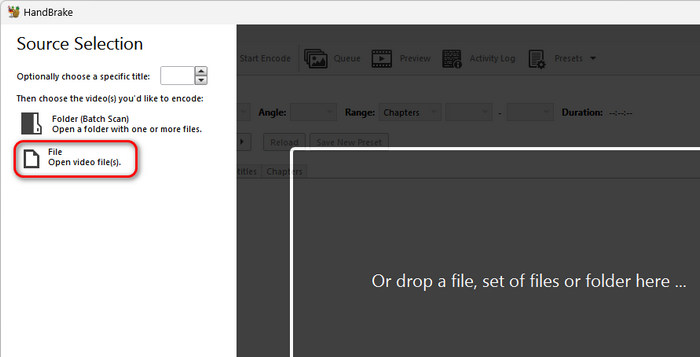
Step 3In the Format field, choose the MP4 option. Then, pick where you want to export the converted file in the Save As section. Lastly, click the Start Encode button to convert WMV format to MP4.
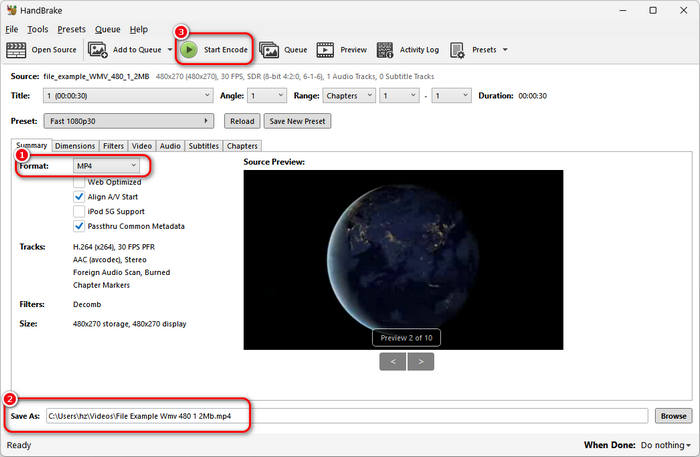
3. Adobe Media Encoder
Platform: Windows and macOS
Adobe Media Encoder is a reliable and professional WMV to MP4 video converter. It is usually used with Premiere Pro and After Effects to export projects into final video files, but you can also just use it solely to convert WMV to MP4. It's a powerful media converter that offers many video and audio profile editing features, like codec, resolution, frame rate, bitrate, etc. Maybe you consider Adobe Media Encoder difficult to use, but it's kind of easy to do a simple format conversion task. Check the detailed guide below to convert WMV to MP4 with Adobe Media Encoder.
Step 1Launch Adobe Media Encoder and click the Add button. Then, click the Add Source button to add your WMV video to this program.

Step 2Your WMV file is added. You should go to the right part of the panel. Then, click the first dropdown button to choose an output codec. Since you want to convert WMV to MP4, please choose HEVC (H.265) or H.264 codec.
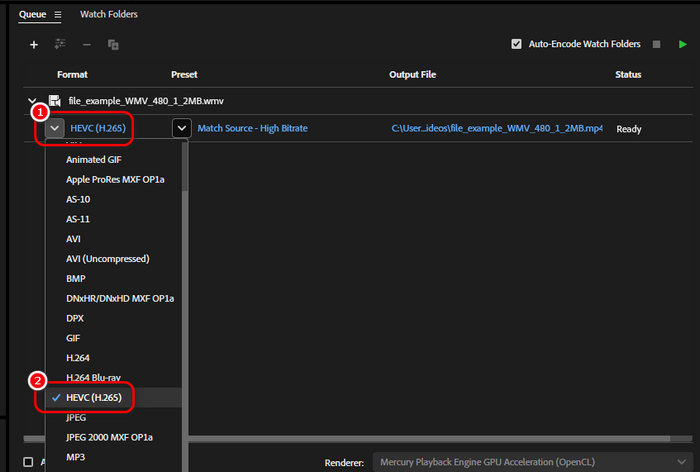
Step 3You can see that the output file in Media Encoder has an .mp4 extension. Finally, you only need to click the Start Queue button on the top right side to convert WMV to MP4. The exported MP4 video will automatically appear in the folder where your MKV file is stored.
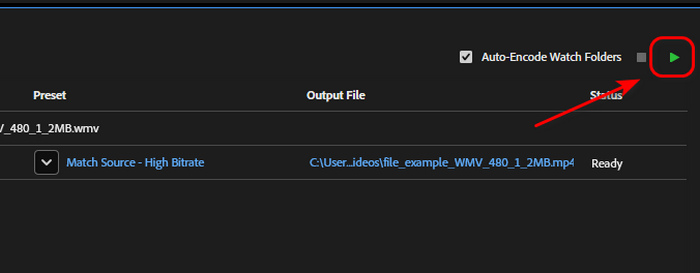
4. Freemake Video Converter
Platform: Windows Only
Freemake Video Converter is also a nice WMV to MP4 video converter on Windows computers. It has a simple and easy-to-understand interface. Even if you are a beginner, you can quickly convert WMV to MP4 following the on-screen guide. It can also let you edit your video and adjust the video and audio codecs. However, Freemake Video Converter doesn't support the HEVC video extension, which can be a significant drawback.
Step 1Launch Freemake Video Converter and click the Video button on the top side to add your WMV video. When your video is added, you can click the Edit button to clip the video. Then, click the to MP4 button on the bottom side.
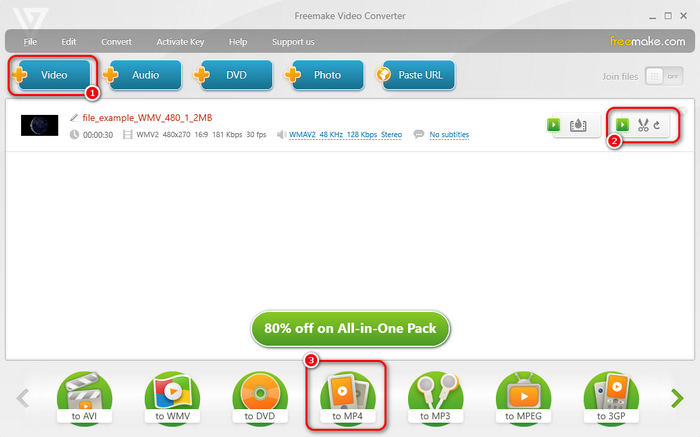
Step 2In the pop-up window, you can click the Preset dropdown button to choose a codec for your MP4 video. Then, click the Convert button to turn WMV to MP4 format in Freemake Video Converter.
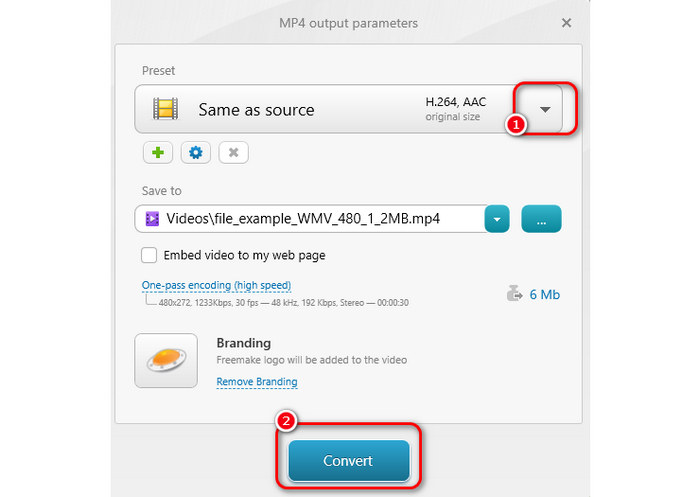
Part 2. How to Convert WMV to MP4 on Mac
If you are a Mac user, some programs recommended above may not work properly on your OS. Please check 3 better WMV to MP4 video converters for macOS computers.
1. VLC
Platform: macOS, Windows, and Linux
VLC media player is one of the most well-known players for video and audio files. It also offers video and audio conversion features, including WMV to MP4. Fortunately, you can install it even on your Mac, and it works stably. It supports many video input and output formats and codecs. You can adjust the video profile to enhance the video or compress the video without compromising quality. Check how to convert WMV file to MP4 in VLC.
Step 1Download and install the VLC on your Mac.
Step 2Once you've done this, launch the player and go to File > Convert/Stream.
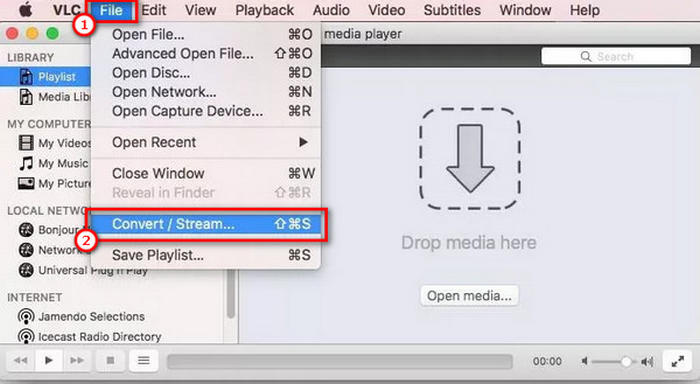
Step 3Then, click the Open Media to add the WMV file you wish to convert. Next, on the Choose Profile section and pick the Video - H.264 + MP3 (MP4) option.
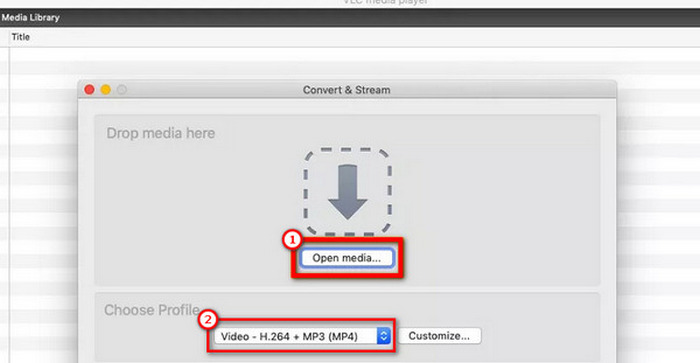
Step 4Lastly, click on Save as File to select a destination folder for the converted file. VLC will convert your WMV file to MP4 format.

2. FFmpeg
Platform: macOS, Windows, and Linux
FFmpeg is another method for converting WMV to MP4 on Mac. It converts files using a command line or terminal. Through it, you can also do batch conversion of your WMV files. Yet, this WMV to MP4 video converter might be difficult for beginners. Head to the steps we have provided to help you turn WMV into MP4 easily with FFmpeg.
Step 1Firstly, install the FFmpeg on your Mac computer. Then, run the Terminal program.
Step 2Then, type this basic command on the terminal: ffmpeg –i xxx.wmv xxx.mp4. (xxx is the name of your file).
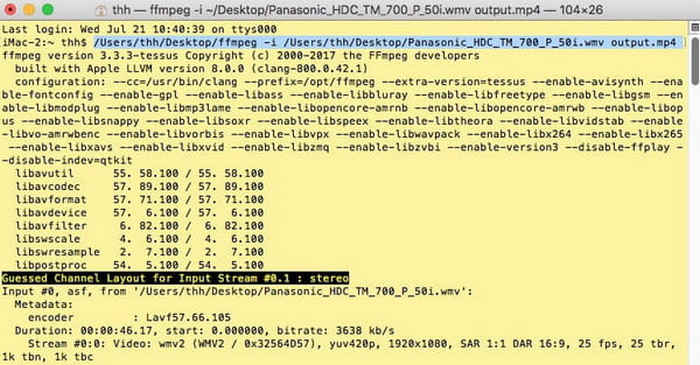
Step 3Finally, hit the Enter key to initiate the re-encoding of your WMV video. FFmpeg will quickly convert WMV to MP4 format on your Mac.
3. Permute
Platform: macOS Only
Permute is an excellent file converter on Mac that has excellent conversion features. It can convert video, audio, and image files and supports MKV to MP4 conversion. It supports a large number of video codecs, including HEVC. You can adjust the video quality before converting WMV to MP4. Maybe you consider it complicated to adjust so many presets, so you can directly add files and start conversion. Check how to convert WMV to MP4 with Permute.
Step 1Launch Permute and drag and drop your WMV video to this program.
Step 2Click the Video dropdown button to choose MP4 as the output format.
Step 3Click the Start button of each WMV video to start converting WMV to MP4 format.
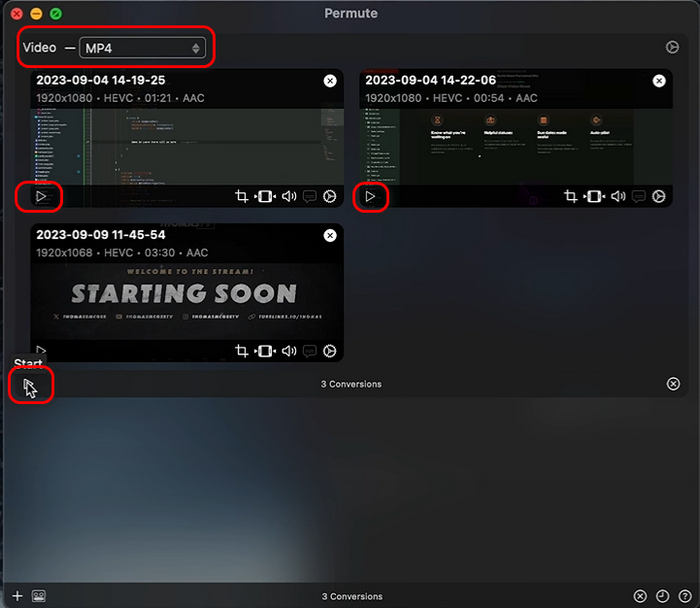
Part 3. How to Convert WMV to MP4 Free Online
Maybe a easier way to turn WMV to MP4 is using an online tool. Those online WMV to MP4 converters don't require installation. You can quickly start converting .wmv to MP4 by uploading your .wmv files. Also, most of the online WMV to MP4 converters support batch conversion. However, if your internet connection is not good, it may take a long time to convert WMV to MP4 online.
1. FreeConvert
One of the best online WMV to MP4 converters free online is FreeConvert. It works well on Windows, Mac, Linux, or any mobile phone with a browser, and you can quickly upload and convert your WMV format to MP4. However, you can only upload up to 1GB of file size. You need to sign up for an account to gain more size. Here's how to use it to transfer WMV to MP4.
Step 1Open your preferred browser and go to the official website of FreeConvert.
Step 2Once there, click Choose Files to add your desired WMV file.
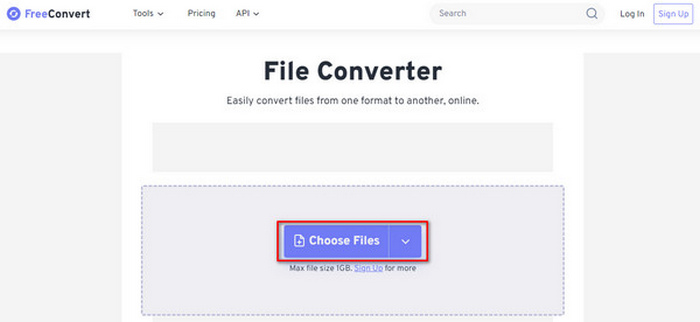
Step 3Choose the MP4 format in the Output section and click the Convert button to convert WMV to MP4 free online.
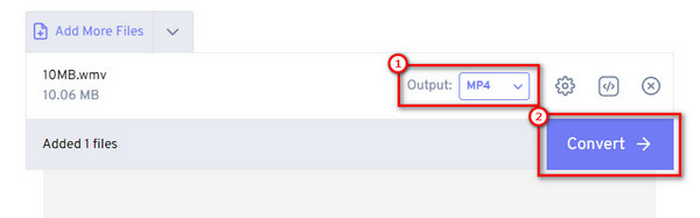
2. VEED.IO
The following tool you can use to convert WMV to MP4 free online is VEED.IO. It can convert videos into formats like MP4, AVI, WMV, MOV, FLV, and more. All it takes is a few clicks with your mouse and an internet connection. To begin with the WMV to MP4 conversion, follow the guide below.
Step 1Go to the official site of VEED.IO WMV to MP4 Converter. Then, click the Choose WMV File button to upload your WMV video to it.
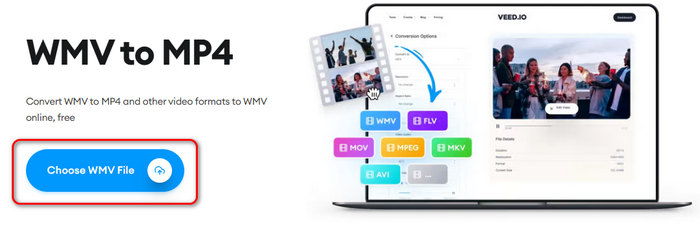
Step 2When your video are uploaded, go to the right part of the interface, and then choose MP4 in the output section. Finally, click the Convert button to convert WMV to MP4 free online.
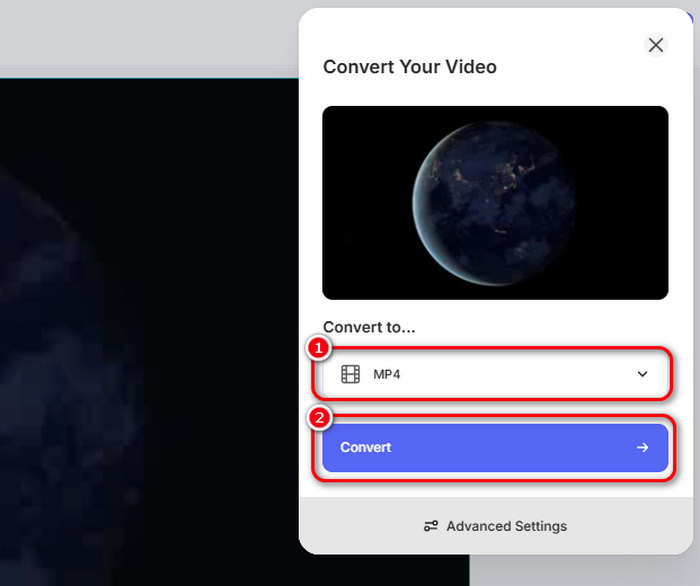
3. CloudConvert
CloudConvert is a very popular and powerful online converter. What's more impressive of it is that there's nearly no ad on its pages. Its webpage setup can guide you to convert WMV to MP4 very easily. You can even adjust the video settings, including codec, resolution, audio bitrate, etc. Make sure not to miss this reliable WMV to MP4 converter online.
Step 1Go to the CloudConvert official website and click the Select File button to upload your WMV video to this online WMV to MP4 converter.
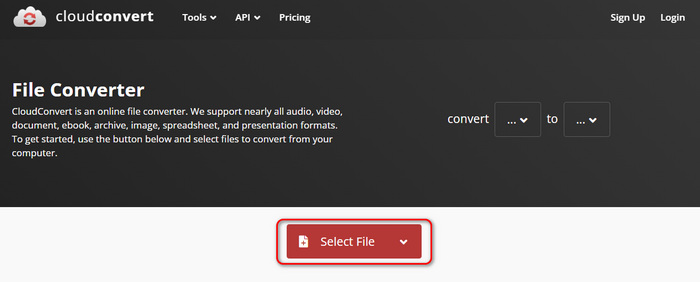
Step 2When your WMV video is added, choose MP4 format in the Convert to section. Then, click the Convert button to turn WMV to MP4 format free online.
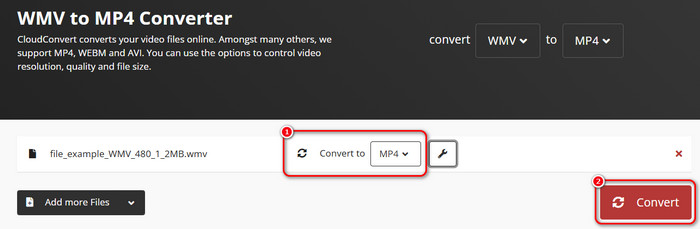
Part 4. WMV vs MP4 – Extended Knowledge You Should Know
Besides compatibility, there are many other differences between .wmv and .mp4 formats. You can find other key differences in the table below.
| WMV (Windows Media Video) | MP4 (MPEG-4 Part 14) | |
|---|---|---|
| File Size | Smaller (for similar quality) | Larger |
| Compatibility | Limited to Windows and specific players | Universal, which means it is widely compatible across all devices and platforms |
| Video Quality | Lower (due to compression) | High, with efficient compression |
| Support for Modern Codecs | WMV1, WMV2, WMV3, etc. | Extensive, supports the latest codecs (H.264, H.265) |
| Editing Software Support | Supported by Windows-based editors | Supported by most modern video editing software |
| Show MoreShow Less | ||
Conclusion
As shown above, there are 10 ways to convert WMV to MP4 using reliable converters. You can play and edit video on any device or software when you turn WMV into MP4. Yet, if you want the fastest conversion speed with no file size limit, Tipard Video Converter Ultimate must be your top choice. It is also a safe and easy approach to turn WMV to MP4.