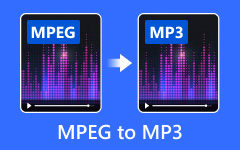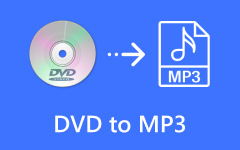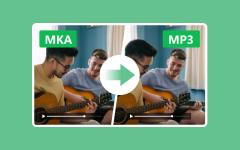Nowadays, the need to convert WMV to MP3 has become quite common. But many people have no idea how to convert. This article meets your needs. It is going to introduce you to the top 5 WMV to MP3 converters (both online and software) and discuss their pros and cons. Then, the article will dive deeply into the use of the top 1 software to convert WMV to MP3. Finally, it will instruct you how to use one of the online converters to convert WMV to MP3.
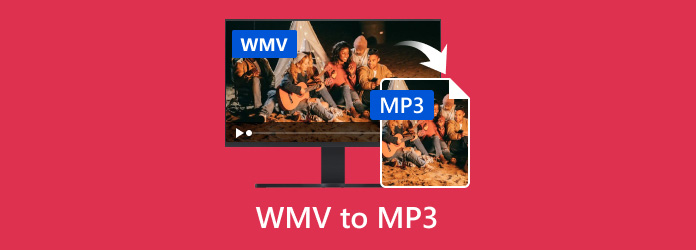
Part 1. Top 5 WMV to MP3 Converters
This part introduces 5 WMV to MP3 converters and their pros and cons.
Top 1. Tipard Video Converter Ultimate
To convert WMV to MP3, first, I highly recommend Tipard Video Converter Ultimate. It is a fast and user-friendly software for converting. The converting option is directly shown on the interface once you launch the software. The intuitive interface makes a fast conversion achievable. Just follow the guiding words/marks, and you will get the high-quality conversion. You can also convert several files at the same time while still enjoying high efficiency. In Part 2, we will show its usage step by step.
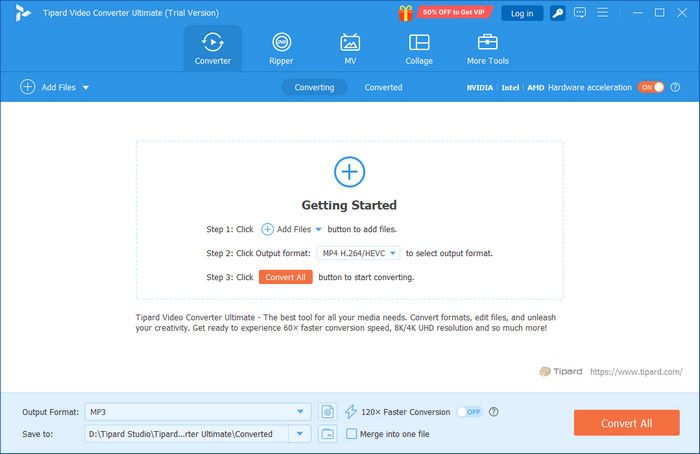
Except for WMV and MP3, it also supports other formats like MP4, AAC, WMA… It converts over 500 video and audio formats. You can also convert WMV to MP4. Besides, it provides other tools like Video Compressor, Video Water Mark Remover and so on. One software is almost enough to fulfill all your needs.
- Fast conversion
- Easy to use.
- Free download and trial
- Support both Windows and Mac
- Also supports other formats' conversion.

Top 2. CloudConvert
CloudConvert is an online file converter. It supports over 200 formats, covering almost all video, audio, image formats, and so on. The interface is clear and convenient for you when converting WMV to MP3. Just a few clicks, and then you get the conversion. You can also customize the MP3 format according to your needs.
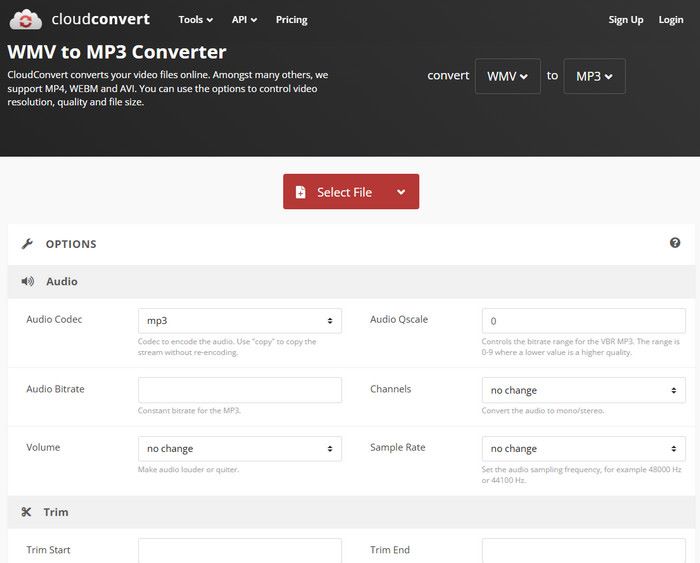
- It's ad-free.
- It's user-friendly.
- It's only free for 10 conversions per day.
- The processing time for the free version is a bit long.
Top 3. Audacity
Audacity is a professional software for recording and editing audio. It supports all major formats, which means you can freely convert among these formats. However, the conversion is not directly shown on the interface. You may need to search for a while before you find the conversion option. So, if you are unfamiliar with this software and want to achieve quick conversion, Audacity may not suit your needs.
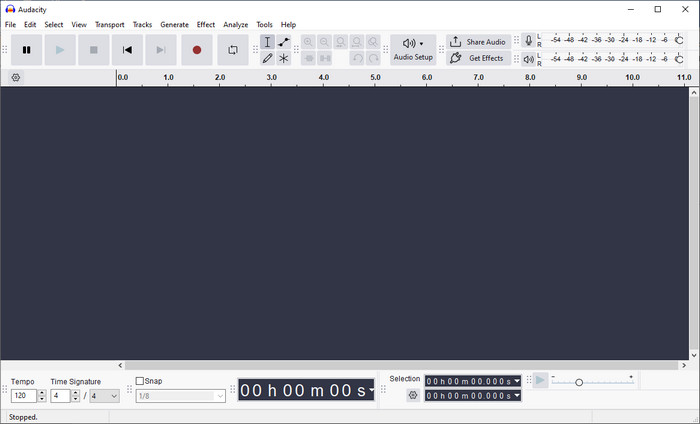
- The software is professional.
- It's also multifunctional.
- The conversion is indirect and easy to miss.
- It's hard to use for the first-time user.
Top 4. FreeConvert
FreeConvert is an online file converter, and it supports all major browsers. It provides thousands of file conversions. It can also convert WMV to MP3. You can upload files from different sources, including your device, Google Drive, OneDrive, Dropbox, and so on.
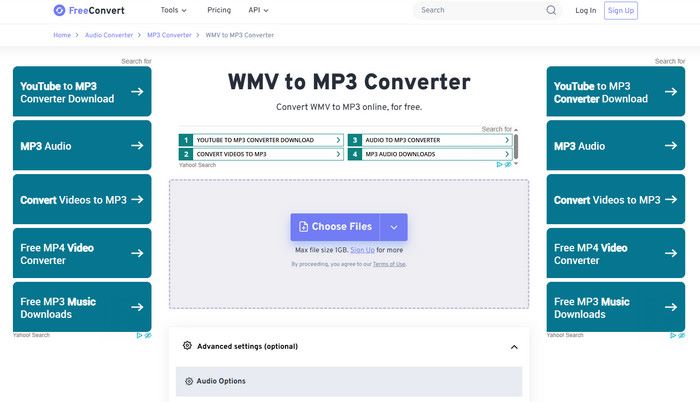
- You can choose files from different sources.
- It's free.
- It contains too many ads.
- The file you upload is limited to 1GB at most (free version).
Top 5. Convertio
Convertio is also an online file converter. It works on all platforms. It is quite easy to use. You first choose the file you want to convert and then choose the target format. Click the “Convert” button to get the result. You can also convert two or more formats at the same time.
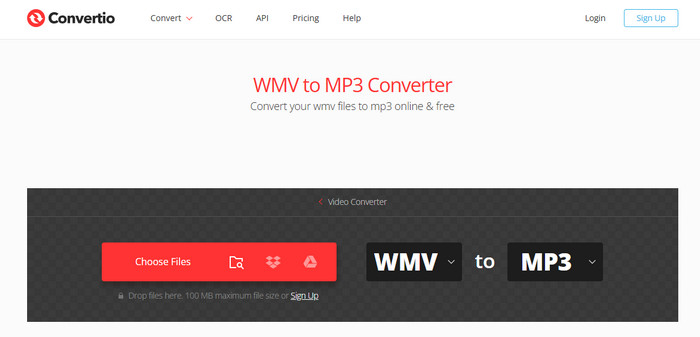
- It's ad-free.
- It's very easy to use.
- The file you upload is limited to 100MB at most (free version).
- It contains too many ads.
Part 2. How to Convert WMV to MP3 on Windows/Mac Effectively [Editor's Choice]
As recommended in Part 1, Tipard Video Converter Ultimate is the best choice for you to convert WMV to MP3. It's fast and convenient even for the first-time user. The intuitive interface enables you to get the result in 3 steps. Here, it will instruct you on how to use this software in detail.
Step 1 Download and install Tipard Video Converter Ultimate for free.
Step 2 Launch the program. Click the Add Files button on the top left of the page or the Getting Started button in the center of the page to choose the WMV you want to convert.
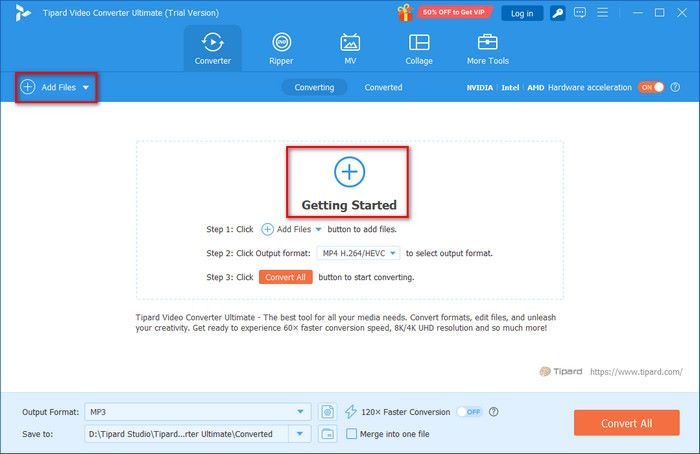
Step 3 Click the output format at the right corner to choose Audio > MP3. You can also customize settings of MP3 if you need to. Then click the Convert All button to start converting. Wait for a few seconds, and then you will get the MP3.
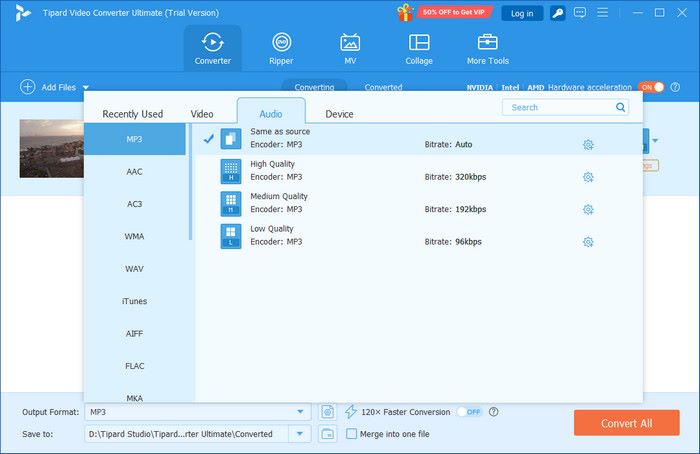
After the conversion, you can still edit the MP3 audio files. We provide 5 ways for you to edit MP3 files on Windows/Mac/Online.
Part 3. How to Convert WMV to MP3 Online
As recommended before, CloudConvert is an online tool for converting. Now, this article will provide step-by-step instructions on how to convert WMV to MP3.
Step 1 Visit CloudConvert.com.
Step 2 Click the red Select File button to choose the WMV file you want to convert.
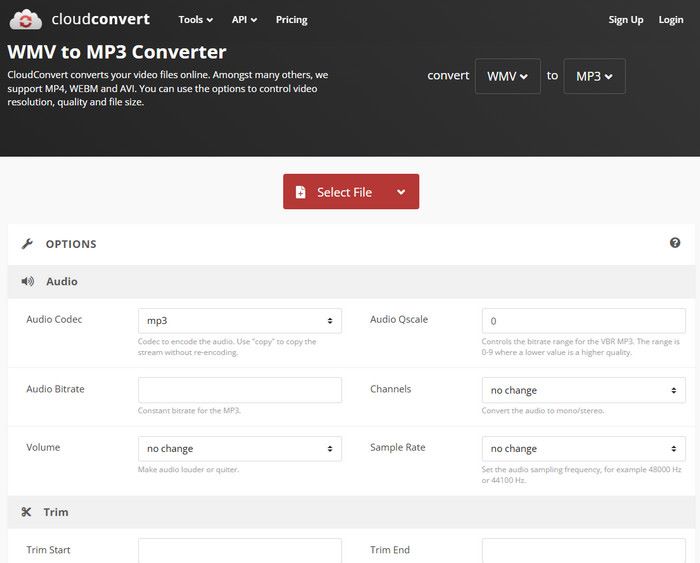
Step 3 Choose the MP3 option in the blank square box after Convert to. Then, wait for a while, and you can get the MP3 file.
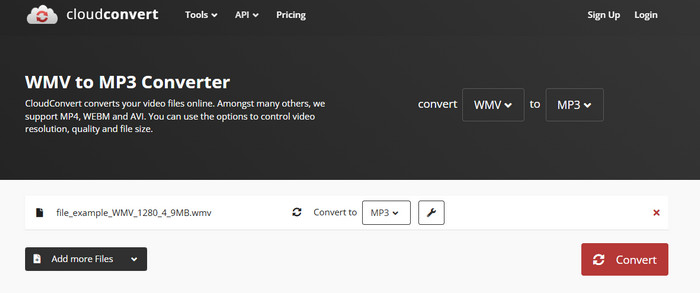
Conclusion
After reading this article, I'm sure you have mastered various ways to convert WMV to MP3. Now, you are free to choose among these online converters or software according to your needs. If you find this article helpful, please share it with other people in need.