Top 6 MP4 Joiners Software to Merge 2 or More Clips into One
If you have two or more MP4 clips and don't want to waste time playing them individually, you can merge them into one. This also makes it easier to organize and reserve them. However, merging MP4 videos sounds like a headache.
This article will show you the top 6 MP4 mergers for Windows, Mac, and online platforms that allow you to join MP4 video clips easily and greatly save time.
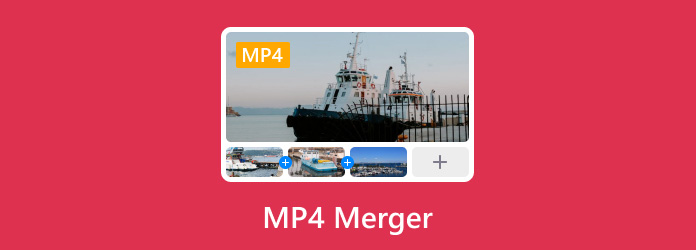
Part 1. Best Tool to Merge MP4 Files [Thorough Guide Included]
Tipard Video Converter Ultimate, a full-featured media converter for Windows and Mac that convert over 500 media formats both for individual and enterprises, is able to merge two or more videos into one file with a few clicks. The surface for users is quite simple and straightforward to use that you don't worry about how to figure out the button or use it. The product can also edit any video file with cropping, rotating, watermarking, clipping, adding filter. Except that, it is also capable of ripping and copying DVD to computer.
How to merge MP4 files into one
Tipard Video Converter Ultimate has a specific video merging function that you can use to combine MP4 files into one easily.
Step 1You can download and install this MP4 merger by clicking the Free Download button. Then please launch this software on your computer.
Step 2After that, please click on the Toolbox tab, and choose the Video Merger button.

Step 3Later, to add the MP4 file for joining, you need to click the central big plus sign.

Step 4Next, you can add more MP4 files by clicking Add.
Step 5Finally, click the Export button to output the merged MP4 file.

You also can combine MP4 files into one in the Converter function of Tipard Video Converter Ultimate.
Step 1Add files.
Firstly, add files you want to edit from your computer by clicking the Add Files button on the upper-left page or the Plus Sign in the middle page. A more convenient way is to directly drag the files over there.

Step 2Edit the video
After the videos have already uploaded, what you need to do is to click the star-like icon to change your videos. You can rotate, crop, watermark the MP4 video, adjust effects, add filters and subtitles.

Step 3Merge MP4 files
The final step is to select the name, format, and save path of the output file. Then check the Merge into one file box at the lower-right corner and Convert All.

Finally, the edited video will be merged into a single file in a split second. Not only showing good performance as a video merger, Tipard Video Converter Ultimate is kindly a full-time video editor. It can rotate, crop, cut, and remove watermarks from video, so you can select those features to adjust the MP4 video before merging.
Rotate and Crop MP4 video
You could rotate or cut the video by clicking the Rotate & Crop button. Remember to save it. In addition, if you want to use the same effect to all the videos, you could click the Apply to All button. Reset button could be used when you want to revoke the step you don't like.

If you want to add effects and filter, please click the Effects & Filter button to choose the effect you want. In a similar way, you could click Watermark, Audio and Subtitle orderly to add a watermark, audio or subtitle.

Cut the video
Click the scissor-like button to cut the sections of videos. As shown, the blue progress bar in the 2nd picture represents the length of the video. Drag the cursor at the start time and end time of by mouse. The content between the ends is the target video. Or you can set the starting/ending time in the box below where the time is displayed. More segments you need could be made by the same way.

Part 2. Free Online MP4 Combiner and Editor
Key words: fast
Platform: Online
Clideo is the highest recommended video joiner if you're in a hurry to combine MP4 files into one. How fast can this software edit? Less than a minute will be finished by the app! It is suitable for both Windows and Mac users with powerful functions, such as meme, cut, video maker, slideshow, compress, crop, merge, and add music. Clideo is a program that contains different online, free and easy to use tools such as Meme Maker, Video Joiner, Video Looper, etc.
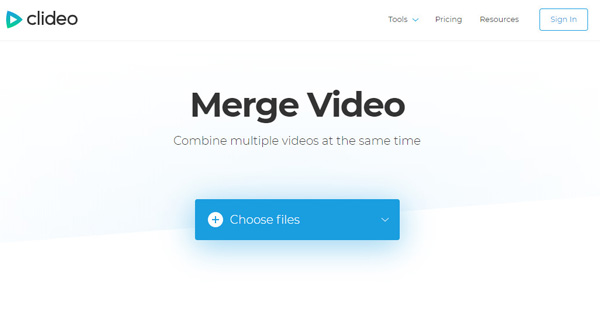
Pros:
- It supports combining videos of various formats, including merging MP4 files.
- The program is reliable, secure and user-friendly.
- It is unnecessary for heavy software.
Cons:
- Internet is required; size limitation.
Part 3. Easy-used MP4 Merging Products for Windows
1. Ultra Video Joiner
Key words: without re-encoding
Platform: Windows
Served as a professional video file joining tool, Ultra Video Joiner is able to join or merge multiple video files into a large one. It can not only combine MP4 files but also merge many other common video formats like MOV, MKV, and AVI. It already includes all video encoders and decoders and you are only required to add an unlimited number of video files to the list and simply rearrange their order if needed.
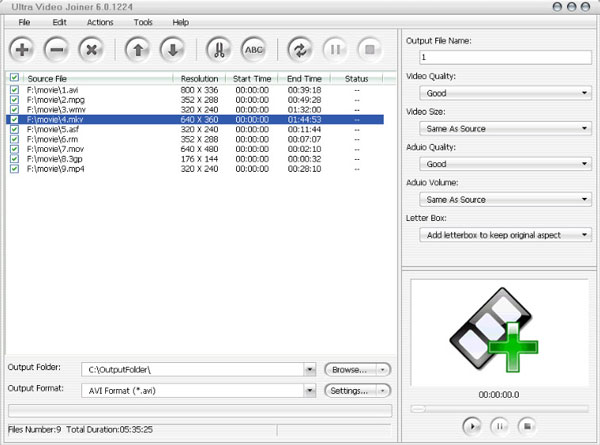
Pros:
- Without re-encoding, many video formats are supported.
- You can convert a single file with it.
Cons:
- It charges money.
2. Weeny Free Video Joiner
Key words: simple interface
Platform: Windows
Weeny Free Video Joiner could combine multiple videos of different formats, for example, WMV, AVI, MP4, ASF, 3GP, AMV and MKV clips, into a large video file. The simplicity of its interface helps users operate easily and save time on trying to figure out the various features. In addition, users can choose the extension of the output file, preview media, and alter video and audio parameters. Weeny Free Video Joiner is supposed for people who are looking for a free solution to join a couple of video documents into one huge video file.
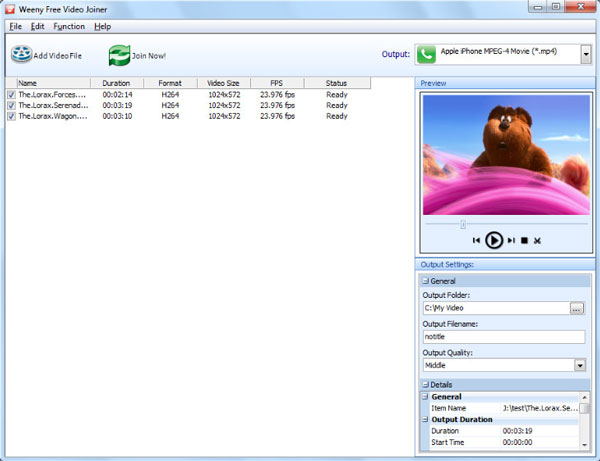
Pros:
- It is totally free with quick installation.
- The interface is simple and straightforward.
- It requires low RAM and CPU power.
Cons:
- It will take some time in finishing certain tasks.
- The output video quality could be hit or miss.
- Sometimes it fails to save queued files.
3. Free Video Cutter Joiner
Key words: share
Platform: Windows
Free Video Cutter Joiner is an easy video cutter joiner program. It is a free product that allows you to merge MP4 files on Windows PCs conveniently. It is an excellent choice for cutting or joining advertisements and trailers, especially for people who want to share fun videos with friends and family on various social media channels, including YouTube. It can cut a hundred MB file in roughly ten seconds, and it is an MP4 video joiner at a rapid pace compared with other heavy tools.
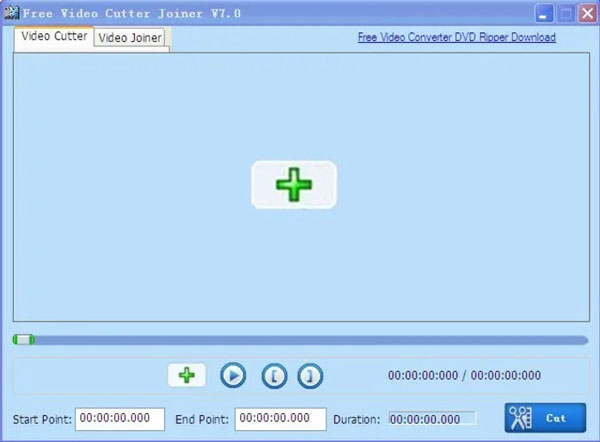
Pros:
- Supports multiple formats and ideal for quick video editing;
- It is reliable for joining and lightweight on system resources
Cons:
- The interface is outdated.
- There are few effects and transitions.
4. Power Video Joiner
Key words: batch processing
Platform: Windows
Quickly and simply, Power Video Joiner allows users to combine MP4 files and many other extensions of video. It provides multiple customizable functionswhile combining two or more videos. The most popular part of this program for users is that they can download videos on their desktop by entering the URL. Batch processing is the best part of the software since it can save a lot of time.
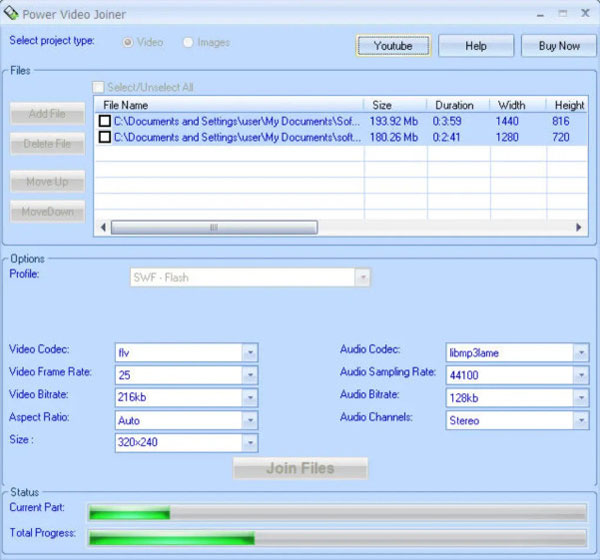
Pros:
- It is easy to use and supports many video formats.
Cons:
- Custom profiles can't be saved.
- There is no built-in MP4 video player.
Part 4. FAQs about MP4 Merger
How do I combine MP4 files on my phone?
If you are an Android phone user, you can use Vid.Fun to join your MP4 videos together. You also can use iMovie to combine multiple MP4 files into one on iPhone.
What is the fastest free video merger?
Tipard Video Converter Ultimate can be the fastest video combiner because it lets you merge videos in the home window without redundant clicks. And this software's exporting process is quick with hardware acceleration.
Can you merge videos with VLC?
Of course, you can merge videos using VLC Media Player. Run VLC on your device and go to Media to import your videos by clicking Open Multiple Files. After that, you will enter a window called Open Media. In this window, you can switch to the File tab and click Add to load more videos. Then click Convert > Browse > Start to finish joining videos.
Conclusion
With all these MP4 joiners mentioned above, you can choose one that works best. Tipard Video Converter Ultimate should be the best choice for merging one or several MP4 clips into a complete one. It contains various functions that combine MP4 files and meet your needs as much as possible.







