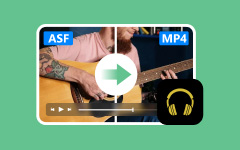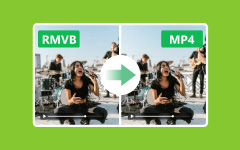DaVinci Resolve is undoubtedly professional and perfect for editing videos. However, its exported DRP files can only be opened in DaVinci Resolve. This has limited many people from playing/editing DRP files. Luckily, this article is here for you to solve this problem. We will provide two easy ways for you to export DaVinci Resolve as MP4, which is a more popular video format that better suits people's needs.

Part 1. What Is DRP File
DRP, short for DaVinci Resolve Program, is a project file created by DaVinci Resolve, which is widely used in the film and television industry for tasks like video editing, color correction and grading, and so on. A DRP file saves all the data related to a specific video editing project but not the actual media (like video, audio, or image files). However, DRP files are exclusive to DaVinci Resolve only. You can't open DRP files with other software or online tools. In that case, we need to export DaVinci Resolve as MP4.
DaVinci Resolve is a powerful video editing tool developed by Blackmagic Design. It allows everyone to work together on the same project at the same time. The free version of DaVinci Resolve is already powerful enough, while the paid version unlocks more advanced tools, such as collaboration tools.
Part 2. How to Export DaVinci Resolve as MP4
As pointed out before, DRP files can only be opened with DaVinci Resolve. This makes it inconvenient for other people who haven't installed the software to play or edit videos that are from this application. So, here comes the need to convert DaVinci Resolve to other widely used video files like MP4. Now, this article will teach you how to export DaVinci Resolve as MP4 in detail.
Step 1 Launch DaVinci Resolve. Click on File > Import > Media to import the media file you want to convert. Grab it to the Timeline.
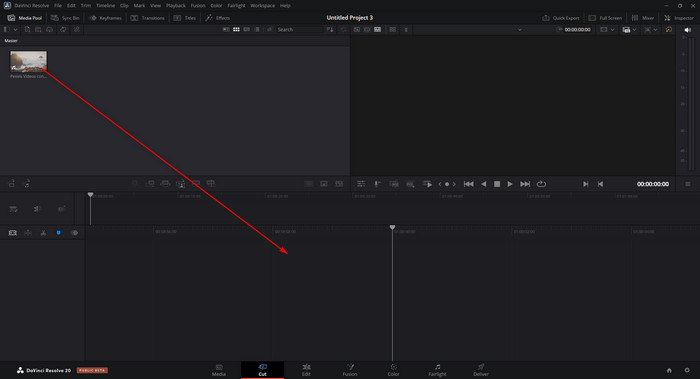
Step 2 Click the Deliver button. Choose the Format > MP4 on the left of the page. Then, click on Add to Render Queue.
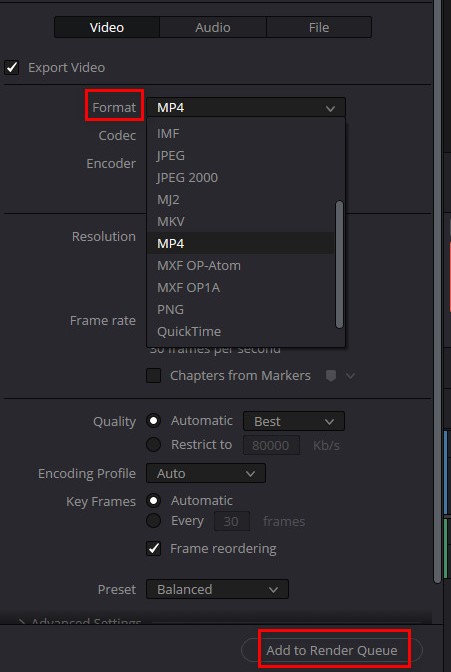
Step 3 Click on Render All on the top right of the page, and then wait for a few seconds to get the converted MP4.
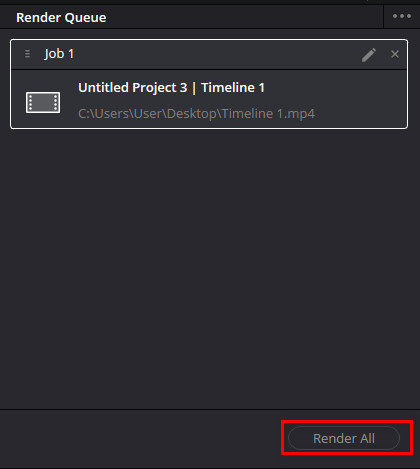
Part 3. Best MP4 Video Converter You Cannot Miss
The best MP4 video converter is Tipard Video Converter Ultimate. It is professional for video conversion and simple to use. The intuitive interface makes the conversion quite easy. Besides, its download and installation are completely free.
Tipard Video Converter Ultimate also provides other useful tools, including Video Enhancer, Video Watermark Remover, Video Trimmer, and so on. You can use all these tools for free, depending on your needs. For example, you can use the Video Watermark Remover to remove DaVinci Resolve watermark. It helps you eradicate the watermark.
- Fast: It only takes a few seconds to convert.
- Ad-free: The interface has no ads at all, and it's clear.
- Safe: Your private data is under good protection and will not be leaked.
- High-quality: You can enjoy the converted files without quality loss.
- Personalization: It allows you to customize your converted files if you like.

What's more, this excellent software supports conversion of over 500 media formats. You can also use it to convert other formats like MKV to MP4. It's pretty simple even for the first-time user to get started. Just follow the following guidance, and you will get the result in a short time.
Step 1 Download and install the software for free. Both Windows and Mac are supported.
Step 2 Launch the software. Click the Add Files button on the top left of the page or the Getting Started button in the center of the page to add your MKV file.
Step 3 Select Video > MP4 in the Output Format list. Click on Settings on the right of the page to customize the MP4 file if you want to.
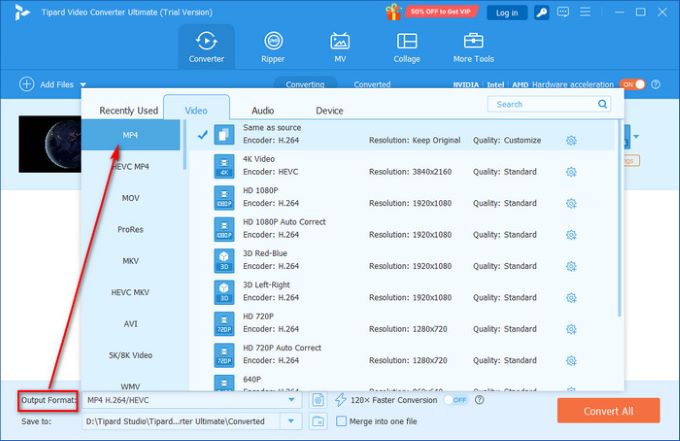
Step 4 Click on Convert All, and you will get the converted MP4 file.KV file.
In addition to converting MKV to MP4, you can also use Tipard Video Converter Ultimate to convert any video format to MP4, as the software supports over 500 formats in high quality. For instance, it can convert MXF to MP4 without degrading the MXF quality.
Conclusion
How do we export the DaVinci Resolve Project as MP4? This article has introduced a simple way for converting. However, DaVinci Resolve is not professional for conversion. So, if you want to convert one format to another, it is more reasonable to use professional software like Tipard Video Converter Ultimate.