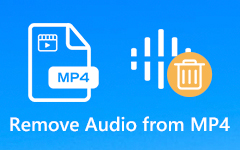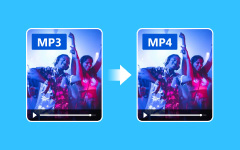Top 8 MP3 Audio Editors for Windows/Mac/Online (Pros & Cons)
If you want to make changes of your downloaded audio file, or you want to post a song online, an MP3 editor is required. It is hard to tell the best MP3 audio editor for all users. Because there are many factors you need to consider, including budget, platform, user level and more. But you can choose your best MP3 editor through the following reviews.

Part 1: Top 5 MP3 Editors Software for Windows and Mac
If you have no idea which MP3 editor to choose, you can take a look at the following recommendations. Here're top 5 MP3 file editors with the detailed analyzations.
Top 1: Tipard Video Converter Ultimate
Tipard Video Converter Ultimate is an easy-to-use and powerful video and audio editor for Windows and Mac users. You can edit MP3 audio files by trimming, merging, converting and compressing. The user interface is clean and user-friendly. It is the easiest MP3 editor for users in all levels.
Main Features:
- 1. Convert MP3 to WAV, FLAC, WMA, AAC, AIFF and other popular audio formats in batch.
- 2. Trim MP3 audio file to make the audio length shorter.
- 3. Merge several MP3 audio clips together into a new file.
- 4. Adjust MP3 audio metadata and output settings.
- 5. Safe, clean and easy-to-use MP3 editor.

Top 2: Audacity
Audacity is a free and open source desktop audio editor software. You can edit live recording, multiple audio tracks and many other types of audio files on your computer. The audio MP3 editor is free to use. So Audacity is quite popular in the market. However, Audacity is a little complex to use, and its Mac version sometimes loses compatibility. Therefore, there are also many excellent alternatives to Audacity for Mac.
Pros:
- 1. Edit audio files in MP3, AC3, AMR and other formats on multiplatform.
- 2. Get help from massive online communities.
- 3. It is good for multi-track editing and recording.
Cons:
- 1. As an MP3 editor, the Audacity user interface is not friendly to beginners.
- 2. Audacity crashes and not working occasionally.

Top 3: WavePad Audio Editing Software
There are many audio editing tools in WavePad Audio Editing Software, including cutting, copying, splitting, etc. You can apply music effects and audio restoration with ease.
Pros:
- 1. The MP3 audio and music editor is free to non-commercial use.
- 2. Create bookmarks, regions and other segments to your MP3 audio.
- 3. Apply audio effects or convert MP3 audio formats.
Cons:
- 1. Lack the ability to batch process MP3 audio files.
- 2. Need an external software extension to maintain multi-track recording.
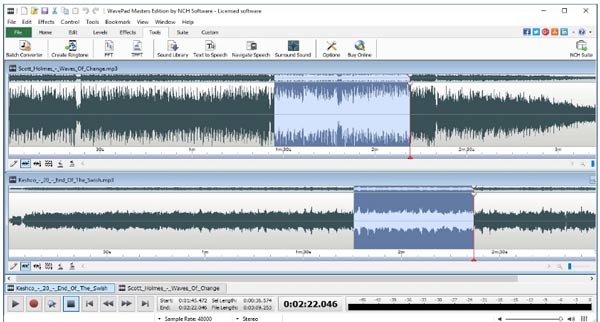
Top 4: Wavosaur
Wavosaur is another free MP3 editor for Windows 98/XP/Vista. You can record, batch convert, analyze and produce music loop for free on your Windows computer. It is also a good MP3 compressor.
Pros:
- 1. Cut, copy, paste and apply other audio editing tools to your MP3 file.
- 2. Support VST plugins and ASIO driver.
- 3. No installer or registry required.
Cons:
- 1. The Windows MP3 editor free hasn't been updated for a long time.
- 2. The recording option in Wavosaur is limited.

Top 5: Adobe Audition
Adobe Audition is a professional MP3 editor for desktop users. You can create, mix and design sound effects to audio files in MP3 and other formats. What's more, you can remix, repair and restore audio within the MP3 audio editor software.
Pros:
- 1. Record, edit and integrate music clips with seamless workflow.
- 2. Achieve the professional-quality audio using the Essential Sound panel.
- 3. Get inspired with the largest creative community.
Cons:
- 1. Adobe Audition is not friendly for beginners.
- 2. The subscription fee is high.
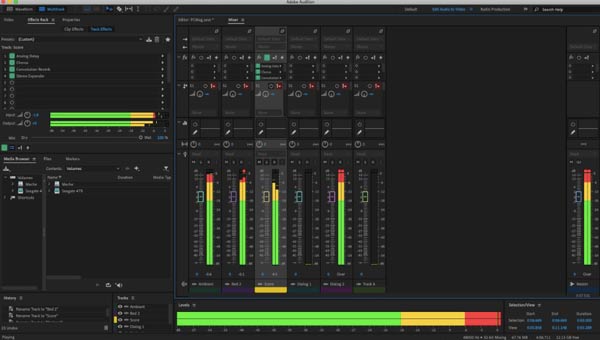
Part 2: Top 3 MP3 Editors Online
As for online MP3 editors, most of them focus on audio trimming and merging. Thus, you can get many MP3 cutters and mergers from online tools. Let's dive into the top three MP3 editors online.
Top 1: Audio Cutter
To cut MP3 songs online, you can use Audio Cutter to have a try. The online audio cutter is compatible with over 300 formats. You can cut audio tracks within the online free MP3 editor for free.
Pros:
- 1. Cut the section of your MP3 file and save to hard drive.
- 2. Add fade in and fade out to make your iPhone ringtone.
Cons:
- 1. Cannot batch edit MP3 files.
- 2. No output audio settings options.
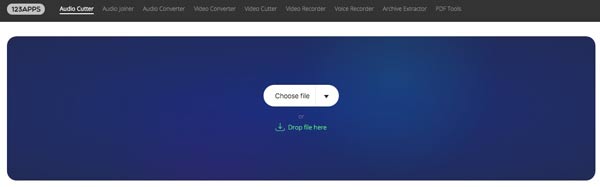
Top 2: Audio Trimmer
You can trim MP3 audio on the fly by using Audio Trimmer. The online MP3 audio editor can also work as your ringtone maker and even make iPhone ringtone. You can trim audio and apply fade effects for free.
Pros:
- 1. Remove any audio clip from your MP3 file online.
- 2. Cut songs and audio records on mobile browser directly.
Cons:
- 1. The online MP3 editor is capable to trim audio clip no more than 100MB.
- 2. Cannot batch edit MP3 files for free online.
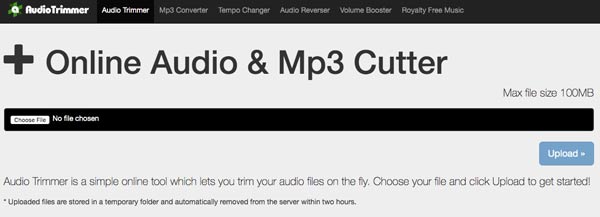
Top 3: Bear Audio
By using Bear Audio, you can edit MP3 audio files uploaded from local drive or URL. You can also get free sounds from its built-in sound library.
Pros:
- 1. The free online MP3 cutter allows users to cut, merge, split and record audio files via a browser.
- 2. Get high-pitched, mute, fade in and fade out effects.
Cons:
- 1. No audio batch editing support.
- 2. Contain ads.
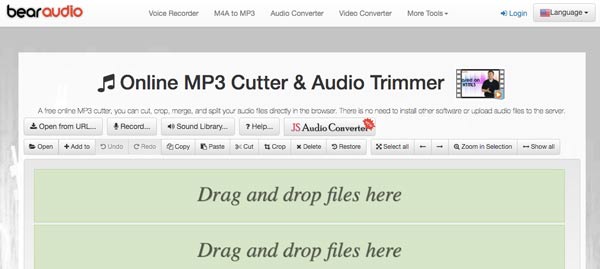
Part 3: FAQs about MP3 Editors
How to trim MP3 audio and export it with the same quality?
You can use Tipard Video Converter Ultimate to keep the original audio quality and format. The audio trimming tool is also easy to use.
What is the MP3Tag editor used for, and is it free?
MP3Tag is a good MP3 tag editor that can sync the MP3 collection with tag info from Discogs.The MP3 tag editor supports batch editing of ID3v1, ID3v2.3, ID3v2.4, iTunes MP4 and more.
If editing metadata in Audacity only, does MP3 lose quality?
Yes. Audacity will re-compress the files while exporting. Or you can run Tipard Video Converter Ultimate as your MP3 metadata editor to keep everything.
Conclusion
These are top online and offline MP3 editors. All of them can trim, merge, and adjust the volume of MP3 and also have their unique features. Which one is your best MP3 audio editor? If you care about both accessibility and utility, Tipard Video Converter Ultimate and Bear Audio are the two best choices.
If you still cannot find the perfect one, you can leave messages with detailed requirements below. Or you can share other good-to-use audio editors to edit MP3 files on Windows and Mac.