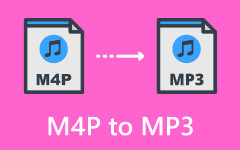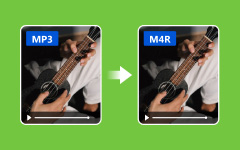Switch MP3 to MP4 - Guide to Convert with a Complete Tutorial
Were you passionate about a song you have heard and want to create a captivating lyric video? Even if you are not an expert in video editing, doing it is possible. Here, we will look at the initial step, switching the MP3 to MP4 format, which is the essential building block of most lyric videos.
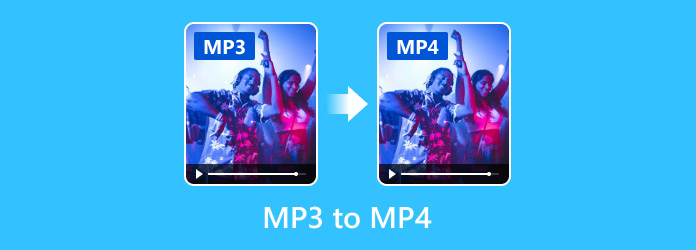
Part 1. MP3 vs MP4 - Simple Reasons Why You Should Convert MP3 to MP4
Converting an MP3 to MP4 for a lyrical video offers several advantages. First, MP4 is a more versatile format than MP3, making it compatible with various video editing tools. This compatibility seamlessly integrates audio, visuals, and text for your lyrical video. Additionally, MP4 is a container format that supports audio, video, subtitles, and images. By converting to MP4, you can embed lyrics alongside the audio, enhancing the creative possibilities for your project. Overall, this conversion ensures smooth audio handling within your video editing software.
Part 2. 5 Ways to Convert MP3 to MP4 with Image on Desktop
1. Tipard Video Converter Ultimate
Tipard Video Converter Ultimate is a uniquely built converter offering conversion to MP3 to MP4 and editing in a single app, which can help your venture create a lyrical video. Not only can it convert a single MP3, but since the app supports batch conversion, you can import as many as you want here and transform them into MP4 or any desired multimedia format with a single click. You may think that the processing of this app is slow, but to tell you the truth, this converter uses an advanced ultra-high-speed conversion process that is no match compared to the other known converters. So, if you are interested in using it, here is the tutorial you need to keep to look at!
Step 1 First, download the Tipard converter on your PC by choosing the right operating system below. Then, open the package to install, set up the converter, and start using it.
Step 2 Open the app, and on the main interface, click Add Files to search for the MP3 format you want to transform into an MP4. You can also drag and drop the multimedia files here, especially if there are more.
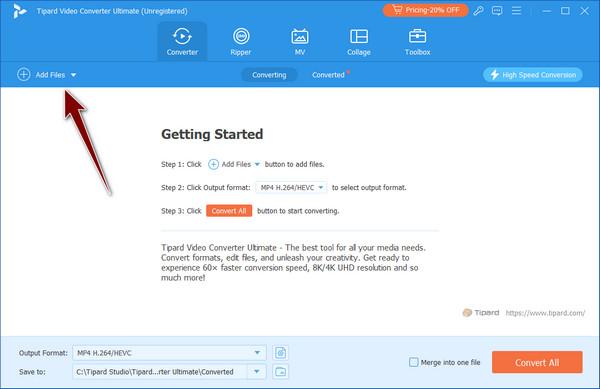
Step 3 After importing the MP3, go to the Output Format and select the MP4 under the Video section. Here, you can select what settings you want to get as an MP4; if your option is unavailable on the list, you can customize it by clicking the cog plus button.
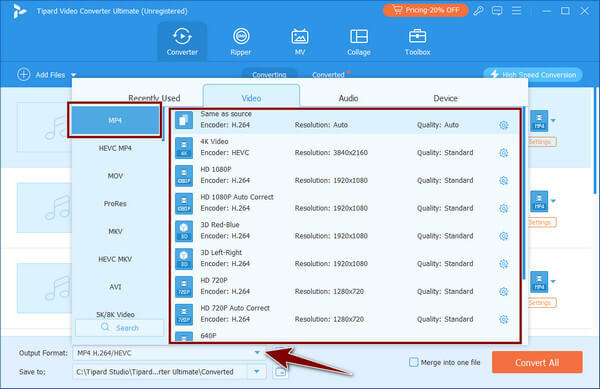
Step 4 Now that you are done selecting the output format and settings click the Convert All button, and the conversion to MP4 will begin. A few moments will pass, and you will get the final output as a file folder will appear on your screen.
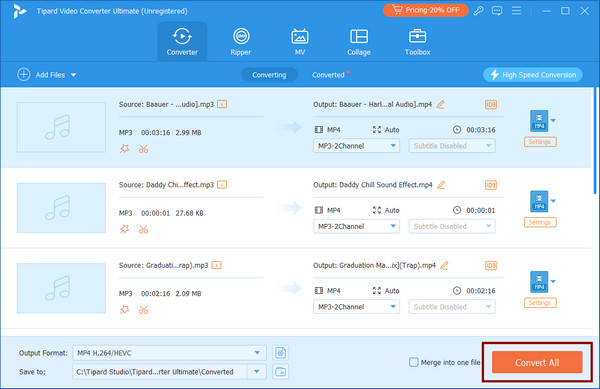
2. Wondershare UniConverter
Wondershare UniConverter is an AI-powered video converter that can convert .mp3 to .mp4. It is available on Mac and Windows. The app offers versatility, allowing you to convert almost any video and audio format into a different format with a high speed and excellent quality. Notably, the conversion it provides keeps the quality of the output high. Beyond conversion, it has additional editing features, compression, burning, and more. It has a user-friendly interface, but the app might require you to purchase its premium version to access its features.
Step 1 Download the UniConverter on your PC, go to the Converter, and click the Add Files to import the MP3 you are about to convert.
Step 2 Select the MP4 as your output by clicking the drop-down button.
Step 3 When that is done, click Start All.
3. iTunes
Apple iTunes, developed by Apple, is a versatile software program that serves as a media player, library, and mobile device management utility. It is available for Mac, PC, and mobile devices. You can enjoy music, movies, TV shows, podcasts, and audiobooks with iTunes. Additionally, you can stream or download millions of songs ad-free by joining Apple Music. If you have MP3 audio files, you can easily convert them to MP4 video files using iTunes. So, if you want to learn how to convert MP3 to MP4 using this app, follow the tutorial below.
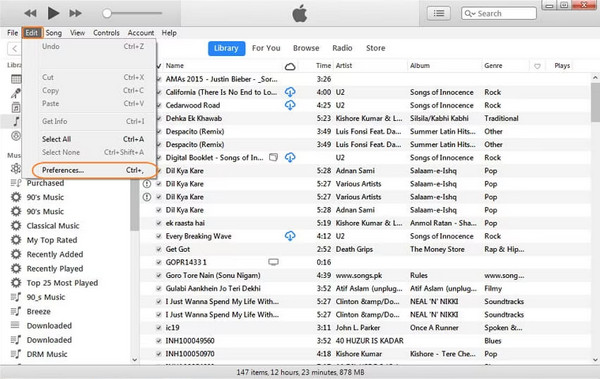
Step 1 Open iTunes on your desktop, click Edit and go to Preferences. In the General tab, click the Import Setting and choose the MP4 format.
Step 2 Select one or more songs in your library that you want to convert.
Step 3 Go to File, Convert, and Create MP4 Version. Your newly converted MP4 version will now appear alongside the original MP3 in your library.
4. Format Factory
Format Factory is a multifunctional tool for converting, editing, joining, splitting, cropping, and downloading various media files. It supports video, audio, picture, PDF, and archive formats and repairs damaged files. Unlike third-party apps, this app provides an all-in-one solution for multimedia tasks, like merging videos, making it a powerful choice for users who want a comprehensive media processing tool. Next, a tutorial will teach you how to convert MP3 to MP4 video using this application.
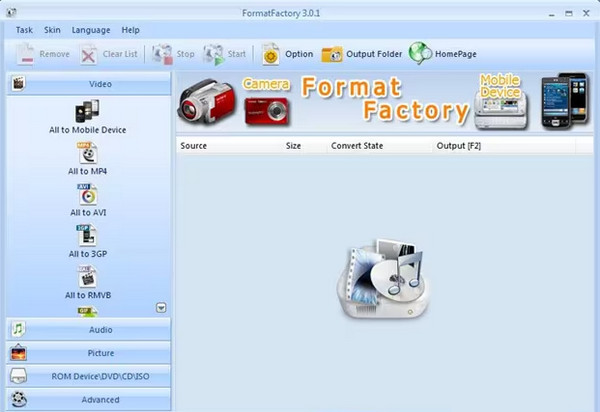
Step 1 Install the Format Factory on your PC and open it. On the left side area, click the Video, and select All to MP4.
Step 2 After you click it, upload the video you want by clicking the Add File button.
Step 3 If you have completed the uploading process, click OK, and to begin the conversion, click Start.
Part 3: 3 Excellent Methods to Convert MP3 to MP4 Online
1. Video Candy MP3 to MP4
Video Candy is a web-based converter specializing in MP3 conversion to MP4 online. It has a straightforward interface that allows users to upload MP3 files and quickly generate MP4 videos. However, it is essential to note that this tool does not add visual content to the converted video; it merely wraps the audio in a video container. While it serves its purpose for basic conversions, users seeking more advanced features or customization options might want to explore alternative tools. If you want to try it, here is the tutorial.
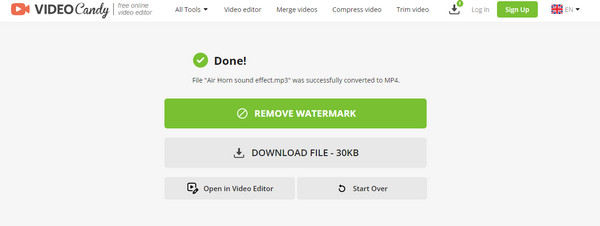
Step 1 Go to the Video Candy Convert MP4 to MP4 and click Add File.
Step 2 Import the MP3 file you want processed here and click Open to proceed.
Step 3 When done, click the Download File button to enjoy the MP4 file you converted here.
2. Flixier - Convert MP3 to MP4
Another web-based app you can rely on to switch MP3 to MP4 audio is the Flixier. With its cutting-edge online converter, this online converter ensures precision and speed in meeting your audio conversion needs. Beyond simple format changes, the app boasts a powerful online video editor and tools for converting audio to text. So, if you want to see how it works, follow the tutorial below.
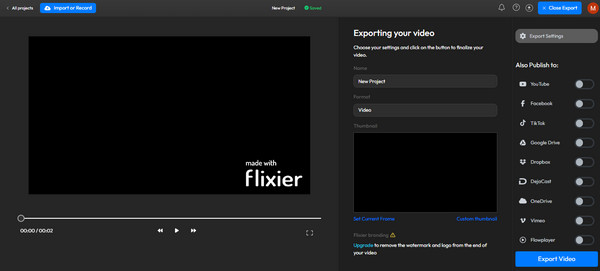
Step 1 Search the Flixier - Convert MP3 to MP4 on a new tab and click Choose Video to enter its main interface.
Step 2 Inside the app, go to the Library and click the Import button to upload the MP3 audio. Then, tick the box next to the uploaded MP3 and click Add to Timeline. You can edit the file however you want using its premium version.
Step 3 Go to Export, change the Save file to Video, and click Export and Download.
3. FileConverto
FileConverto is a free MP3 to MP4 conversion tool you can access online. Since it is an online tool, there is no need for you to download a package just to use it. The way this app converts is different from the tools we have mentioned here because it requires you to upload a PNG or JPG image before the conversion commences. Like other converters online, this app does not support batch conversion, which can make the job faster if you are dealing with multiple MP3 files. If you want to try this, follow the steps below.
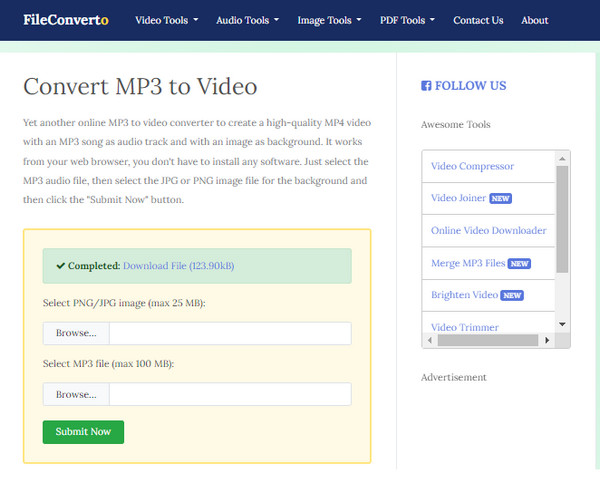
Step 1 Open the app on your web browser by searching the File Converto MP3 to MP4.
Step 2 Upload the image you want to use by clicking the Browse, and on the other one, click the Browse to upload the MP3 you want to convert. Then, click Submit Now.
Step 3 After it is done, click the Download File to get the final output on your PC.
Bonus: Convert MP3 to MP4 for YouTube Easily
EchoWave is an online MP4 video editor and toolbox that empowers creators to craft engaging videos directly in their browsers. With EchoWave, you can add audio visualizers, subtitles, effects, filters, and other elements to your videos. It’s perfect for podcasters, musicians, and content creators who want to enhance their audio content by converting sound files into videos with customizable cover images and waveforms. So, if you want to create MP3 to MP4 for YouTube, this is for you!
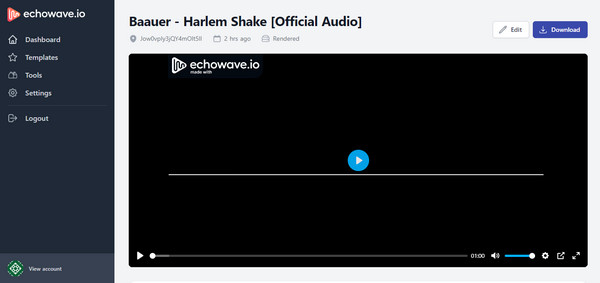
Step 1 Open the Echowave.io MP3 on YouTube on your tab and click Upload Audio. Choose the MP3 file in your file folder and click Open.
Step 2 Here, you can add elements to create an audio visualizer and adjust it according to your preferences.
Step 3 Go to Settings, change the final output, and click Export, as the app will render the project you export. Download the final output, but you cannot post it on YouTube.
Conclusion
How do you change MP3 to MP4? This question is no longer a question since we have taught you already the softwares you can use on Windows, Mac, and online. Explore the potential of all the tools here, especially the Tipard Video Converter Ultimate, for it is bound to be limitless.