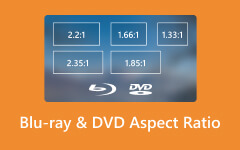Ways Resolve Blu-ray Player Format Is Not Supported In a Matter of Minutes
Why is my Blu-ray Player saying the format is not supported? It refers to an error message encountered when playing a media file incompatible with the player's supported format. This issue arises when the player cannot recognize or decode the accessed media content's specific codec, resolution, or file type. It can manifest for various reasons, such as outdated firmware, incompatible file formats, or corrupted media files. Resolving this issue involves updating the Blu-ray player's firmware, converting the file to a compatible format, or ensuring the media file is not damaged. Understanding the supported formats and troubleshooting steps can help overcome this error and enable smooth playback on the Blu-ray player, and you will learn everything here!

Part 1. My Blu-ray Player Says Format Not Supported - Reasons & Solutions
1. Unsupported File Formats
Think of file formats as the language your Blu-ray player understands. If you're trying to play a media file in a format your player needs to speak, such as MKV or AVI, it leads to miscommunication and triggers the error message.
Reason:
The Blu-ray player may not support the media's file format. Standard unsupported formats include MKV, AVI, or particular codecs like DivX or XviD.
Solution:
Convert the unsupported file format to a compatible one. Use video conversion software to convert the file to a format supported by your Blu-ray player, such as MP4, MPEG-2, or others listed in the player's manual.
2. Outdated Firmware
Just like updating software on your computer, Blu-ray players receive firmware updates to improve performance and expand compatibility. If your player's firmware needs to be updated, it might not have the necessary 'vocabulary' to understand newer file formats or codecs.
Reason:
The Blu-ray player's firmware might need to be updated, needing more support for newer file formats or codecs.
Solution:
Check for firmware updates for your Blu-ray player. If available, visit the manufacturer's website or use the player's interface to download and install the latest firmware version. Updating the firmware can often expand format support.
3. Corrupted or Damaged Files
Media files can become corrupted during downloads or due to storage issues, resulting in playback problems. A damaged file might confuse your Blu-ray player, causing it to display the Format Not Supported error.
Reason:
The media file being played might be corrupted or damaged, causing the player to be unable to read it properly.
Solution:
Try playing a different media file to determine if the issue is specific to one or across various files. If it's a single file causing the problem, attempt to obtain an uncorrupted version or re-download the file from a reliable source. You can also transfer the content to another device with Blu-ray copy software.
4. High-Bitrate or Resolution
Blu-ray players have their limits when it comes to handling high bitrates or resolutions. Playing media with a higher bitrate or resolution than your player can handle might overwhelm it, triggering the error.
Reason:
Some Blu-ray players have limitations on the maximum supported bitrate or resolution of the video file being played.
Solution:
Reduce the video's bitrate or resolution using video editing software to make it compatible with the player's supported specifications.
5. Incompatible Codecs
Codecs are like secret codes that compress and decompress video and audio data. If the media file uses a codec that your player doesn't recognize, it's like trying to decode a message in an unknown cipher. For example, does Wii play Blu-rays? It doesn't unless you transfer a Blu-ray disc to a digital format that the Wii console supports.
Reason:
The Blu-ray player may not support certain codecs used in the media file.
Solution:
Convert the video file to a different codec or format that the Blu-ray player recognizes. Use video conversion tools to transcode the file into a compatible codec.
6. Regional Restrictions
Blu-ray discs and some media files come with regional encoding. If your player doesn't support the disc's region code or file, it's akin to speaking a different dialect or language that the player can't comprehend.
Reason:
Blu-ray discs or media files might have a regional encoding that the player does not support.
Solution:
Ensure that the disc or media file is compatible with the region code supported by your Blu-ray player. Try playing media from the correct region or acquire region-free discs.
Bonus: Fix Blu-ray Issues By Converting It Into a Digitalized Media Format
Tipard Blu-ray Converter allows you to rip Blu-ray movies into popular video formats like MP4, MKV, AVI, and others widely supported by most modern TVs and media players. By converting Blu-ray content to a compatible digital format, you can ensure seamless playback on your TV without encountering "Unsupported Format" on your Blu-ray player. Additionally, this software often provides options to customize output settings, such as adjusting resolution, bitrate, and more, allowing you to optimize the video for your specific TV or playback preferences. Audio format not supported by Sony Blu-ray? It's not a problem when you use this.
Features:
- • Convert Blu-ray discs, folders, or ISO files into a popular video format.
- • Customize output video settings such as resolution, bitrate, frame rate, and settings.
- • The toolbox offers a metadata editor, compressor, enhancer, 3D maker, and GIF maker.
- • It supports hardware acceleration and multicore processors for faster conversion.
- • Intuitive and user-friendly interface for users with varying levels of technical expertise.
Steps on How to Use Tipard Blu-ray Converter:
Step 1Download the Blu-ray converter on your computer by clicking the appropriate download button. Then, install the package on your desktop and do the setup. After that, launch the app to start using the converter.
Step 2Now that the app has been launched insert the disc on your optical disc and click the + button to import the Blu-ray file on this converter.
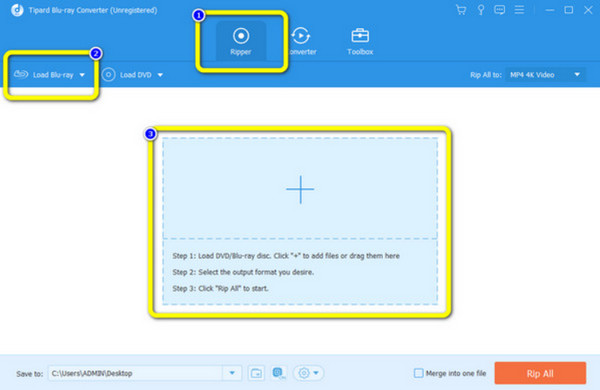
Step 3On the right side, tick the drop-down button to see what available output format you can get and click it.
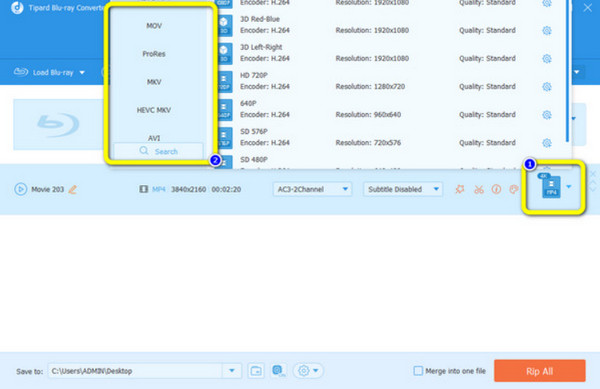
Step 4Finally, click the Rip All button to convert the Blu-ray file into a digitalized form. After converting, you can play the video on your media player and watch the digitalized Blu-ray file on your PC without getting unsupported notifications.
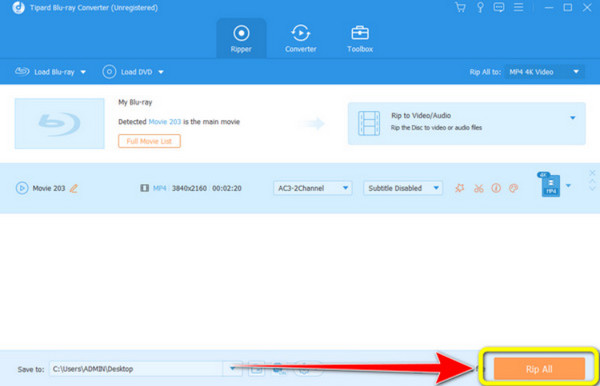
Part 2. FAQs about Blu-ray Player Format Unsupported
What formats can a Blu-ray Player play?
Blu-ray Players typically support various formats for physical discs and digital media playback. Supported physical disc formats include Blu-ray Discs such as BD-ROM, BD-R, BD-RE, DVDs such as DVD-ROM, DVD-R, DVD+R, DVD-RW, DVD+RW, and CDs such as CD-DA, CD-ROM, CD-R, CD-RW. For digital media playback, supported file formats often include MP4, AVCHD, MPEG-2, and some others, depending on the specific model and its capabilities.
Why is my Blu-ray Player saying the disc is not supported?
The disc might be incompatible due to restrictions of different Blu-ray regions. Blu-ray discs often have regional encoding; if the player doesn't match the disc's region code, it may display this error. You can also read other specifics in this article to learn more.
Why is my DVD player saying the format is not supported?
The DVD player might not support the format of the disc being inserted, for example, attempting to play a DVD recorded in a format not recognized by the player. That could also be the reason why won't Blu-ray Player play DVDs.
Can a Blu-ray Player play 4K UHD discs?
Not all Blu-ray Players can play 4K Ultra HD or UHD discs. Only specific models labeled 4K Ultra HD Blu-ray Players have the hardware and firmware required to handle these high-resolution discs. Standard Blu-ray Players or non-4K do not support 4K UHD discs.
Can a DVD Player play CDs or MP3 discs?
Most DVD Players can play CDs or audio discs and may also support MP3 files burned onto a CD in MP3 format. However, it's essential to check the player's specifications to confirm support for MP3 discs, as not all DVD Players are equipped to play MP3-format discs.
Conclusion
Sony Blu-ray Player mode is not supported, which can be frustrating, but understanding the reasons behind it and potential solutions can resolve these issues. Solutions involve converting the file format, updating firmware, checking file integrity, adjusting settings, or utilizing tools like the Tipard Blu-ray Converter for seamless playback. Do not forget to check the player's region code and understand its capabilities to resolve such errors.