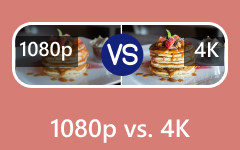Different Ways on How to Rename Premiere Pro Projects [Step-By-Step]
You might be in a situation where you want to maximize the utility of the Premiere Pro and, therefore, want to use it in renaming your media projects. However, please note that Premiere Pro doesn’t have a direct option for renaming the file projects, but it involves a project duplication to create a new name instead. This method is a good way to help you keep a copy of your original project to maintain its original quality compared to the renamed one. But the question is, how can you modify the Adobe Premiere file name of a project? You will find out when you read the information below.
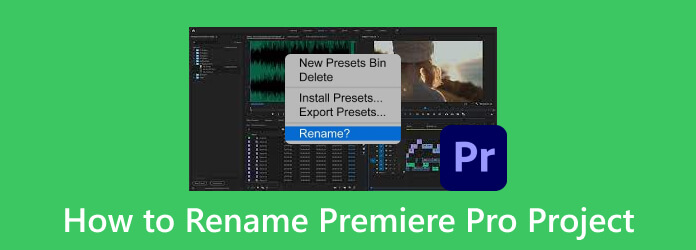
Part 1. How to Rename Various Projects on Premiere Pro
There are various good reasons for you to name your projects on Premiere Pro. First of all, it will help to work with an organized project, making you easily track your projects when renamed. Secondly, renaming a project is an essential recipe for effective collaboration, for it helps you and your team to easily modify such files. Lastly, changing the project name to Premiere Pro means that you can secure its version numbers, as it can help you keep a good track of those iterations of the project. Thus, if you have even at least one of the said beneficial reasons to rename your project on Premiere, then please see the steps on various aspects below before exporting your Premiere projects to MP4.
1. How to Rename a Project on Premiere
Step 1Launch the Premiere Pro and click the Open Project option on your welcome screen. Then, go to the File menu and click the Open button.
Step 2Next is to locate the project you want to edit and right-click it. From the drop-down menu, select the Rename option.
Step 3Once the small window appears, enter the new name you want to use and hit the Enter button to save it.d
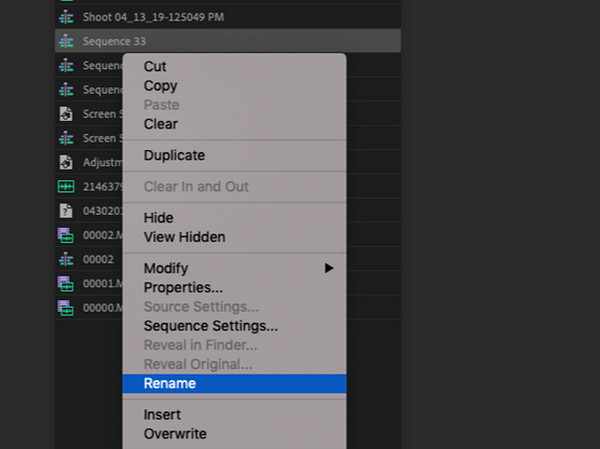
2. How to Rename a Sequence on Premiere
If you can't rename a sequence Premiere, here’s what you need to do.
Step 1Open the project you want to rename by clicking the File tab menu and choosing the Open button.
Step 2Once the project is opened, drag it into the timeline and right-click on it. Then, select the Reveal Sequence in the Project option to see its sequence.
Step 3When your sequence comes up, right-click it and start to rename it.
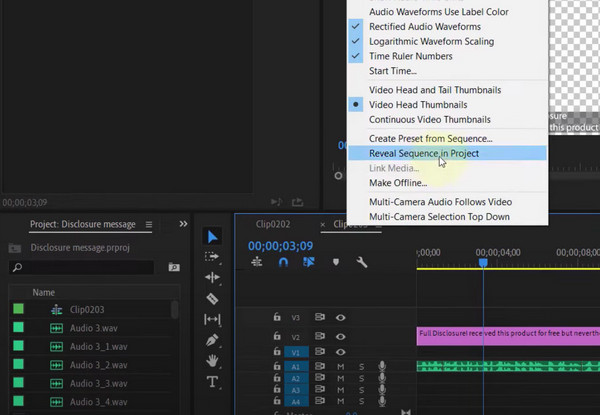
3. How to Rename Video Tracks in Premiere Pro
Step 1On the main interface of Premiere Pro, you need to upload the video project you want to work with.
Step 2When it is already on the timeline, you need to expand it to see the track names within the video located beside the Targeting and Source Patching buttons.
Step 3Once you see the various tracks, choose one and right-click on it. Then, choose the Rename button from the choices and change the name.
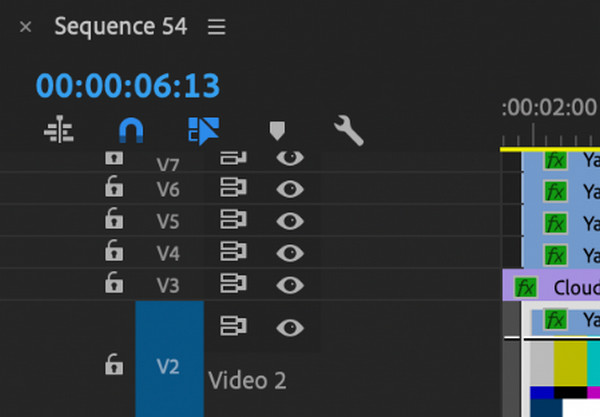
4. How to Change Adobe Premiere Panel Names
Although Premiere Pro doesn’t have a direct way to rename a panel, it cannot really be changed. However, you may want to customize your panels and workspace to identify and label them by following the steps below.
Step 1On your workspace interface, click on the names from the dropdown menu
Step 2To do so, go to the Window>Workspace>Import Workspace from Projects, then choose the workspace you desire.
Step 3Click the Edit Workspace option to see the edit button. Once done, you can modify your space the way you want it. Then, save it as your new workspace.
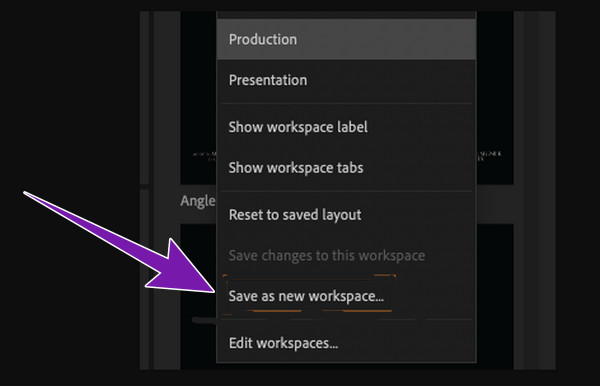
Addition to renmae in Premiere Pro, you might want more tips to help you master this editing program, then here are more related solutions for you.
Further Reading
Detailed Guide to Make Split-screen Videos with Adobe Premiere Pro
Perfect Way on How to Improve Video Quality in Premiere
A Step-by-step Guide on How to Reverse a Clip in Premiere
Part 2. Troubleshooting the Renaming Issues on Premiere Pro
Renaming projects and other media files in Adobe Premiere Pro can sometimes be frustrating, but there are steps to resolve some renaming issues.
1. Double-check the names. There must not be illegal characters included.
2. Check the file system of your project. We recommend you use the HFS or APFS for Mac and NTFS for Windows.
3. Make sure the project is not corrupted.
4. If the problem still persists, try to restart the software program.
5. Clearing the cache file will also help you fix the problem.
Part 3. Tip: Easiest Way to Rename Video and Edit Metadata
Suppose you want a much easier way to change the project name than Premiere Pro, then it is the Tipard Video Converter Ultimate is what you need. This program is infused with many editing tools, which include a metadata editor where you can rename the data of your media file easily. Aside from the name, you can also change the title, artist, album, genre, composer, year, track, comment, and the cover of your file. What makes it perfect is that it comes with hardware and GPU acceleration technology that makes your every video editing swift, smooth, and lossless. Hence, if you want to see how the renaming of files is done with this Tipard Video Converter Ultimate, here are the steps you must follow.
Step 1Open the software after you install it. Upon reaching its main interface, however over to its Toolbox menu and choose the Media Metadata Editor tool.
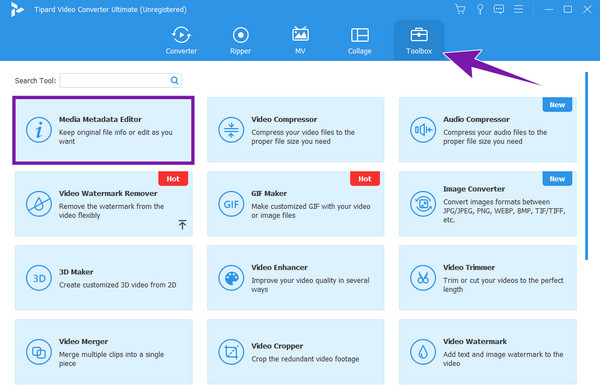
Step 2Next, click the Plus button at the center of the new window that appears after that. Then, upload the media files you want to edit.
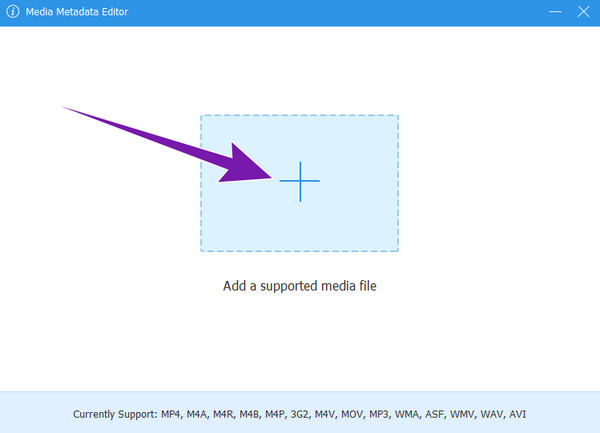
Step 3After that, begin editing the data accordingly. To edit the name, click the Pencil button indicating an edit option at the top. Once edited, click the Save button to export the edited file.
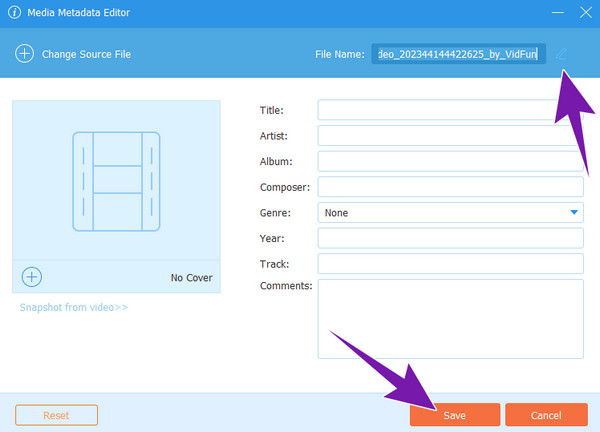
Part 4. FAQs About Renaming Files on Premiere Pro
Can you rename files in Premiere Pro?
You can rename your files using Premiere Pro by making them your projects.
How do you add a name tag in Premiere?
To name a tag on Premiere, you can use its Text tool. After opening your project and dragging it to the timeline, select the point where you want to add the tag. Then, click on the Type option and press the letter T on your keyboard. After that, enter the text you want to add and click the Save button.
How do you add a title box in Premiere Pro?
To add a title box, go to the workspace and select the Graphics option. Then, click the button saying new item, where you can choose the Text option to create a title.
Can I customize the name tag in Premiere Pro?
Yes. You can position, animate, and format the name tag you created in Premiere Pro.
How to delete a project in Premiere Pro?
To delete the project, you must right-click it and then choose the Remove from Recent option.
Conclusion
There are different ways to rename Premiere Pro projects. How to do them is given above. Therefore, you now know how to handle this task on the said program. However, you still have the choice to do it the much easier way, and that is through Tipard Video Converter Ultimate.