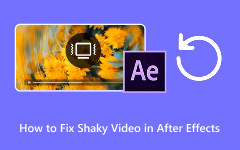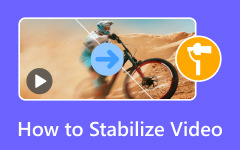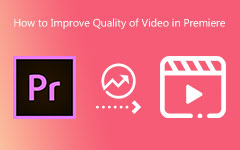It is frustrating to find out your video is shaky after you are done recording. You cannot go back and film it again. The moment is already gone.
If you use Adobe and need help, this write-up will show you how to stabilize video in Premiere. We will also provide an easier option for those who want something simple.
So, do not worry anymore; there is still a way to save your shaky clips and make them look better.
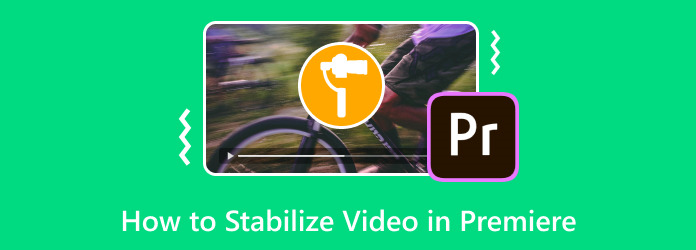
Part 1. Detailed Guide to Stabilize Video in Premiere Pro
Shaky clips can ruin a good project; fortunately, Premiere Pro has a built-in tool called Warp Stabilizer. It helps fix wobbly videos and makes them smooth. Just drop it on your clip, and it starts working. This part will show you how to stabilize video in Premiere Pro, so you can start doing your task.
Step 1 Import your shaky video into Premiere Pro
Start by bringing your clip into the project. You can do this in three ways:
- Go to File > Import.
- Right-click the video in the Media Browser and choose Import.
- Drag the video into the Project panel or straight into the Timeline.
If your video is not already in a sequence, right-click the clip and choose New Sequence from Clip. That will set it up properly.
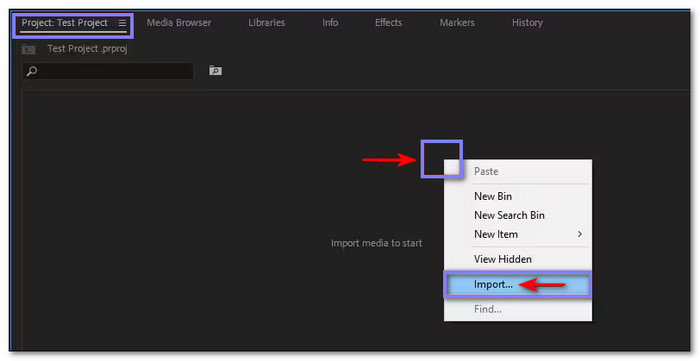
Step 2 Cut the clip to the shaky part only
Warp Stabilizer uses a lot of memory. So, it is best to only apply it to the part of the clip that needs fixing. Move the playhead to where the shaking starts and stops. Use Ctrl + K (on Windows) or Cmd + K (on Mac) to split the clip. Make sure the video and audio tracks are both selected before cutting, or the sound might go out of sync.
If you need to split across multiple tracks, switch to Expert View Timeline and select clips using a box tool before you cut.
Step 3 Add the Warp Stabilizer effect
Click the shaky clip to select it, navigate to the Effects panel, and then open the Distort folder and find Warp Stabilizer. Now, drag it to your clip or double-click to apply. The effect starts right away. It will analyze the clip first, then stabilize it. You can see the progress in the Project panel. You can keep editing while this happens, but things might slow down.
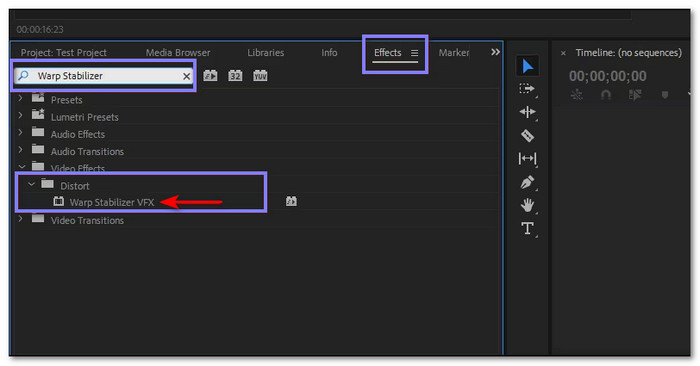
Step 4 Check the video and fine-tune the result
Once stabilization is done, play your video. If it looks good, you are all set. However, sometimes the clip may look weird or too smooth. If that happens, go to the Effect Controls panel and set Framing to Stabilize Only. It will show the whole frame, including shaky edges. It is helpful to see how much Premiere had to move things to smooth it out.
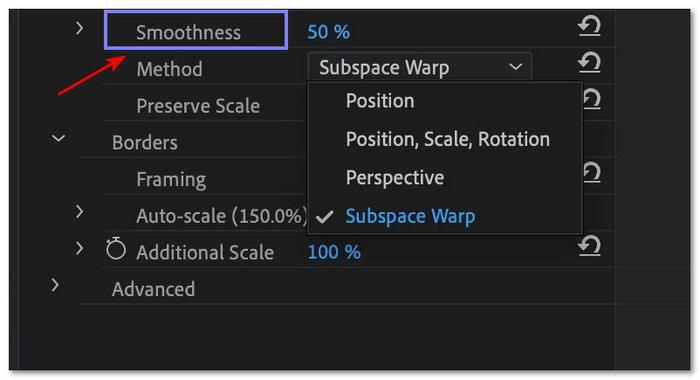
Step 5 Adjust the settings to fix wobbles or lost edges
If parts of the video still do not look right, lower the Smoothness. A smaller number means less smoothing, which can fix wobble. Also, try the Crop Less <-> Smooth More slider. Move it toward Crop Less to save more of the frame. This change is quick and does not need to re-analyze the clip.
Part 2. How to Use the Stabilization Settings in Premiere Pro
Adobe Premiere Pro stabilizing video is easy if you know how the settings work. Each one changes how much the camera shake gets removed. Here is how they work simply!
1. Stabilization and Cropping Sliders
Start here. These sliders decide how smooth or cropped your video becomes.
- Low smoothness = more natural shake (like handheld).
- High smoothness = less shake, but more of the frame gets cut.
- Over 100 = more zoomed in (less image space).
Keep balance. Please do not overdo it. Try numbers like 20–50 first.
2. Smooth Motion vs. No Motion
Choose what kind of look you want:
- Smooth Motion (default): Keeps some camera moves. It makes it softer.
- No Motion: Removes all movement, like your camera sat on a tripod.
Do not use No Motion if your clip moves a lot (like inside a car). It can look weird or glitchy.
3. Crop Less Smooth More (Advanced)
This setting helps balance how much gets cut off vs. how smooth it feels.
- On when using Smooth Motion.
- Off when using No Motion.
If you want less cropping, slide it to the left, and if you want it smoother, slide it to the right.
4. Method (Tracking Type)
It is how Premiere tracks the video to make it stable. You can choose what kind of math it uses.
- Position: Only checks where the camera moved.
- Position, Scale, Rotation: Adds size and angle tracking and is more accurate.
- Perspective: Pins the corners and works better on 3D-looking footage.
- Subspace Warp (default): Warps different parts of the clip and is super smooth.
If one method does not work well, try a simpler one.
5.Stabilization Restarting
Each time you change a setting, the effect restarts.
- The analysis will not start again unless you remove the effect.
- You will see "Stabilizing…" just let it finish.
So, please wait time depends on your clip size.
6. Framing Options
After stabilization, Premiere Pro needs to fix the edges, and that is what framing does.
- Stabilize, Crop, Auto-scale (default): Cuts the edges, then zooms in.
- It fills the frame back up with no black bars.
If you zoom too much, your video may look blurry. So, check Auto-scale to see how much it zoomed in.
Final Tip: Warp Stabilizer can fix your shaky clips fast, but always preview before exporting using this video stabilizer. Try different settings until it feels right.
Part 3. The Easiest Premiere Pro Alternative to Stabilize Video
Premiere Pro is powerful, but it can be too much for beginners. Its interface looks busy, and simple tasks like fixing shaky video can feel overwhelming. We do not want that to happen, so we recommend using Tipard Video Converter Ultimate; it is the easiest Premiere Pro alternative to stabilize video.
The stabilizer works right away once you load your video. It removes the shakes and smooths the clip without needing to tweak anything. You do not need to click many buttons; just import the file and let the tool handle the rest.
Step 1 Head to Tipard Video Converter Ultimate's primary website and click the Free Download button for Windows or Mac. Install the file once it is done. Then, open Tipard Video Converter Ultimate to get started.
Step 2 On the main screen, navigate to More Tools, look for and select the Video Enhancer feature.
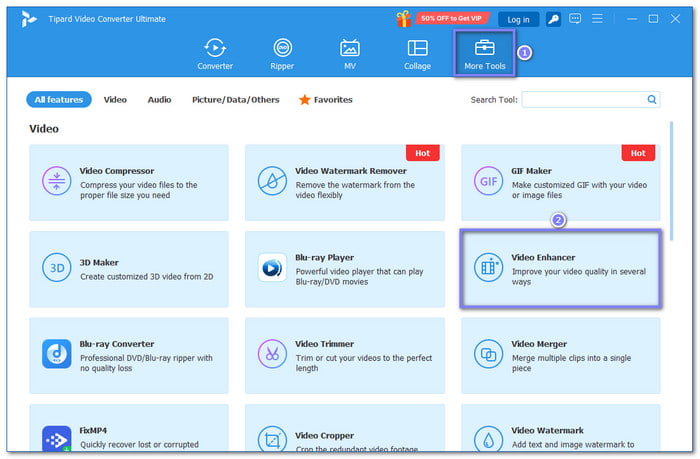
Step 3 Hit the Plus button in the center and pick the video you want to stabilize from your computer.
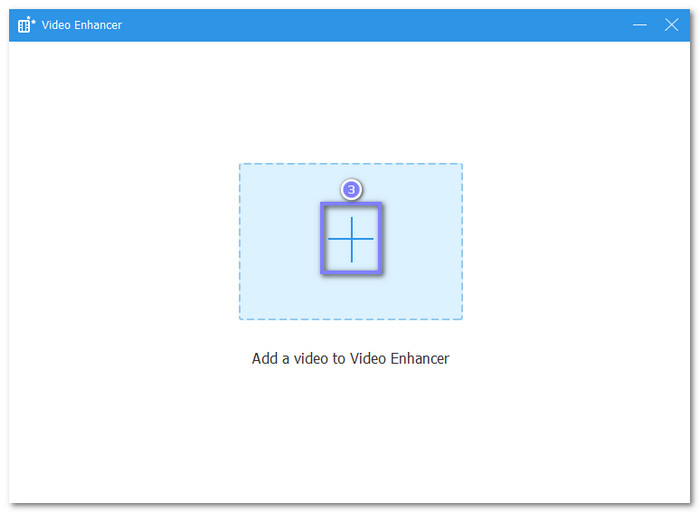
Step 4 Once your video loads, tick Reduce Video Shaking. You can also turn on options like Upscale Resolution, Optimize Brightness and Contrast, or Remove Video Noise to make your clip look even better. Finally, click the Enhance button to start fixing it.
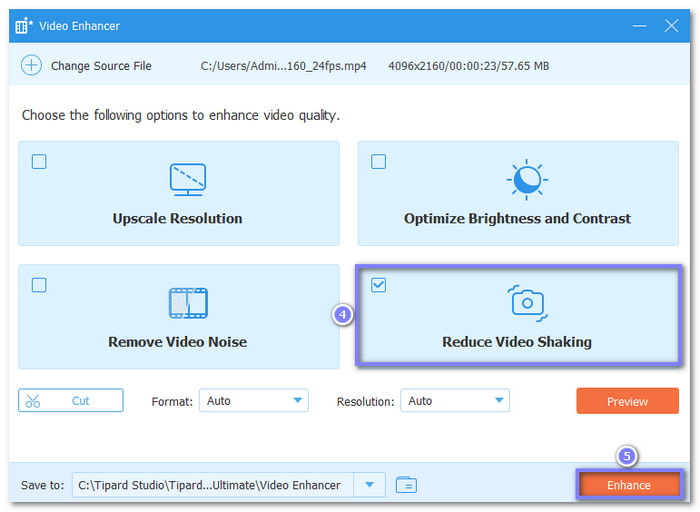
Tipard Video Converter Ultimate handles the rest. In just a few clicks, your shaky video becomes smooth. If you turn on upscaling and the other options, your video will look much better. The quality gets clearer, brighter, and smoother than before. It is a simple way to improve how your video looks without doing much work.
Conclusion
Yes, you can remove shake from the video in Premiere Pro. But we cannot deny the fact that it is not made for beginners. The tools are hard to find, and the steps are not simple. That is why Tipard Video Converter Ultimate is here to make everything easier. It has a clear layout, and the stabilizer works with one click; no need to learn anything hard.