Tutorial: How to Make Split-screen Videos through Premiere Pro
"Does anybody know how to make a split-screen video as used at CNN & Co with Premiere Pro? That means not just vertical or horizontal splits but also interchangeable picture-in-picture animations."
When you want to combine two videos on one screen to make comparing or reaction videos, you may think of using the famous video editor - Adobe Premiere Pro CC. It's indeed a professional video editor, but meanwhile, it doesn't provide any template, which makes it difficult for you to create split-screen videos through Premiere Pro CC. Thus, please keep reading this article and learn about the detailed steps to combine two videos on one screen side by side with Premiere Pro. Moreover, this article will provide an easier way to make any split-screen videos with different templates.
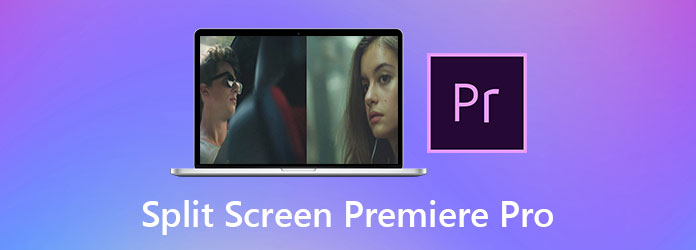
Part 1: How to Make Split-screen Videos Side by Side with Premiere Pro
Without any video templates, you can learn the concrete guide to make split-screen videos through Adobe Premiere Pro CC by adjusting the video size manually. The followings are the detailed steps:
Step 1Open Adobe Premiere Pro CC on your computer. Click the File button and choose the Import option to add the desired videos to the split-screen video maker. Then pull the added videos to the sequence at the right bottom. Please put the video tracks vertically and clip them to the same duration.
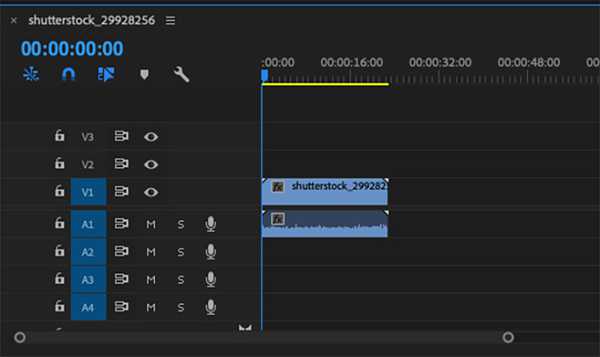
Step 2Choose one of the video tracks, and click the Effect button. Then you should search for the Crop function and choose it.This feature can also help you change the aspect ratio in Premiere Pro.
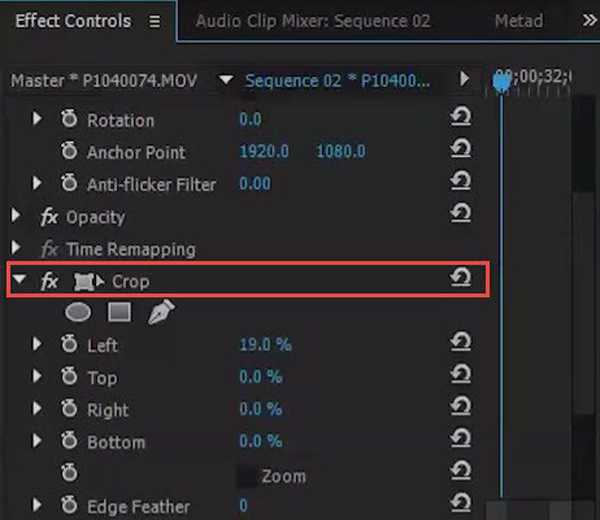
In the top Effect Control box, you can change the video size and position. At first, you should adjust the Right and Left values to change the aspect ratio. Then modify the length and width in the Position option to put the video clip in the desired position.
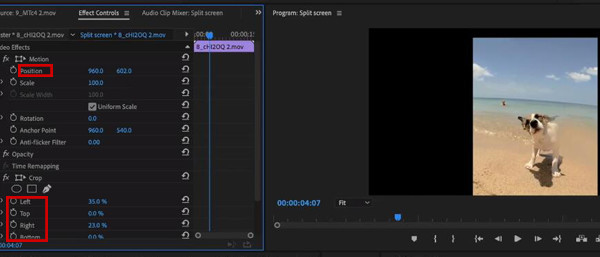
Step 3After setting one video track, you can use the same way to adjust the left ones. In this way, you have created a split-screen video through Adobe Premiere Pro. At last, click the File button and choose the Export option.
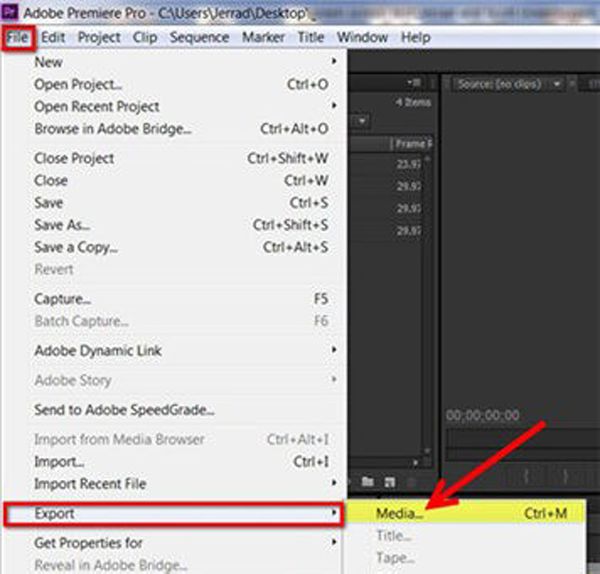
Since Adobe Premiere Pro CC is a very professional video editor, it seems difficult for beginners to make split-screen videos through Premiere Pro. After learning the mentioned steps, you will find that it is also complex to adjust the video clips one by one. Thus, this article also provides the easiest way to make video collages without Premiere Pro in the following.
Part 2: The Best Way to Create Split-screen Videos with Templates Easily
To make split-screen videos easily with designed templates, Tipard Video Converter Ultimate will be your best choice. It's a versatile video processor to combine multiple videos into one screen, clip videos, add effects and filters, etc. Moreover, the most convenient function is the designed templates, which means you can make split-screen videos just with several clicks.
- 1.Make split-screen videos from multiple clips with simple steps.
- 2.Provide various templates in different styles and numbers.
- 3.Edit video clips separately with cropping, rotating, adding filters, etc.
- 4.Support importing videos in any format and resolution.
Here are the detailed steps to create split-screen videos without Premiere Pro:
Step 1Free download Tipard Video Converter Ultimate on Windows/Mac and launch it on your computer. Click the Collage menu at the top to enter the split-screen video maker. Then, you need to choose the desired templates at the bottom. You can also change the borderline and its color.

Step 2Click the Plus icon to add the desired videos separately. Then you can move the mouse to a certain video and click the Cut icon to clip the video duration. Or you can click the Edit icon to crop and rotate the video. Moreover, you can zoom in and out of the videos to show the different parts.
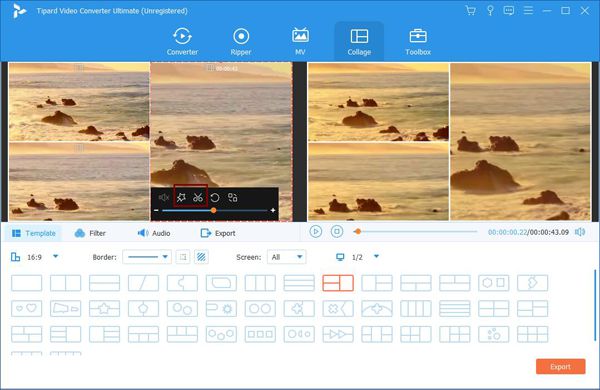
Step 3After setting the videos, you can also click the Filters button to select the effects to make your videos more attractive. In the Audio option, you can also change the background music, add music to video, and adjust the volume freely.
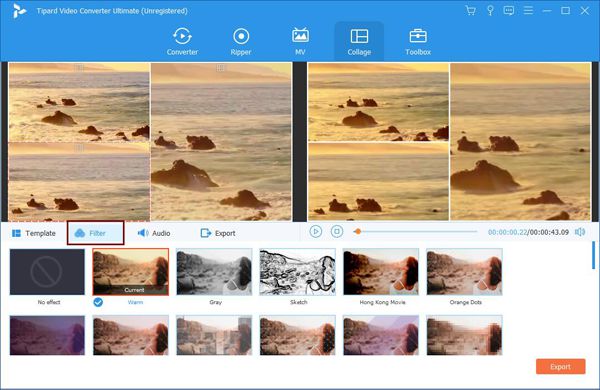
Step 4At last, click the Export menu and choose the desired video format, resolution, and quality. Then choose the desired storage path and click the Start Export button to save the split-screen videos.

To make a split-screen video on Android, here are details.
Part 3: FAQs of Making Split-screen Videos through Premiere Pro CC
1. Is there any template to make split-screen videos with Premiere Pro?
Unfortunately, there are no templates provided to you to create split-screen videos through Adobe Premiere Pro. But you can download some official plugins to add templates to the software. Or you can rely on Tipard Video Converter Ultimate to create split-screen videos with templates easily.
2. How to make horizontal splits through Adobe Premiere Pro?
It is very similar to putting multiple videos into one screen side by side with Adobe Premiere Pro. The only thing you need to change is to adjust the top and bottom of the videos, which will modify the width. Then you can adjust the position up and down to make horizontal splits.
3. How to add background music to video collages through Premiere Pro?
No need to find the adding background music function, you can directly add any audio track in the sequence. After adding the desired music to Premiere Pro, you should put the music below the split-screen video tracks. You can also cut the music or adjust the volume as you like.
Conclusion
Adobe Premiere Pro CC is definitely a professional video editor that can combine multiple videos into one screen. This article has introduced a detailed tutorial to make split-screen videos through Premiere Pro without templates. But for easy editing, you'd better free download Tipard Video Converter Ultimate to create split-screen videos with designed templates.







