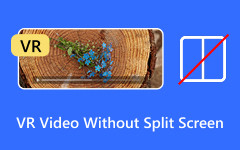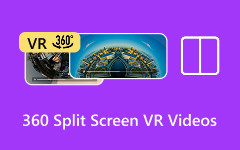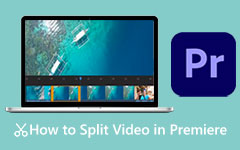Want to show more than one scene in one frame? Learning how to make a split-screen video makes it easy to do a simple and fun way for vloggers, teachers, and creators to mix clips side by side. You can use it to compare scenes, show teamwork, or make edits that stand out. The best part is that it only takes a few quick steps with tools you already have. Let us explore how to make one on your computer, phone, and online.

Part 1. How to Make a Split-Screen Video on a Computer
Tipard Video Converter Ultimate is a professional yet easy-to-use split-screen video maker designed for both beginners and experienced editors. It has a Collage tool, which allows you to arrange several clips together and adapt layouts and view your edits in real time. You would also be able to manipulate and add filters that would beautify your video, and then export it in high quality. A clean interface and dependable functionality make splits a quick and painless affair with Tipard, allowing one to create a polished split-screen video.
Step 1 You can download the latest version of the Tipard tool now by clicking the download button that we have added here. Then, follow the instructions of installation, which requires you and click Start Now to use it.
Step 2 On the main interface of the software, tick the Collage tab to access its feature, wherein you can do split-screen editing. Here, you can see that there are tons of various templates available, and since you want a split-screen, you can choose horizontally or vertically.
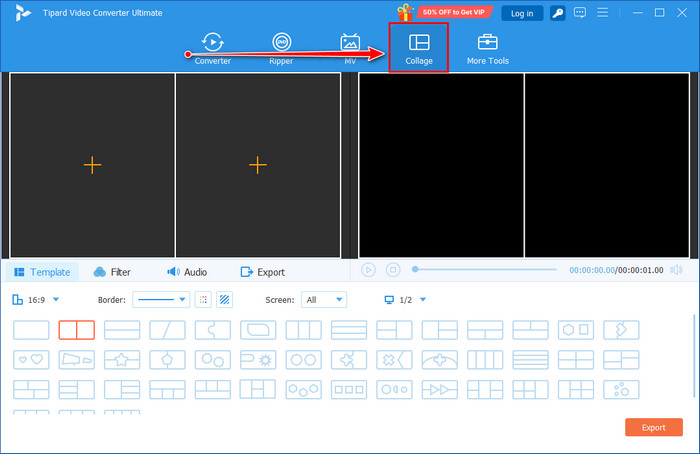
Step 3 After choosing the template to use, click the + button that appears to import the video you want to use that is directly saved on your PC. If you want, you can choose a photo on the otherside if you want.
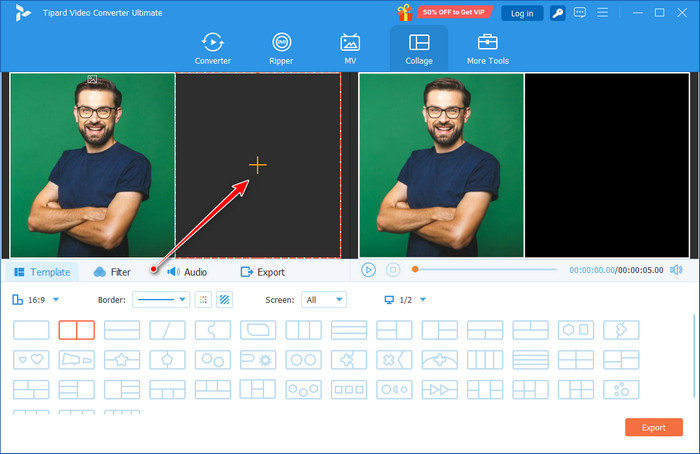
Step 4 Click the play button to take a preview of the split screen you have made here. Once you are satisfied with the result, click the Export button.
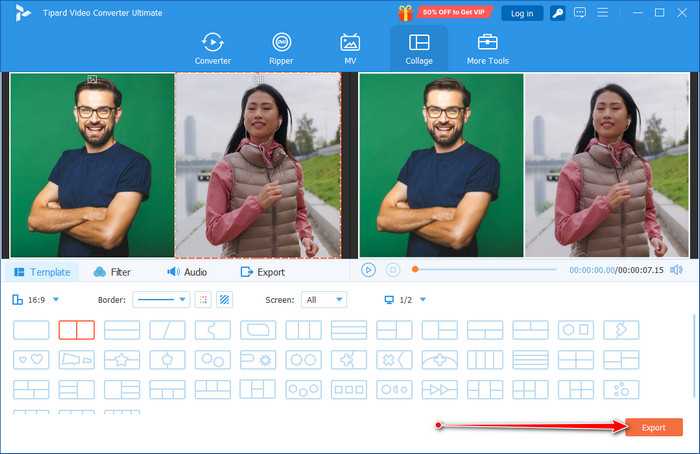
Part 2. How to Make a Split-Screen Video on iPhone
1. iMovie
If you want a simple way to make split-screen videos on your iPhone, iMovie is your best starting point. It is Apple’s free built-in editor that comes with clean layouts and precise control for pairing two clips. This split-screen video app is great for quick edits, comparisons, or reaction-style videos.
Step 1 Open iMovie and tap Create Project, then select Movie. Choose the main video clip and tap Create Movie.
Step 2 Tap the plus button, then select another video and tap the three dots button, and choose Split Screen.
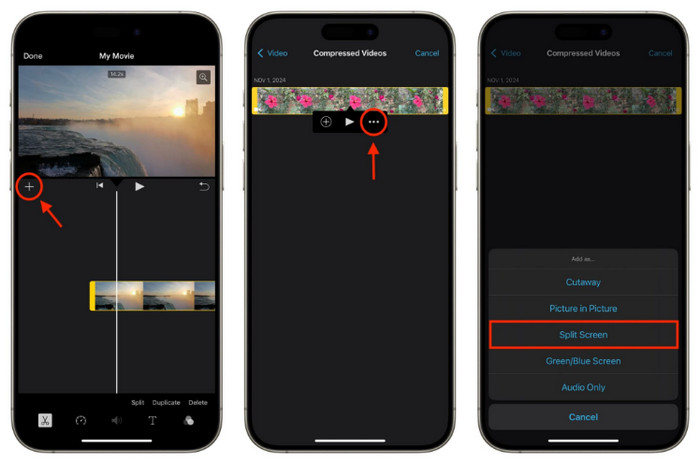
Step 3 Adjust the layout and swap clips if needed, and tap Done, then export your video once satisfied.
2. Capcut
For more creative options, CapCut is another reliable split-screen video creator available on the App Store. It offers flexible layouts, filters, and transitions that make your videos look more professional. CapCut video editor is ideal if you want to customize your split-screen design beyond the basic iMovie setup.
Step 1 Open CapCut and tap New Project and select your first video clip.
Step 2 Tap Overlay, then add the second video and resize and position both clips side by side or top and bottom.
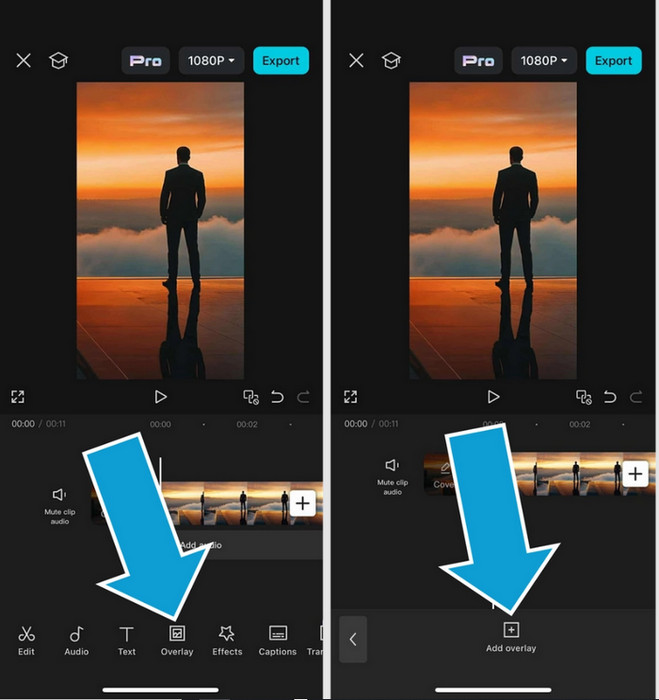
Step 3 Use filters or effects to match their tone and the Export button to save your split-screen video.
Part 3. How to Make a Split-Screen Video Online
1. Kapwing
Kapwing video editor is a user-friendly online editor that makes side-by-side video creation simple and fast. This video app is ideal for beginners who want to create polished videos without complicated software. You can use Kapwing and learn how to create a split-screen video easily, with multiple layouts, text, music, and transitions. Real-time previews let you see your edits instantly, and export options support different resolutions suitable for Instagram, YouTube, or TikTok.
Step 1 Visit Kapwing - Split Screen Video Maker and upload the videos you want to include.
Step 2 After you have uploaded them here, drag the files to the timeline. Crop the size of the first video and place it, then do the same thing with the other one on the other side.
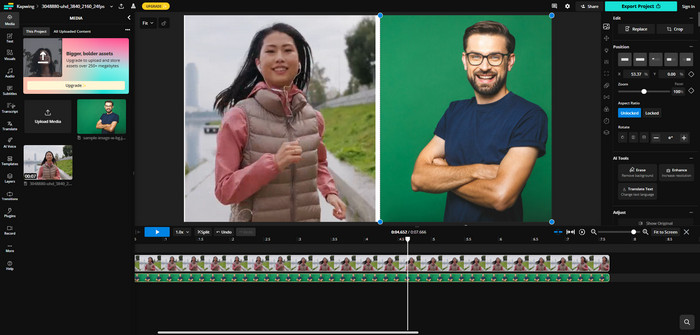
Step 3 Export and download your final split-screen video, ready to share on Instagram or other platforms.
2. VEED.IO
VEED.IO is another versatile online tool that makes creating split-screen videos straightforward. As a video creator, it allows progressive adjustments like cropping, layering, and aligning multiple clips precisely. You can use VEED.IO to learn how to make a split-screen video on Instagram quickly, adding subtitles, filters, and effects for a professional look. Its drag-and-drop interface is intuitive for both beginners and experienced creators.
Step 1 Go to the Split Screen Video Editor of the VEED and upload your video clips.
Step 2 Drag, crop, and resize clips to arrange them side by side and preview your video and adjust the timing or layout as needed.
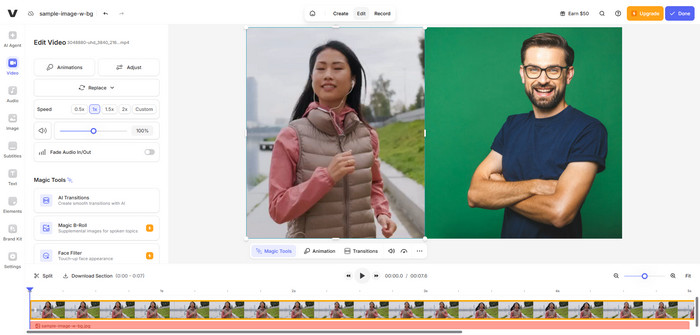
Step 3 Export and download your completed video for Instagram or any other use.
Part 4. Why Use Split Screen & Pro Tips
Split-screen videos are more than just a style choice; they are a creative tool that helps you tell a story in new ways. Whether you are editing on your phone or computer, using a reliable split-screen video maker lets you highlight details and emotions that a single clip cannot capture.
Why Use Split-Screen
Below are the main reasons to use split-screen videos, along with a few pro tips to make your edits stand out.
1. Show Two Perspectives at Once
A split-screen setup is perfect for showing reactions, comparisons, or simultaneous actions. For example, you can pair two camera angles during an interview or show before-and-after scenes in tutorials. If you are using iMovie, try making a split-screen video in iMovie iPhone style to feature both clips cleanly while keeping the focus balanced.
2. Add Depth to Storytelling
Using a split-screen video creator can add depth and rhythm to your video. This design will allow you to show several emotions or moments simultaneously, which will allow viewers to relate to your story more quickly. It is a typical vlogging, travel video, and music edits trick where timing and flow are important.
3. Boost Social Media Engagement
A split-screen video app helps make your social posts more dynamic. Viewers love content that grabs attention fast, and split-screen layouts are ideal for TikTok, Instagram Reels, and YouTube Shorts. You can use them to feature reactions, side-by-side reviews, or collabs - all within seconds.
4. Save Time When Editing
Instead of switching between clips, you can merge them into one screen for faster storytelling. Most split-screen video maker tools, such as Tipard and CapCut, offer drag-and-drop editing that speeds up production without sacrificing quality.
Pro Tips for Better Split-Screen Videos
- Keep both clips similar in lighting and color tone for a cohesive look.
- Use simple transitions to avoid distractions between scenes.
- Choose layouts that match your video’s theme and rhythm.
- Add background music that complements both sides of the screen.
- Always preview your video before exporting to check timing and balance.
Conclusion
Learning how to create a split-screen video is an easy way to make your content more creative and engaging. It helps you show different angles, reactions, or stories in one frame. With the right tool and a few quick steps, you can turn simple clips into a polished video that stands out anywhere you share it.