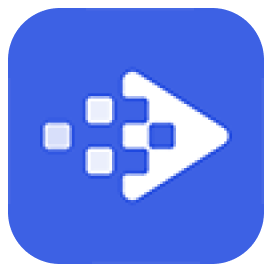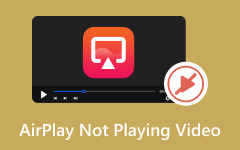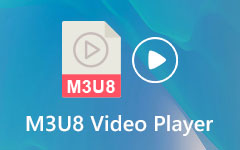HEVC is an abbreviation for High-Efficiency Video Coding (H.265), a video codec gaining popularity due to its compression capabilities. If you're familiar with AVC (Advance Video Coding, H.264), think of HEVC as its successor. HEVC improves video quality at the same bitrate. However, not all devices or players support HEVC. If you want an HEVC media player, keep reading to choose one from 7 gorgeous choices. There's a list of the best HEVC players in 2025 to offer you marvelous video quality!
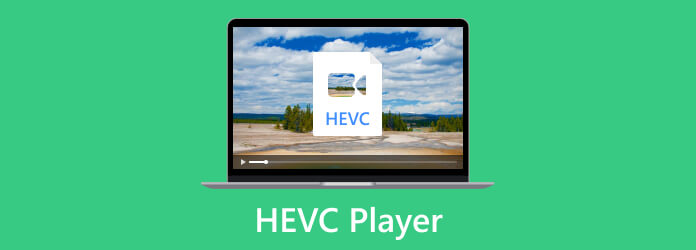
Part 1. Comparison of Top 7 HEVC Video Players
Before diving into the 7 excellent HEVC/H.265 players, you can briefly compare them. From this table, you can quickly understand them.
| Product | Platform | Main Features |
|---|---|---|
| Tipard Blu-ray Player | Windows, macOS | Play HEVC, Blu-ray, DVD, and many video file input |
| VLC Media Player | Windows, macOS, Linux, iOS, Android | Play and convert videos |
| PotPlayer | Windows | User-friendly interface |
| 5KPlayer | Windows, macOS | Online downloader feature |
| QuickTime Player | macOS | Record and convert video |
| GOM Player | Windows, macOS, iOS, Android | Stream online videos |
| Divx Player | Windows, macOS | Color-correct videos |
Part 2. 7 Excellent HEVC Players on Windows and Mac
Now, you can have a detailed review of the 7 excellent HEVC media players for Windows and Mac computers. You will find your favorite HEVC player and check how to play HEVC videos.
1. Tipard Blu-ray Player
Platform: Windows, macOS
Price: Free
Video Quality: Support 4K, 5K, and 8K
Tipard Blu-ray Player is your top choice for playing HEVC videos, Blu-rays, and DVDs. It supports a large amount of video formats and codecs, including HEVC. Therefore, you can play HEVC videos smoothly with the best video quality. This free H.265 player can also play music, CDs, and ISO files, making it your ultimate media player!
Plus, you can personalize playlists and control playback. This HEVC player supports hardware decoding, which makes it work smoothly with high-quality videos such as HEVC. Furthermore, you can rely on this HEVC media player since it easily handles HEVC codecs in any video format.
How to Player HEVC Videos:
Step 1Click the Download button below to download and install this excellent HEVC video player on your Windows or Mac computer. Then launch it.
Step 2Click the Open File button in this HEVC player. Then, you can choose your video file with HEVC codec.
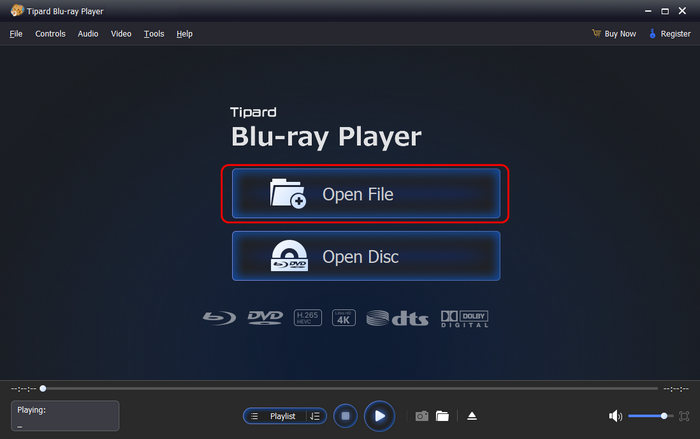
Step 3This HEVC media player will quickly play your video. You can enjoy the excellent video quality of your HEVC video!
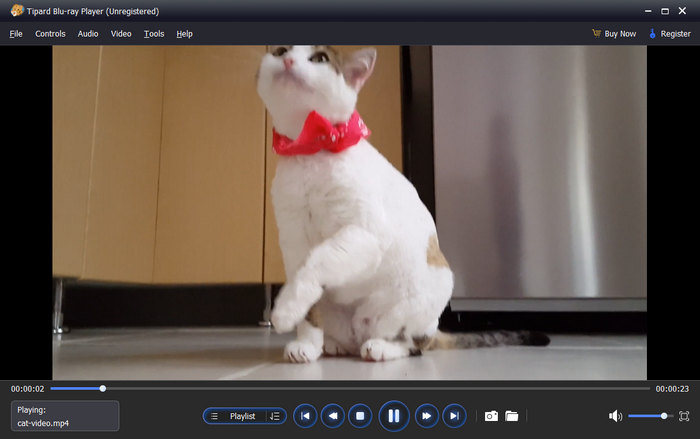
- Supports Blu-rays and DVDs.
- Compatible with Windows, macOS.
- Supports HEVC and 4k Videos.
- Interactive features: snapshot, video ratio, video effects, customized playlist.
- The interface can be improved.
2. VLC Media Player
Platform: Windows, macOS, Linux, iOS, Android
Price: Free
Video Quality: Support 4K
VLC is a widely used HEVC media player that's free and open-source. It supports popular codecs like HEVC, MKV, and audio formats like MP3. It can even play Blu-ray on PC and Mac. This HEVC player also offers conversion features across its supported formats. VLC developed much better with version 2.1 and above, especially for playing 4K videos at 60 fps. To make sure HEVC videos work well, choose the correct version of HEVC VLC player.
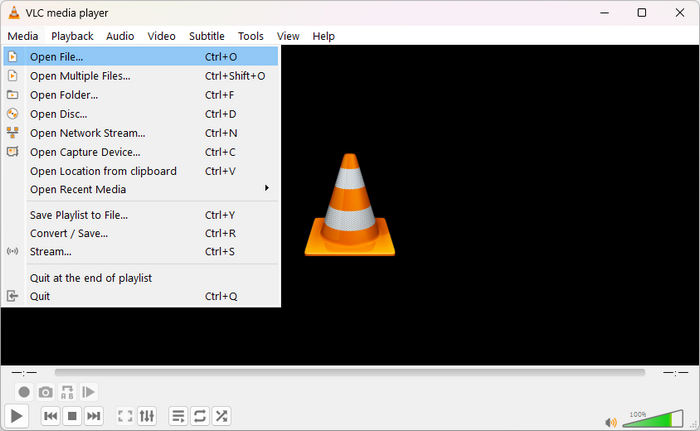
- Available on all platforms.
- Free HEVC player that supports many video formats.
- Offer video conversion feature.
- Updates occur less often.
- It's not that easy to open a video file.
3. PotPlayer
Platform: Windows
Price: Free
Video Quality: Up to 8K
PotPlayer is a well-known Windows media player that is available for HEVC playback free. It's unique in that it supports several codecs (including HEVC) and eliminates the need for you to download extra codecs. The ability of this HEVC player to remember where you left off in a movie and continue is everyone's favorite feature. This HEVC video player also makes watching movies flexible and easy by enabling you to watch many movies at once in various sizes.
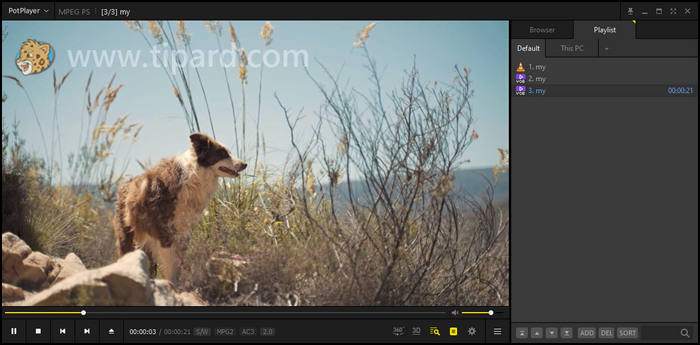
- User-friendly interface.
- Available for free.
- Minimal resource usage.
- No official version for the Mac.
- IUpdates occur less often.
- There are many options for settings
4. 5KPlayer
Platform: Windows, macOS
Price: Free
Video Quality: Up to 8K
5KPlayer is an HEVC/H.265 media player and online media downloader in one. It has built-in HEVC extensions support and can play MP3, AAC, APE, FLAC, 4K movies, HEVC, DVDs, and Blu-rays, among other formats. This HEVC player consumes minimal device resources and performs effectively using hardware acceleration like other top media players.
This HEVC media player has a distinguishing feature: its versatility. It supports over 300 online video and music hosting providers. Users may also easily download audio and video files from the player due to compatibility.
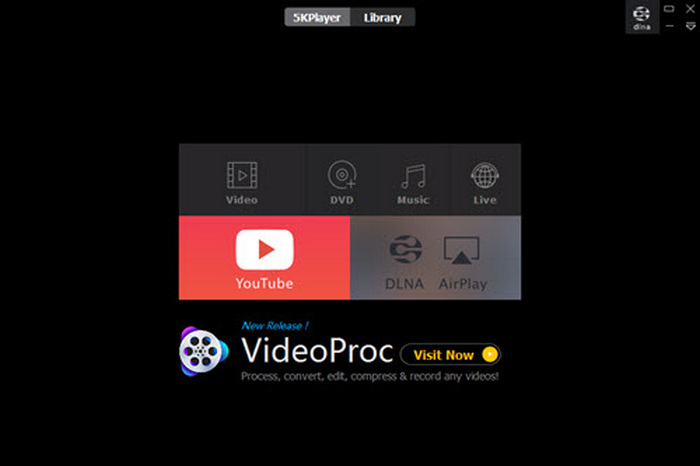
- Multimedia player and online downloader.
- Available for free.
- Minimal resource usage.
- The software is not lightweight.
- Complicated interface.
5. QuickTime Player
Platform: macOS
Price: Free
Video Quality: Support HDR
Can QuickTime Player play HEVC? Yes, it can. If your macOS is macOS 10.13 or later, then QuickTime can play HEVC videos easily. QuickTime is an excellent HEVC media player because it can support resolutions up to HDR. With the excellent screen of your Mac, you can enjoy excellent watching experience. However, if your macOS is older than macOS 10.13, you'll need to install a third-party HEVC codec, or QuickTime won't be an HEVC media player on the old macOS version.
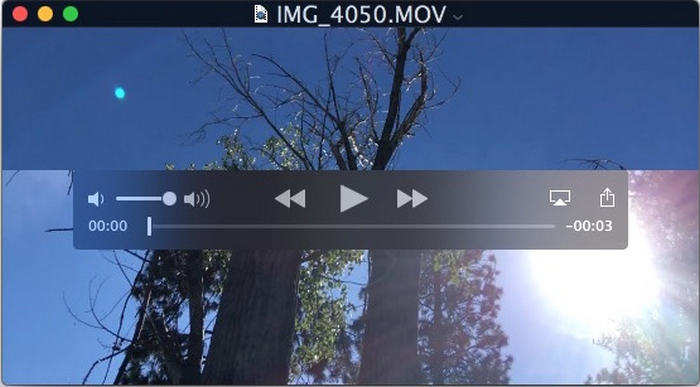
- Built-in free HEVC player on macOS.
- Support HDR high-quality video resolution.
- You can compress video in QuickTime Player.
- It doesn't support HEVC in old macOS version.
- It's not easy to open a video file.
6. GOM Player
Platform: Windows, macOS, iOS, Android
Price: Free, $22.00 for GOM Player Plus
Video Quality: Up to 4K UHD
GOM Player offers support for a wide range of video formats, including HEVC. It has an intuitive user interface, customizable settings, and additional features like screen capture. You can enjoy high video quality in this excellent HEVC video player. Besides high video quality support, it can also adjust the color of your video to enhance it. During video playing, you can also right-click on the screen to adjust the hardware acceleration settings.
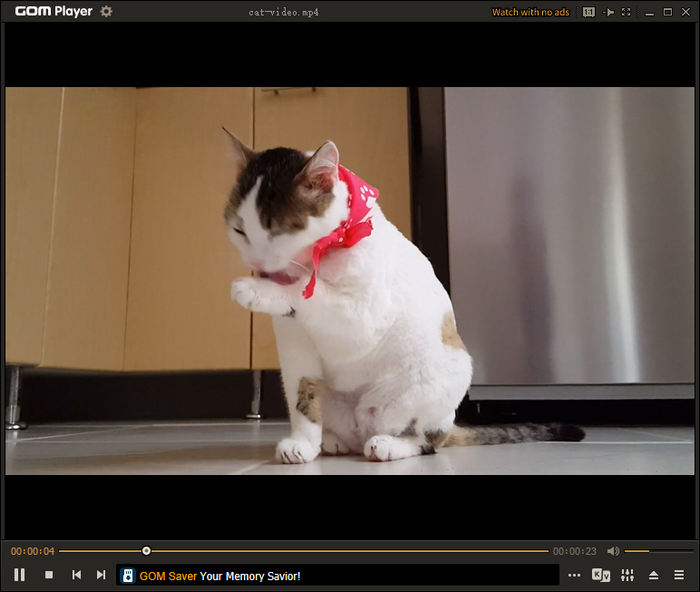
- The paid HEVC player offers excellent video quality.
- Apply hardware acceleration functionality.
- Offer a neat interface.
- The free HEVC player may collapse.
- It pops up too many ads.
7. DivX Player
Platform: Windows, macOS
Price: Free, $13.99 for a pro version
Video Quality: Up to 8K
Divx Player is an excellent HEVC media player that supports many video formats with HEVC codec. You can enjoy up to 8K-resolution videos. You can also adjust the filters and color of your video files. All types of videos and Blu-ray/DVD input can be well played in excellent video quality. It's also a Blu-ray player that streams.
Moreover, this HEVC player offers magnificent streaming features. You can watch online videos from YouTube, Netflix, and more on this HEVC media player on Windows or Mac.

- This free HEVC player supports 8K resolution.
- You can stream online videos on it.
- Offer video color adjustment features.
- The software is large in size.
- It pops up ads frequently.
Part 3. Troubleshooting HEVC Video Cannot be Played
The downside of HEVC codec is that not all players can support this codec. Also, your video might still cannot be played after trying the listed apps above. The problem might be within the video itself, whether it is corrupted, improperly compressed, has broken recordings, or is damaged. Don't worry; we've got you covered! We have two solutions to help you fix your HEVC video. You need not only an HEVC media player, but also excellent video repair program!
- Fix corrupted videos in any format with HEVC codec.
- Automatically analyze and fix your videos after you add them.
- Repair videos that cannot be played on any device.
- Add a sample video as a reference to fix your damaged video.

You May Also Like:
Conclusion
Selecting the best HEVC media player might be challenging because each one has pros and cons. If you need an HEVC player that can support many video formats, like MP4, MKV, AVI, WMV, etc. Tipard Blu-ray Player is your best choice. It can play all videos quickly and smoothly. You'll get the best video quality that can meet your expectations. This free HEVC player is also your best player to play audio files, Blu-ray, and DVD. Enjoy your amazing watching experience!