How to Use the VLC 3D Player Feature to Play 3D Videos
When it comes to playing videos, movies, or short clips, VLC is the most common media player. Because of its compatibility in the file formats it supports, you can play videos in almost any format, including 3D videos. Moreover, almost all media systems support VLC media players, so you will not have a hard time downloading it on your device. But, many people do not know that VLC can also play 3D videos. So, in this article, you will know how to play 3D videos using a VLC 3D player and other 3D players.

Part 1. What is 3D Video
With the advancement of technology nowadays, many digital videos have emerged in the media. One of the amazing video types that occurred is three-dimensional or 3D videos. 3D videos can be described as three-dimensional moving images. Unlike 2D videos, where the images are flat and only offer one perspective, 3D videos look more realistic and offer different viewpoints. And when you watch 3D videos, you can observe the height, width, and depth of the characters in the video.
However, creating a 3D video is more complicated because it requires more interaction and involvement. Despite that, 3D videos are more appealing and more eye-catching than 2D videos. These videos are created using software programs like Autodesk Maya, Zbrush, Houdini, Blender, etc. Now that you know what a 3D video is, we will teach you how to play 3D videos in VLC.
Part 2. How to Play 3D Videos on VLC
The VLC media player supports almost all videos on your device. It is a media player that people commonly use because of its file compatibility and availability on devices. In addition, the VLC media player is free to access and easy to download. And if you did not know, it can also play 3D videos. Furthermore, the VLC media player does not only play videos from your device. You can also convert, adjust effects and filters, and add subtitles to your file. It also has an easy-to-use user interface making it easy to use.
Pros:
- 1. It is user-friendly.
- 2. It supports numerous file formats, including MKV, MP4, MOV, AVI, FLV, WMV, WEBM, etc.
- 3. It is free to download.
Cons:
- There are times that the audio is delayed.
How to play 3D videos on VLC media player:
Step 1Download VLC media player on your device if it's not yet downloaded. And then, download a 3D video from the internet (make sure that the 3D video is side by side).
Step 2Next, open the 3D video you want to play using the VLC Media Player. Click the Tool>Effect and Filters on the software's main interface.
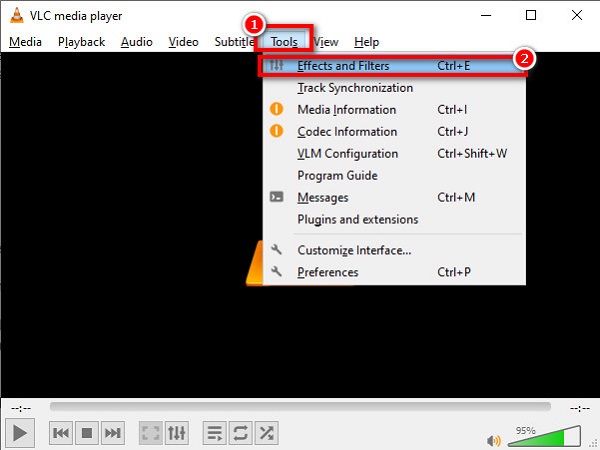
Step 3And then, the Adjustment and Effects tab will appear, then click the Video Effects tab. Under the Advanced option, tick the Anaglyph 3D box.
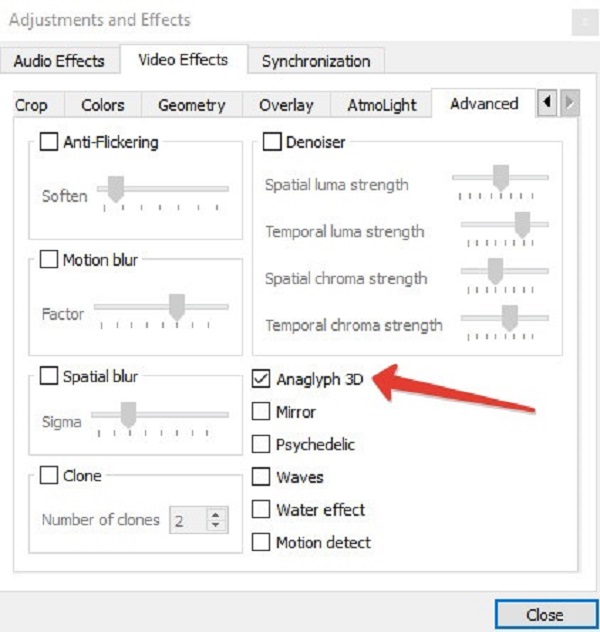
And that's it! That is how you can play a 3D video using the VLC Media Player.
Part 3. Other 3D Players to Play 3D Videos
Not all media players can play 3D videos, and it is hard to find one. However, we searched for software applications that can play 3D videos easily and found these interesting tools that you can use.
Tipard Blu-ray Player
Tipard Blu-ray Player is a media player software that you can download. This tool has an interactive user interface, making it beginner-friendly. It allows you to play almost all videos, including 3D videos, Blu-ray discs, DVDs, 4K videos, and 1080 HD videos. Using this converter, you can also play audio files. It has editing tools that allow you to enhance your 3D video, like display scaling, adding effects, selecting language, and more.
Pros:
- 1. It has an intuitive user interface.
- 2. It supports numerous audio and video formats, including MP4, MKV, AVI, WMV, MOV, MP3, MTS, etc.
- 3. It has editing features to use.
- 4. Downloadable on all media platforms, like Windows, Mac, and Linux.
Cons:
- You need to purchase the app before using its special features.
How to play a 3D video using Tipard Blu-ray Player:
Step 1Download Tipard Blu-ray Player on your device by clicking the Download button below for Windows and Mac. Follow the installation process, then open the app.
Step 2And then, on the software's main interface, click the Open File button. Your computer folders will appear where you will upload your 3D video.
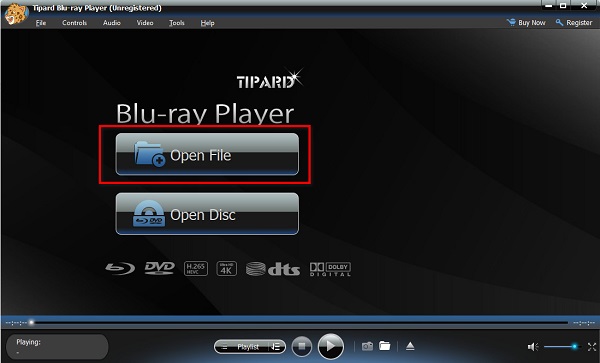
Step 3Your computer folders will appear where you will upload your 3D video, and it will automatically be played on the player.
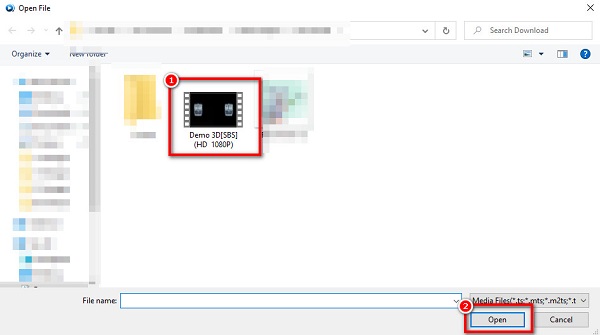
Now you can enjoy watching your 3D video by using this ultimate media player.
2. KMPlayer
KMPlayer is another VLC alternative and 3D player that is popular with many people. This media player supports 3D playback functions, like RTS, MPEG1, MPEG2, AAC, WMA7, WMA8, etc. In addition to that, it can play your 3D video in a high video and audio quality. And if you are looking for a mobile 3D player, KMPlayer has an android version. It also has a feature where you can edit your playlist to what you desire.
Pros:
- 1. It has an easy-to-operate user interface.
- 2. It allows URL streaming functions, like Youtube and Radio.
- 3. It has hardware acceleration settings and external codecs to have a high-quality video.
Cons:
- 1. It has only limited features to use.
- 2. It contains advertisements.
How to use KMPlayer to play 3D videos:
Step 1Download KMPlayer on your device, then run the application.
Step 2Click the Open File(s) icon on the software's main interface.
Step 3And then, your computer files will prompt. Select the 3D video that you want to play, then click Open.
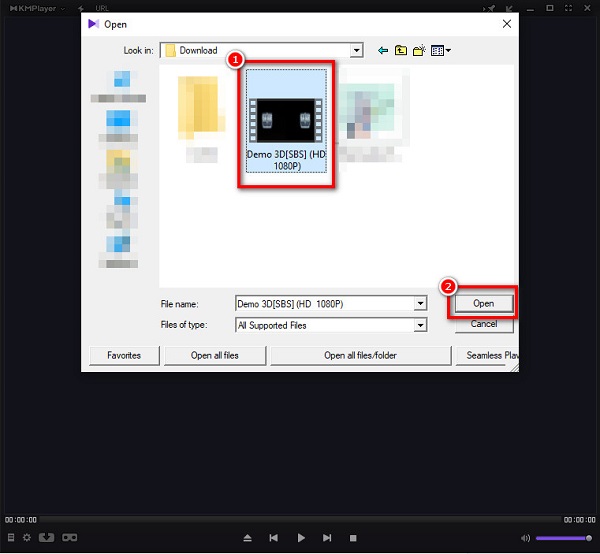
Extended Reading:
VLC Merger – How to Merge MP4 Files in VLC Media Player with Clicks
Top 6 3D Blu-ray Players Worth You to Open Your Wallet
Part 4. FAQs about VLC 3D Players
Does Mac have a VLC 3D Player?
Luckily, you can easily download the VLC media player on Mac and play 3D videos.
1. Download VLC on your Mac.
2. Go to Tools>Effect and Filter, and then click Effects Tab.
3. On the Advanced tab, tick the Analyze 3D option.
4. Now you can wear your 3D glass and enjoy your 3D video.
Can I watch 360 videos on VLC?
Yes. You can watch 360 videos on the VLC media player. VLC is the first media player that can support 360 videos.
Does VLC support 2160p videos?
The updated version of VLC, which is 3.0, supports VR videos. People who play 360 videos might be familiar with playing VR videos on a VLC media player.
Conclusion
Now that you know all about the 3D videos and how to play 3D videos in the VLC media player, you can choose among the VLC 3D players presented above. What media player you will use. VLC is the most standard software application when playing videos. But if you want a media player that supports high video resolutions, like 4K and 1080 HD videos, use Tipard Blu-ray Player.







