As technology develops, more and more people would like to take high-quality videos to record the moments, like sports, holidays, parties, and so on. However, these videos may have some problems related to color balance, resolution, and shaking. Also, some useless clips should be removed. These demands make free video editing software a must-have on our computers.
What is the best free video editing software for most of us? This article will explain how to choose a reliable video editor and provide you with top 12 best video editing software on Windows and Mac computers.
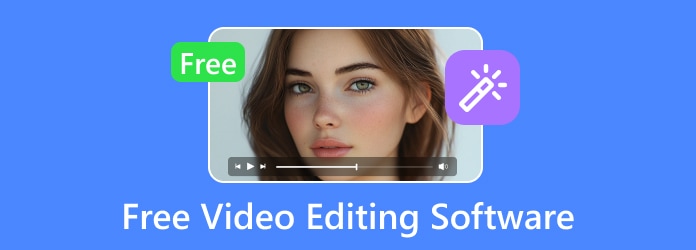
Part 1: Comparison of Top 12 Free Video Editing Software
| Platform | Edit Features | Supported Media Formats | AI Technology | |
|---|---|---|---|---|
| Tipard Video Converter Ultimate | Windows and macOS | MP4, AVI, MOV, WEBM, and 200+ media formats. | Support AI-enhancing, denoising, color-correction, and video shaking removal, etc. | |
| Windows Movie Maker | Windows XP to Windows 8 | MP4, WMV, AVI, ASF, MPEG | ||
| iMovie | macOS Only | MOV, MP4, M4V, AVCHD, DV | ||
| Kdenlive | Windows, macOS, and Linux | MP4, MKV, MOV, AVI, and 10+ formats | ||
| CapCut | Windows, macOS, Android, and iOS | MP4, MOV, AVI, 3GP, WEBM | Auto caption, beat sync, text-to-speech, etc. | |
| Shotcut | Windows, macOS, and Linux | MP4, AVI, MKV, WEBM, and 10+ formats | ||
| FFmpeg | Windows, macOS, and Linux | MP4, AVI, MKV, MOV, FLC, and many more | ||
| Openshot Video Editor | Windows, macOS, and Linux | MP4, AVI, MOV, MKV, and 10+ formats | ||
| Canva | Online | MP4, MOV, WEBM | Multiple AI editing features | |
| Clipchamp | Online and Windows 10/11 | MP4, WEBM, VOB, MKV, and 10+ formats | Text-to-speech, auto-compose, etc. | |
| DaVinci Resolve | Windows, macOS, and Linux | MOV, MP4, AVI, MXF, and 10+ formats | Magic mask, face refinement, smart reframe, etc. | |
| VSDC Free Video Editor | Windows Only | MP4, MOV, AVI, MKV, and 10+ formats | Object removal, color-correction, etc. | |
| Show MoreShow Less | ||||
Part 2: Review of the Top 12 Best Video Editing Software
Now, please check the detailed review of the 12 best free video editing software available on Windows, macOS, Linux, and online. You will definitely find the one you like.
Tipard Video Converter Ultimate
Compatibility: Windows and macOS
Best for: Beginners and advanced editors
If you are looking for an easy-to-use and cross-system free video editing software, Tipard Video Converter Ultimate is the best choice among video editing software. This program has a friendly interface and supports both Windows and Mac. It can clip, rotate, crop, and add filters and text or a watermark to your video. What's more impressive of this free video editing software is that it supports a large number of video output formats, including MP4, MKV, AVI, WEBM, FLV, MOV, etc. Just learn more detail about the other wonderful features of the program.
- Offer rich functions, including cropping, rotation, effects, color balance, watermark, and so on.
- The video editing software supports almost all video and audio formats.
- It has the ability to convert videos to 3D, 4K UHD video and 1080p HD video.
- You can use this video editing software to clip videos according to time range exactly.

How to Edit Videos with Tipard Video Converter Ultimate
Step 1 Download and install Tipard Video Converter Ultimate and launch it. Click the Add Files button on the top left side to import your video to this free video editing software.
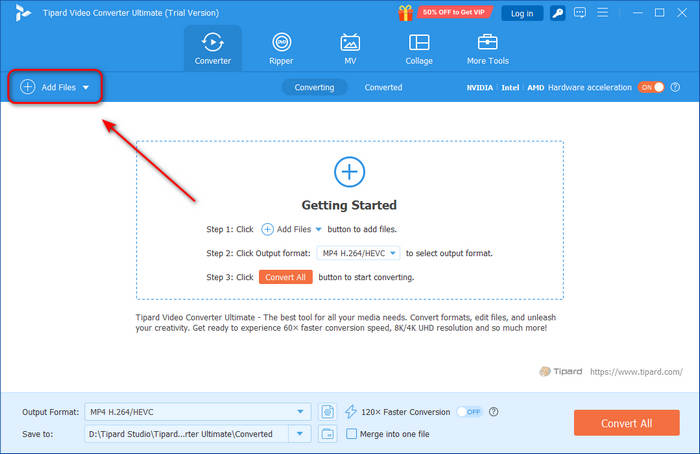
Step 2 Then, click the Edit button to start editing your video. You can also click the Cut button to clip video, or Enhance Video to upscale the resolution, adjust video color balance, and remove video noise or shaking.
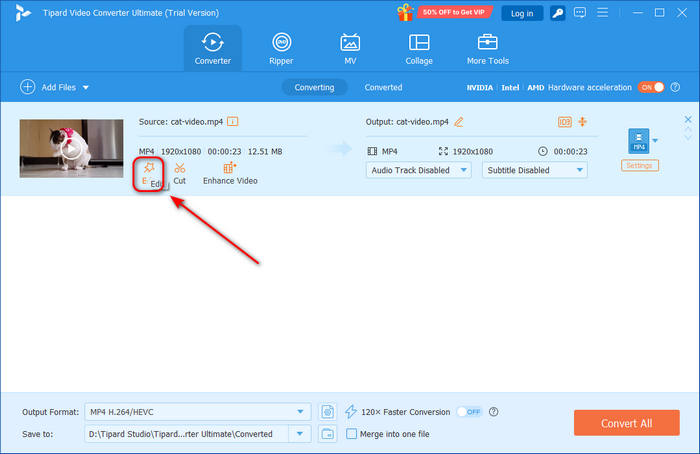
Step 3 Here, you will see many necessary and easy-to-use editing features. You can rotate or crop your video, adjust video tone or add filters to your video, adjust audio and subtitle tracks, or add a text or image watermark to your video.
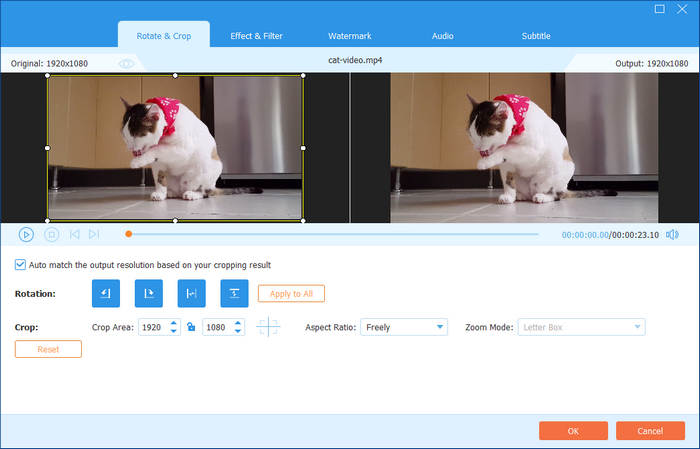
Step 4 After editing, you can click the Format button to convert your video. Then, choose a destination folder in the Save to section on the bottom left side. Then, click the Convert All button to finish editing and converting your video with the best video editing software.
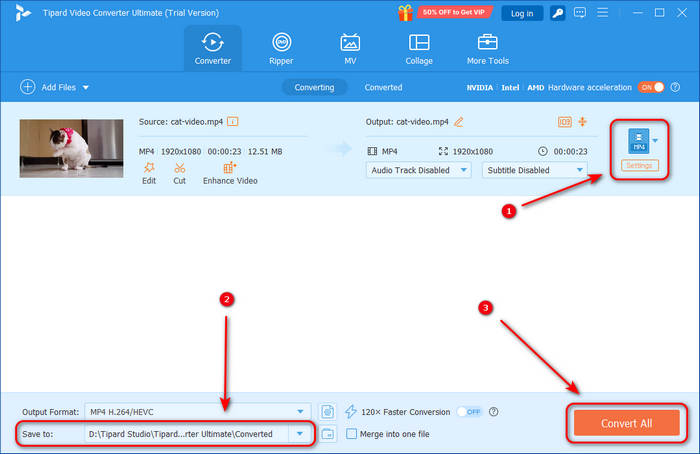
- Offer necessary and important video editing features.
- The video converter feature is very powerful.
- Upscale your video to 4K and even 8K.
- Offer a DVD ripper feature.
- The interface can be imporved.
Windows Movie Maker
Compatibility: Windows XP to Windows 8
Best for: Beginners of video editing
Although Windows Movie Maker looks a little simple, it is handy to edit videos on Windows computer. It is developed by Microsoft, so Windows users could use it freely. And the default free video editing software for Windows operation systems supports all the Windows-compatible media formats. Other principal features include linear timecode display, de-shaking, video clips, adding transitions and text on vides, and so on. This free video editing software will create a project for the video to edit and let you to reset the changes at any time. Windows Movie Maker has the standard video editor timeline, so even beginners could use this free video editing software on Windows 7 and 8 without guidance.
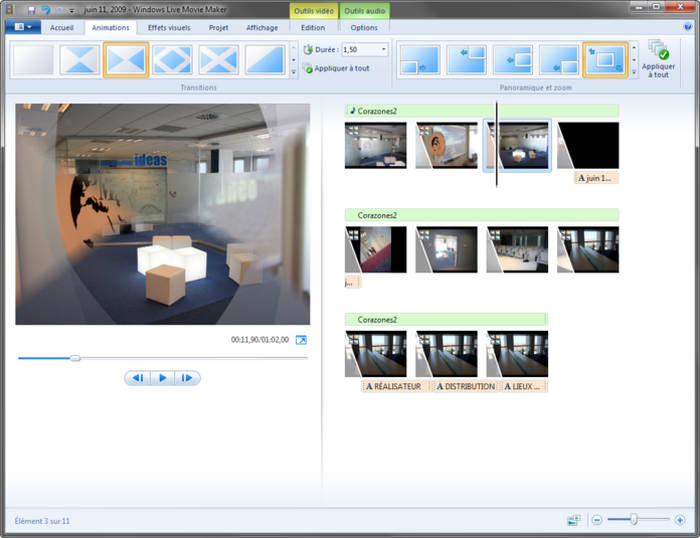
- It's free and built-in on Windows 7 and 8.
- Offer basic video editing features.
- The UI is easy to understand.
- It's not compatible with Windows 10 and 11.
- Lack of advanced video editing features.
iMovie
Compatibility: macOS
Best for: Beginners or content creators, especially macOS users
iMovie is free video editing software for Mac computers and is developed by Apple. Users can also download it from the Mac App Store. As a free video editing software, iMovie could help users deal with the problems in videos and make the video personalized.
This good video editing software offers an impressive collection of transitions, so you can combine the video clips into a movie. iMovie not only supports Mac OS, but also can run on iOS; so it has a drag-based interface. It also has the basic video editing features that other video editing applications have. What is more, you can also sync video files between different devices with the cloud features of iMovie.
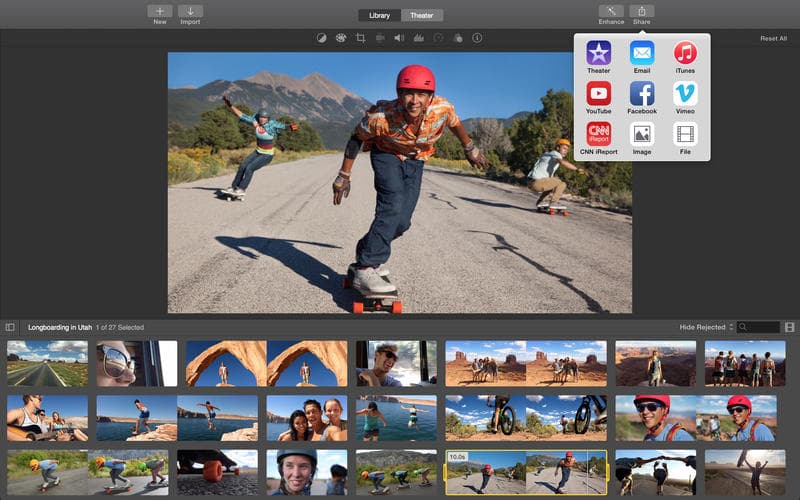
- Offer many simple and advanced video editing features.
- Support many video formats.
- It has fast video processing speed.
Lack of official iMovie for Windows.
- Some advanced features are difficult to find.
Kdenlive
Compatibility: Windows, macOS, and Linux
Best for: Beginners and semi-advanced video editors
Kdenlive is a free, open-source video editing software designed for Linux, Windows, and macOS. Like Premiere Pro, this free video editing software also supports multi-track video editing. It also supports keyframe-based effects like transitions and color correction. The video converter feature is also powerful. However, this free video editing software seems to be kind of complex to use, especially when you are a big new to video editing.
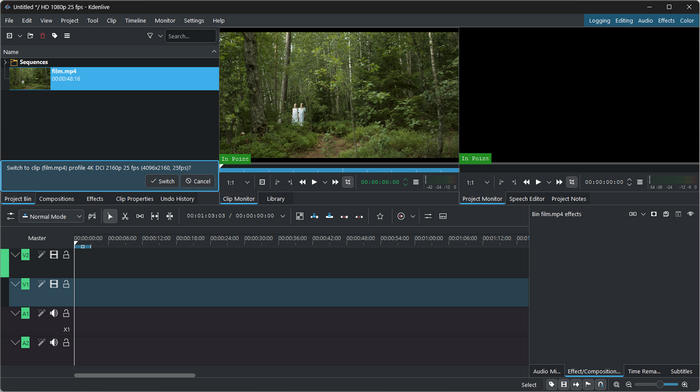
- Offer many advanced video editing features.
- Totally free and open-source.
- Keep the best video quality or upscale your video.
- The interface and features may be complex for beginners.
- It's best for Linux, so Windows or Mac users may encounter lags or crashes.
CapCut
Compatibility: Windows, macOS, Android, and iOS
Best for: Beginners and semi-advanced video editors, especially TikTok content creators
CapCut is a free, user-friendly video editing software developed by ByteDance (the company behind TikTok), and it’s quickly become a favorite among content creators, especially on mobile. This free video editing app or software offers a surprisingly powerful set of features for a free tool, including multi-track editing, AI-powered auto captions, filters, speed controls, etc. CapCut is ideal for quick social media videos and supports direct export to TikTok and other platforms.
While it's not as high-end as professional tools like Final Cut Pro or DaVinci Resolve, this free video editing software is easy to use and has adequate features for professional video editing.
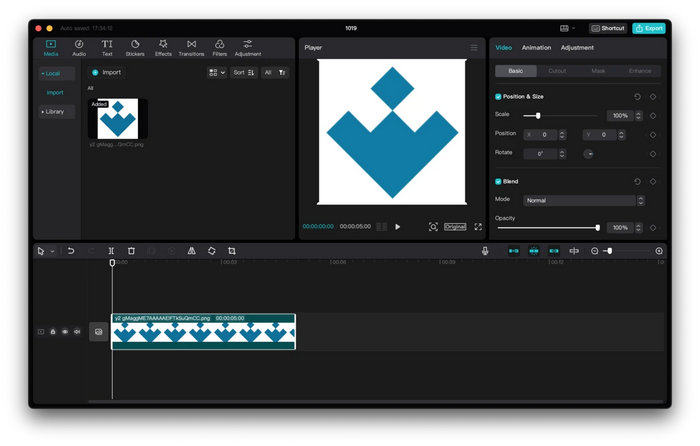
- Offer easy operations and semi-advanced features.
- Well compatible with TikTok and other social media.
- Support many AI techniques to create videos.
- Lack of advanced video editing features.
- Cannot support plugins.
Shotcut
Compatibility: Windows, macOS, and Linux
Best for: Intermediate video editors or content creators
Shotcut is a powerful, free, and open-source video editor that stands out for its versatility and cross-platform support. This free video editing software offers a rich set of features usually found in paid software, including multi-track editing, a wide variety of video and audio filters, and advanced color grading tools. etc.
This free video editing software is an excellent choice for amateur and budget-conscious content creators who want a no-cost yet capable editor. Occasionally, however, the performance can vary depending on the system, and some effects can be resource-intensive, but overall, Shotcut video editor is a reliable option in the free video editing space.
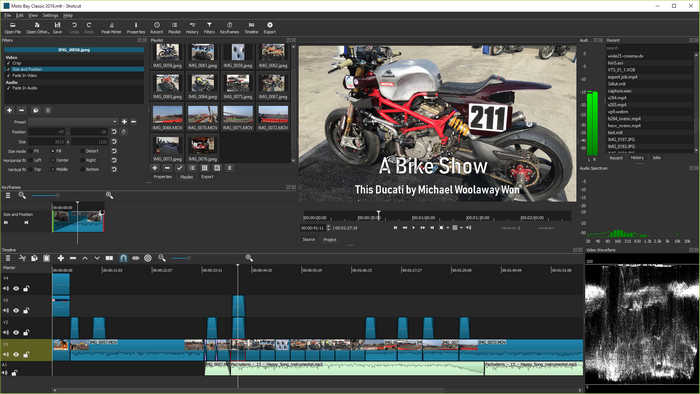
- Offer many advanced video editing features.
- Support many video and audio formats.
- Support plugins.
- It's difficult for beginners to understand the interface.
- The advanced features are difficult to find.
FFmpeg
Compatibility: Windows, macOS, and Linux
Best for: Advanced video editors and technical users
When we talk about open-source video editing software, we usually indicate applications like VLC and HandBrake. Actually, many technology enthusiasts prefer to use code to achieve the video editing effects. And FFMpeg is one of such free video editing software. It does not have an interface. And all the features are implemented with the code. FFmpeg is not only compatible with Windows and Mac, but also a Linux video editing software. The basic features of this video editing software include cutting, resizing, stabilization, and more. But there is a major drawback to the free video editor. You need to be similar to the codec to edit videos with FFmpeg.
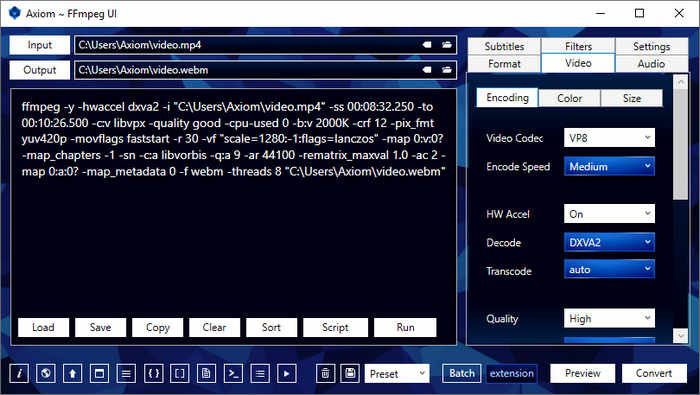
- It's open-source, and you can find many FFmpeg versions with GUI.
- Lightweight and keep the best video quality.
- Quickly process your video.
- It's very difficult for beginners to use.
- It takes a long time to learn to use this free video editing software.
Openshot Video Editor
Compatibility: Windows, macOS, and Linux
Best for: Beginners
Openshot is a free and open-source video editing software. Although its interface looks kind of professional, it offers simple editing features. This free video editor is also very easy to use. You will understand its interface and features if you take some time to read it. However, this video editing software doesn't offer advanced video editing features. If you only want to do simple video editing, this program is good enough to select.
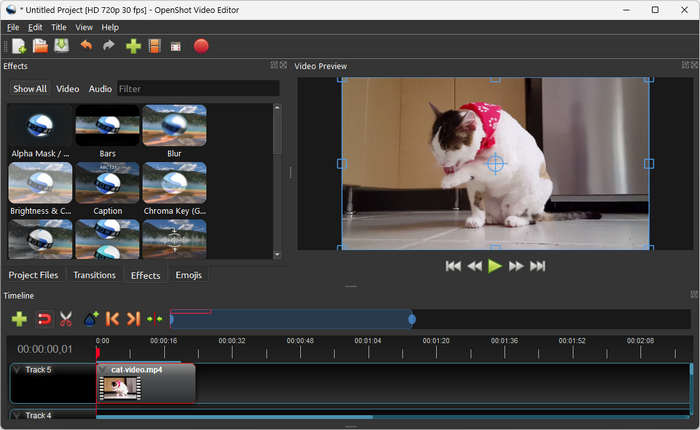
- Offer simple but necessary editing features.
- Good at adjust video frame rate, resolution, etc.
- The interface is easy to understand.
- Lack of advanced video editing features.
- It doesn't support many video formats.
Canva
Compatibility: Online
Best for: Beginners
Canva is a popular content creator for creating visuals like videos, photos, etc. As a free online video editing software, Canva can help you create and edit short videos with templates, You can also add audio and subtitle tracks to your video from your local storage. It also supports some popular video formats like MP4, MKV, GIF, etc. What's impressive about this web video editing software is that it supports cloud storage. You can save your created videos on its cloud.
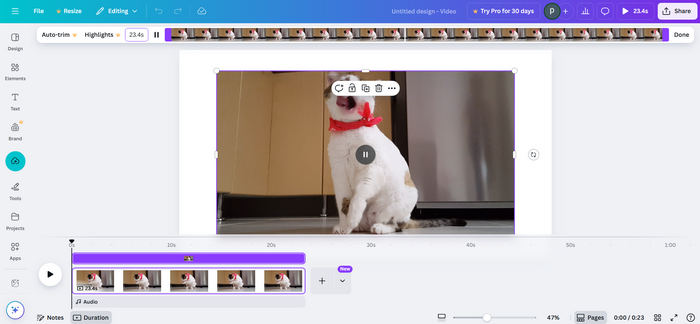
- It's free online without installation.
- Offer AI techniques to polish your video.
- Offer a speech-to-caption feature to create subtitles quickly.
- Some advanced AI features are not free.
- It requires login to use the video editor feature.
Clipchamp
Compatibility: Online and Windows 10/11
Best for: Beginners and semi-advanced content creators
Clipchamp video editor can be used on Windows 10 and 11 desktops or online. This free video editing software can also help you record videos. You can record videos and then directly edit them in Clipchamp. It also has some basic editing features that a video editor must have, such as clipping, rotating, filters, transitions, etc. This free video editing software also offers many templates to help you edit videos easily. However, some advanced features require a subscription to use. However, the free version of this video editing software is powerful enough.
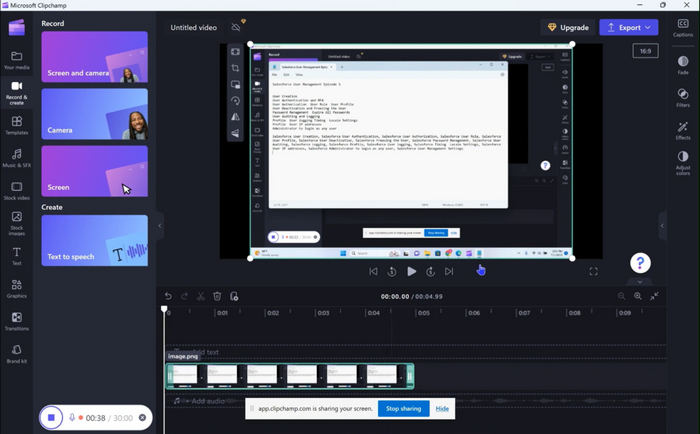
- Offer many templates to edit videos easily.
- Collaborate on video recording and editing.
- Export high-quality videos.
- Some advanced features are not available in the free version.
- The desktop version is only compatible with Windows 10 and 11.
DaVinci Resolve
Compatibility: Windows, macOS, and Linux
Best for: Advanced and semi-advanced video editors
When we talk about professional video editing software, DaVinci Resolve and Premiere Pro are the most popular. Actually, DaVinci Resolve offers a free version. It has many powerful features to help you edit a video, including cutting, transitions, color-grading, and many other advanced features. Some AI features and high-end editing features, like HDR color grading, are not available in the free version. However, this free video editing software is a nice choice.
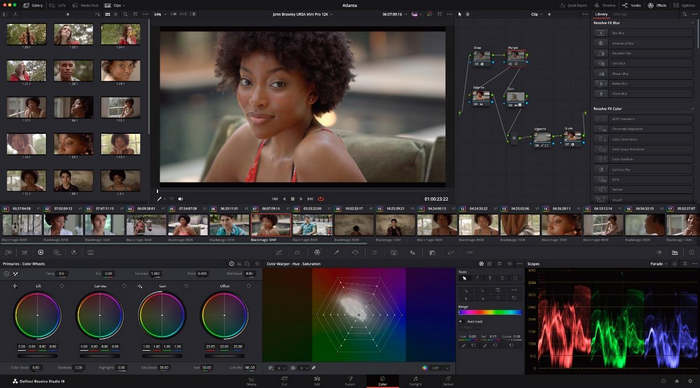
- Offer many powerful basic editing features.
- The color grading features are powerful.
No DaVinci Resolve watermark on exported videos.
- High-end video editing features are not included in the free version.
- The free version is still not easy for beginners to use.
VSDC Free Video Editor
Compatibility: Windows Only
Best for: Intermediate video editors and content creators
VSDC Free Video Editor is a Windows-only video editing software that offers surprising features for a free product. It supports most common video formats and includes tools for cutting, merging, effects, color correction, audio editing, and even motion tracking. However, this free video editing software is difficult for beginners to use. Also, it lacks the polish and high-end features of premium software, but it's a nice choice for intermediate users who want a feature-rich, no-cost solution for editing videos on a Windows PC.
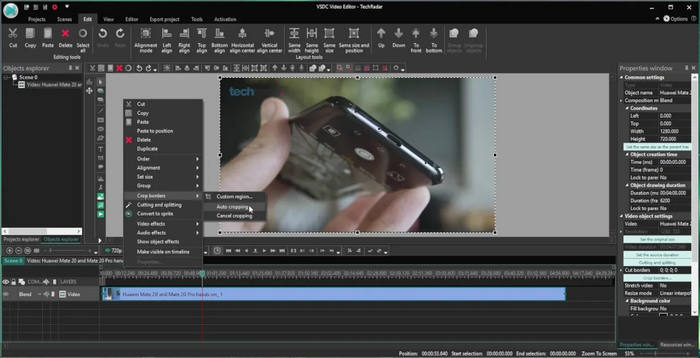
- It supports a large number of video formats.
- Support multi-track editing.
- Offer special and fascinating filters and effects.
- The interface is not friendly for beginners.
- This free video editing software is only available on Windows.
Part 3: How to Choose the Best Free Video Editing Software
If you still cannot select your desired free video editing software, check some aspects you can consider to make up your mind.
Easy to Use
There are indeed many open-source video editing programs, but they are still difficult for beginners to use. Therefore, you can choose a much easier-to-use video editing software if you don't have time to learn to use a professional-level editor.
Features and Tools
Pay attention to the exact features a free video editing software can offer. For example, you may want an AI-denoise feature or a shaking removal feature to polish your video. Just choose what you really want.
Video Format and Quality
Even professional video editing software may lack your desired video formats, or it may not support many video formats. For example, Premiere Pro doesn't natively support WebM format, and you need to install a WebM plugin. Therefore, why not choose free video editing software that supports many video formats.
Conclusion
This article has introduced 12 excellent video editing software programs for you. You can choose your desired ones to create your excellent visuals! If you want to use the best and easiest video editor, Tipard Video Converter Ultimate is definitely your best resort. It offers many basic editing features, like clipping, rotating, filters, color-grading, etc. Moreover, it supports a wide range of media formats. You can export your video to your desired formats with the best video quality.






