Tutorial to Turn Your Videos into GIFs Using the Best Approaches at Ease
Converting videos to GIFs serves several purposes. GIFs allow you to tell a concise story or convey a message in a short, looping animation. They are ideal for simplifying complex ideas or demonstrating product features. In presentations, adding GIFs can captivate your audience by introducing movement and creativity. Subtle animations in GIFs effectively communicate information and make content more memorable. There are more reasons why you need to do it! If you have caught the attention to create a GIF from your videos, this article is for you.
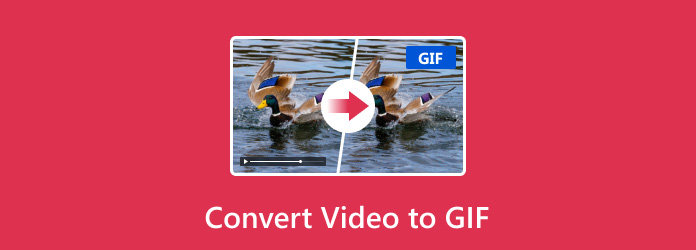
Part 1: Before Video to GIF Conversion - What You Should Know?
1. File Size
For instance, a GIF could be up to 10 times larger than a similar video file. On the other hand, it is worth noting that video formats offer improved compression options, which is more noticeable in recent ones such as the HEVC video extension. The best example is Playable’s compression technology, which ensures HD-quality videos that average 1.5 MB.
2. Image Quality
GIF files are widely used for animations but often sacrifice image quality due to their limited color palette and lossless compression. As a result, you can expect noticeable quality differences when using GIFs. On the other hand, videos maintain better image quality. Videos utilize more efficient compression techniques, resulting in clearer visuals.
3. Compression
On one hand, GIFs achieve larger files because they use lossless compression. On the other hand, videos mix both lossy and lossless compression, resulting in smaller but high-quality files.
4. Supported Platforms
However, this does not mean that specific platform compatibility might vary slightly across devices for GIFs and popular video formats like MP4, FLV, and MKV, which enjoy broad support across browsers, social media, and messaging apps.
5. Color Depth
GIFs are confined to 256 colors, which can result in color banding and reduced visual fidelity. Videos support millions of colors with 24-bit or higher, providing smoother gradients and more realistic visuals.
6. Transparency
GIFs can have transparent backgrounds, making them ideal for simple animations or overlaying on other content. Videos can be transparent, but achieving this requires specific video formats or additional layers.
7. Frame Rate
GIFs usually have a fixed frame rate, typically 10-30 frames per second, which can limit smooth animations. In contrast, videos offer flexible frame rates, accommodating both cinematic like 24 fps and high frame rates like 60+ fps for content.
8. Looping
GIFs naturally loop, making them ideal for short, repeating animations like memes and reactions. Conversely, videos can also loop, but it requires specific settings or editing tools.
9. Editing Flexibility
GIFs are easy to edit using online tools. You can add text, resize, and crop. In contrast, videos provide greater flexibility for editing, including transitions, effects, and audio, but you will need dedicated software.
10. Playback Control
GIFs play automatically and continuously, while videos allow pausing, seeking, and controlling playback speed.
Part 2: 5 Ways to Convert Video to GIF on Windows/Mac [Best Choices]
1. Tipard Video Converter Ultimate [Editor’s Choice]
Tipard Video Converter Ultimate has a dedicated GIF converter that you can use to create a unique animated looping image format quickly. With it, you can adjust the settings of the final output to make your GIF the best among the rest. On top of that, it also supports a wide range of video formats, making the uploading process efficient and more manageable. So, if you think this app is for you, you are right! This software is for everyone who enjoys converting videos into animated looping GIFs. So, if you want to get a hands-on experience with the app, follow the instructions we have here.
How to Use the GIF Maker:
Step 1 Download it for your PC and follow the simple installation steps. Once it is all setup, click Start Now to fire up the converter you downloaded.
Step 2 Head to the Toolbox menu and look for the GIF Maker or an icon that says GIF.
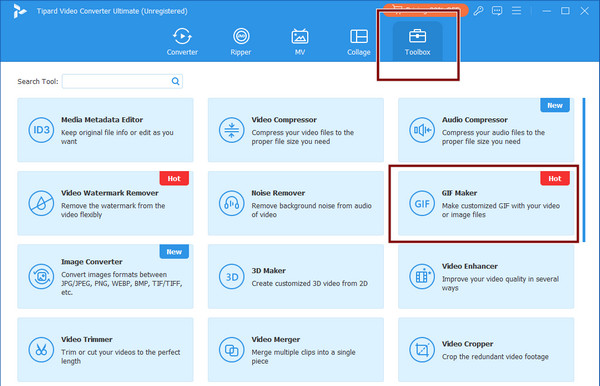
Step 3 Choose the Video to GIF option. Then, click Open, and a file folder will appear on your screen. Select the video clip you want to transform into a GIF.
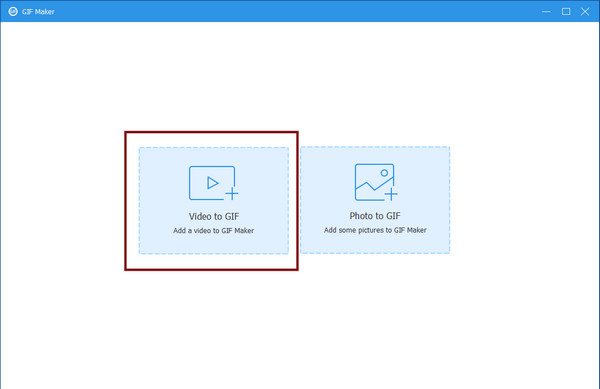
Step 4 Play around with the Output Size and Frame Rate to control the quality and smoothness of your GIF. Want to play it on repeat? Then, click the checkbox on Loop Animation. Finally, when it is all said and done, click the Generate GIF to save it to your PC.
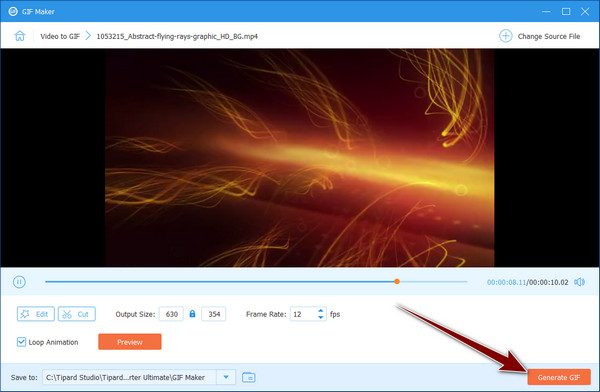
How to Use the MV Feature to Create a GIF:
Step 1 Head to the MV feature and tap the plus button that is presented there. Here, you can choose a single video or upload multiple clips to combine if necessary.
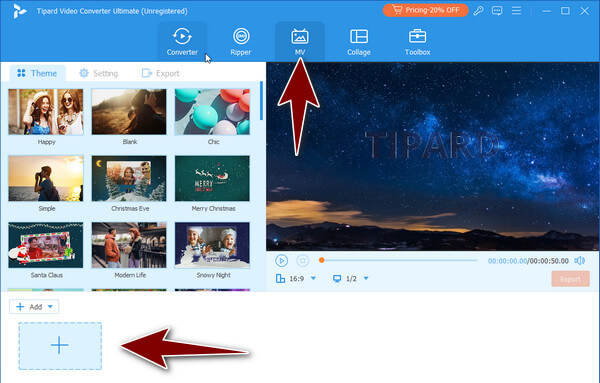
Step 2 Level up your GIF with the pre-made themes! Browse the available ones here and find the one that suits your style. These themes often include animated transitions between your video clips.
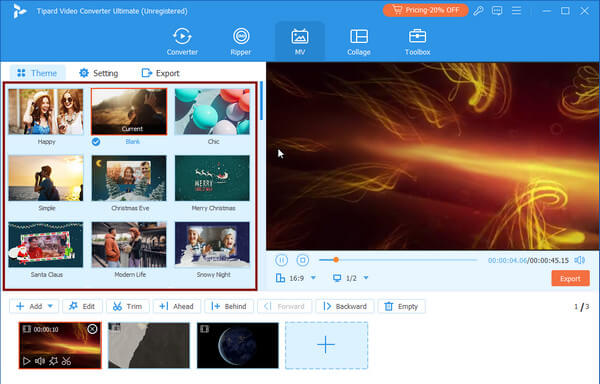
Step 3 Once you are happy with your creation, go to the Export settings. Change the output format to GIF, adjust the other options when necessary, and hit Start Export to save your masterpiece.
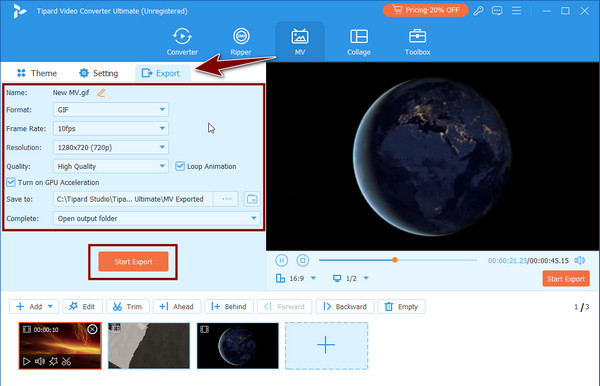
2. Movavi Video Converter
Movavi Video Converter is a video-to-GIF converter that excels in video-to-GIF conversion. Its user-friendly interface simplifies the process, ensuring you won’t get lost in complex menus or settings. While not the fastest, it performs reliably, and the results are worth the wait.
Customization options allow you to tweak output settings, adjust frame rates, and add effects or filters to your GIFs. Additionally, Movavi supports a wide range of video formats, making it suitable for virtually any video file. Learn how to use it with the tutorial below.

Step 1 Install the Movavi Video Converter on your PC, click Add Media, and Add Video to import the video file here.
Step 2 Head to the Image tab and select the GIF preset.
Step 3 Click the Convert button to initiate the process.
3. VideoSolo Converter Ultimate
VideoSolo Video Converter Ultimate goes beyond simple format conversion, offering a one-stop shop for all your video needs, including converting video to GIF. Convert between over 300 media formats, or choose optimized presets for popular devices like iPhones, game consoles, and smart TVs. Edit clips with trimming, quality enhancement, subtitles, and merging tools. Reduce file size with efficient compression and explore advanced features like screen recording, GIF creation, metadata editing, and even 3D/VR conversion. Here is the tutorial you can copy to use the app if you are interested.
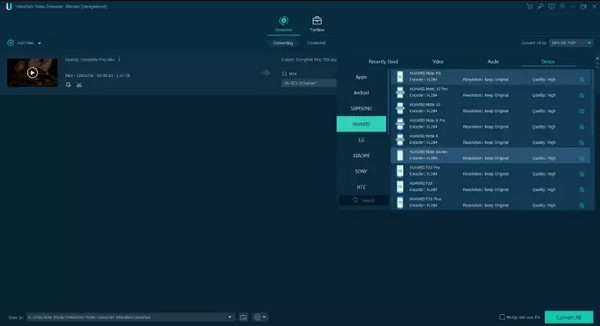
Step 1 After downloading the VideoSolo, open the GIF Maker by going to the Toolbox. Tick the + button to add the video you want to convert.
Step 2 Edit the GIF here using the built-in editor.
Step 3 Then, click the Generate GIF.
4. Freemore Video to GIF Converter
Freemore Video to GIF Converter is a free and practical tool for creating a video to animated GIFs. Despite a primary interface, it supports standard video formats and offers a handy previewer for selecting the exact scene you want in your GIF. This makes it a user-friendly option for anyone needing to convert a video clip into a shareable GIF quickly.
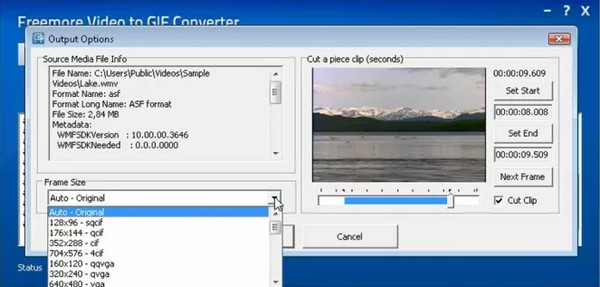
Step 1 Download the Freemore program on your PC and launch it.
Step 2 Then, click the Input button to import the video files you want.
Step 3 After that, click the Start button to prompt the transformation.
5. Adobe Photoshop
Adobe Photoshop is an excellent choice for turning videos into GIFs. Its robust GIF editing abilities and image processing tools allow you to create high-quality animated clips, making it a choice for removing text from images in Photoshop. Consider sourcing your video from high-quality footage to maintain the best possible output when using Photoshop. Importing videos into Photoshop is straightforward; start with formats like MP4, MOV, VOB, and AVI. Remember that large videos may strain system resources, so aim for source footage slightly larger than your final GIF dimensions. Follow the quick steps here to learn how it works.
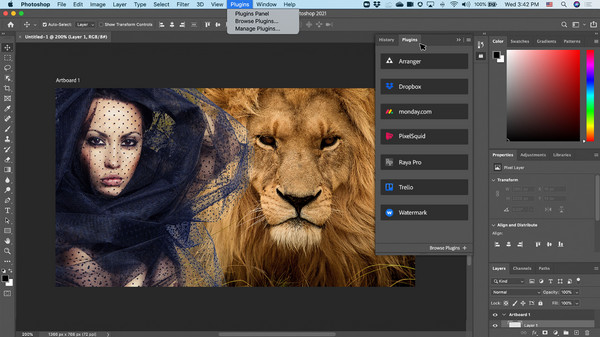
Step 1 After downloading it, click File, Import, and Video Frames to Layers.
Step 2 Select the type of Range to Import you want to set and click OK to proceed.
Step 3 Go to the File, select Export, Save for Web (Legacy), change the preset to GIF, and click Save to export it.
Part 3: 3 Methods to Turn Video into GIF Online [Free]
1. GIPHY
GIPHY is a fantastic choice for converting vid to GIFs. Its user-friendly interface streamlines GIF creation, catering to tech-savvy users and beginners. You can customize your GIFs extensively, adding brand messaging or personal touches. Plus, GIPHY operates entirely online, eliminating the need for software downloads. And the best part? It’s free, making it an accessible tool for marketers and content creators.
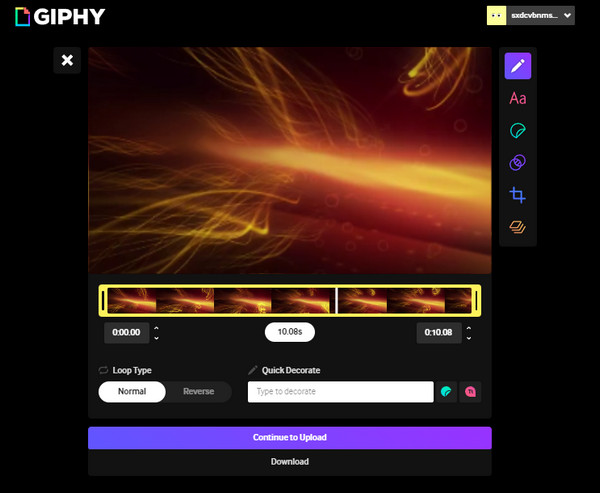
Step 1 Go to the GIPHY Create and click GIF on the options to import the video.
Step 2 Trim the video if you want and click Continue to Create when you are done.
Step 3 Next, click the Download button.
2. CloudConvert
CloudConvert is another excellent option for converting movies to GIFs. It’s an online service that supports various formats, including MP4, WEBM, and AVI. You can control video resolution, quality, and file size to tailor your GIFs exactly how you want them. Additionally, it offers batch processing, allowing you to convert multiple videos simultaneously, and it is a versatile and user-friendly platform that meets your needs.
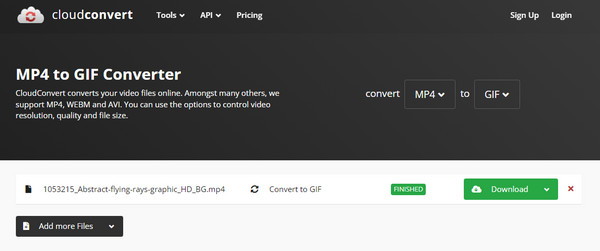
Step 1 Go to CloudConvert and tick the Select File to add any video file this web tool supports.
Step 2 After uploading, click the drop-down button, select Images, and choose the GIF output.
Step 3 Then, hit the Convert button to prompt the process, then click Download to save it on your PC.
3. Canva
Canva is a valuable addition to the online platform, offering users an easy and convenient way to convert to GIFs. This feature allows users to add visual interest and engagement to their online content, whether for personal or business use. With Canva, you can upload MP4, MOV, MPEG, MKV, or WEBM video formats, trim footage precisely, add subtitles, and enhance GIFs with fun effects.
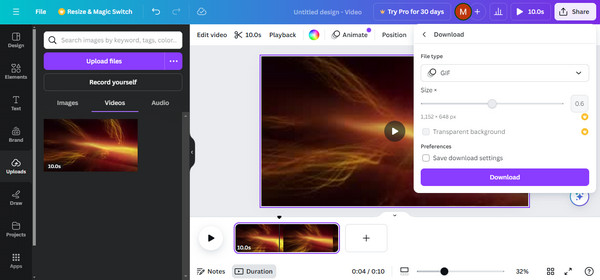
Step 1 Log into your Canva account, go to Create a Design, and select Videos.
Step 2 Go to Uploads, select Upload Files to import the video, go to the Videos, and drag the file to the timeline.
Step 3 Go to Share, pick Download and change the format to GIF. Click the Download button to save the file to your local drive.
Conclusion
Overall, transforming video into a GIF is doable, wildly, if you have grasped the right tools for the conversion need. Some might offer more features but demand more steps, but the Tipard Video Converter Ultimate offers two straightforward ways of doing it. Moreover, you can use Aiseesoft Free Background Remover or other tools to remove GIF background if needed.
We hope that you find your refuge of conversion needs!







