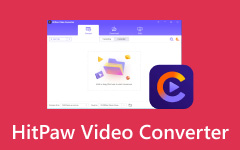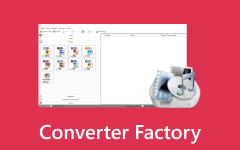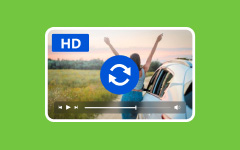Converting video format is indispensable when editing, sharing, or playing video files. There are oceans of video converter software on the market; however, only a part of them can fulfill their promises, such as keeping video quality. Movavi Video Converter, for example, is one of the best video converter software. This article reviews it and demonstrates how to. Before you download the software and subscribe to a license, our article can help you make the best decision.
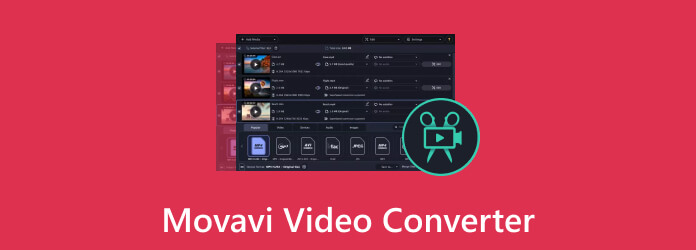
Part 1. What Movavi Video Converter Is
As its name indicates, Movavi Video Converter is a video converter program designed to perform video format converting. However, it is far more than a simple video converter tool. It also packages bonus features, like a brilliant video editor.
Main Features of Movavi Video Converter 2026 Full
1. Batch convert multiple video files at one time.
2. Support over 180 video and audio output formats.
3. Convert videos for playback on mobile and portable devices.
4. Customize codecs, resolution, bit rate, and other settings.
5. Integrate a basic video editor.
6. Compress the video file size manually.
7. Search subtitles online.
8. Come with AI upscaling.
9. Compatible with Windows 11/10/8/7 and macOS 11.0 or higher.
Movavi Video Converter Review
- Movavi Video Converter supports a wide range of multimedia file formats.
- There are additional built-in video editing tools.
- It offers superfast processing for video conversions.
- The software delivers a variety of customized options to control the output effects.
- It is able to compress and reduce video file size.
- The video editor is too basic for professionals.
- It adds watermarks to your videos in the free version.
- The software can be resource-intensive during conversions.
- It cannot bulk convert videos to different formats.
- The learning curve is not friendly.
Price of Movavi Video Converter
Users can download Movavi Video Converter from the official website for free, but it is not freeware. For a personal license, it costs $39.95 yearly for one PC or Mac. The lifetime license costs $49.95 per machine. A business license costs $59.95 yearly for one device. The lifetime business license costs $79.95 per device.
Part 2. How to Use Movavi Video Converter
Step 1 Download the installer file from the official website or a trust source.
Step 2 Open the installer and follow the onscreen instructions to install Movavi Video Converter on Windows or Mac.
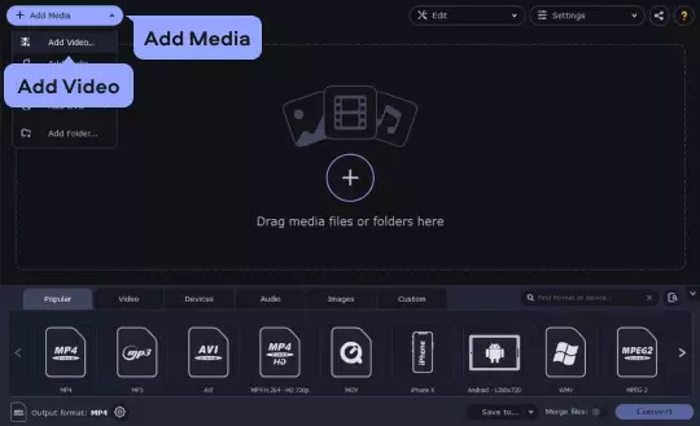
Before proceeding, you need to purchase a license according to your situation and use the Movavi Video Converter crack.
Step 3 Start the software, click Add Media, and choose Add Video. Find the video file or files you want to convert and open them.
Step 4 Locate the output pane at the bottom. Go to the Video tab and choose a proper video output format. If you intend to convert videos for playing on a mobile or portable device, switch to the Devices tab and pick the device model.
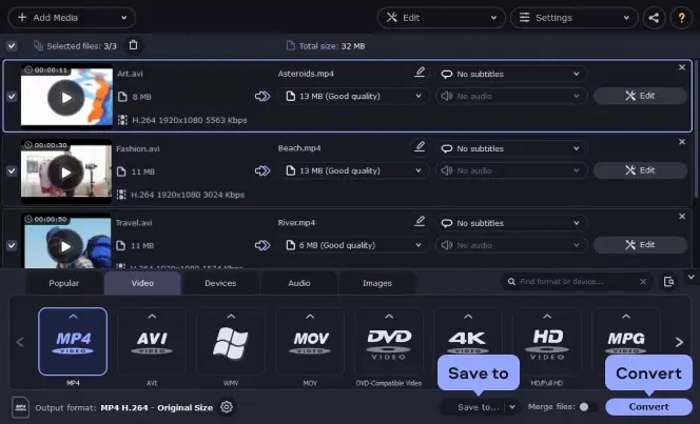
Step 5 If you need to compress the video, click the file size value. Adjust the File size slider until you are satisfied.
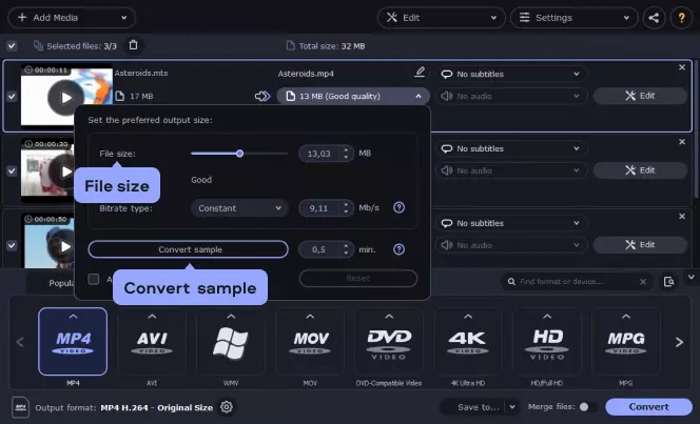
Step 6 Click the Convert sample button to compress your video and preview the result.
Step 7 If you wish to edit a video, click the Edit button to open the video editor. Here you can crop, rotate, watermark, and trim the video.
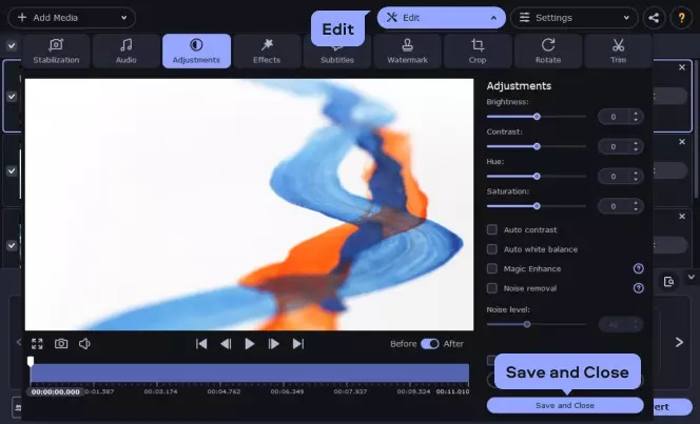
Step 8 Next, click the Save to option at the bottom and set an output folder. Finally, click the Convert button to begin converting videos using Movavi Video Converter.
Part 3. Best Alternative to Movavi Video Converter
Movavi Video Converter is a good option for video converting, but it is not the best option. In fact, it has downsides. For instance, it doesn’t include advanced features, such as video enhancement. Moreover, it lacks bonus features, and the built-in video editor is too basic. If you are looking for an alternative solution, Tipard Video Converter Ultimate is worth using. It comes with a wide array of useful features. Moreover, the intuitive interface makes it easy to learn and use.
- Convert multiple videos quickly with one click.
- Transcode videos to different formats at one time.
- Include bonus features, like video compression, DVD ripping, etc.
- Convert videos for mobile phones and portable devices.
- Improve the performance with advanced technology.

How to Convert Videos on Your PC
Step 1 Import video files
Launch the best alternative to Movavi Video Converter after installing it on your PC. There is another version for Mac users. Click the Add Files menu and import the video files you wish to convert. The software will load the video files immediately.
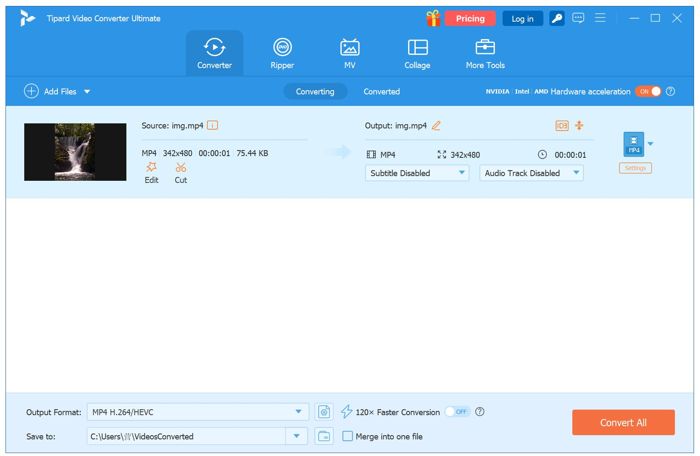
Step 2 Preview and edit videos
Click a thumbnail to preview the video with the built-in media player. If you want to edit or trim a video, click the Edit or Cut button. Then, you can rotate, crop, apply effects, and watermark the video, or adjust audio tracks and subtitles.
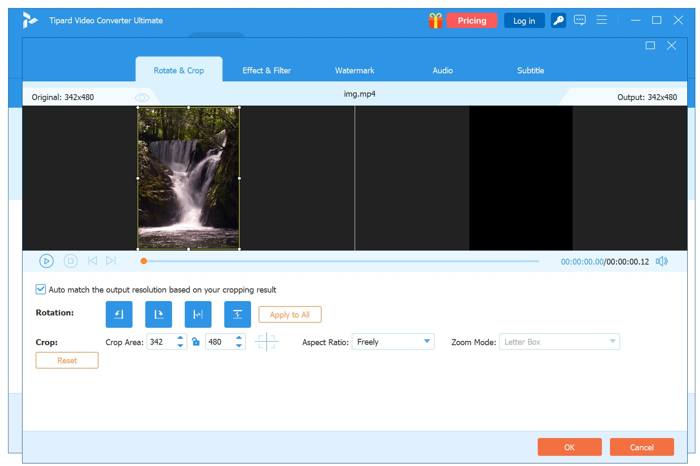
Tip: If you want to get more video editing, enhancing, or compressing tools, go to the More Tools tab from the top ribbon and pick the right tool.
Step 3 Convert videos
To convert all videos to the same format, click the Output Format option at the bottom. If you intend to convert videos to different formats, click the Output button on each video. Go to the Video tab, choose a format, and pick a preset. Or go to the Device tab and choose the target device model.
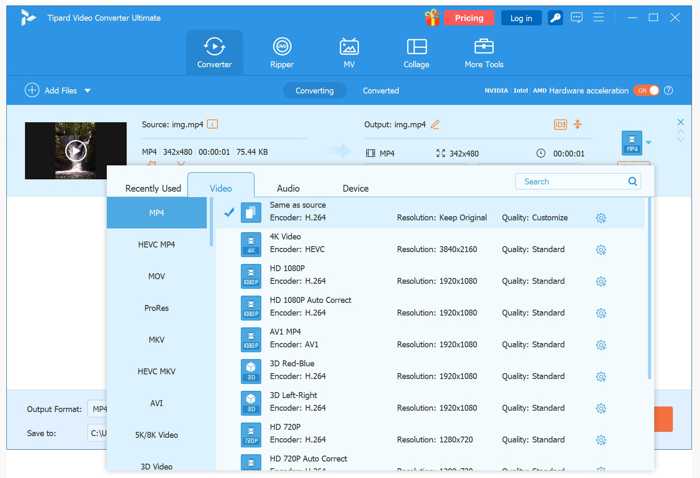
Finally, set an output folder at the bottom and click the Convert All button to convert your videos with Movavi Video Converter alternative.
Conclusion
This article reviewed one of the best video converting software, Movavi Video Converter. It can meet your basic needs for video format converting. Plus, you should learn the benefits and downsides of the software. More importantly, we recommended the best alternative solution, Tipard Video Converter Ultimate. It is easier to use and offers more features. If you have other questions about the software, please feel free to leave a message below this post, and we will reply to it quickly.