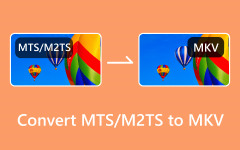- Part 1. MP4 vs MKV – Why You Need to Convert MP4 to MKV
- Part 2. The Easiest Way to Convert MP4 to MKV
- Part 3. How to Convert MP4 to MKV in VLC
- Part 4. How to Convert MP4 to MKV with FFmpeg
- Part 5. How to Convert MP4 to MKV with HandBrake
- Part 6. How to Convert MP4 to MKV Online
- Part 7. FAQs about MP4 and MKV
Should you choose MP4 or MKV? Both of them are popular video formats that offer high-quality video and audio. However, they have hidden differences. If you convert MP4 to MKV, you can flexibly adjust the audio track, subtitles, and metadata, though MP4 is more compatible than MKV. If you need to do that, just check the 5 ways in this article, telling you how to convert MP4 to MKV without losing quality.
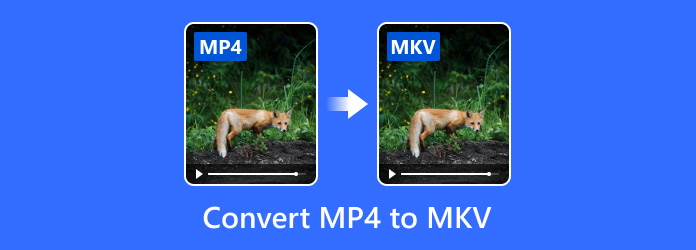
- Part 1. MP4 vs MKV – Why You Need to Convert MP4 to MKV
- Part 2. The Easiest Way to Convert MP4 to MKV
- Part 3. How to Convert MP4 to MKV in VLC
- Part 4. How to Convert MP4 to MKV with FFmpeg
- Part 5. How to Convert MP4 to MKV with HandBrake
- Part 6. How to Convert MP4 to MKV Online
- Part 7. FAQs about MP4 and MKV
Part 1. MP4 vs MKV – Why You Need to Convert MP4 to MKV
Why you need to change MP4 to MKV? Although MP4 is more compatible, MKV lets you customize the audio and subtitle tracks and metadata more easily. Moreover, if you want to merge videos into one, you can also change them all to MKV format before the operation. MKV offers better stability compared with MP4. In a word, when you want to edit all contents in a video container, you can choose to convert MP4 to MKV. You can also view the following details comparing MP4 and MKV.
| File name | Matroska Video files | MPEG-4 Part 14 |
|---|---|---|
| File extension | .mkv | .mp4 |
| Pros | MKV can store a wide range of audio tracks and metadata, such as subtitles, menus and chapters. It also boasts a higher-quality video file compared to standard formats like MP4. | MP4 suits diverse video streaming and ensures high compatibility when played on various devices. |
| Cons | MKV weighs significantly higher and may not be compatible across all platforms. | MP4 is limited if you wish to add multiple tracks, DVD menus, and chapters to your files. |
Part 2. The Easiest Way to Convert MP4 to MKV
Tipard Video Converter Ultimate is the best way to change from MP4 to MKV. As the name suggests, it is a robust tool that allows you to transcode any video files, supporting more than 500+ file formats like MP4, MKV, AVI, MOV, ProRes, and others.
If you have dozens of MP4 files, Tipard Video Converter Ultimate features a bulk-conversion function that allows you to convert MP4 to MKV with only a few clicks. You can also keep the original video and audio codecs to rewrap MP4 to MKV. Upscaling MP4 video to higher-resolution MKV files is also very easy. Check what Tipard Video Converter Ultimate can do to help you easily convert MP4 to MKV:
Step 1Install the Best MP4 to MKV Converter
Click Download below to download and install the Tipard Video Converter Ultimate on your computer. Then, launch this MP4 to MKV converter program.
Step 2Add MP4 to the Program
Click the Add Files button to access the file folder on your computer. Select the MP4 files you want to convert to MKV and wait to import them into the program.
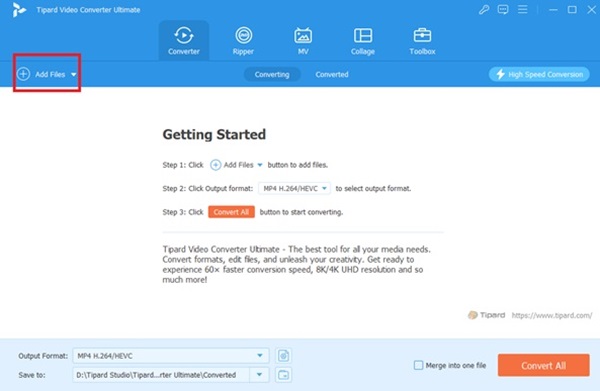
Step 3Choose MKV Output Format
Afterward, expand the Output Format tab and go to the Video panel. Select MKV format from the list of output formats. Then, you can also change the output parameters according to your preference.
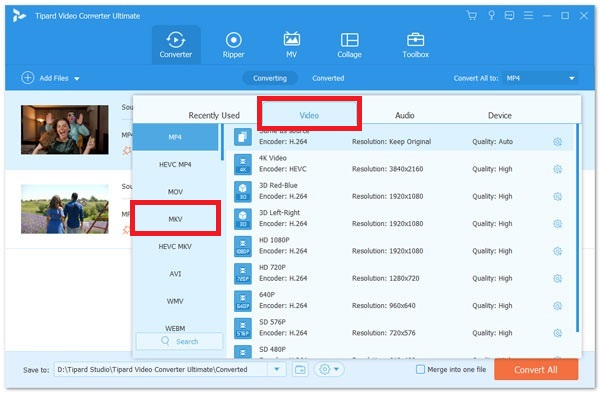
Step 4Save MKV to Computer
Finally, click OK to save your preferences once the output parameters are set. Then, click the Convert All button to convert MP4 to MKV quickly.
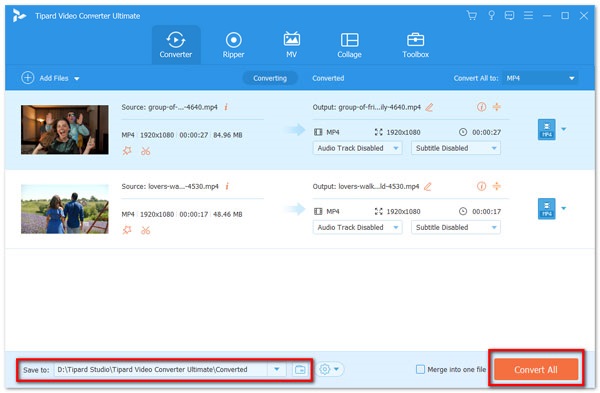
Part 3. How to Convert MP4 to MKV in VLC
VLC is a famous media player, but it can also be used as a conversion tool for your to convert MP4 to MKV. However, although VLC is an easy-to-use video player, converting videos is not that easy to perform. Therefore, check the guide below to learn to turn MP4 to MKV with VLC.
Step 1Open the VLC player on your computer. Then, click the Media button, and then the Convert/Save button.
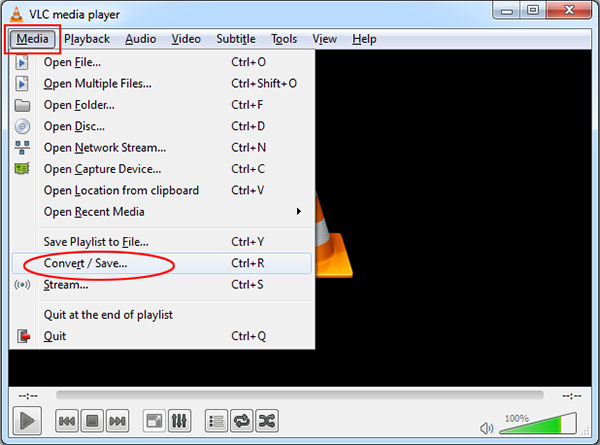
Step 2Once the pop-up window appears, click the Add button to import your MP4 file. Here, you can select Use a subtitle file to add subtitles to your MKV video. Then, click the Convert/Save to go on.
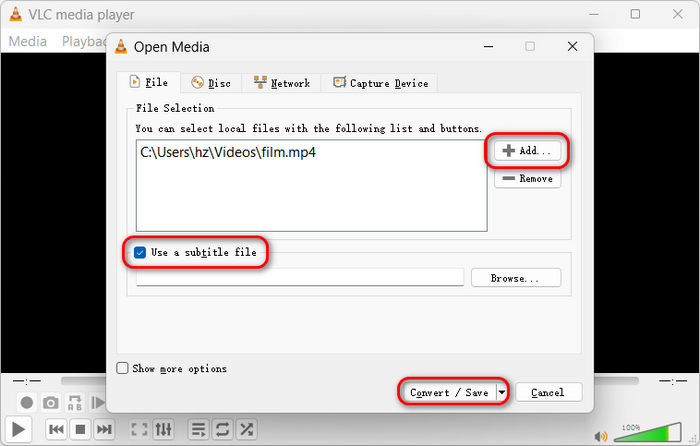
Step 3Then, click the Edit button of Profile. Here, you should select MKV in Encapsulation and click the Save button.
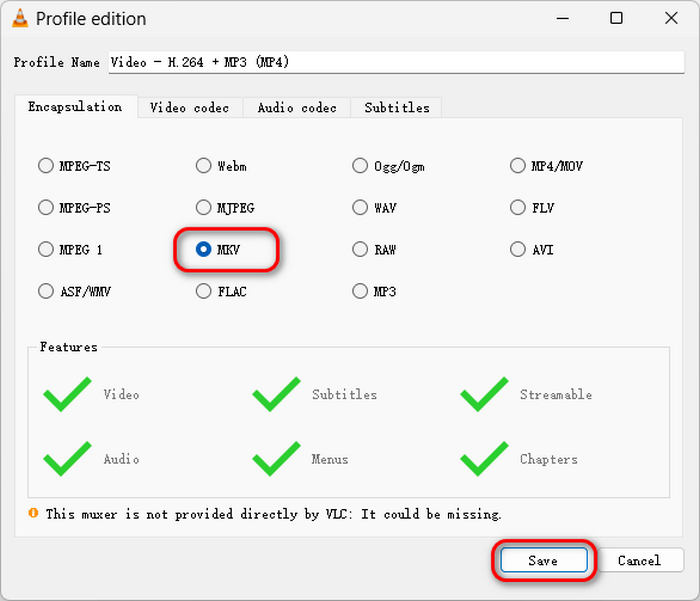
Step 4Finally, click the Browse button to select a destination folder for your upcoming MKV file. Then, click the Start button. That's how you can convert MP4 to MKV with VLC.
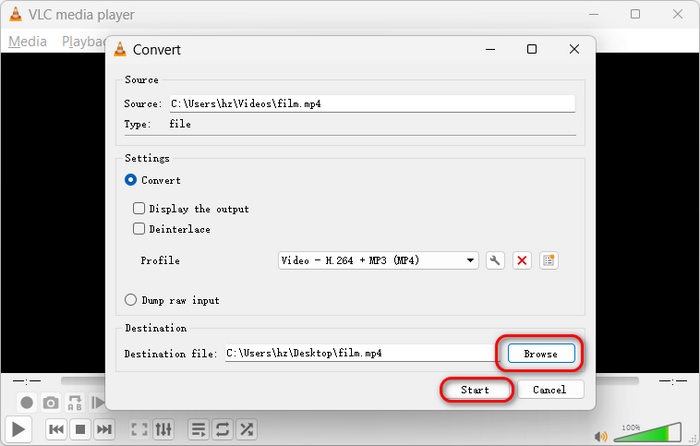
Part 4. How to Convert MP4 to MKV with FFmpeg
For advanced users, FFmpeg is a quick way to convert MP4 to MKV. If you have FFmpeg installed on your computer, you can resort to FFmpeg to do the conversion task. It offers fast and high-quality conversion. Check how to convert MP4 to MKV with FFmpeg:
Step 1 Ensure that you've installed FFmpeg on your computer. Then, launch Command Prompt on Windows or Terminal on macOS.
Step 2 Type the command below:
ffmpeg -i input.mp4 -c copy output.mkv
Here, -i input.mp4 is your MP4 video, output.mkv is the MKV filo that you can decide the name.
Step 3 Then, hit the Enter key on your keyboard to convert MP4 to MKV with FFmepg.
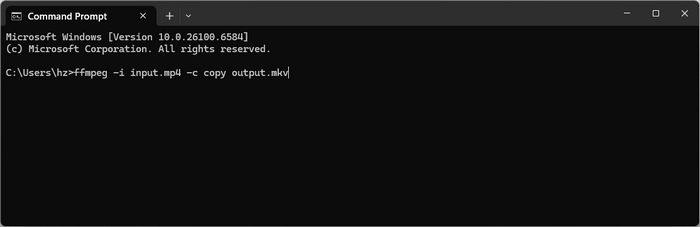
Part 5. How to Convert MP4 to MKV with HandBrake
Besides VLC and FFmpeg, you can find many other reliable free and open-source MP4 to MKV converters, such as HandBrake. HandBrake is a powerful video converter that allows you to customize settings and content in a video file. Although it supports only few output formats, but MKV is just within. The interface can be a bit complex, so you can check the guide below to learn to convert MP4 to MKV in HandBrake.
Step 1Launch HandBrake on your computer and click the File button to import your MP4 file to HandBrake. You can also click the Folder button to add an MP4 video folder.
Step 2You can click the Format dropdown button to select MKV as the output format. Then, just click the Start Encode button to directly remux MP4 to MKV format.
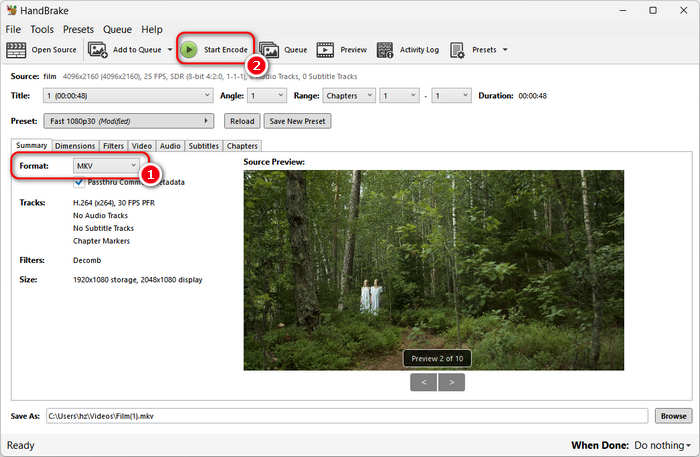
Step 3By the way, HandBrake is a powerful video converter. You can also change the video/audio codec, enhance video, or change the subtitles. For example, you can click the Video tab and click the Video Encoder to select HEVC or AV1. After your customization, you can click the Start Encode button to convert MP4 to MKV in HandBrake.
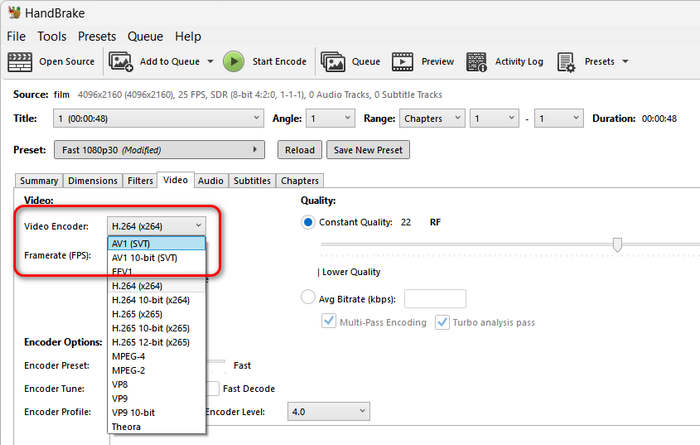
Part 6. How to Convert MP4 to MKV Online
Another excellent option for converting video files into another format is by using an online tool. CloudConvert is a free solution that can help you change MP4 to MKV in a few clicks. This tool has many conversion features, supporting a large number of video formats. Moreover, CloudConvert allows users to change output parameters such as the aspect ratio, bitrate, and quality. Check how you can convert MP4 to MKV free online.
Step 1Go to the official webpage of CloudConvert MP4 to MKV Converter. Then, click the Select File button to upload your MP4 file.
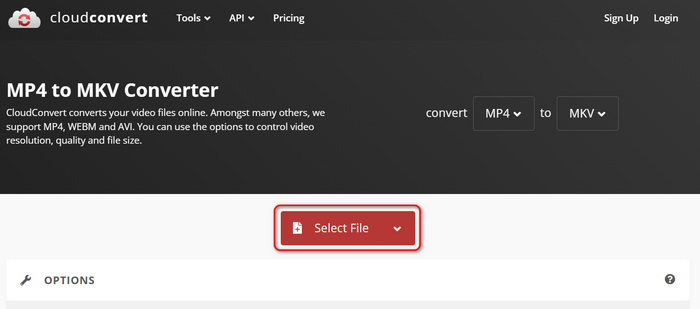
Step 2You can customize your MKV file by clicking the Settings button. You can adjust the video codec, resolution, aspect ratio, and other parameters. Finally, click the Convert button to change MP4 to MKV free online.
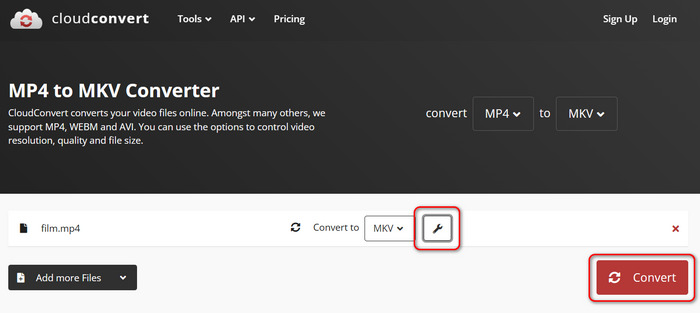
Part 7. FAQs about MP4 and MKV
Is MKV lossy or lossless?
MKK can hold any video codec, either lossy or lossless compressed video file. That means that MKV is a better choice when playing a higher-quality video file, which is of great importance.
Does converting MP4 to MKV changing the video codec?
It depends. You can determine whether change or keep the original video codec. That's because MP4 and MKV usually contain same video codecs. However, if you convert MP4 to WebM, you probably need to change the video codec because they usually supports different video codecs.
Can I convert any video file to MKV?
Generally speaking, MKV supports a large number of video and audio codecs, so you can convert many video formats to MKV.
Conclusion
Converting MP4 to MKV is very easy because they supports almost the same video and audio codecs. Moreover, MKV supports many compression rates and flexible customization. If you need to adjust the content in an MP4 video, you can learn to convert MP4 to MKV from this article.