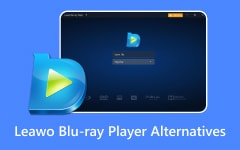Media players are part of our daily lives. VLC used to be the top choice, but now it has many bugs, crashes, and missing features. Many users say it is not as good as it used to be.
The good news? There are better VLC alternatives today. This post will list nine of the best ones to play videos. We will show you their best features, what is good and what is not, so you can pick the one that really fits your watching needs.
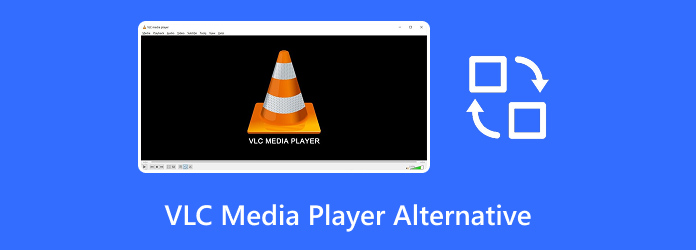
Part 1. How to Choose a Reliable VLC Media Player Alternative
Not all players work the same. If VLC is not for you, here is what to check before picking a VLC Media Player alternative.
1.Compatibility - Make sure it works on your device; some only work on Windows, Mac, or Linux.
2. Easy to Use - Pick a player that is simple and not confusing.
3. Features - Look for things like subtitles, 4K, playlists, or even online streaming.
4. Performance - It should run smoothly, even with big videos.
5. Safety - Go for one that gets updates and is safe to install.
To sum up, pick a player that fits your needs and makes watching videos better and easier.
Part 2. Review of Top 9 VLC Alternatives on Windows and Mac
1. Tipard Blu-ray Player

Platform: Windows & Mac
Given that you want everything you need to play your videos in one player, such as compatibility, ease of use, features, performance, and safety, Tipard Blu-ray Player surely checks all those qualifications, making it the best VLC alternative.
You can use it to play videos, Blu-ray, DVD, or even UHD discs. It supports Hi-Res audio with Dolby and DTS sound. You also get playback tools like snapshots, subtitles, audio tracks, screen size, etc.
- You can customize your own video playlist.
- You can insert subtitles and audio tracks into your video.
- You can play 4K UHD, 1080p, HD, and even 8K videos.
- You can adjust video effects, such as hue, contrast, brightness, etc.
- It has no streaming feature.
Who It Is For: Tipard Blu-ray Player is best for users who want a simple but powerful tool to watch movies. It is great for anyone who watches Blu-ray, DVD, ISO files, or 4K videos at home. It is also for those who care about high sound and video quality.
2. Leawo Blu-ray Player
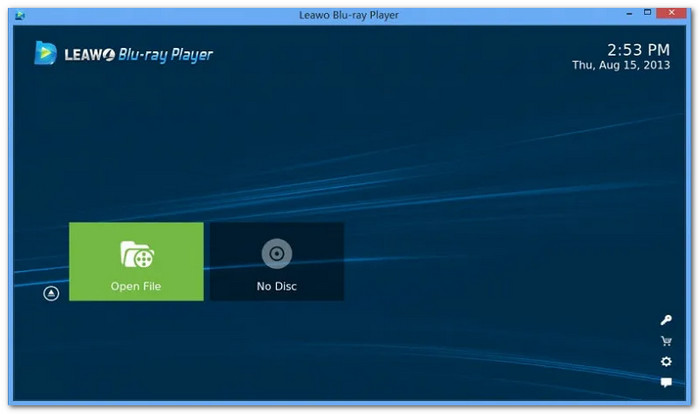
Platform: Windows & Mac
Leawo Blu-ray Player is an alternative to VLC Media Player that lets you watch videos with full control. You can take screenshots and save them in different formats. You can also fine-tune volume, subtitles, playback size, and more. You can also choose a movie playback option, such as order, loop, or shuffle, and create your own playlist.
- A variety of backgrounds and skins are available for selection.
- The majority of video and audio formats, as well as 4K UHD Blu-rays and DVDs, can be played.
- There are no upscaling or enhancements.
- Screencasting and a media library are not supported.
Who It Is For: If you are using an older computer or traveling with a laptop, Leawo Blu-ray Player is a solid VLC replacement. It only uses 4% of your computer's resources and helps save battery.
3. 5KPlayer
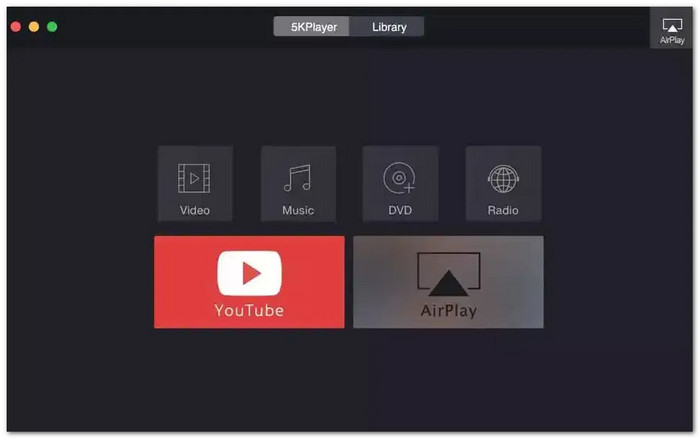
Platform: Windows & Mac
5KPlayer supports 8K video, 360° playback, and even satellite radio. You can download videos from 300+ sites like YouTube. It also works well for screencasting via AirPlay or DLNA. The best thing about this alternative to VLC is that you can fix videos filmed in the wrong orientation by flipping horizontally or vertically.
- It supports popular subtitle formats.
- It can cast audio and video without losing clarity.
- It always runs in the background.
- It has many advertisements appearing on the screen.
Who It Is For: If you love screencasting or downloading online videos, 5K Player is a good pick. It even has a built-in converter and recorder.
4. Zoom Player
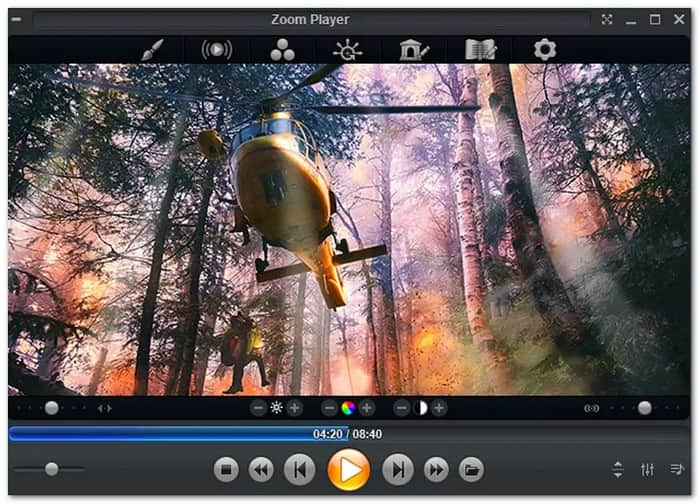
Platform: Windows
For those who want full control, Zoom Player is a recommended alternative to VLC Player. You can create video playlists, protect settings with passwords, and incorporate parental controls. You can also import videos using URLs. Moreover, you can get around easily with keyboard shortcuts and customizable mouse gestures.
- You can bookmark scenes or use play history.
- Compatible with an Xbox 360 remote, or turn your Android phone into a remote for an extra charge.
- It can be buggy sometimes.
- There is no screencasting option.
Who It Is For: This is a VLC alternative for power users. It stores loads of movie data, like cast, ratings, and posters, and scans your computer to find media.
5. Kodi
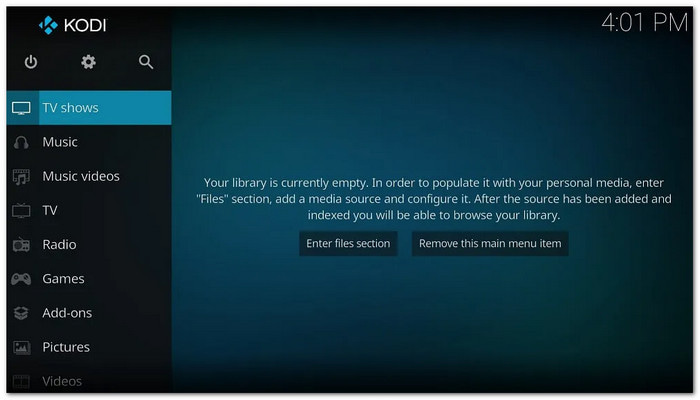
Platform: Windows, Mac & Linux
Like Zoom Player, Kodi is all about customization. With over 900 add-ons, you can add streaming services, old movies, or even sports. You can organize by categories such as titles, genres, actors, and years. On top of that, this alternative for VLC Player works with many popular backends, such as MythTV, NextPVR, Tvheadend, and MediaPortal.
- You can change the way Kodi looks.
- You can add almost anything, such as sports, TV, and movies.
- It is hard to set up.
- It does not offer screencasting or metadata without add-ons.
Who It Is For: If you have a massive video or music library, Kodi helps you stay organized. You can add content from Netflix, Hulu, podcasts, and more.
6. GOM Player
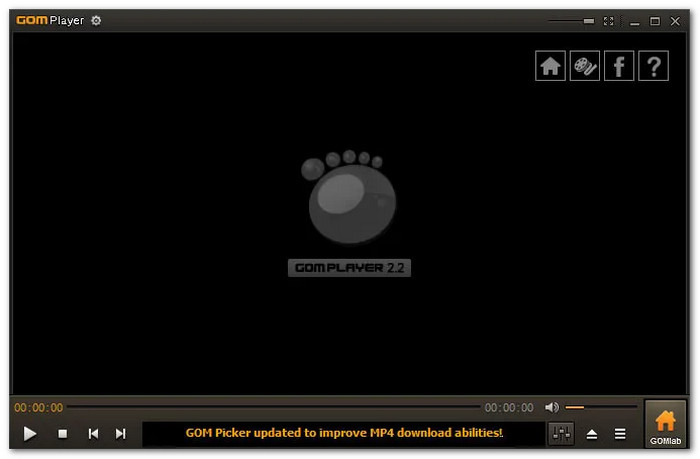
Platform: Windows & Mac
GOM Player plays almost any video format, even broken or downloaded files. Subtitle sync and 360° VR are also supported. A screenshot with different capture settings is permitted. There are also a lot of language, audio, and subtitle choices available.
- It can play damaged files, 4K, and DVDs.
- It offers playback options, such as speed control, brightness, jumps, etc.
- It is unstable on some systems.
- The free version has advertisements and bloatware.
Who It Is For: GOM Player is perfect if you need strong subtitle support. It works with nearly every subtitle format and even auto-syncs them.
7. PotPlayer
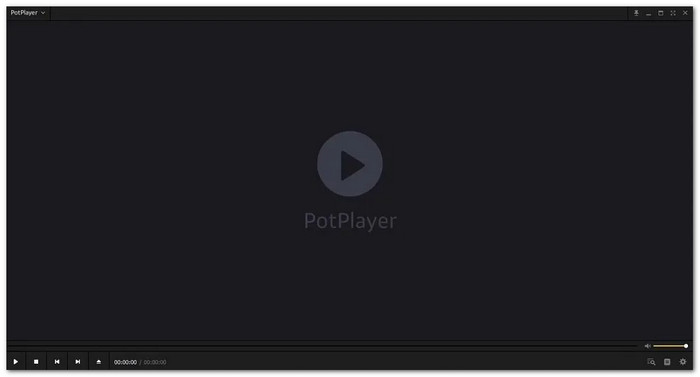
Platform: Windows
Plays almost everything, such as 3D videos and broken files, with PotPlayer, another alternative to VLC Media Player. It supports over 1,000 formats and OpenCodec for extra flexibility. The common video formats it supports are AVI, AMV, MPEG, WAV, FLAC, MOD, MP3, MTS, ASF, DPG, OGG, and ACC. In addition, it is compatible with numerous subtitle formats such as SMI, SRT, ASS/SSA, etc.
- It allows you to bookmark a favorite scene or chapter.
- Side by side, top and bottom, and page flipping are supported.
- It has no Blu-ray support.
- First-time users might be confused by too many settings.
Who It Is For: PotPlayer is ideal for Windows users who want to control every detail. You can play rare formats, broken files, and 3D content.
8. KMPlayer
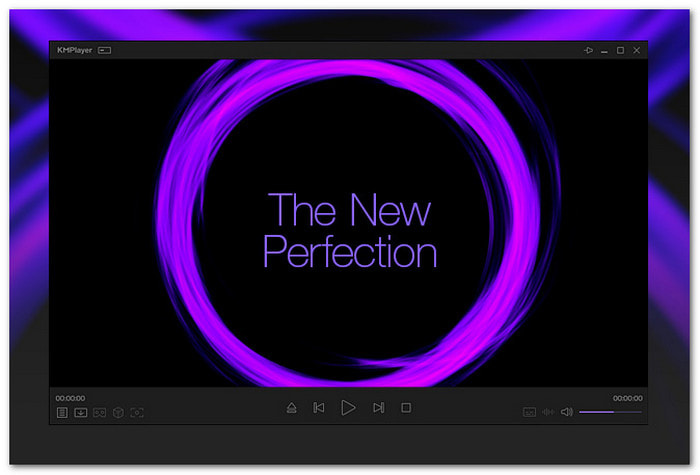
Platform: Windows
KMPlayer, a reliable VLC Player alternative, supports high-quality videos up to 8K and 60FPS. You can watch and download online videos by entering a link. Another thing about it is that it enables you to reduce noise, increase speed, and rotate the screen. Like PotPlayer, it also manages broken or incomplete files and has many playback tools.
- It includes zoom, reversal, and screen capture.
- It supports 8K and Blu-ray and can play locked or broken files.
- It can be laggy sometimes.
- It showcases many advertisements on the screen.
Who It Is For: Use KMPlayer if you want precise playback control on the go. It works on desktop, tablet, or mobile, so it is perfect for long trips or travel.
9. MPV
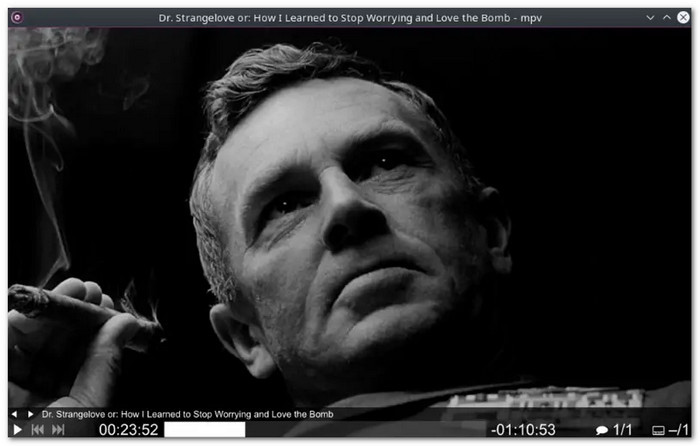
Platform: Windows, Mac & Linux
MPV Player is not built for easy use. It is made for tech users who want full control. It plays videos with high quality but needs coding knowledge. It has no buttons or setup help. If you know how scripts work or want to learn, this player fits you well.
- It is basic to modify using scripts.
- It runs fast and smoothly and gets updates all the time.
- It is not recommended for first-timers.
- It does not have a graphic menu or buttons.
Who It Is For: If you like full control and enjoy learning, MPV is a great program. It is perfect for advanced users who like scripts and who prefer to tweak everything.
Part 3. Comparison of the 9 Best VLC Alternatives
| VLC Alternatives | Operating Systems | Ease of Use | Formats Supported | Create Playlist | Playback Controls |
|---|---|---|---|---|---|
| Tipard Blu-ray Player | Windows & Mac | Easy | All video & audio + Blu-ray & DVD | Yes | Advanced |
| Leawo Blu-ray Player | Windows & Mac | Easy | Blu-ray, DVD, AVI & MKV | Yes | Basic |
| 5KPlayer | Windows & Mac | Easy | HEVC, MP4, MKV & DVD | Yes | Moderate |
| Zoom Player | Windows | Moderate | MP4, AVI, MKV & FLV | Yes | Advanced |
| Kodi | Windows, Mac & Linux | Moderate | Most formats | Yes | Moderate |
| GOM Player | Windows & Mac | Moderate | AVI, MP4, FLV & MOV | Yes | Basic |
| PotPlayer | Windows | Moderate | Most formats | Yes | Advanced |
| KMPlayer | Windows, Mac & Linux | Moderate | MP4, MKV, AVI & FLV | Yes | Advanced |
| MPV | Windows, Mac & Linux | Hard | Most formats | No | Basic |
| Show MoreShow Less | |||||
Conclusion
There are so many VLC Player alternatives you can choose from to play your videos. But we recommend using a player that can play video files, DVD, and Blu-ray, and that is Tipard Blu-ray Player. It is basic to use, works on Windows and Mac, and gives you full playback control.