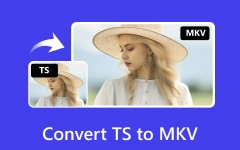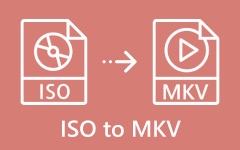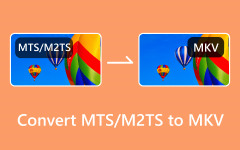M4V, usually protected with DRM, is not supported by most popular devices. So, there is a need to convert M4V to MKV when playing the video on non-Apple devices. But how? This article will instruct you in detail on how to convert M4V to MKV. We will provide various ways for you to choose so that you can play videos on other devices instead of being limited to Apple devices. All these ways are fast and simple.

Part 1. M4V vs. MKV
M4V, a video container format developed by Apple, is very similar to the MP4 format. It is usually used for videos purchased or rented from the iTunes Store. As M4V is developed by Apple, it's most suitable for Apple devices like iPhones, iPads and Macs. Other devices, like Windows and Android generic phones, may not play M4V files.
MKV (Matroska Video) is an open-source digital video file format. It supports an unlimited number of video, audio, and subtitle tracks in one file. MKV is commonly used for storing high-quality videos, especially in HD and Blu-ray rips. A large number of video players can support MKV files.
In short, M4V is designed for Apple devices, while MKV supports a wider range of players.
Part 2. Professional Way to Convert M4V to MKV
The most professional way to convert M4V to MKV is to use Tipard Video Converter Ultimate. It is a fast and user-friendly software specializing in converting. Tipard Video Converter Ultimate supports over 500 video or audio formats. Here, you can convert M4V to MKV for free. What's more, you can also customize your converted MKV file according to your needs. All these steps for the conversion are easy.
How to convert M4V to MKV using Tipard Video Converter Ultimate:
Step 1 Download and install the software for free. It supports both Windows and Mac.
Step 2 Launch the software. Click the Add Files button on the top left of the page or the Getting Started button to choose the M4V file.
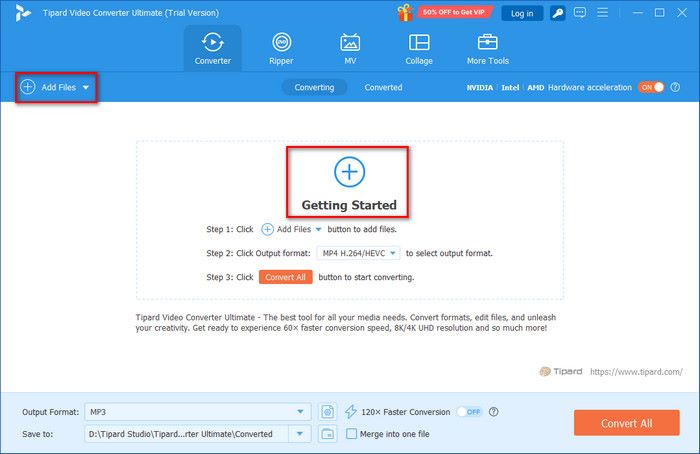
Step 3 Click on the output format at the right corner to choose Video > MKV. Customize the settings of MKV if you like. Then, click on Convert All, and you will get the MKV file.
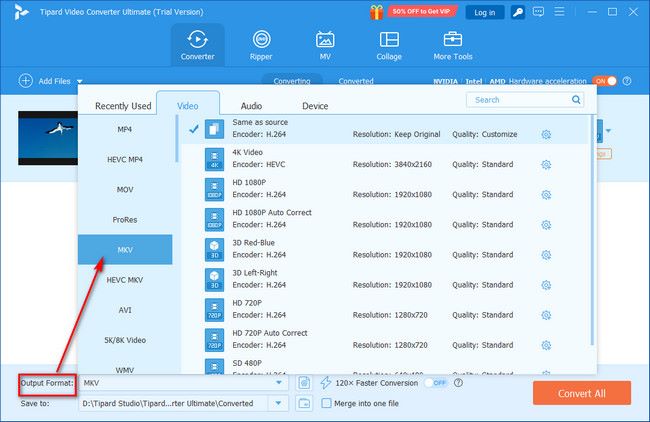
In addition to transferring M4V to MKV, you can also use Tipard Video Converter Ultimate to convert M4V to MP4 (also a popular video format) with original video quality.
Part 3. Convert M4V to MKV with HandBrake
HandBrake is also a software used to convert M4V to MKV. It is available for Windows, Mac, and Linux. However, it is not user-friendly for ordinary people who don't know much about the computer. First-time users may feel confused as the software doesn't directly show the converting option. This article will still teach you step by step:
Step 1 Download and install HandBrake. Launch the application.
Step 2 Select your M4V file. Click on Summary to choose MKV in the Format list.
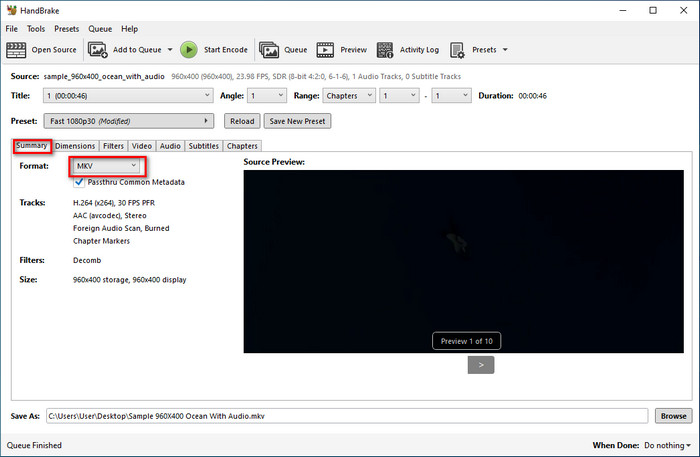
Step 3 Click on the green Start Encode button to convert. Wait for a few seconds, and then you will get the MKV file.
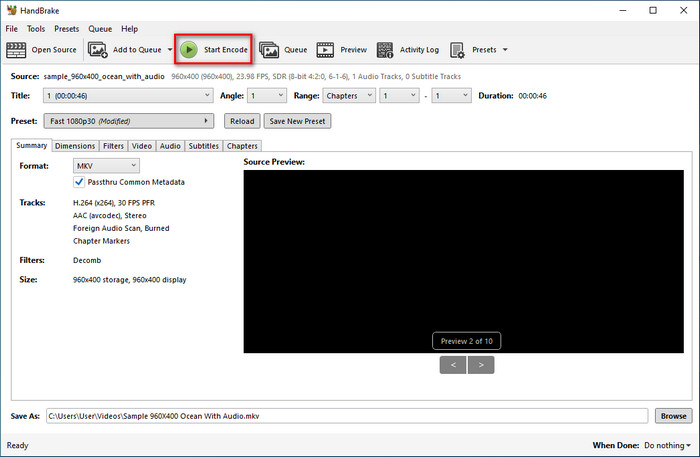
Sadly, HandBrake doesn't work with DRM-protected M4V files. So, if you want to use this software, make sure that your M4V file does not conclude DRM (Digital Rights Management) protection. What's more, there are also times when Handbrake won't open. But don't worry, we still provide solutions for you.
Part 4. 3 Online Tools to Convert M4V to MKV
Many online tools are used to convert M4V to MKV. Here, we picked the best 3 tools for you.
1. CloudConvert
CloudConvert is a frequently used online tool for converting. It allows users to convert files between various formats. As it supports over 200 different file formats, you can also convert M4V to MKV here. However, for the free version, the conversion times are limited, and the file you upload is limited to 1GB at most.
How to convert M4V to MKV using CloudConvert:
Step 1 Visit the website. Click the red Select File button to choose the M4V file.
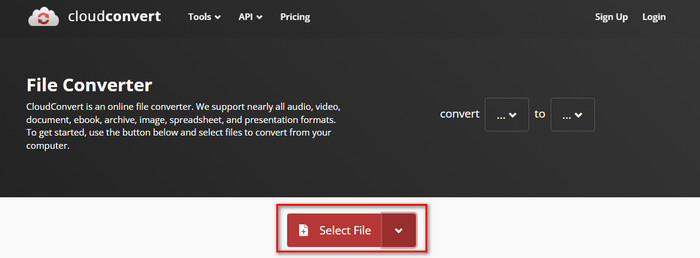
Step 2 Choose Video > MKV at the Convert to list. Click the red Convert button to get MKV.
2. Movavi
Movavi is a software company that develops multimedia programs for video editing, media conversion, and so on. Some of its functions are available online, which includes the transformation from M4V to MKV. Type "convert M4V to MKV Movavi" in Google to get the online version to convert.
How to convert M4V to MKV using Movavi:
Step 1 Visit the website. Click on Add Your Media to choose your M4V file.
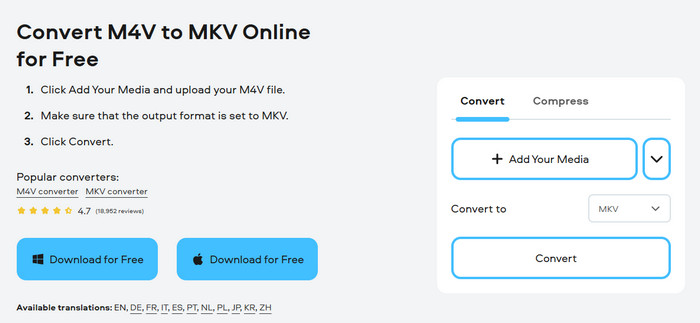
Step 2 Select Video > MKV in the Convert to list. Then, click on Convert, and you will get the MKV file
3. Convert Files
ConvertFiles is an online tool for conversion. It supports various file types and is designed to achieve fast conversions. It's simple and easy to use. You can convert M4V to MKV for free. However, it contains ads that may affect your user experience. Moreover, the files you upload are limited to 250 MB at most.
How to convert M4V to MKV using Convert Files:
Step 1 Visit the website. Click the blue Browse button to select your M4V file.

Step 2 Choose MKV in the Output format list. Then, click on Convert to get the MKV file.
Conclusion
How to convert M4V to MKV? This article has already provided a comprehensive and detailed answer to this question. Whether it is an online tool or software, you can select the most suitable one to transform M4V to MKV for free. If you find this article helpful, please share it with other people in need.