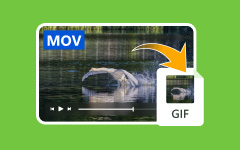MP4 vs MOV, which one should you choose? Suppose you want to edit or create a video on iPhones, iPads, or Mac computers, changing MP4 to MOV is a nice move. MOV format is the best for video editing on macOS devices and programs. For a better watching experience on the Apple ecosystem, you can also convert MP4 to MOV format. Moreover, the MOV format is also widely compatible with many popular programs and devices. You can keep reading this article to check 7 excellent ways to do that with the best video quality.
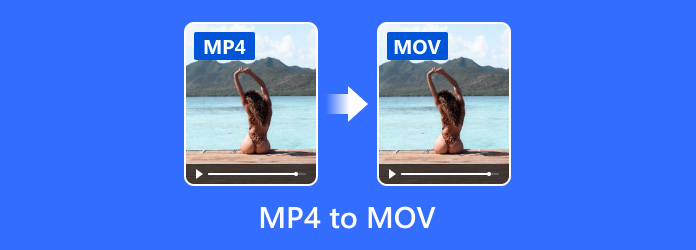
Part 1. Overview of 7 MP4 to MOV Converters
How can you convert MP4 to MOV? Before diving into detailed steps, you can check a brief comparison of the 7 ways to transform MP4 to MOV format. You can choose your desired one to learn about how to use it.
| Platfrom | Codec Editing | Easy-to-Use | |
|---|---|---|---|
| Tipard Video Converter Ultimate | Windows and macOS | Standard and best video and audio codecs for the MOV format | 5/5 |
| Premiere Pro | Windows and macOS | 1/5 | |
| QuickTime | macOS | ||
| Shutter Encoder | Windows, macOS, and Linux | 4/5 | |
| CloudConvert | Online | 4/5 | |
| Convertio | Online | 4/5 | |
| FreeConvert | Online | 4/5 | |
| Show MoreShow Less | |||
Part 2. The Best Way to Convert MP4 to MOV on Windows and Mac
Tipard Video Converter Ultimate is the finest choice for turning MP4 to QuickTime format on Mac and Windows. It is renowned worldwide as the ultimate converter that offers a quick, efficient, and secure conversion process. You can quickly convert multiple MP4 videos to MOV format. It not only changes the video format to MOV but also automatically adjusts the video and audio codecs to best suit the MOV format. You can edit or play video smoothly with the best quality.
- Convert MP4 to MOV in batch with the best quality.
- Change the video and audio codecs to produce the best MOV video.
- Support 4K and 3D MOV output formats.
- Allow you to highly increase the MOV video frame rate, bitrate, and channels.

How to Convert MP4 to MOV with Tipard Video Converter Ultimate
Step 1Import MP4 File
Download and install Tipard Video Converter Ultimate on your Windows and Mac computer. Lunch it and then click the Add Files button on the top left side to import your MP4 videos to this MP4 to MOV converter.
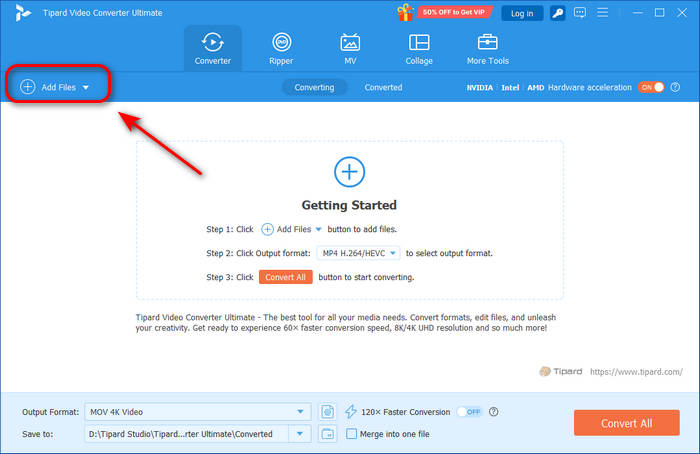
Step 2Choose MOV Format
Click the Format button and then choose the MOV format. You can choose many resolutions such as 4K MOV. You can also choose a 3D video format.
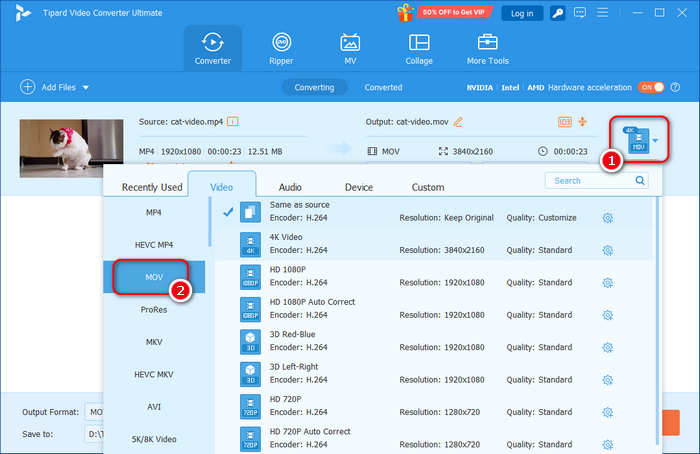
Step 3Convert MP4 to MOV
Finally, you should click the drop down button in the Save to section to choose a destination folder to save your MOV video. Then, click the Convert All button to change MP4 to MOV format.
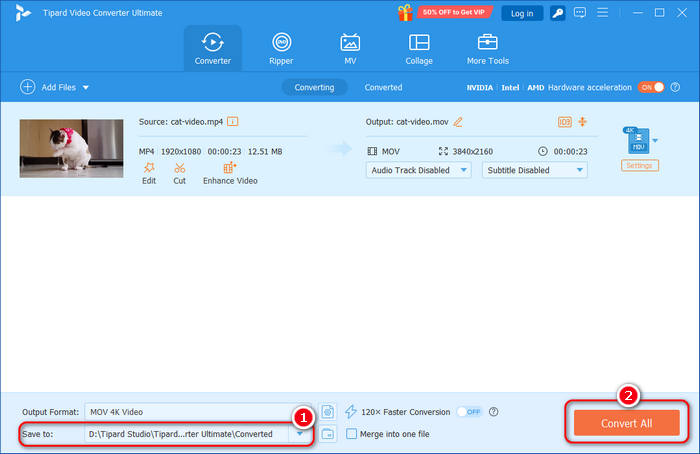
- Automatically set up the proper video and audio codecs.
- Support 4K and 3D MOV video formats.
- Keep the best video quality after the MP4 to MOV conversion.
- Offer necessary video editing tools like cropping, trimming, filters, etc.
- The interface can be improved.
MOV vs MP4: Although MP4 is more widely supported, MOV files can sometimes deliver better video quality, especially with high-resolution content like 4K, because MOV uses less compression, which can keep more detail. However, converting MP4 to MOV may typically increase the file size.
Part 3. Convert MP4 to MOV on Premiere Pro
Adobe Premiere Pro is the industry-leading multimedia editing software from Adobe Systems. You can use it to convert MP4 to MOV format easily. With a free version, you can add eye-catching effects, design animated titles, balance color, improve video quality on Premiere, and convert a video. Although it's a professional video editor that is difficult to master, it's quite easy to convert MP4 to MOV format with it. You can check the detailed guide below to do that easily. As mentioned above, with free version, you can convert MP4 to QuickTime MOV for free on it.
How to Convert MP4 to MOV on Premiere Pro
Step 1Launch Premiere Pro and click the File button in the top left corner, and then click the Import button to import your MP4 video to this powerful MP4 to MOV converter.
Step 2You can see your MP4 video is added on the bottom left side. However, you cannot start editing or converting your video until you drag and drop it to the timeline area on the right side of your imported video.
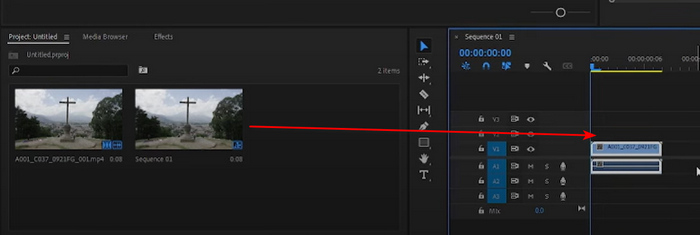
Step 3Then, you should choose the Export tab to start converting MP4 to MOV. Click the Format dropdown button to choose QuickTime, which is also MOV. Finally, click the Export button in the bottom right side of Premiere Pro to easily convert MP4 to MOV format.
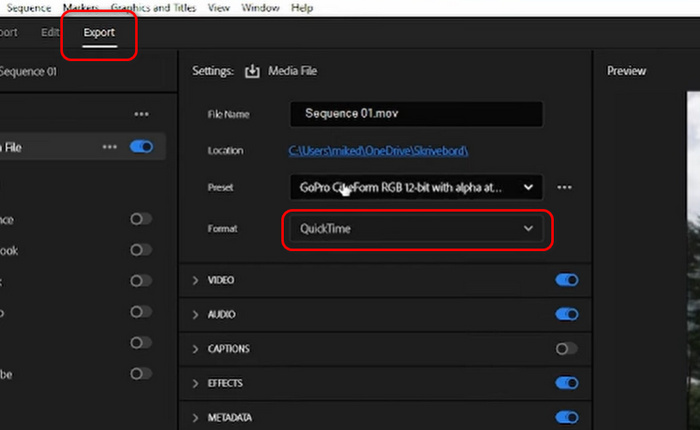
- It offers rich video and audio codecs for you to choose from.
- It provides powerful and rich video editing features.
- Offer free version for you to quickly convert MP4 to MOV.
- Beginners cannot find the MOV format easily.
- You should manually set up video and audio codecs for MOV.
Part 4. Convert MP4 to MOV with QuickTime
QuickTime Player, built into every Mac computer, is a versatile multimedia tool beyond simple playback. It can also help you convert MP4 to MOV format. QuickTime allows seamless conversion and provides basic video editing features like trimming, cropping, and adjustments. So, if you are using a Mac, why not directly convert MP4 to MOV with your QuickTime Player? You can check the steps below to explore how to do that.
How to Convert MP4 to MOV with QuickTime
Step 1Choose your MP4 video and play it with QuickTime Player. You can also launch QuickTime Player and then open your MP4 file.
Step 2When your video is playing, you should click the File button on the top ribbon, and then select Export. Then, you can choose a desired resolution to convert MP4 to MOV format because the output format is set as MOV by default.
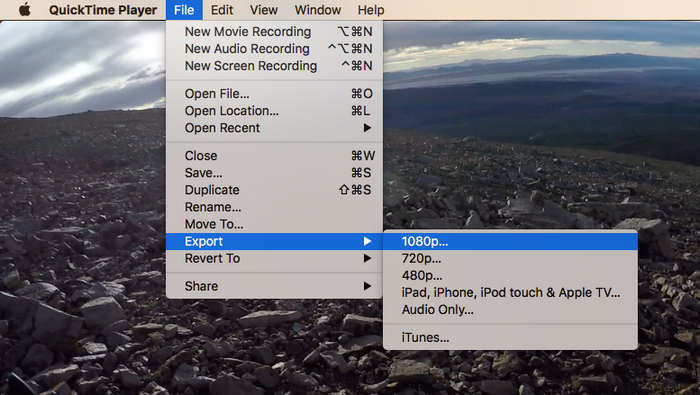
Sometimes, QuickTime Player may not work properly because of macOS bugs or a corrupted installation. You can try other methods in this article to convert MP4 to QuickTime MOV.
- It's quite easy and fast to convert MP4 to MOV format.
- QuickTime Player is free and built-in on Mac computers.
- Support multiple video presets.
- You cannot adjust the video and audio codecs.
- No other video editing features.
Part 5. Convert MP4 to MOV with Shutter Encoder
If you pursue a free method to convert MP4 to QuickTime video on Windows, macOS, and even Linux, Shutter Encoder is your best choice. It's a totally free and open-source video converter. You can easily change MP4 to MOV format with the original codecs or change the codecs. It supports H.264 and HEVC codecs for the MOV format. If you want to convert MP4 to QuickTime for free while keeping a reliable file converter on your computer, Shutter Encoder is really worth it.
How to Convert MP4 to MOV with Shutter Encoder
Step 1Launch Shutter Encoder and click the Browse button to add your MP4 video to this program.
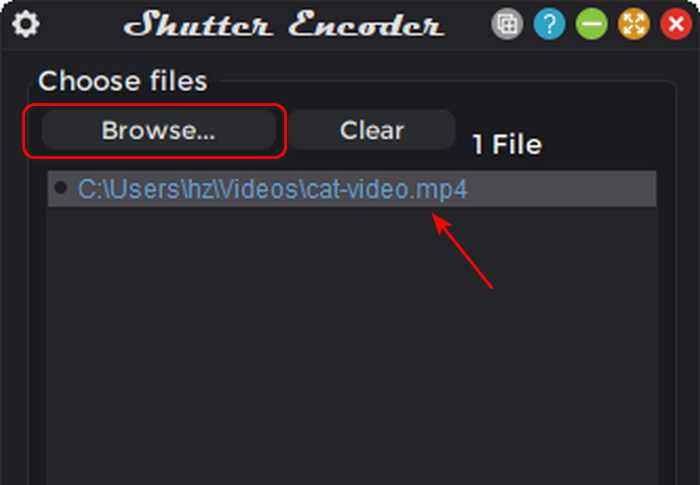
Step 2This is the most important step. Click the Choose function button. In the list, you can choose Rewrap, which means change the container from MP4 to MOV but not change the video codecs inside. Here, you can also choose a codec like H.265.
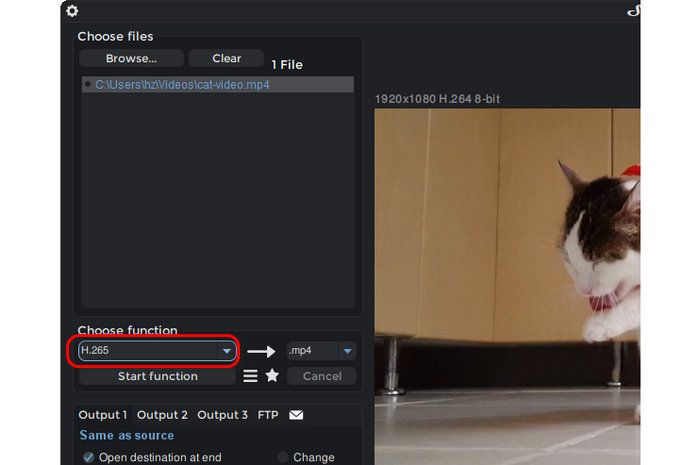
Step 3Finally, choose .mov as the output format and click the Start function button to convert .mov to .mp4 easily. If you want to try other editing features, you can locate the right side of the program where you can see color-grading, cropping, video/audio settings, etc.
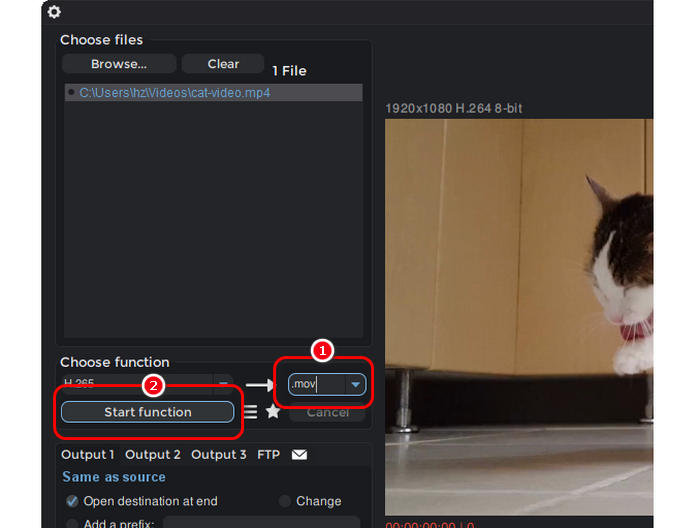
- Let you change the container or video codec.
- Support HEVC and H.264 codecs for MOV format.
- Offer some video editing features.
- It's difficult for beginners to figure out the conversion choices.
- MP4 to MOV conversion is too customizable, which may cause your file to be less compatible.
Part 6. Convert MP4 to MOV Free Online
If you don't want any installation, you can try many free online approaches to convert MP4 to MOV format. With a stable internet connection and fast speed, you can also quickly convert MP4 to MOV. However, you'd better choose an online tool that won't show many ads. You can check 3 excellent .mp4 to .mov online converters below.
1. CloudConvert
CloudConvert is a popular choice for converting MP4 to MOV free online because it works with any web browser. Also, unlike other online converters, CloudConvert does not require a login for the conversion service. Though it is an online tool, its conversion quality is unparalleled. You can also change the video and audio codecs during .mp4 to .mov conversion.
Step 1Go to the official CloudConvert website and click the Select Files button to upload your MP4 video to this online converter.
Step 2When your MP4 video is uploaded, click the dropdown button in the Convert to section to select the MOV format. You can also click the Settings button to adjust the video codec, resolution, frame rate, and many other settings.
Step 3Finally, click the Convert button to start converting MP4 to MOV. It will take some time to process your video. After that, you can download the MOV video to your computer.
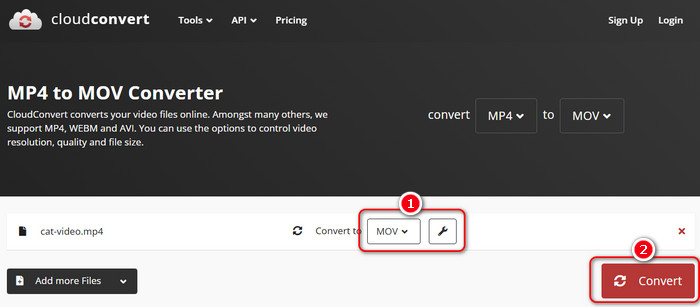
- It's free and has no ad.
- Support many high-quality video codecs.
- It doesn't only show codecs that are compatible with the selected format.
- Conversion fails when codecs are not compatible with the format.
2. Convertio
Convertio is also a popular online file converter tool. It also lets you adjust the video and audio codecs before the MP4 to MOV conversion. Its interface also looks like CloudConvert. There's no annoying ad pop-up on its web pages. Therefore, just feel free to use Convertio to convert MP4 to MOV format online.
Step 1Go to the official website of Convertio and click the Choose Files button to upload your MP4 files to this online MP4 to MOV converter.
Step 2Click the dropdown button to choose MOV as the output format. You can also click the Settings button to adjust the video and audio settings. Fortunately, this MP4 to MOV converter will only show codecs that match the format.
Step 3Click the Convert button to convert .mp4 to .mov format. Then, you can download your MOV video to your computer.
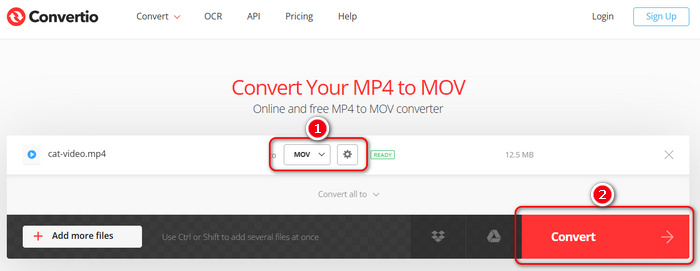
- Quickly convert MP4 to MOV free online.
- There's no ad pop-up.
- Correctly offer codec options.
- It's not a free MP4 to MOV converter.
3. FreeConvert
FreeConvert is also a powerful online MP4 to MOV converter. It supports many formats and codecs. You can select high-quality video and audio codecs for your MOV format. However, you may encounter conversion failure because of unmatched codecs. Therefore, you can leave out the video settings but only choose the MOV format. Check how to easily change MP4 to MOV with this online tool.
Step 1Go to FreeConvert official website and click the Choose Files button to upload your MP4 video to this online tool.
Step 2Click the Output dropdown button to select the MOV format. Then, click the Convert button to convert MP4 to MOV format free online.
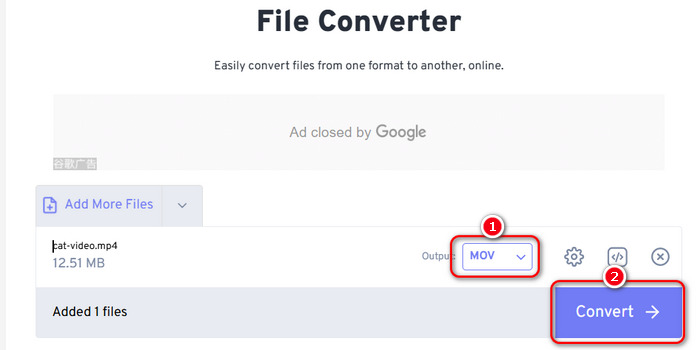
- Support high-end video and audio quality to present excellent quality.
- Offer extra video and audio editing features.
- It's a totally free MP4 to MOV converter.
- There are too many ads on its web pages.
- It shows codecs that don't match the selected format.
Conclusion
Transforming MP4 to MOV can be simple, especially in this fast and advanced technology era. Choosing a suitable MP4 to MOV converter is very important. Maybe you want an online converter because you want to do it quickly, but online converters may have many ads and greatly rely on internet speed and server conditions. You can try Tipard Video Converter Ultimate. This program can easily convert MP4 to MOV format and offer the most accurate codecs and fastest speed. You can get the best video and audio quality after conversion.