In this modern era, video compatibility is necessary for seamless video playback across various devices. While MP4 is among the most popular video formats due to its high compression and quality retention, the WMV format remains a preferred choice with other platforms. With that, we can tell that there are times when you have to convert your MP4 files to WMV. However, with so many available converters out there, it might be challenging to select the best converter. In that case, you must view this review as we introduce various converters you can use online and offline, along with their pros, cons, and a guide on how to use them. Therefore, if you want to discover all the most effective MP4 to WMV converters, check this review instantly.
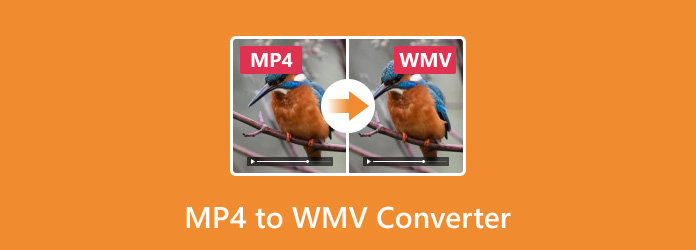
Part 1. Comparison of the 7 Best MP4 to WMV Converters
You can check the simple comparison table first to have a simple glimpse of the most effective MP4 to WMV converters.
| Converters | Conversion Speed | Platform | Additional Features | Showing Ads |
|---|---|---|---|---|
| Tipard Video Converter Ultimate | 60× faster | Windows and Mac | Basic and advanced editing features | No |
| HitPaw Video Converter | Standard | Windows and Mac | Basic editing features | No |
| Freemake Video Converter | Standard | Freemake Video Converter | Basic editing features | Yes |
| FreeConvert | Standard | Web-based | Tweak a few parameters | Yes |
| CloudConvert | Standard | Web-based | Tweak a few parameters | Yes |
| Convertio | Standard | Web-based | Tweak a few parameters | No |
| Online-Convert | Standard | Web-based | Tweak a few parameters | Yes |
| Show MoreShow Less | ||||
Part 2. Top 3 Easiest MP4 to WMV Converters on Mac and Windows
Are you looking for the best MP4 to WMV converters you can access on your Mac and Windows? If so, check this section and explore all the best converters.
1. Tipard Video Converter Ultimate
Platform: Mac and Windows
If you want a free MP4 to WMV converter, there is no doubt that Tipard Video Converter Ultimate is the right choice. With this platform, you can perfectly convert your MP4 files to WMV format without losing quality. The best part here is that you can even convert multiple files, making it more powerful and reliable. It also has a simple user interface for a smooth and simple conversion process. With that, if you want to transcode your files, you can trust this program.
- The program's UI is simple to navigate.
- It has an ultra-fast conversion process, which is 60× faster compared with other converters.
- It can offer various editing features for video enhancements.
- You can use its premium version if you want to access its overall features.
If you want to start converting the MP4 to WMV, check the steps below.
Step 1 Download Tipard Video Converter Ultimate on your computer. After that, you can start with the MP4 to WMV conversion process.
Step 2 After you launch/run the software, go to the Converter section and add the MP4 file by ticking the Add Files option.
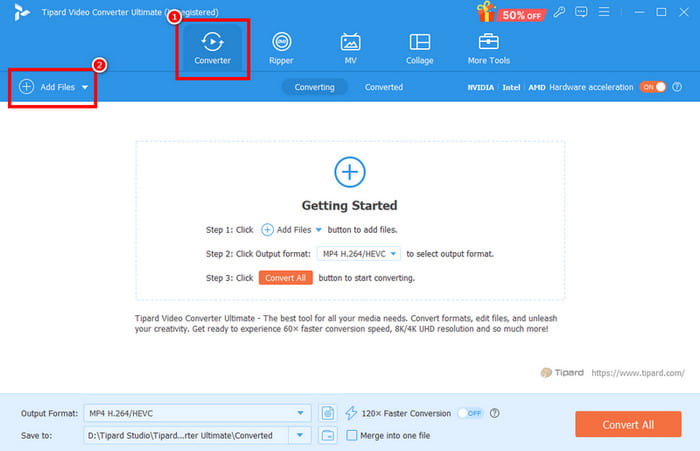
Step 3 Navigate to the Output Formats section and choose the WMV format. You can also click your preferred video quality.
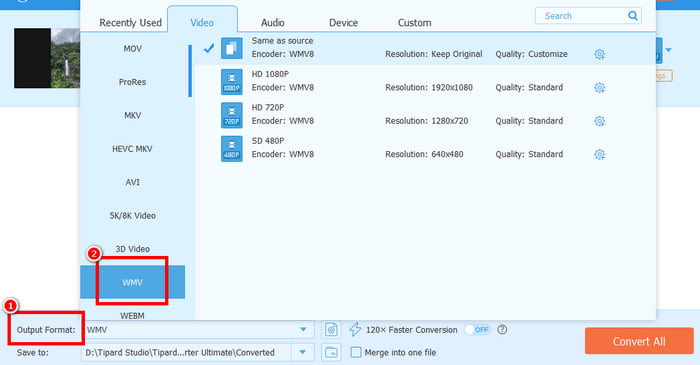
Step 4 Finally, tick Convert All to start the transcoding process. Once done, you can now have the converted file.
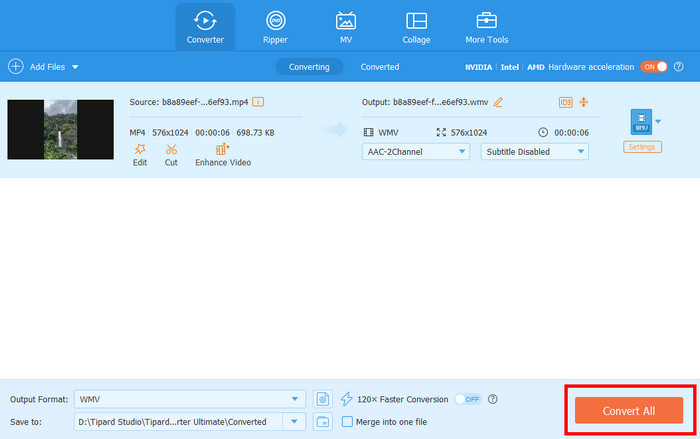
2. HitPaw Video Converter
Platform: Mac and Windows
Another offline software you can use to convert MP4 to WMV format is HitPaw Video Converter. This program is ideal since it can give you a comprehensive layout. Also, it can offer a fast conversion process. You can even enjoy the result since it can convert files without losing the video quality. The good thing here is that you can even edit the MP4 video before converting, making the software remarkable.
- The program has a fast conversion process.
- It can provide basic editing functions.
- The subscription plan for the software is costly.
- There are times when the process of converting files is too slow.
Check the instructions below to convert your files using this MP4 to WMV converter software.
Step 1 After you download the HitPaw Video Converter program, proceed to the Convert > Add Files section to attach the MP4 file.
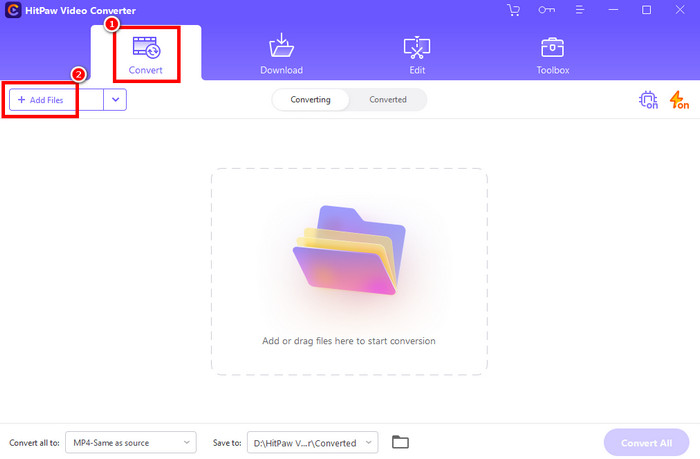
Step 2 Then, go to the Convert all to option and select WMV as your output format.
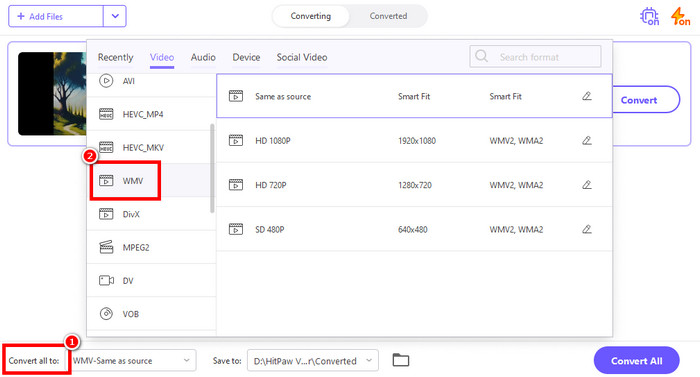
Step 3 For the final process, tap the Convert All button below. After the process, you can now start watching your media file.
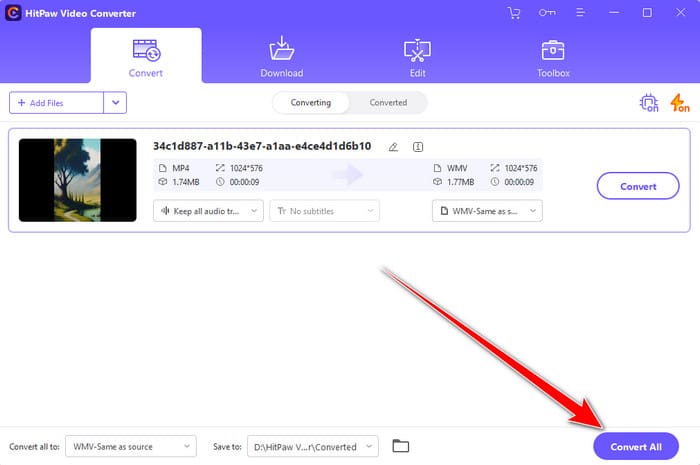
3. Freemake Video Converter
Platform: Windows
Freemake Video Converter is another offline converter you can use on your Windows to convert MP4 to WMV files. With this software, you can get the format you need after the conversion process. What makes it stand out from other platforms is that it can give a simple yet powerful user interface. It can even support high-quality videos, making it more suitable for operating.
- The software can even convert MP4 to DVD and other formats.
- The UI is comprehensive.
- Even though its UI is simple, it's still looking outdated.
- The Mac version is not available.
Follow the steps below and learn how to convert MP4 to WMV instantly.
Step 1 Launch Freemake Video Converter on your computer. After that, click the Video option above to insert the MP4 file.
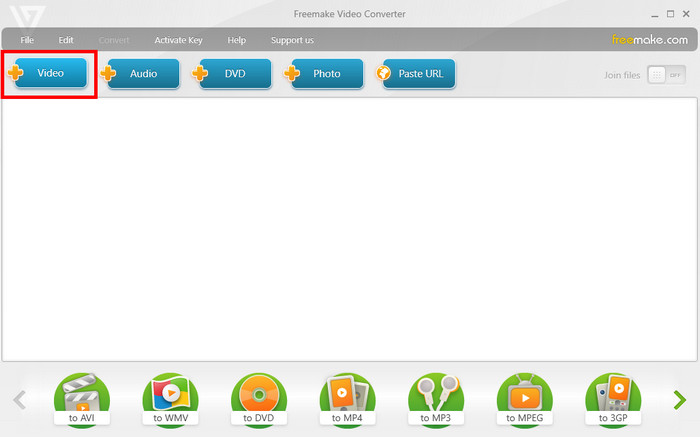
Step 2 For the next process, go to the bottom interface and hit the WMV option. Then, another mini interface will show up on your screen.
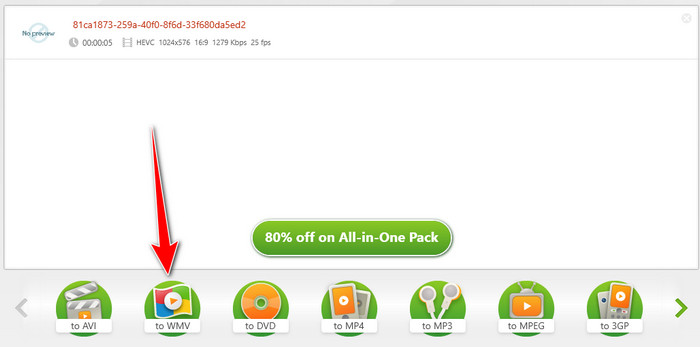
Step 3 Now, click the Convert button to start transcoding the MP4 file to MWV format.
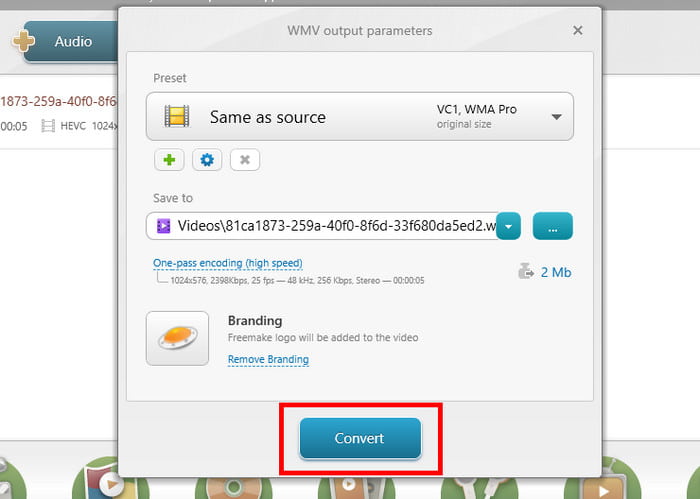
Part 3. 4 Best MP4 to WMV Converters Online
If you prefer an MP4 to WMV video converter online, then you must check this section. Read here and discover all the best online video converters.
1. FreeConvert
Platform: Web-based
FreeConvert is among the most reliable online video converters you can access on your browser. With its fast conversion process, you can ensure that you get the result you need on time. It can even give a simple UI for a simple procedure.
- The tool has a comprehensive design.
- It supports a batch conversion process.
- It requires a fast internet connection.
- Various ads are showing up.
See the steps below and learn how to convert MP4 to WMV.
Step 1 Search the FreeConvert tool on your browser. Then, click the Choose File option to upload the MP4 file.
Step 2 After that, proceed to the Format option and select the WMV format as your preferred output format.
Step 3 Then, click Convert to begin transcoding MP4 to WMV format.
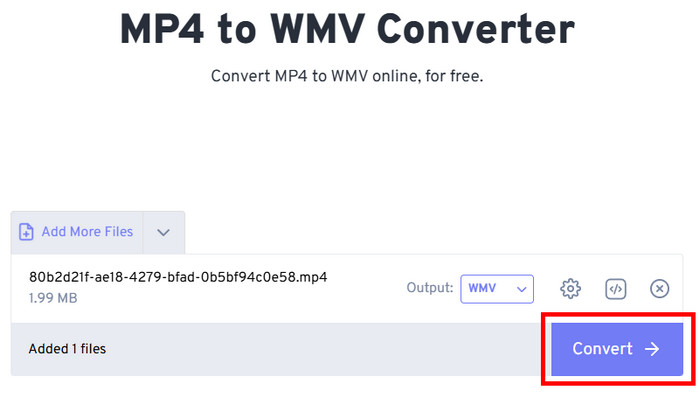
2. CloudConvert
Platform: Web-based
Another great online tool that can convert MP4 to WMV is CloudConvert. This online-based converter ensures that you can watch the converted file without losing quality. It can even give you an amazing and neat user interface, making it more ideal for users.
- The tool is available to all web platforms
- It can support various video output formats.
- Its free version has various limitations.
Begin the conversion process by following the steps below.
Step 1 On your primary browser, visit the main website of CloudConvert. Then, tap the Select File option to start uploading/adding the MP4 file you want to convert.
Step 2 Then, from the Format option, you can select WMV format.
Step 3 Tap the Convert button to begin transcoding the MP4 file to WMV format.
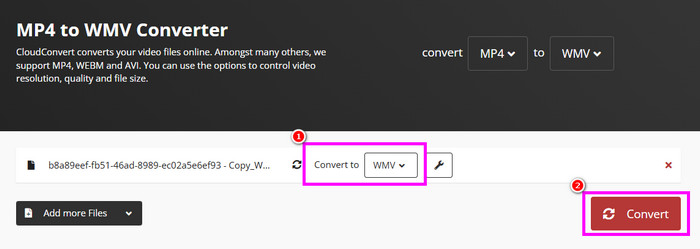
3. Convertio
Platform: Web-based
The next online converter on our list is Convertio. It is a reliable tool in terms of converting MP4 videos to WMV and other video formats. What makes it ideal is that you can convert multiple videos at once. You can even tweak the videos, such as changing frame rate, quality, codec, and more.
- The tool has a smooth video conversion process.
- It can also transcode multiple videos at once.
- It can support audio conversion.
- It demands a fast and strong internet connection.
- Its paid version is costly.
You can use the methods below to start converting MP4 to WMV format.
Step 1 After you access the Convertio tool on your browser, click the Choose Files option to start adding the MP4 file.
Step 2 Then, you can now select the WMV format from the Format option. You can also tap the Gear symbol to adjust various parameters.
Step 3 Now, start converting the MP4 file to WMV by clicking the Convert button. After that, tick Download to save it on your device.
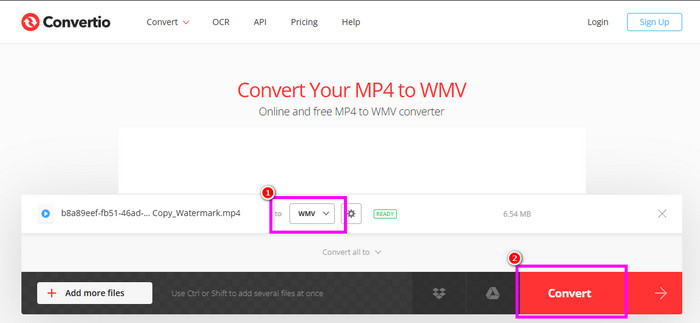
4. Online-Convert
Platform: Web-based
For our last MP4 to WMV video converter online, we would like to introduce Online-Convert. This tool is useful when it comes to converting videos smoothly. It can even give you a fast conversion procedure. What makes it unique is that you can integrate the tool into various platforms, such as Dropbox and Google Drive. With that, you can share your converted file perfectly.
- The online converter can share the converted video with other platforms.
- It can offer basic editing functions.
- Ads are popping up during the conversion process.
You can use the steps below and learn how to convert your P4 files to WMV format.
Step 1 Visit the main website of the Online-Convert tool on your browser.
Step 2 After that, tap the Choose File option to begin uploading the MP4 file.
Step 3 Once done, begin converting the video file by clicking the Start button. After that, click Download to keep your converted video.
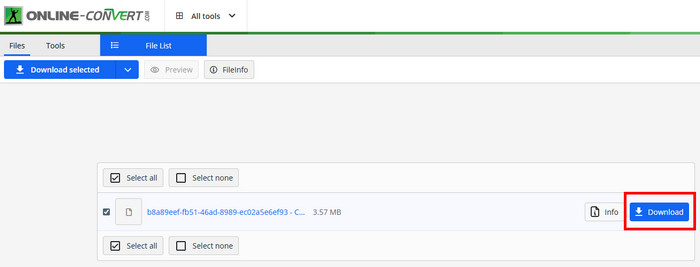
Conclusion
Thanks to this review, you have discovered the best MP4 to WMV video converters offline and online. You even learned how to use them to transcode your MP4 files effectively. Also, if you want to convert your MP4 files to WMV and other formats without losing quality, it would be better to use Tipard Video Converter Ultimate. With this platform, you can achieve the result you need after the conversion process.






