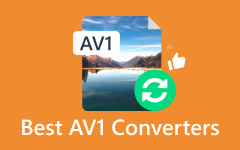AV1 is known for various streaming services and online video platforms, such as YouTube and Netflix. AV1 is one of the latest video codecs that can provide high video quality. However, this codec is not as compatible as HEVC and H.264, which are often contained in MP4.
Therefore, many users want to convert AV1 to MP4 to make their AV1 videos more compatible. However, AV1 is an encoder while MP4 is a format. How can you convert the AV1 codec to MP4 format? Don't worry; this article will deeply explain their relations and offer correct ways to convert AV1 to MP4 format.
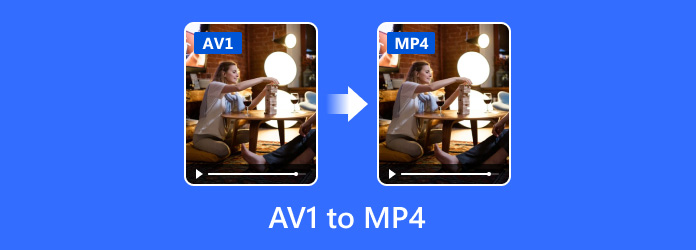
Part 1. AV1 vs MP4
AV1 and MP4, which one will stand out?. If you are looking for a video codec that is good and convenient for video streaming, AV1 is the codec that will meet your expectations. In addition, this video encoder is often used for video conferencing and meetings because it contains good quality.
However, if you prefer a wide range of supported video formats, MP4 stands out. This video format is compatible with multiple operating systems and devices, including macOS, Windows, iOS, and Android. Additionally, MP4 files may have a smaller size if the video encoder is HEVC. However, if you want to convert AV1 to MP4, you must understand their differences, or you will get confused when you perform.
What Is AV1?
First, AV1 is a video codec, and a video codec defines how a video is encoded and decoded. Therefore, AV1 is not a format like MP4. As one of the new video codecs, AV1 can provide very high video quality and a relatively good compression rate. It is even royalty-free. However, it has limited hardware support – only mostly newer devices can support AV1.
What Is MP4?
MP4 is a video format, and a video format defines how video, audio, subtitle, etc., are packaged together. It contains video and audio codecs. Therefore, MP4 can contain AV1 codec as long as you set it. MP4 is the most compatible video format. However, if a device or platform doesn't support the AV1 codec, it won't play it even if you put the AV1 in MP4. Therefore, when you want to convert AV1 to MP4, you may want to change the codec to make your video more compatible.
Part 2. The Best Way to Convert AV1 to MP4 on Windows and Mac
When you want to convert AV1 to MP4, you are going to change the AV1 codec and put it in the MP4 container, or directly put it in MP4. Tipard Video Converter Ultimate is your best solution to convert AV1 to MP4 format easily. You can change the AV1 format or select AV1 codec in an MP4 container. Aside from AV1 to MP4 conversion, you can also upscale your videos to 4K, 5K, and even 8K resolution to obtain a superb entertaining watching experience.
- Convert AV1 to MP4 with more compatible video codecs.
- Add AV1 codec to MP4 container to obtain high quality and compression rate.
- Upscale your AV1 or MP4 video to 4K, 5K, and even 8K resolution.
- Change AV1 to HEVC, H.264, and other video codecs in MP4 format.

Step 1Download, install, and launch Tipard Video Converter Ultimate on your computer. Locate the AV1 files you prefer to convert from the computer and import them by dragging and dropping them into the software. Alternatively, you can click the Add Files button on the top left side to import them.
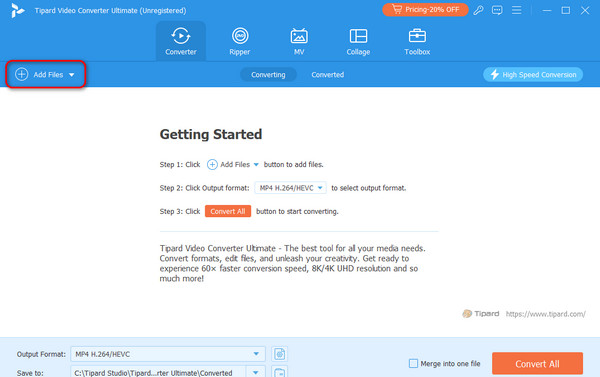
Step 2The AV1 file will be posted at the top of the screen. At the bottom left, click the Output Format dropdown button. Choose the Video tab at the top of the newly popped-up window. On the left, click the MP4 button to select your desired MP4 format, such as HEVC MP4. If you just want to put the AV1 codec in MP4 format, select AV1 MP4.
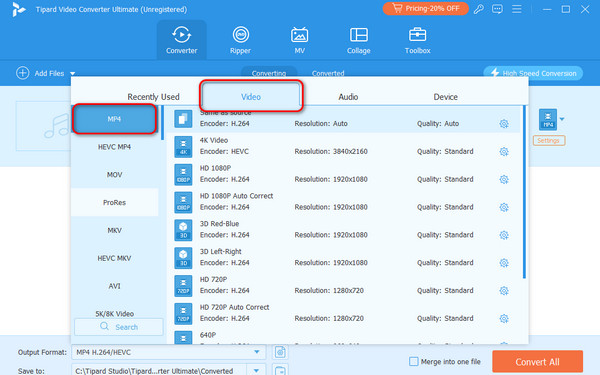
Step 3It is time to convert the AV1 file to the MP4 file format. Click the Convert All button at the bottom right corner of the main interface. Select the Merge into one file button if you convert multiple AV1 videos and want to merge them into one MP4 video.
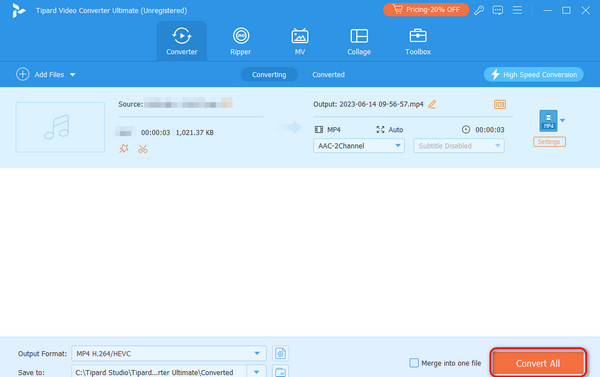
Part 3. How to Convert AV1 to MP4 with Winxvideo AI
Alternatively, Winxvideo AI can also convert the AV1 files to MP4. You can also remultiplex your AV1 codec in MP4 format and upscale your AV1 or MP4 video to 4K with it. Like the previous software, it also supports batch conversion. However, this converter needs a powerful computer since it uses intensive CPU and RAM resources.
Moreover, Winxvideo AI offers basic editing tools for your videos before or after the conversion process. It includes upscaling videos, enhancing images, reducing video sizes, and more. See how it works for converting AV1 to MP4 below.
Step 1Launch Winxvideo AI on your computer. Choose the Video Converter feature on the main interface. Then, click the Video button to import your AV1 videos. You can also drag and drop your AV1 videos here.
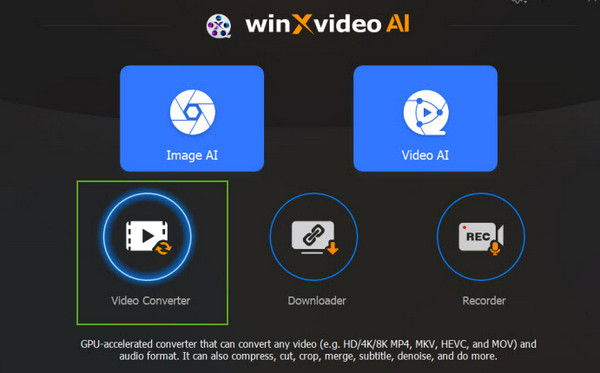
Step 2On the bottom side, you can see many output video formats. You can directly choose an MP4 format, such as H.264 MP4, HEVC MP4, or 4K MP4. If you want to rewrap your AV1 codec in MP4 format, you can click the Video button to choose AV1 MP4. Finally, click the RUN button at the bottom right to convert the AV1 files to MP4 files.
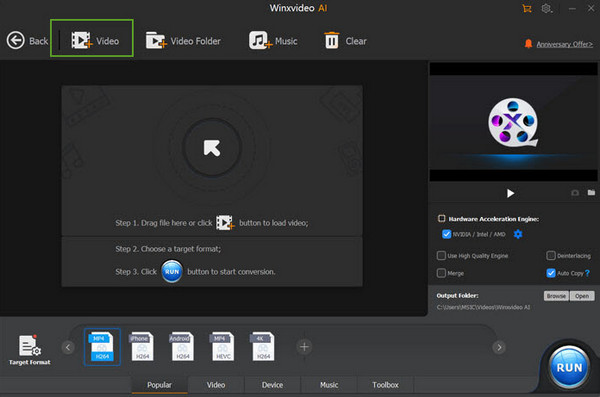
Part 4. How to Convert AV1 to MP4 with FFmpeg
If you prefer an open-source converter tool to convert AV1 videos to MP4 format, FFmpeg is the best one you will ever use. Many users prefer this tool because it supports almost all video and audio file formats, including AV1 codec and MP4 format. However, it's a command-line tool, which is not easy for beginners to learn to use.
Although it's not easy to convert AV1 files to MP4 with FFmpeg, you can still check the steps below to try to do that. Note that you should install FFmpeg on your computer first.
Step 1Download and set up the FFmpeg software on your computer. The black interface will appear. Please type the cd Desktop code first to locate your AV1 file. The Desktop can be replaced to the path of your AV1 file.Then, press the Enter key.
Then, input ffmpeg -i inputfile -c:v libx265 -crf 28 -preset medium -c:a aac -b:a 192k output.mp4
Here, inputfile is the name of your AV1 video with extension, and libx265 means H.265 or HEVC encoder.
Step 2Then, you only need to press the Enter key on your keyboard to convert AV1 file to MP4 format. Wait for FFmpeg to process and get your MP4 video.
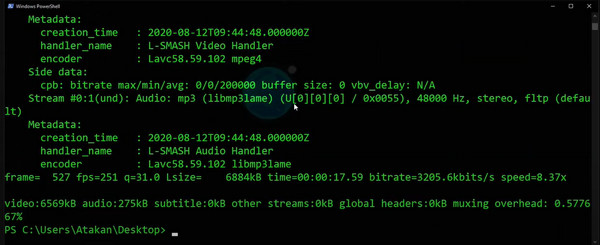
Part 5. FAQs about AV1 to MP4
Will converting AV1 to MP4 affect video quality?
Video quality may be affected if you transcode the AV1 format to a lower-quality codec, such as HEVC, H.264 or MPEG. If you only remultiplex the AV1 coedc in an MP4 format, you can keep the high video quality.
Is it legal to convert AV1 to MP4?
In normal use cases, it's legal to convert AV1 to MP4. However, if the AV1 video has copyright, be careful to download or send the video.
Is there a limit to the file size or duration when converting AV1 to MP4?
There is no specific limit for the file size of the AV1 files you will convert to MP4. It will only be set by the software you use for converting the 2 mentioned video file formats. Tipard Video Converter Ultimate is recommended because it can convert large files faster than others.
Conclusion
In conclusion, converting AV1 to MP4 will help you solve compatibility issues to some extends. This process can indicate changing the AV1 codec to another codec in an MP4 container or rewrapping the AV1 codec in MP4 format. If you want to perform the 2 tasks easily, Tipard Video Converter Ultimate is your best choice.