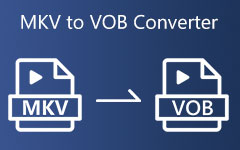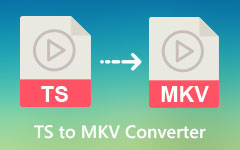Today, the video has become an essential part of our daily lives. We are video viewers and video creators. There are oceans of video streams on Netflix, YouTube, TikTok, and other platforms. Of course, we can record a moment and post it on these platforms with an account. Therefore, you’d better learn the main video codecs to play, share, and Videos in the right way. This article will talk about the AV1 codec.
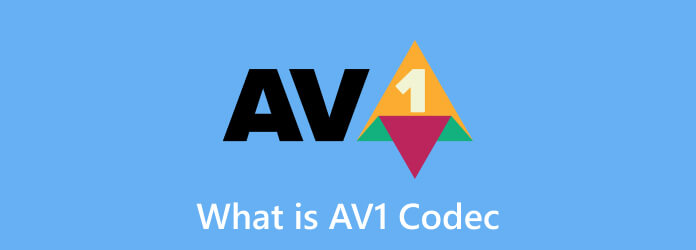
Part 1. Part 1: What Is AV1 Codec
What is the AV1 codec? Briefly, AV1 is a video codec used for compressing and decompressing video content. As a relatively new video codec, AV1 is designed for video streams developed by the Alliance for Open Media, which is a conglomerate of a ton of different companies in the technology ecosystem.
Like other video codecs, AV1 uses block-based frequency transformations for video encoding. It divides a frame into small blocks of pixel groups and then performs some Fourier transform-related math to store the data in a way that can be acceptably reconstructed. In fact, AV1 continues VP9’s solution but expands options with advanced techniques.
The main benefits of the AV1 codec are royalty-free and immense savings. According to Facebook Engineering’s test in 2018, the AV1 encoder achieved 34%, 46%, and 50% higher data compression than VP9, x264 High profile, and x264 Main profile. It means that viewers can get a higher quality than ever before with the same internet connection speed. At the same time, AV1 allows high-quality videos, such as 4K videos, to be distributed on various platforms. YouTube, for example, supports AV1, and users can enable AV1 settings in the account settings page. Plus, most smartphones support AV1 encoding.
Currently, a wide range of hardware brands and streaming services have adopted the AV1 video format, like Amazon, Intel, Cisco, Microsoft, Mozilla, Netflix, Adobe, etc.
Moreover, Microsoft released AV1 Video Extension for playing AV1 on Windows 11/10.
Key Features of AV1
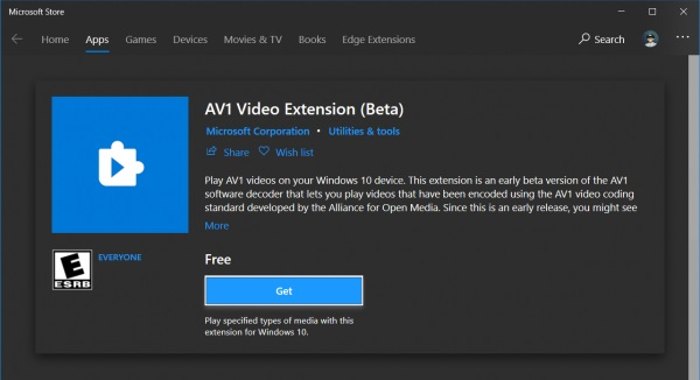
1. Maintain high quality with smaller file sizes.
2. Support for high resolution, up to 8K.
3. Predict pixel values based on neighboring pixels.
4. Utilize Context-Adaptive Binary Arithmetic Coding to reduce the size of the data.
5. Optimize for modern hardware and stream services.
6. Support up to 12 bits per channel of color depth.
7. Support various color spaces.
Use Cases of AV1
1. Streaming platforms, like Netflix, YouTube, and Amazon Prime Video.
2. Video conferencing services.
3. VR, AR, and MR.
4. Game streaming services.
5. Broadcasting platforms.
Part 2. Part 2: AV1 vs. H264 vs. HEVC vs. H265 vs. VP9
H.264 has been the standard for video streaming for years and is widely used for streaming platforms. However, it is not as efficient as AV1. In other words, compared to AV1, H.264 requires more bandwidth for similar video quality.
HEVC stands for High-Efficiency Video Coding, also known as H.265. It provides better performance than H.264. The biggest difference between AV1 and HEVC or H.265 is the licensing. AV1 is royalty-free, and companies can use it for free, while HEVC comes with licensing complexities and higher costs.
The main difference between AV1 and VP9 is video compression performance. VP9 was developed by Google as a successor to VP8. It offers significant performance over H.264. VP9 is open source, too. However, AV1 offers better compression efficiency.
Part 3. Part 3: How to Play, Edit, and Convert AV1
If you intend to open a video on Windows 11/10, you may get a message saying encoded in AV1 format, which isn't supported. You need to install the AV1 Video Extension from the Microsoft Store manually. Furthermore, Tipard Video Converter Ultimate is a one-stop solution to play, edit, and convert AV1.
- Decode AV1 and play videos smoothly.
- Integrate a variety of AV1 video editing tools.
- Protect AV1 video quality while playback and editing.
- Encode videos between AV1 and other codecs in batch.
- Support a wide range of video formats.

How to Play AV1
Step 1 Install Tipard Video Converter Ultimate
Launch the best Tipard Video Converter Ultimate after installing it on your PC. There is another version for Mac. Go to the More Tools window, scroll down, and choose Video Player.
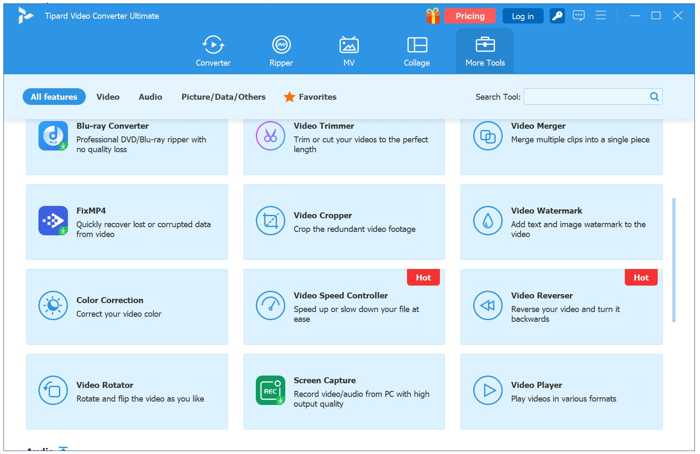
Step 2 Import an AV1 video
Click the big Add button, find and select an AV1 video in the File Explorer window, and open it.
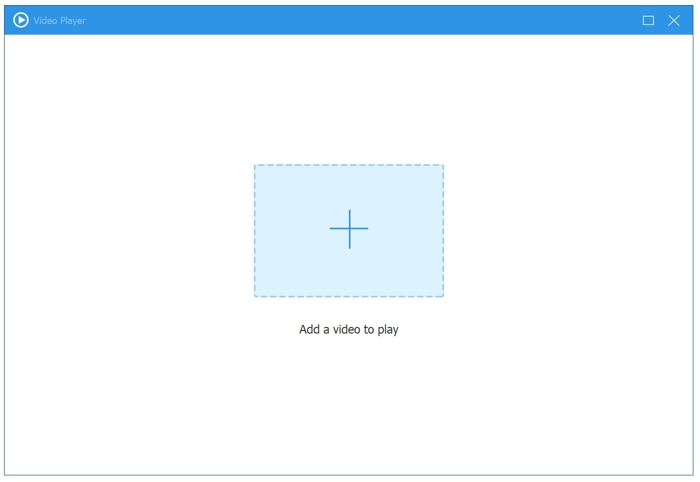
Step 3 Play AV1
As long as the video loads, it will begin playing. You can control the playback with the toolbar at the bottom.
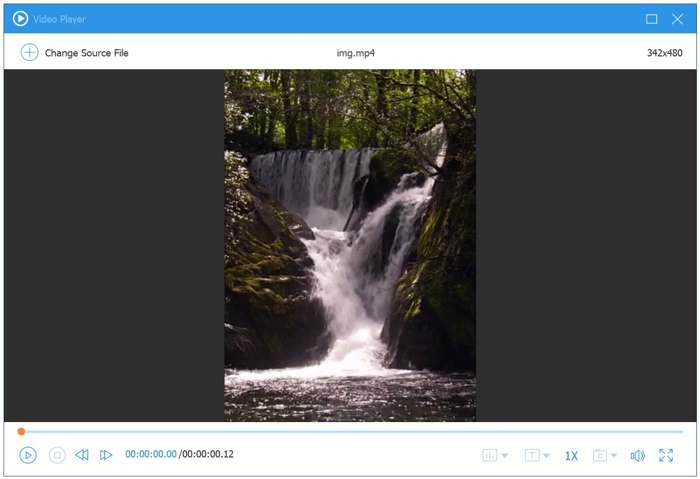
Since this solution integrates the AV1 codec, you don’t need to install the codec on your computer.
How to Edit AV1
Step 1 Add AV1 videos
Enter the Converter window and click the Add Files menu to import all AV1 video files you want to edit. Then, click the Edit button on one video to open it in the Video Editor.
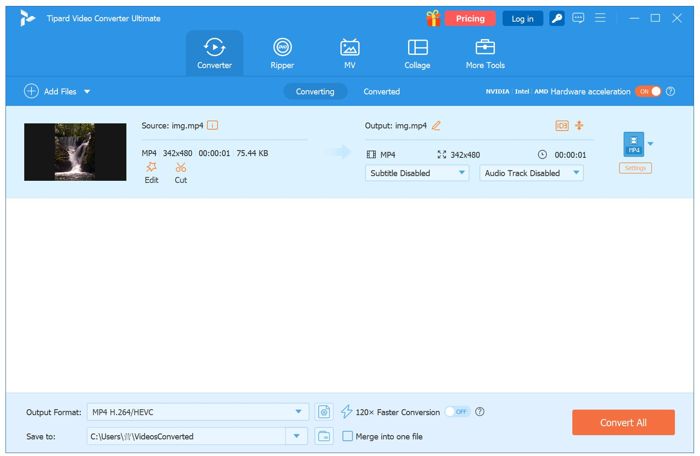
Step 2 Edit AV1
Then, switch to the desired tool, like Rotate & Crop, Effect & Filter, Watermark, Audio, or Subtitle. For instance, go to the Rotate & Crop tab and rotate the AV1 video. After video editing, click OK to confirm it. Edit the other AV1 video file according to your needs.
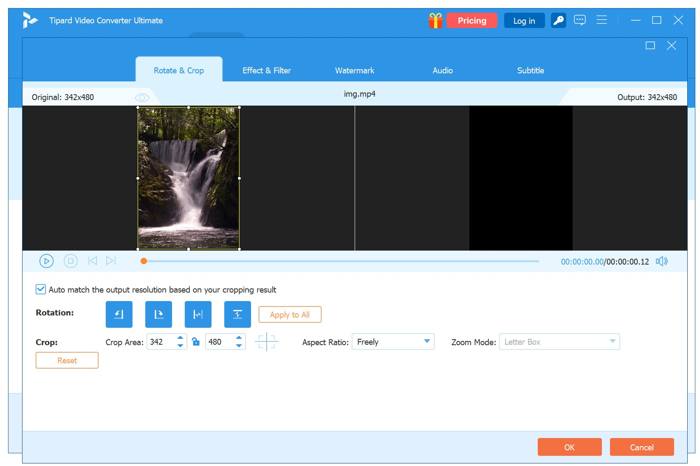
Step 3 Export videos
Finally, go back to the main interface, set the output format and location. Click the Convert All button.
How to Convert AV1
Step 1 Open videos
Run the best AV1 solution and open all videos you want to convert by hitting the Add Files menu.
Step 2 Encode AV1
Click the Output Format option to open the output format dialog. Choose a video format in the Video tab and select a preset. Then, click the Settings button. Pull down the Encoder option and choose the desired encoder, like AV1. You can also convert AV1 to MP4, which will change AV1 to HEVC.
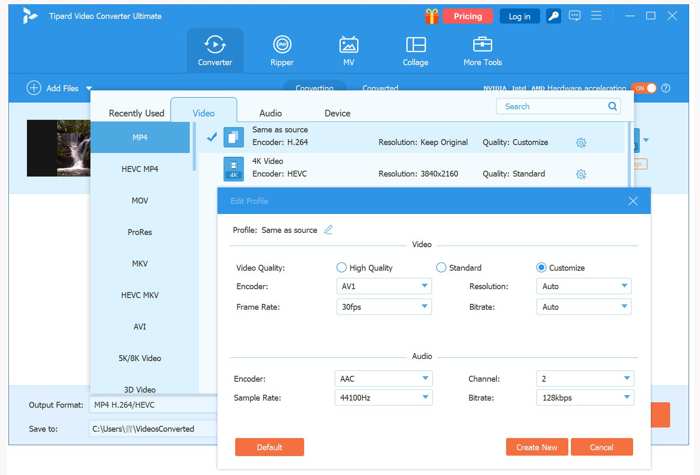
Conclusion
This article explained what AV1 is and the AV1 Video Extension. Now, you should understand the new video codec and other necessary information. You can play, edit, and convert your AV1 video files using Tipard Video Converter Ultimate. It is a one-stop solution for AV1. If you have other questions about this topic, please feel free to leave a message below this post, and we will reply to it as soon as possible.