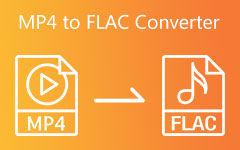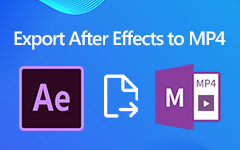A Comprehensive Guide on How to Extract Audio from MP4 Files 2025
Imagine you have this MP4 video, which is cool or has some important audio clip you want to save separately. The extraction of MP4 files in audio usually looks intimidating; nevertheless, it's simple once you have the appropriate tools and guidelines on how to do it. This article talks about different ways as well as tools to get audio out of MP4 format files efficiently.
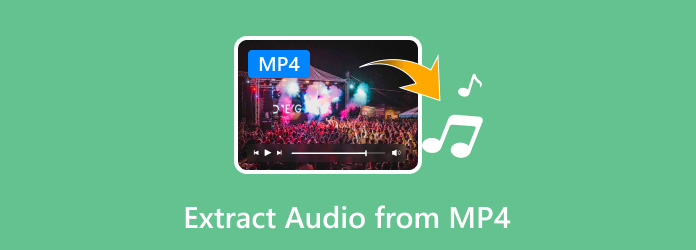
Part 1. How to Extract Audio from MP4 with Original Sound Quality
If you need to extract audio from an MP4 file with the audio quality intact, it is suggested that you use Tipard Video Converter Ultimate. It allows you to convert various media formats and functions best when extracting videos from video files, maintaining their originality. Therefore, a multipurpose media converter supports over five hundred video and audio formats. This means you can easily convert videos, rip DVDs and even remove audio from video files.
Features:
- • Tipard Video Converter Ultimate makes extracting audio from MP4 possible in different formats, such as MP3, AAC, OGG, WAV, DTS, M4A, etc.
- • Save time and effort by extracting audio from multiple MP4 files at once.
- • The software ensures the extracted sound retains the original characteristics.
- • This tool extracts audio and is considered the best MP4 converter.
Step 1Visit the official Tipard Video Converter Ultimate website, download the tool, and follow the installation process.
Step 2Then, open the tool on your computer. Next, hit the Add Files button to load MP4 files from which you want to extract sound or drag them directly into the tool's interface.

Step 3Also, there is an arrow in MP4. Press it, then navigate through the Audio tab. This can be whatever format you desire, such as WAV, MP3, AAC, etc.
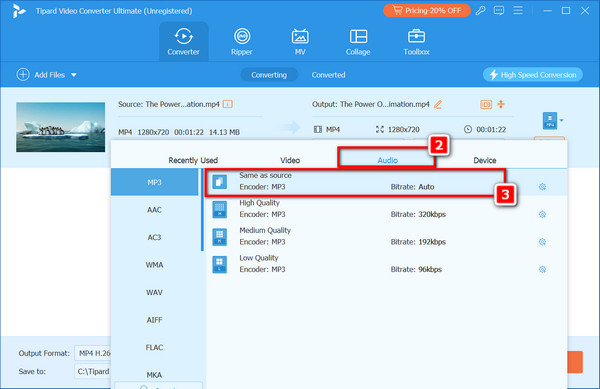
Step 4Then click the Save to field to select the destination folder where the extracted audio files will be saved.
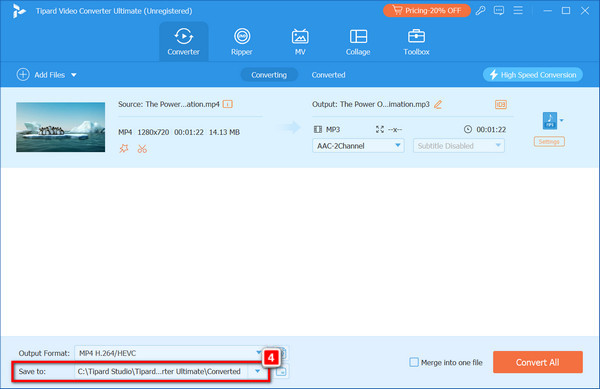
Step 5Finally, tap the Convert All key and extract sounds using these MP4s. The files will be processed by software, which saves them in a selected format and location.
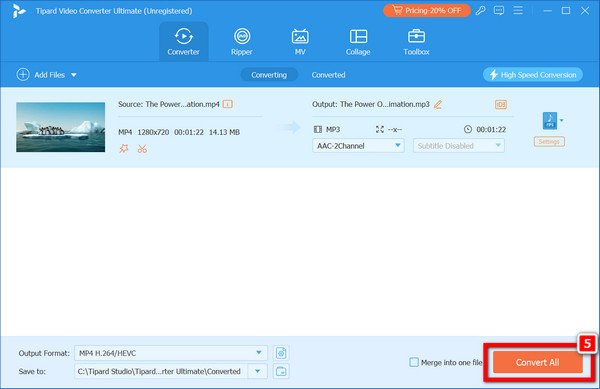
Step 6After extraction, you can return to the output folder, where you'll see your music tracks.
Part 2. How to Strip Audio from MP4 with VLC
VLC is a free and open-source media player that supports audio and video formats and has tools for converting and extracting media. Here is a step-by-step guide on how to remove audio from MP4 using VLC Media Player.
Step 1Initially, you can begin by downloading the VLC Media Player that suits your operating system and installing it on your computer.
Step 2Afterward, go to Media at the top left corner of the vlc window and click Convert/Save from the drop-down menu.
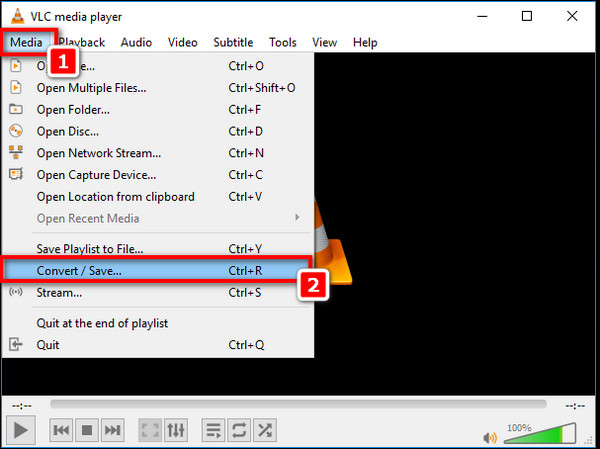
Step 3To do this, tap the + button in the open media dialog box to browse for the MP4 file from which you want to export an audio stream. Once you have selected the file, use an arrow beside the Convert/Save button on the screen area to press Convert here.
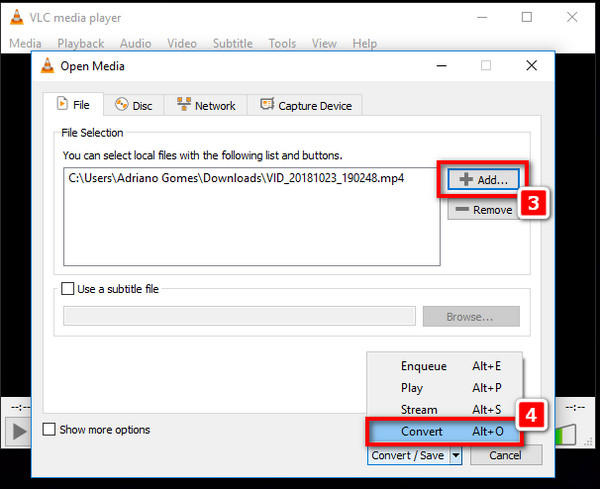
Step 4In the converter dialog box, make sure the profile drop-down list is set to an audio format like Audio-MP3. You can change profile settings by clicking the wrench button next to your choice's profile.
Step 5Under destination, click Browse to designate where you want to save your extracted audio file. Specify the location and name of an audio file on your PC.
Step 6Once you have completed all the settings, click the Start button to extract the audio from the VLC media player. VLC will process the file and save it in your specified location.
Part 3. Extract Audio from MP4 in Audacity
Follow the steps below to extract audio from an MP4 file and use Audacity software. Audacity is an open-source, free audio editor that functions as an import/exporter, making it possible to work on sound recordings or tones.
Note: You must ensure that you have Audacity installed before you do anything else. If you want to import or export audio from video files, you will need an FFmpeg library for Audacity to be installed.
Step 1You need to start by downloading and installing the FFmpeg library for Audacity from the official website and opening Audacity on your computer.
Step 2At the top left corner of the screen in Audacity, go to the File menu, click Open, and browse through your computer's file directory until you find your MP4 file that will be used as an audio extraction source; select it and press Open. It is worth noting that Audacity uses the FFmpeg library when importing audio.
Step 3After loading an MP4 file as an inaudibility track on an Audacity interface, return to the File menu. Move the cursor towards the Export option, which brings up Export Audio, among other options.
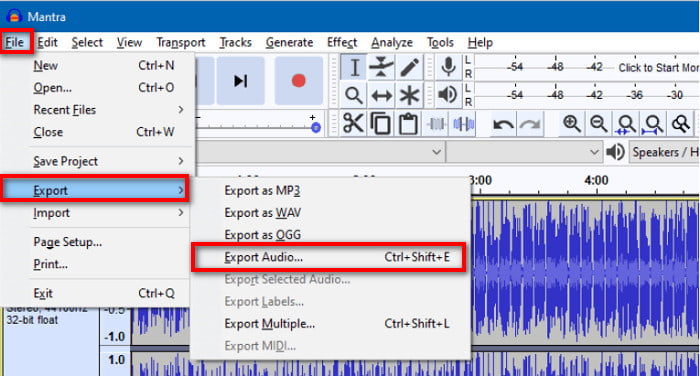
Step 4In the Export Audio dialog box, type the name of your output file. Don't hurry if you forget to rename it immediately after saving; by default, it will export as audio .wav.
Step 5Once you have adjusted all other settings, save this audio extracted from an MP4 video on your PC by clicking the Save button below them
Part 4. 2 MP4 to Audio Converters Online
Many online tools can transform MP4 files into audio files easily and quickly. Below are two of the most popular online MP4 video converters:
1. CloudConvert:
An online utility for converting files, CloudConvert supports more than 200 formats, such as MP4 to MP3. It offers high-quality conversions and flexibility, allowing users to tweak their conversion settings for optimum performance.
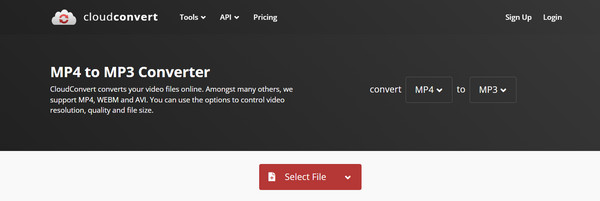
Step 1To convert your MP4 to MP3 format, refer to CloudConvert MP4 to MP3 conversion webpage.
Step 2For the next step, click Choose Files and select your computer's MP4 files. You can also upload those files into the area provided by dragging or dropping them. You can make several uploads for batch conversions at a time.
Step 3After successfully doing that, you will need to start the conversion process by clicking on the Convert-to-MP3 button. The conversion is ongoing, so ensure you monitor the progress bar displayed on your screen.
Step 4Once it has changed its status from Done, press Download-MP3 and save the extracted audio in your gadget.
2. FreeConvert
FreeConvert is another dependable online tool for converting MP4 files to MP3. It has a user-friendly interface and various customizable settings that ensure top-quality conversion. The program supports many file formats and guarantees secure and high-quality conversions.
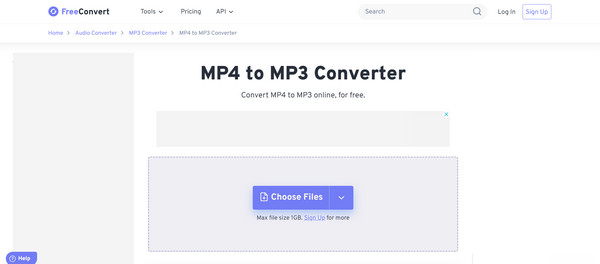
Step 1Go to the Free Convert's page to convert MP4 files to MP3.
Step 2Then, click the Choose Files button to select your MP4 files. You can upload up to 1GB for free or sign up for larger file sizes.
Step 3Hit on the Convert to MP3 button to initiate the conversion process. You will see the conversion status until it is completed.
Step 4Once the conversion finishes, click the Download MP3 button to save the audio file on your device.
Conclusion
In conclusion, with appropriate tools, it is easy to convert MP4 into audio. Numerous software programs, such as Tipard Video Converter Ultimate, VLC, and Audacity, convert MP4 into audio. There are online converters, such as CloudConvert and Freeconvert, from which one can effortlessly extract high-quality audio from MP4 files. Choose a method that best suits your needs, and enjoy listening to your audio files.