How to Convert MOD File to MP4 Format on Windows/Mac
The MOD format is used for storing audio and is known for its compact size and high-quality sound. They are primarily used in background music, video games, and other software programs. This format was the first module file format that still exists today. However, MOD files are not limited to audio; they may contain videos from Panasonic and Canon camera recordings.
You can consider converting your MOD files to MP4 to make them compatible with almost any device. Converting them to MP4 also makes your videos easier to edit. To help you with that, this article will show you how to convert MOD into MP4 without risks. We will provide full step-by-step instructions on how to use well-designed conversion software.
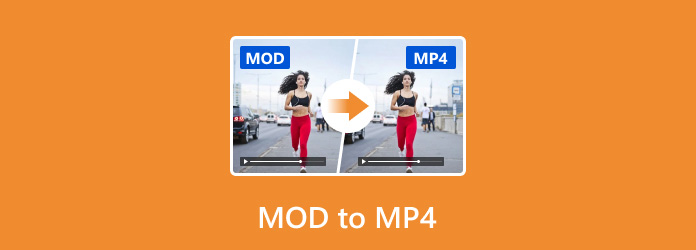
Part 1. What is an MOD File
MOD files come in two flavors, and their contents depend on their origin:
• Music Files (Legacy): Created by Karsten Obarski in 1987, this historical format stores musical data like note patterns, instrument sounds (samples), and how they play together. Once common in video games and background music, these MOD files are primarily compatible with older software.
• Video Files (Modern): Some Panasonic and Canon camcorders use these MOD files as MPEG-2 Program Stream (PS) containers. They hold compressed video and audio data, allowing playback on devices that support MPEG-2, like DVD players. However, MP4 is the current standard for video due to its wider compatibility.
Another thing you should know about MOD files is the existence of MOD cracks. So what are these? While the extension .mod usually indicates a music file, it can also refer to modified video game files known as MOD cracks. These games are modified to be played without paying or to access all their locked features. You don't want to accidentally download or play these games since they usually contain viruses or malware that can harm your device or steal personal information.
On the other hand, MOD files aren't that popular or used today. One reason is the lack of a standard way to play them. Playing them on different players can be inconsistent, affecting their sound quality. This happens because of how effects are applied to the samples and how different players handle them.
If you have MOD files and want to edit them, finding a video editor supporting this format will be hard. The new editors cannot handle this format because it is not used as frequently as before. Changing MOD videos to MP4 would make your videos compatible with the common media players since this is where they are used most.
In other words, MP4 files are acceptable on all devices and platforms, making them the best choice for this issue. Moreover, they allow for lossless compression rates, ensuring they take up less space while retaining their original quality. The next part will guide you on safely converting MOD files to MP4 using the best converter software.
Part 2. How to Convert MOD to MP4
This part will show you how to use our MOD to MP4 converter.
Tipard Video Converter Ultimate is one of the best software tools for handling media files, including conversion, ripping/burning discs, editing, and more! It supports MOD files and over 500 formats. You can convert your MOD files to popular formats such as MP4, WMV, AVI, and MKV for quality up to 8K. Also, its speed is exceptional, and working with many files will not be tricky because it supports hardware acceleration 60 times faster. You can enjoy multiple conversions in a short amount of time.
You can also do other stuff since this software includes many tools, like a lightweight video editor, video enhancer, and the ability to make your video 3D! You can also edit your MODs metadata however you want with this tool. Users appreciate its simplicity despite its extensive features. Ultimately, if you want an all-in-one solution for managing your media files, Tipard Video Converter Ultimate is the premium software you need.
Step 1You can click the Free Download buttons below to get the software. After downloading the installer, double-click the file to install it on your device. After that, run it.
Step 2Click the Add Files button to select the MOD file you want to convert. When the file finder appears, select your MOD file. Alternatively, you can simply drag and drop the file onto the program's interface.
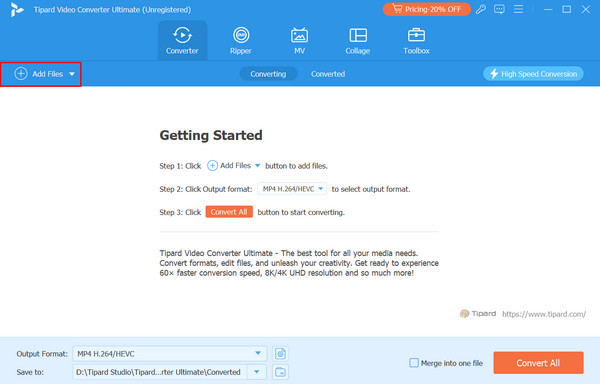
Step 3Click the Format button at the right corner of your file to choose the format you want to convert your MOD file into. A list of different format options, resolutions, and quality will appear. Select MP4 from the format chooser.
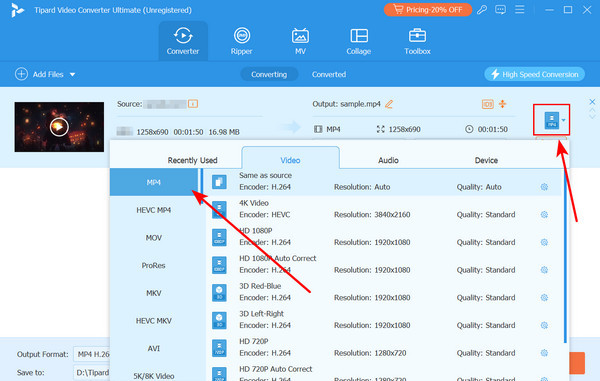
Step 4You can choose the conversion speed by enabling hardware acceleration. To do this, click on High Speed Conversion in the right corner of the menu. Toggle it to On to activate. Once you're ready to convert, simply click the Convert All button.
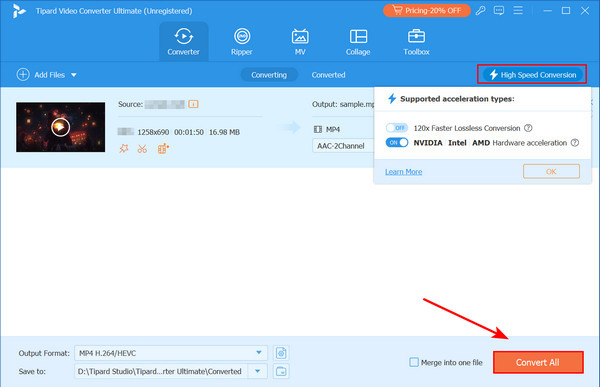
Further Reading:
Best Ways to Convert MTS to MP4 with High Quality (Win/Mac/Online)
Batch Convert MPG to MP4 or Reversely with High Quality
Part 3. FAQs about MOD to MP4
Is it safe to convert MOD files?
You can safely convert and edit your file using a converter tool like Tipard Video Converter Ultimate. It is a reputable and trusted software that has been reviewed extensively.
Can I edit MOD files?
Yes, you can edit MOD files directly using video editing software like Adobe Premiere Pro and Tipard Video Converter Ultimate. You can also edit them using web-based tools like Save Editor.
How can I convert MOD files on Linux?
You can convert your MOD files using software converters like Tipard Video Converter Ultimate or a web-based tool like CloudConvert.
Can I convert MOD files using web-based tools?
Yes, one safe online converter out there is CloudConvert. They offer free conversion and have various file formats you can choose from. It is very safe and trusted with an ISO certification.
Does converting MOD files damage their content?
Although converting MOD files does not usually harm their content, it can result in data loss when using untrustworthy conversion programs. To ensure your files remain intact and of high quality, use a reliable converter like Tipard Video Converter Ultimate.
Conclusion
Looking for reliable software can be a real headache, especially if you always use it. Sure, you could check out those web-based converters, but let me tell you, they can be painfully slow, especially when you're trying to convert a bunch of files at once. That's where Tipard Video Converter Ultimate comes in. It's your guaranteed safe solution for converting MOD to MP4. Not only does it deliver the highest quality, but it also ensures that your files are not damaged or do not have a significant quality loss after conversion.







