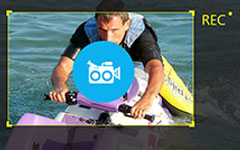There are several situations in which there is a lack of physical presence, but the presence of ideas and content that need to be delivered is very clear, like in the case of teachers and students, and in the case of professionals. This is why having an understanding of what Screencastify is very important. Screencastify brings a solution for these situations, which it does with utmost ease in a very simple way. Screencastify speaks about one of the most promising and easiest solutions, and all this is possible through ever-growing technology. Its prime focus is also on making sure that people are educated outside the classroom and the workplace.
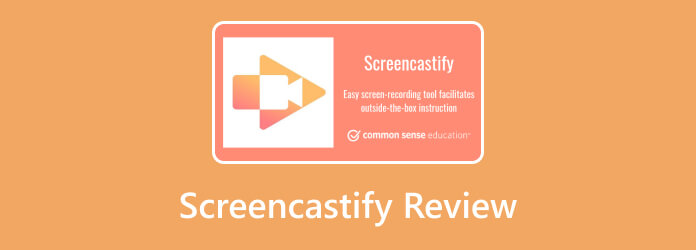
Part 1. What Is Screencastify
It is not very easy to carry out functions such as Recording and not having editing in the boot, which is why compiling these functions and generating a compiled function that is compiled and speaks about making videos is simply creating ease of access with technology. This is the reason why Screencastify has been created. Screencastify serves all audiences in need of Chrome and is designed as such, and has also been created with. Users ranging from students to marketers to even teachers need the technology. Nothing is better than having the videos saved to Google Drive and then one click away, ready to go and share.
Key Features
• Recording Options: Laptop users can choose any of the three recording options available. They can capture the entire desktop, one single tab, or a clip from a webcam.

• Integrated Webcams: Users tend to capture the screen and document in multimedia format, which is possible seamlessly with the help of Webcams.
• Annotation Tools: Using stylus pens, text, mouse spotlight, and click highlights, draw to illustrate important sections of your video.
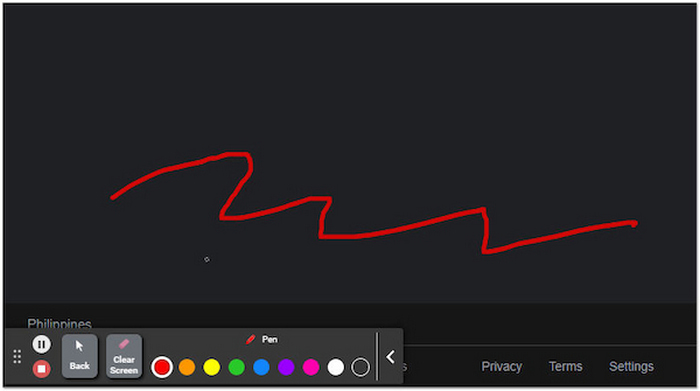
• Editing Tools: Trim, cut, merge, rearrange, overlay, zoom in/out, and blur. External video editing works as well.
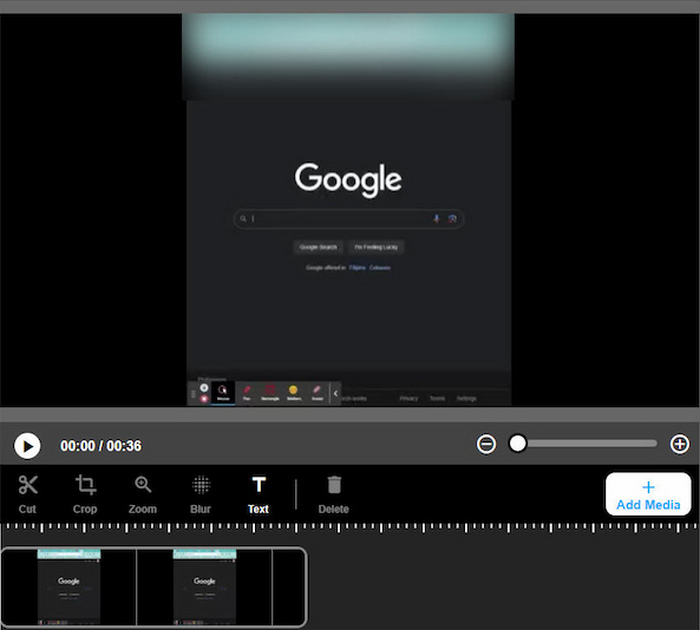
• Assignment Submission (Submit Feature): Submit any assignment using the link provided by the teacher; do not create new accounts on the platform.
• Cloud Storage & Sharing: Automatic saving of videos on Google Drive, and videos can be exported as MP4, GIF, or uploaded directly to YouTube.
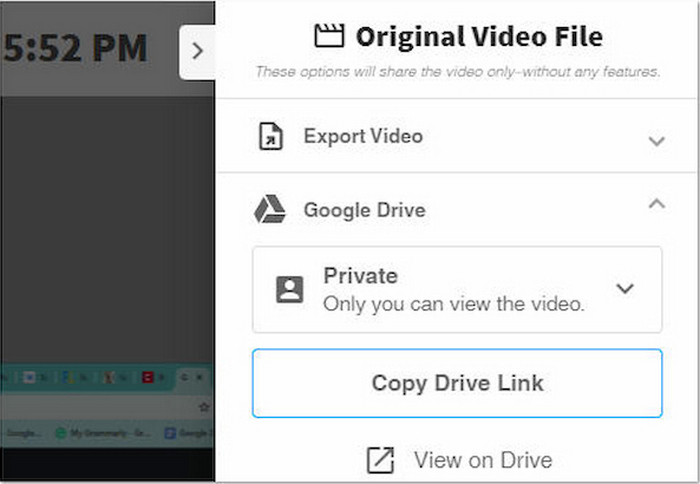
• Ad-Free Environment: Screencastify services are completely free of ads, thus maintaining the rational workflow.
Part 2. Is Screencastify Free
Screencastify offers both a Free (Lite) version and paid plans. Features and limits vary depending on which tier you choose.
Pricing Overview
| Plan Name | Price (Per User / Month) |
|---|---|
| Free (Lite) | $0 |
| Free (Lite) | $7 (billed annually) |
| Pro | $10 (billed annually) |
| Alternative (Capterra) | $15 (Starter) / $20 (Pro) per month |
Summary:
- Free (Lite): Perfect for fast, infrequent recording and very simple tools, making it a handy free screen recorder.
- Pro: Ideal for heavy users and educators with a need for extensive storage and interactive capabilities.
- Starter: Balanced option with no video limits and reasonable storage.
Part 3. How to Use Screencastify
Screencastify's design philosophy targets uncomplicated interfaces. Prerequisite knowledge of technology or video editing skills is not needed to handle it.
Step 1 Download & Register
Find the Screencastify tool in the Chrome Web Store and use the Add to Chrome feature to install it. Select the tool to record and determine whether it records Browser Tabs. If needed, turn the microphone or webcam on or off. To record, click on the YouTube button. The video is saved in Google Drive automatically.
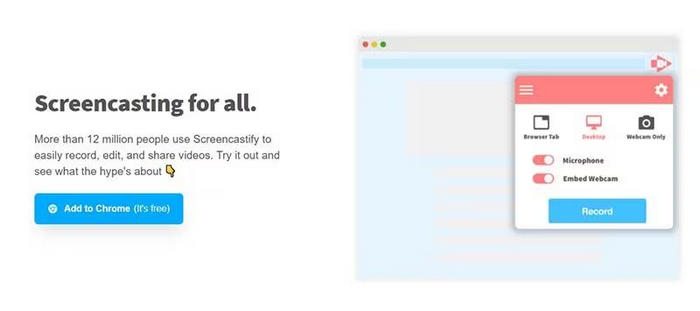
Step 2 Edit the Video
Sign in to Google Drive, locate the video, click on it and click on the pencil button to edit. You can perform editing techniques like micro-editing, volume controls, and even adding overlays.
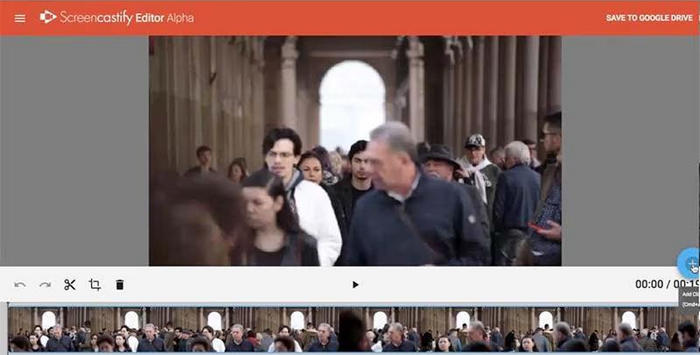
Step 3 Do Save or Perform Export
The saved projects can be extracted as MP4 videos or animated GIF images. The files can be downloaded or shared directly to Google Drive, YouTube, or through a unique hyperlink, making them ideal for screen capture on Windows.
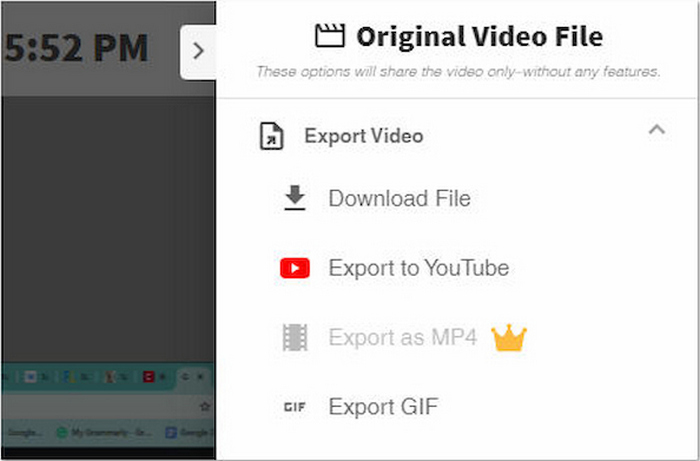
Part 4. Comprehensive Reviews of Screencastify
When deciding whether Screencastify fits your needs, it helps to look beyond features and explore real user experiences. Reviews highlight both strengths and limitations, giving a balanced picture of how the tool performs in classrooms, businesses, and personal projects. Below are the pros, cons, and user feedback.
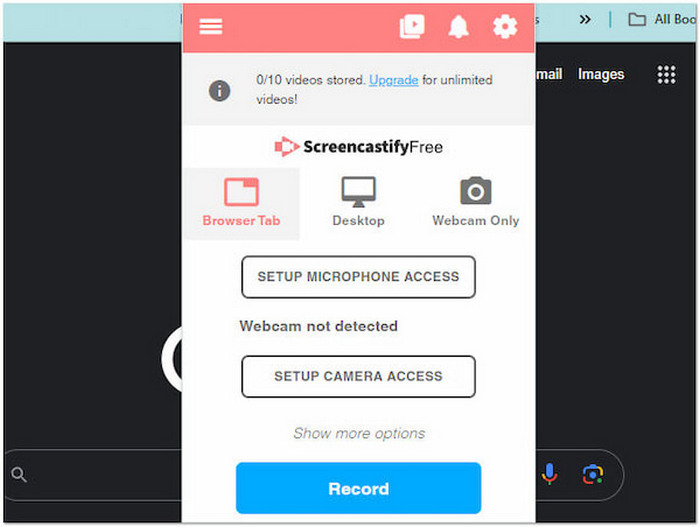
Pros
- Impressive design that is learner-centered with a favorable interface.
- The only tool needed is the Chrome application.
- Core functionalities of the tool are free of charge.
- Files are quickly accessible as they are integrated with Google Drive.
- Screencastify can capture the computer screen together with the webcam.
- Teachers can collect student assignments easily, even without student accounts.
- Guaranteed safe for educational use.
Cons
- Free plan limits recordings and edits to 5 minutes.
- Export options are limited to MP4 and GIF.
- Lacks advanced audio recording and effects.
- Requires Chrome browser; limited compatibility outside it.
- Heavy reliance on Google Drive storage limits.
User Feedbacks
Positive Comments
Shane P., Instructional Technology Facilitator (Capterra)
"The ability to quickly screen record a lesson, tutorial, etc., is awesome. And it is so simple to use. I also love that it links seamlessly with my Google Drive."
Christopher E., Teacher (Capterra)
"Screencastify takes the guesswork out of making a screencast. With simple, easy-to-use controls, you can make a screencast in 3 clicks."
Education User (GetApp)
"In distance learning, it has been a platform that allows me to teach, check, and assess language development in my students effectively."
Emily R., Corporate Trainer (G2)
"I love how Screencastify makes it quick to create short training videos for my team. The integration with Google Drive saves me so much time."
Negative Comments
Dallas T., Education Tech Instructor (G2)
"The free version can only record for 5 minutes, which really limits its use for longer lessons or tutorials."
G2 Reviewer
"Sometimes the extension logs me out randomly, and I have lost recordings that just disappeared without a trace when using this desktop recorder."
Sanjana P., Student (Capterra)
"I cancelled my subscription months ago, and I was still charged multiple times. They will not let me cancel."
Mark J., Marketing Professional (Trustpilot)
"The editing tools are too basic for professional needs. I often need more advanced transitions and effects, so I end up moving files to another editor."
Part 5. Best Alternative to Screencastify for Screen Recording
Tipard Screen Capture is an amazing app that allows the user to capture the screen along with audio and even the webcam on the device. While recording, the user has access to lots of unique features, including pencil tools, high-quality recording, and the ability to schedule the recording. Users can capture and record anything, including mobile screens, gameplay actions, meetings, or even tutorials. It is extremely useful software.
- Record full screen, a window, or a custom area. Around-mouse mode supports guided tutorials.
- Smooth, lag-free videos up to 1080p with clear sound.
- Add a webcam, highlight clicks, show keystrokes, draw, or use a whiteboard.
- Easy interface: record, preview, and save quickly.
- Works on Windows and Mac with formats like MP4, WMV, MKV, MP3, and GIF.

Step 1 Download and Install
To begin with, one should visit the website Tipard and download the app’s installer based on the device being used. After that, the user should wait until the app is done installing.
Step 2 Choose Recording Mode
While running the application, you will be prompted to select a recording type. You can select from Screen Recorder, Game Recorder, Window Recorder or other options.
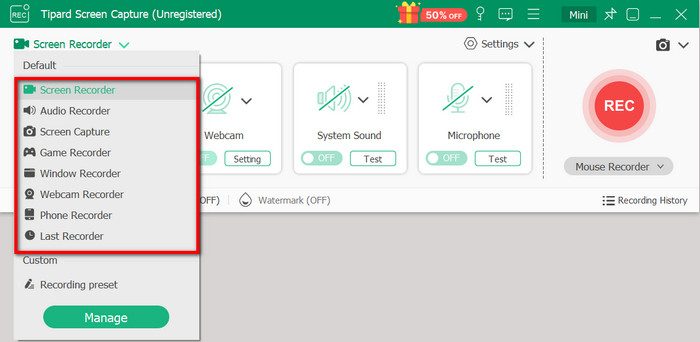
Step 3 Start Recording
Once actually ready to record, one must hit the REC button. This is the point at which audio from the microphone and webcam can overlay over the video being recorded.
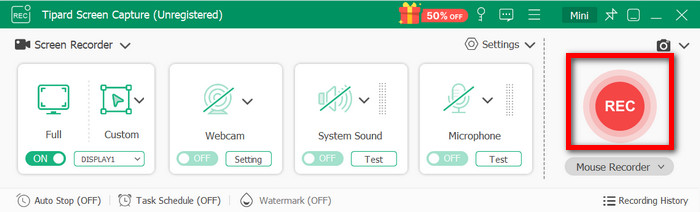
Step 4 Save and Share
After completing a recording, one should simply hit the Stop button. Then, one can conveniently access their recording and save it or move it to other platforms like YouTube, Instagram, or even Twitter.
Conclusion
The Screencastify screen recorder provides a straightforward yet powerful solution for anyone needing to capture, edit, and share videos. Whether for education, business, or personal use, it delivers accessible screen recording through a simple Chrome extension without requiring heavy software installation. Its seamless integration with Google Drive makes file storage and sharing easy, while basic editing tools support quick refinements. However, its limitations in recording length, compatibility, and advanced features may restrict some users. For those seeking more professional-grade flexibility, pairing Screencastify with alternatives like Tipard Screen Capture offers the perfect balance of simplicity and advanced functionality.