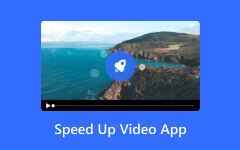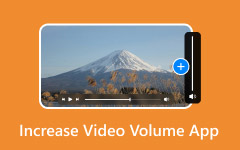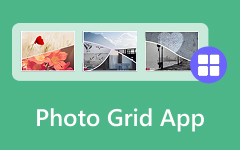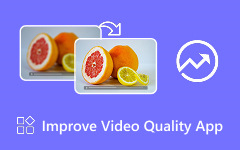You are recording your vacation or creating content for your vlog when you realize your clips need trimming, filters, or a quick format change before posting. The best video editing apps for iPhone can help you polish your footage without needing a laptop. Whether you are posting to TikTok, YouTube, or Instagram, having a powerful editor right on your iPhone ensures your videos look sharp, engaging, and professional. With high-resolution cameras and iOS updates, iPhone users need editing tools that keep up with their content demands and creative goals, anytime, anywhere.
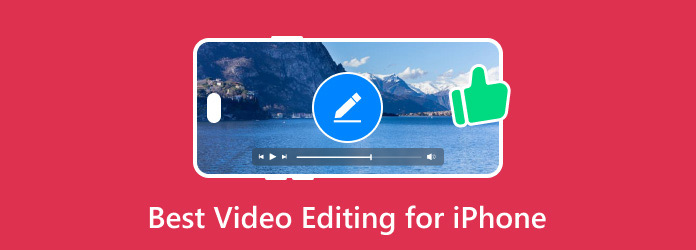
Recommended. Best Video Editing Tools for iPhone Videos
Tipard Video Converter Ultimate [Recommended]
Tipard Video Converter Ultimate is more than just a format converter - it is an essential toolkit for iPhone content creators. Whether you need to convert large video files to formats compatible with your iPhone, compress a 4K movie without noticeable quality loss, or prepare high-quality videos for social media, this software does it all.
- Supports 500+ formats for smooth playback on iPhone 17/16/15 and earlier.
- Uses Intel, AMD, and NVIDIA GPU acceleration for quick processing.
- Trim, crop, rotate, flip, merge, add watermarks, filters, subtitles, and more.
- Convert videos to 4K/5K/8K with H.265/HEVC codec support for stunning clarity.

Step 1 Download and Installation
Go to the official Tipard website, locate the Free Download button, click it, and execute the installer. The installer does not include extra software and is fast.
Step 2 Upload the Media Files
To upload the files you want to convert or edit, click Add Files in the upper left corner, and choose your files. You can also drag and drop files onto the interface. Video, audio, and image files are all accepted.
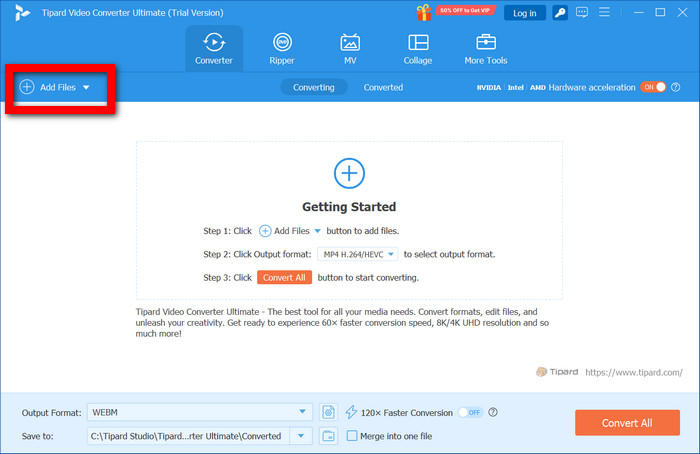
Step 3 Edit your video
To access the built-in editor, click the Edit button. You can do Instagram-worthy crops, clip reversals, sync audio, text filters, brighten, or enhance contrast. Trimming is also available to remove undesirable segments, and a personalized watermark can be added.
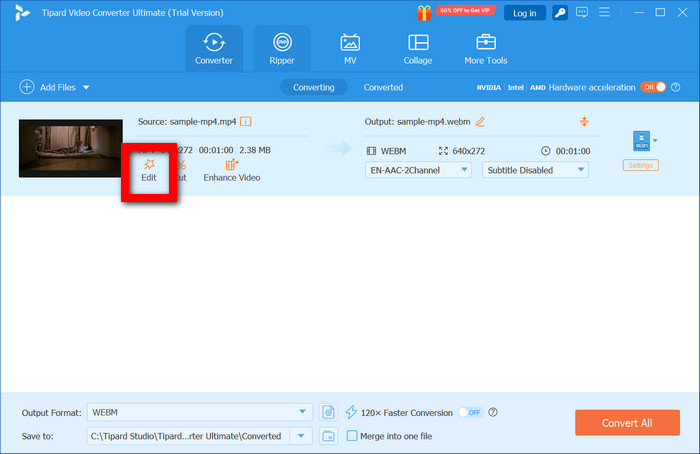
Step 4 Setting Output Format
The program provides optimized presets for different iPhone models. From the list, you can select an output format compatible with your iPhone.
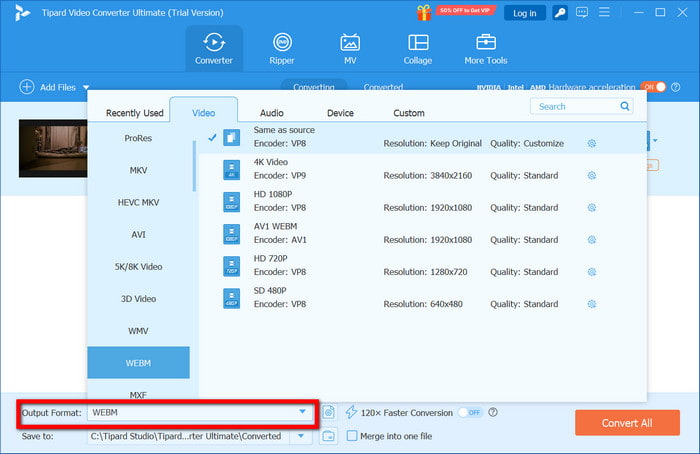
Step 5 Exporting, Transferring
Set a folder location and hit Convert All. Your video processing will be done at full quality and high speed. Afterward, transfer it to your iPhone through AirDrop, iCloud Drive, or iTunes.
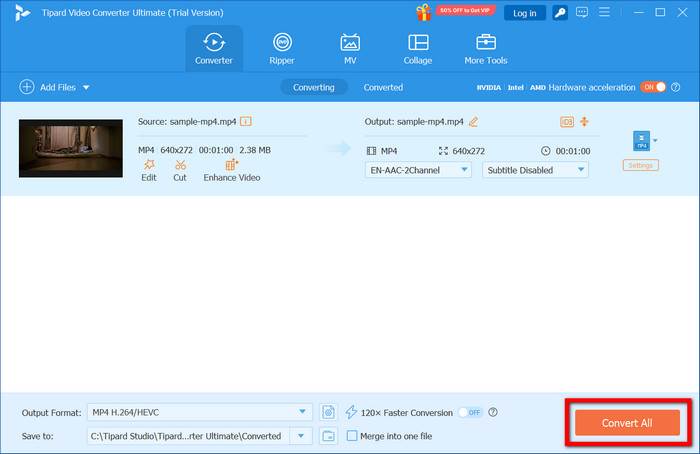
Part 1. Best Free Video Editing Apps for iPhone
1. CapCut (Best for TikTok & Short Videos)
CapCut is an all-in-one free editor tailored for short videos. It is ideal for quick, stylish edits due to its built-in TikTok integration, trending templates, and viral effects. Anyone seeking fast, sleek edits will find it handy. Because of its user-friendly interface, content creators can record screen iPhone clips and style them in minutes with a few taps.
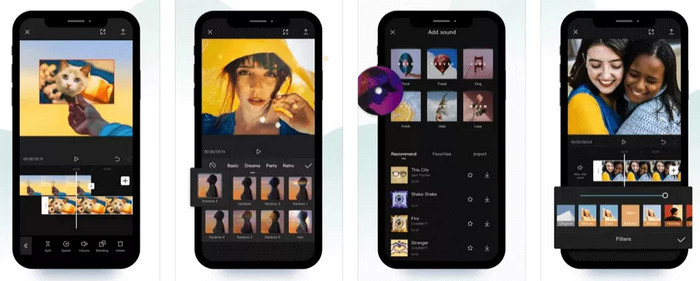
- Seamless sync and export with TikTok for immediate uploads.
- Provides customizable template services, dynamic slides, and filters.
- Text-to-speech and auto-captioning features improve diversity for users.
- Drop music and sound effects with one click.
- Provides export in 4K and other high-resolution options.
- If not logged into an account, a watermark will be displayed.
- Some transitions and templates need an account to access.
- Longer edits can cause the app to crash.
- For beginners, the cluttered design can be overwhelming.
Why Choose CapCut:
Creators and TikTok users who require speedy edits will appreciate this the most. There is no need for advanced skills.
2. iMovie (Built-In Editor of Apple)
Most iPhones come with iMovie. It syncs well across Apple devices and aims to streamline processes. Everyday users with minimal experience enjoy its reliable editing, simple tools, cinematic templates, and clean export options. For those who don’t have it pre-installed, just search for an iMovie free download in the App Store to get started.
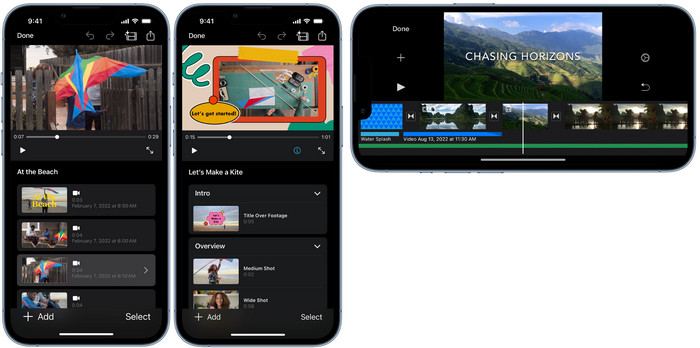
- Ad-free with no watermark restrictions means free, unlimited access.
- Supports up to 4K and HDR exports.
- Auto sync for songs and built-in transitions.
- Ready-made themed video trailer templates for effortless creation.
- Absence of support for vertical and square layouts.
- Limited range of transitions, filters, and overlays.
- No support for chroma key or keyframing.
- Compared to some newer mobile editors, the user interface is its weakest point.
Why Pick iMovie:
Most suited for learners and casual users who desire a straightforward and well-organized Apple video editor.
3. InShot (Best for Instagram & Reels)
InShot is a mobile editing application made for social media platforms. It comes with a canvas preset, text tools, filters, and transitions necessary for Instagram, Reels and Shorts Videos. Its interface is straightforward, which makes editing quick but also allows control over speed, format, and syncing of audio with video.
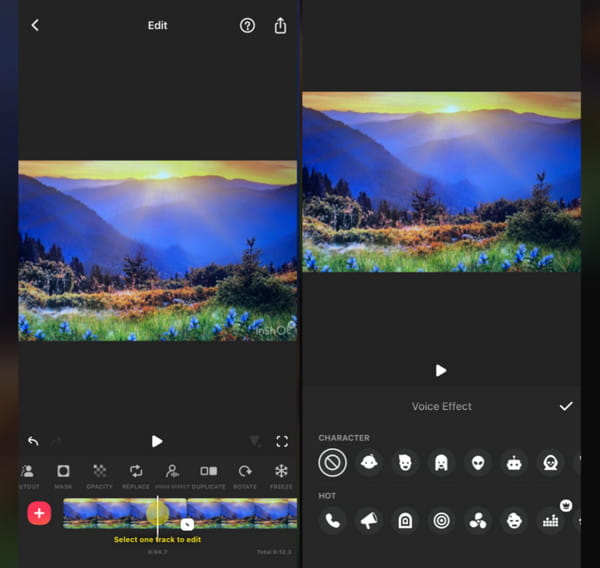
- Intuitive timeline makes it simple to trim and adjust individual video segments.
- Export in 1080p and 4K is available.
- Adds music, recorded speech, and sound effects, then mixes them.
- Slow motion and fast motion features are available.
- Visible watermark for free users.
- Some filters, effects, and tools are locked behind a paywall.
- Overwhelming for first-time users.
- Lack of advanced motion tracking.
Why Pick InShot:
Best choice for marketers and influencers who need to produce shareable content like Stories, Reels, and Shorts.
Part 2. Best Paid & Pro Video Editing Apps
1. LumaFusion (Best for Professionals)
LumaFusion is a mobile editing application used by professionals to perform deep editing work by journalists, filmmakers, and content creators. It has advanced features such as multi-track editing and color correction. For those who require location-specific work and content refinement on the go, LumaFusion gives desktop-level precision anywhere on an iPhone or iPad.
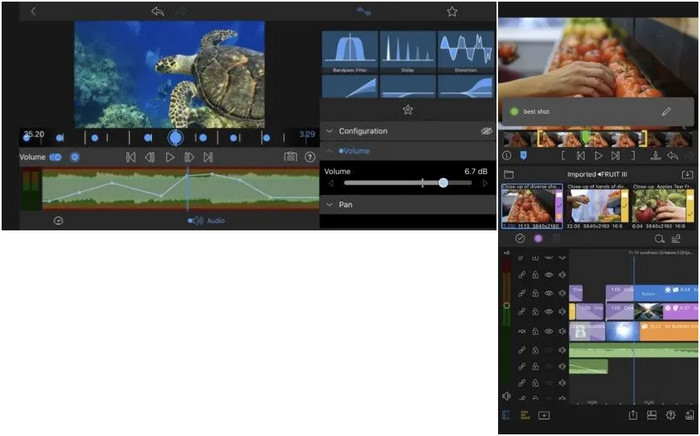
- Works with 6 video and audio tracks simultaneously.
- Backup projects, manage media libraries and edit from external drives.
- Exports in 4K and other formats at high bitrate preset for high-quality exports.
- Smoother editing and a magnetic timeline provide a method.
- Sustains vertical and square video formats.
- Learners at the novice level will find it steep.
- Expensive for casual users paying upfront.
- Complex projects may lead to limited iCloud sync stringency.
Why Choose LumaFusion:
For those aiming for a full-featured on-the-go suite, this option remains hard to beat.
2. Adobe Premiere Rush (Best for Creators)
I once attempted to use a mobile device for video production with Adobe Premiere Rush, a name you can trust with the legacy of the Adobe Suite. Created for speedy work in content creation, it offers shooting, editing and sharing across platforms with seamless ease.Creators with cloud syncing features and a drag-and-drop tool to maintain effortless consistency across devices are served well when they need to put video on an iPhone.
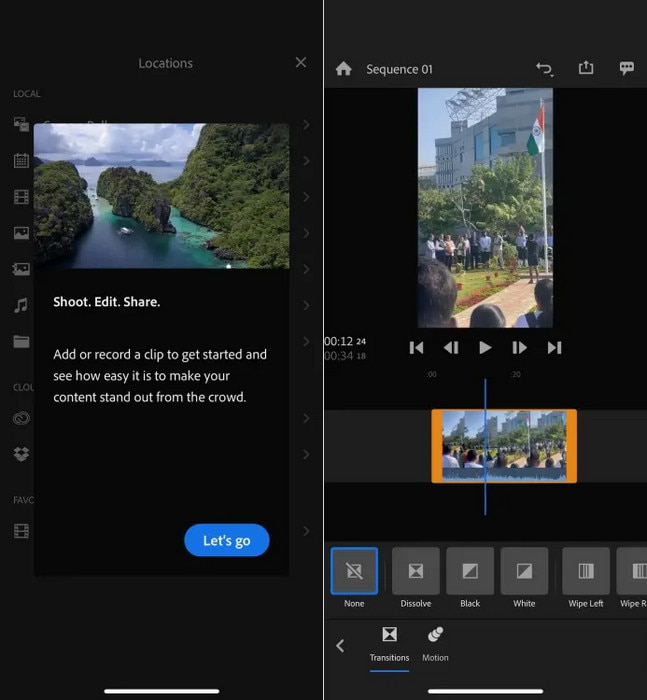
- Timelines that include video segments are simple to use and organized with drag and drop.
- Direct export to YouTube, TikTok, Instagram, and more.
- Works well on both iPhones and iPads.
- Supports 4K exports and various aspect ratios.
- Limited layering compared to Premiere Pro.
- Fewer advanced effects and filters.
- Some lag on lower-end devices.
Why Choose Adobe Premiere Rush:
Great for YouTubers, vloggers, and creators who want consistent, cross-device editing.
3. KineMaster (Popular for Mobile Editing)
KineMaster is a versatile mobile video editor with real-time previews, intuitive features, and multi-layered editing. It is tailored for swift creation and offers deep control for educators, marketers, and semi-professionals who require precise editing without stepping into the realm of desktop software.
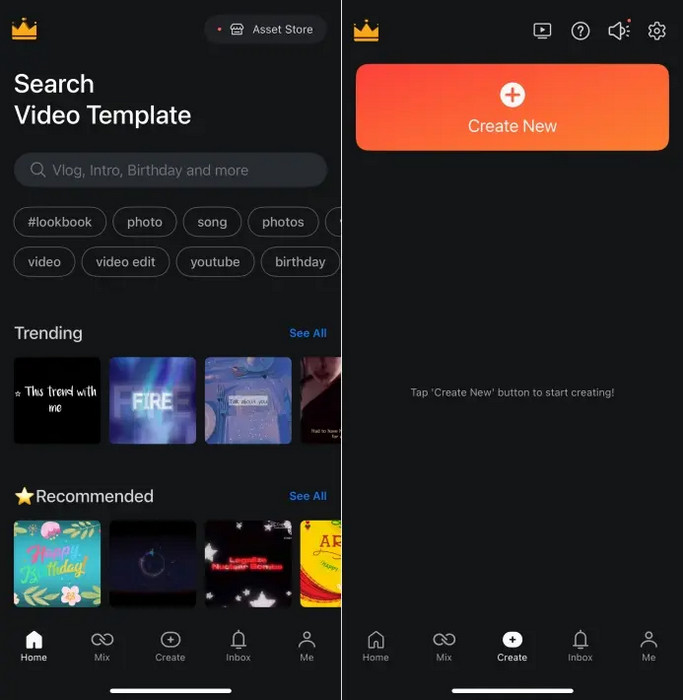
- Tools for voice-overs, speed control, EQ, and audio mixing.
- Asset store with built-in effects, transitions, and music.
- Chroma key and blending modes are supported.
- Export 4K up to 60fps.
- Watermarks are added to exports unless a subscription is purchased.
- Some tools and assets are locked behind paywalls.
- It may be overwhelming to new users.
Why Choose KineMaster:
Ideal for content creators to polish their videos with near-professional precision.
Part 3. Best AI Video Editing Apps
1. Pika Art (AI Effects & Filters)
Pika Art is an AI-powered video editing app that adds an artistic twist to ordinary videos. It employs stylized filters, glowing animations, and surreal effects to create fun videos. This app is ideal for social media users looking for attention-grabbing transformations; it makes imaginative video editing hassle-free.
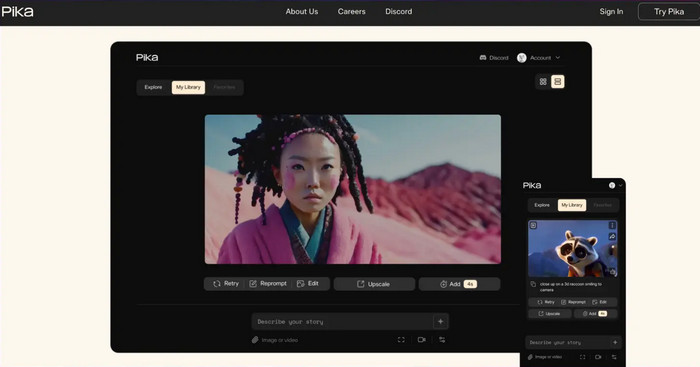
- AI-generated filters and art styles.
- Lightweight interface.
- Regularly updated with trending effects.
- Great for viral content and short clips.
- Needs an internet connection at all times.
- Does not offer any manual editing features or timeline controls.
Why Choose Pika Art:
Best for those who want to play around with artistic and animated effects without having to use complicated editing software.
2. Runway ML (Advanced AI Tools)
Runway ML is a cloud-based AI video editing platform tailored to experts and digital professionals. It supports features such as object removal, background replacement, and text-to-video for fragmentary videos without requiring extensive hardware.
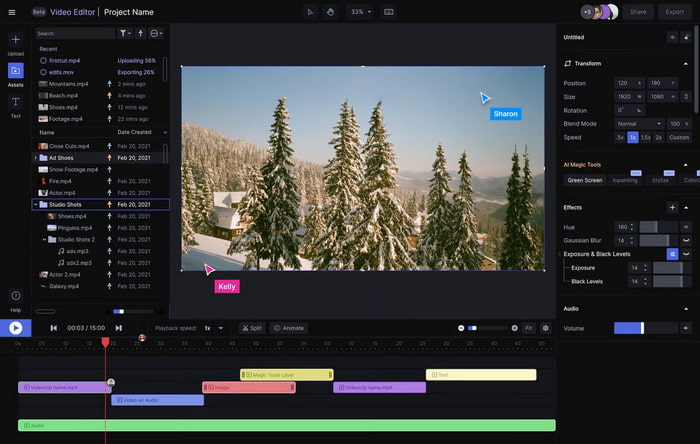
- Provides powerful AI tools such as motion track, rotoscope, and inpainting.
- Browser editing and real-time collaboration are supported, making it easier to edit video metadata without needing dedicated desktop software.
- Ongoing feature releases with new innovative AI systems.
- Can be used in integrated workflows of content creation teams.
- Full functionality and export require a subscription.
- Higher relative complexity compared to mobile applications.
- A performance-dependent internet connection is needed.
Why Choose Runway ML:
Ideal for creators pushing the boundaries of what is possible with AI-assisted video editing.
Part 4. Which One to Choose
Here is a quick comparison based on what you are looking for:
1. Need to convert videos for iPhone playback? Tipard is the only one that supports over 500 formats, including MOV, M4V, and HEVC.
2. Looking for fast video conversion? Tipard uses GPU acceleration for quicker rendering; none of the others offer this.
3. Want built-in editing tools? Tipard, CapCut, iMovie, InShot, LumaFusion, Adobe Rush, and Kinemaster all have this. Pika Art and Runway ML are more effect-focused.
4. Need 4K/5K/8K upscale or export? Tipard, iMovie, LumaFusion, Adobe Rush,and Kinemaster can handle high-res exports.
5. Posting to social media? Choose CapCut or InShot for TikTok and Instagram-friendly templates. Adobe Rush and Kinemaster also support social formats.
6. Want AI-powered effects? Go for Pika Art for fun effects or Runway ML for advanced AI editing. The rest do not offer AI features.
7. Beginner-friendly interface? Tipard, CapCut, iMovie, InShot, Adobe Rush, and Kinemaster are easy to use. LumaFusion and Runway ML may require learning.
8. Need pro-level editing tools? LumaFusion, Adobe Rush, Kinemaster, Tipard, and Runway ML are good for professionals.
9. Prefer desktop-based editing? Tipard and Runway ML work on PC/Mac. The rest are mobile apps.
Conclusion
A video editing app can make or break your content, especially when you are editing directly from your iPhone. Whether you need simple trimming, professional-level layering, or creative AI effects, there is a perfect tool for every type of user. From their versatile features to their social media flair, choosing the right editor means faster, smoother, and more creative results, no desktop required. Pick what fits your style and start editing confidently today.