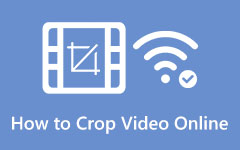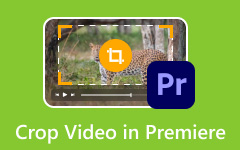If you use a Mac, iPhone, or iPad and want to crop a video, you might wonder, "Can iMovie crop a video?"
The good news is, yes, iMovie lets you crop your videos. Since it is free, it is smart to try it first before spending money on other apps. You can use it to zoom in, cut out edges, or focus on one part of your clip.
With this write-up, you will learn how to crop a video in iMovie step by step. Not only on iPhone and iPad but also on Mac. Yes! You read it right: all Apple devices! Additionally, we will introduce a program as an alternative option if iMovie does not meet your needs.
Get to know all these details by reading the following parts!
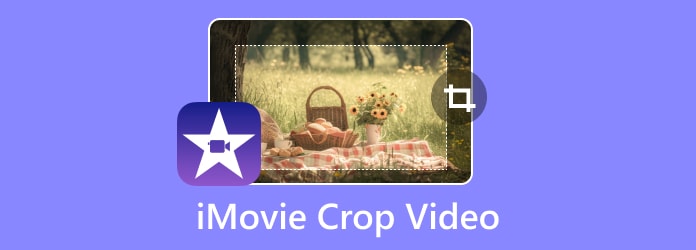
Part 1. Why Does iMovie Crop My Videos (Common Issues)
Why does iMovie crop my videos on iPhone is a question many people ask.
Sometimes, iMovie cuts your video without warning. This issue occurs frequently on iPhones and iPads. It is called auto-cropping. iMovie does this to make your video fit the screen. It wants the video to fill the whole screen, so it zooms in and cuts the edges. It makes some parts of your video go missing.
How to Fix It:
- Open your project in iMovie.
- Tap the video clip in the timeline.
- Look for the Magnifying glass button on the top right and click it.
- Now, pinch with two fingers to zoom out and restore the full frame.
- Tap Done when you are finished.
That is it! Now, your video will not be cropped by accident.
Part 2. How to Crop a Video in iMovie on iPhone/iPad
If you use iMovie on your iPhone or iPad, you can crop your video in just a few taps. It means you can cut out stuff you do not want to show. You can crop horizontal video to vertical in iMovie by zooming in and adjusting the frame with your fingers. Even if your screen looks a little different on an iPhone or iPad, the steps still work the same.
Here is how to crop a video on iMovie on iPhone/iPad:
Step 1 Open iMovie and tap the Projects tab at the top.
Step 2 Tap the add button and pick Movie when the box pops up. Then, choose a video from your library. After all that, press the Create Movie at the bottom.
Step 3 In the timeline, click the video clip. On the top right, tap the Magnifying glass button that says Pinch to zoom video.
Step 4 Use two fingers to zoom in or out. Move the video around to fit your preference.
Step 5 When you are done, tap Done in the top left. Now, your video is cropped just the way you want it.
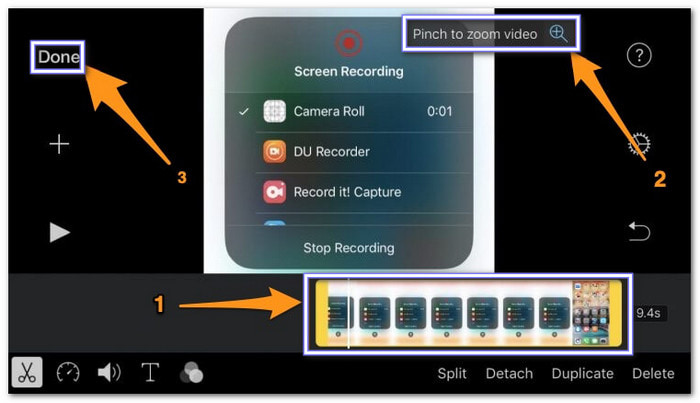
Part 3. How to Crop a Video in iMovie on Mac
Using iMovie on a Mac provides more space and larger buttons. Cropping a video here is quick once you know where to look. You use your mouse to pick what part of the video you want to keep. It is not difficult, and you do not need any special tools. Everything is already in iMovie so you can start right away.
Follow the steps below to discover how to crop a video in iMovie on Mac:
Step 1 Launch iMovie on your Mac computer and hit the Create New button.
Step 2 Pick the Movie option from the menu. Then, click the Import Media button and choose your video file.
Step 3 Drag your video to the timeline. Above the preview screen, click the Cropping button (represented by two right angles). Then, click the Crop option in the top left of the viewer.
Step 4 Drag the corners of the frame to pick the part you want to keep.
Step 5 When you are settled with the crop, click the blue Checkmark on the top right. That is it. Your video is now cropped and ready!
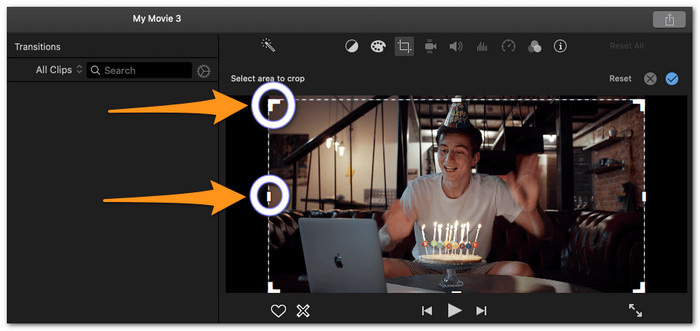
Bonus Tip: Besides cropping, you can also use iMovie on Mac to cut videos, trim, apply effects and filters, and add text.
Part 4. Best iMovie Alternatives to Crop Video Freely
iMovie crop video is not always fun. It cuts parts of your video on its own. That can be frustrating, especially when you want full control of the frame.
But there is good news. You do not have to stick with iMovie. Tipard Video Converter Ultimate is one of the top iMovie alternatives for cropping videos freely. It has a built-in video cropper that is easy to use. You can manually drag the crop box right on the preview screen. Alternatively, you can choose from preset sizes, such as 16:9, 21:9, or 4:3, or leave it freely and crop it as you like.
You can even see a live preview of your changes before you save the video. That way, you know exactly what it will look like. If iMovie keeps making the wrong crop for you, Tipard Video Converter is a better choice. It gives you the power to crop it your way simply, quickly, and stress-free.
Step 1 Download and install Tipard Video Converter Ultimate on your Mac or Windows computer. You can find a Free Download button on the official website. After that, open the program.
Step 2 Navigate to the More Tools tab at the top of the screen. In there, find and choose the tool called Video Cropper.
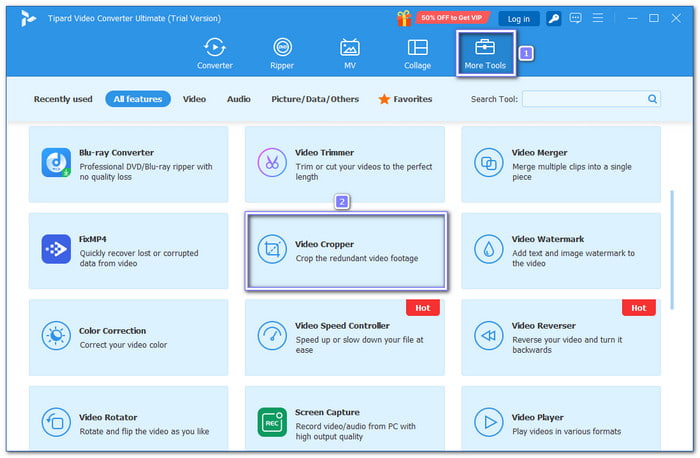
Step 3 Hit the add button to pick the video you want to crop. Alternatively, you can click and drop the file into the interface.
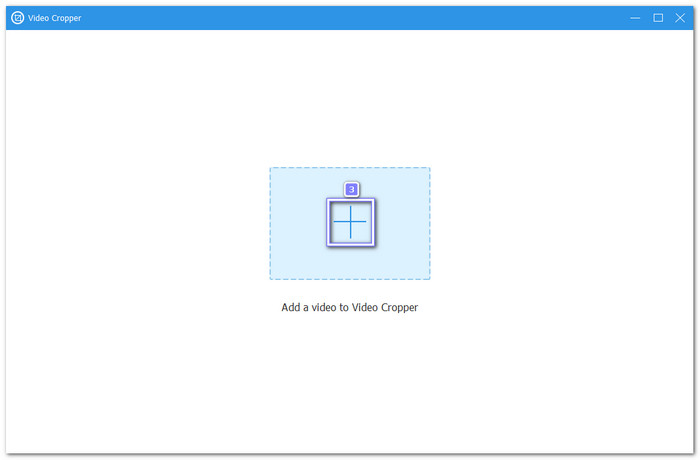
Step 4 Once your video loads, you will see the yellow Cropping Box. You can drag the box to crop the video by hand. Or, if you want it to be even, you can use the Aspect Ratio options like 1:1, 16:9, or 4:3.
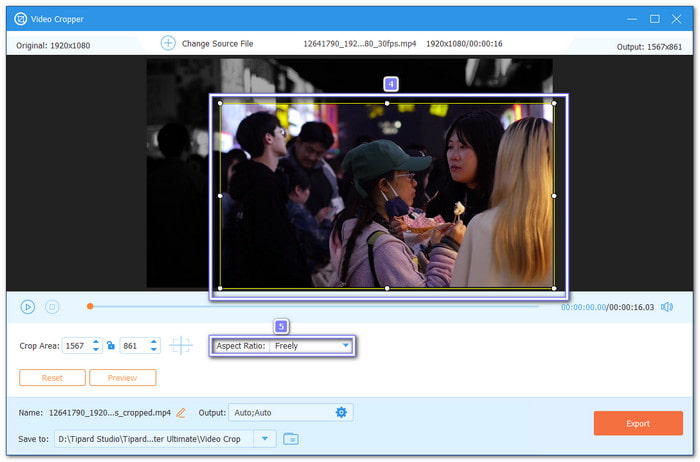
Step 5 To see how your video will appear once cropped, click the Preview button. To go back again, click the Show Cropping Box.
When you are satisfied with the changes to your video, click the Export button. After the exporting process, your cropped video will be saved on your desktop.
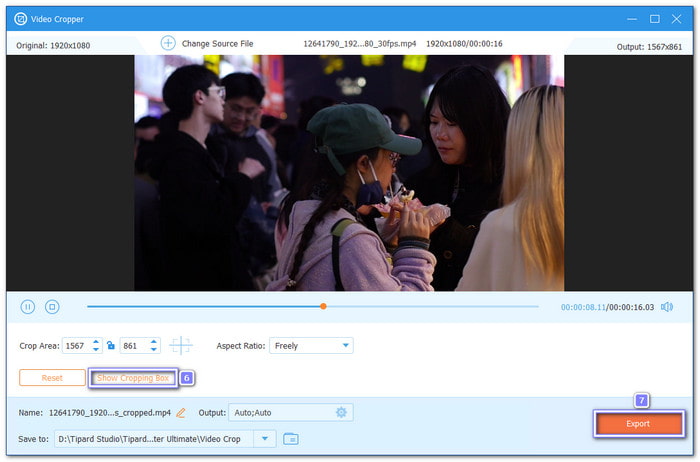
Additional Information: Tipard Video Converter Ultimate offers numerous additional features beyond the video cropper function, including the ability to convert, edit, and compress videos. When it comes to editing needs, it has a lot to offer.
Conclusion
You have reached this part, so we expect that you now know how to crop a video in iMovie. Mastering how to crop a video in iMovie enables you to remove unwanted elements from your footage. It helps make your video cleaner, clearer, and more focused.
But if you ever need a more precise crop, Tipard Video Converter Ultimate is waving at you. It gives you a built-in video cropper. You can crop by dragging the box to the frame and pick from sizes like 16:9, 4:3, and 21:9. And yes, you can see the changes before you save. It will surely satisfy your cropping needs!