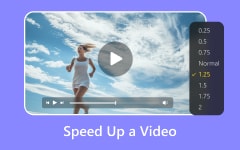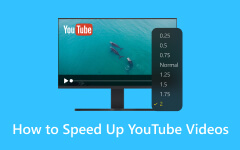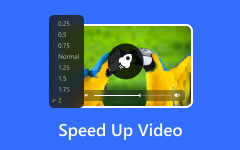"I have a video I want to speed up, but I am not sure how to do it. Should I download an app? Or is there an easy way to adjust the speed without complicated steps? What if I do not want to lose any video quality?"
We will tackle all those questions here! We will show you exactly how to speed up videos on your iPhone using simple tools and steps. You will be able to quickly adjust your video speed without any hassle or quality loss. Let us get started!

Part 1. How to Speed Up a Video on iPhone via Photos
If you want to speed up a video on your iPhone, you do not need any special app. The Photos app has a simple tool that lets you change the speed of certain videos. If the video is a time-lapse or a slo-mo video, you can easily make it faster. This app enables you to quickly edit your video without having to download anything extra. How do you speed up a video on an iPhone via Photos? Check out the steps below!
Step 1First, open the Photos app on your iPhone. At the bottom of the screen, you will see a few options. Tap the one that says Albums. It takes you to a page that shows your photos and videos grouped into different folders.
Step 2Keep scrolling on the Albums page until you see a section called Media Types. It shows groups like Videos, Live Photos, and more. Look for the one that says Slo-mo and tap it. It opens all your slow-motion videos in one place.
Step 3Now, find the slow-motion video you want to change. Tap on it once to open it. At the top right corner, you will see an Edit button. Tap it to open the video editor.
Step 4Below the footage, you will see a timeline with white lines. Two taller white bars mark where the video plays in slow motion. Grab both of them with your finger and slide them closer together. When the bars are touching, the slow-motion part is gone. Your video will now play at normal speed from start to end.
Step 5When you are finished, tap Done at the bottom-right of the screen. This saves your new video. It would not be in slow motion anymore.
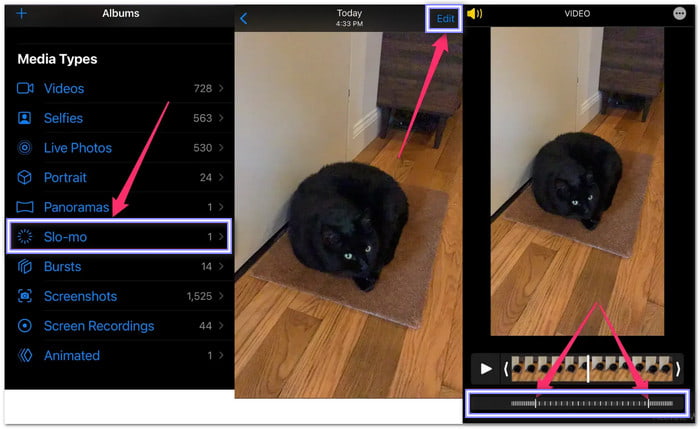
Part 2. How to Speed Up a Video on iPhone Using iMovie
iMovie is a free app made by Apple. You can use it to refine videos, add music, and slow down and speed up how your videos play. It works well if you want to make a regular video go faster. You can also change only some parts of the video if you wish. Just know that the highest speed in iMovie is 2×, which means it plays twice as fast. But it is easy to use and gives you good control over your edits.
Rely on the steps below to discover how to speed up videos on iPhone using iMovie:
Step 1Start by opening the iMovie app on your iPhone. On the main screen, tap Create Project. A pop-up will show two choices: Movie and Trailer. Tap Movie. Next, scroll through your videos and tap the one you want to speed up. Once picked, hit Create Movie at the bottom.
Step 2Your video will now be placed on the timeline. It is the area where you make all the edits. Tap right on the video clip. When you do that, some buttons and tools will pop up at the bottom.
Step 3Among the tools, look for the one that looks like a clock. It is the Speed tool. Tap it once. A slider will appear. It lets you make the video go faster or slower.
Step 4Now that you see the slider, slide it to the right to speed up your video. You can make it go up to 2× faster. That means your video will play two times quicker than usual. Watch the preview as you adjust it.
Step 5When you are happy with the speed, tap Done at the top left. Then, press the Share button (a square with an arrow). From here, you can Save Video to your Photos app or share it to apps like Messages, Mail, or social media.
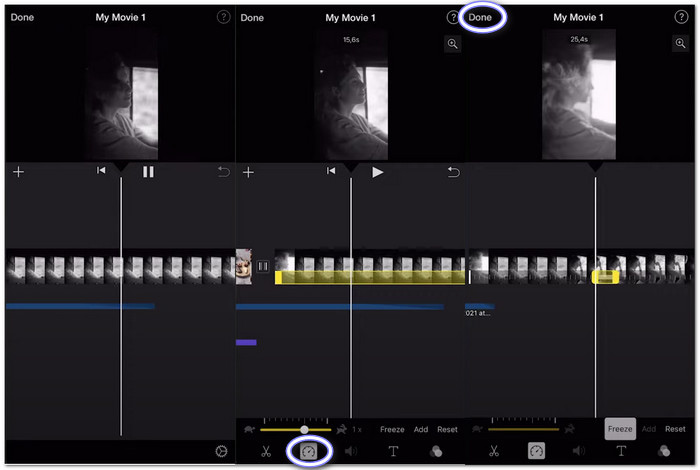
Part 3. How to Speed Up Video on iPhone in CapCut
CapCut is a free video editor that gives you more tools than iMovie. You can make videos play super fast, up to 100 times faster. It also has tools for special effects, like velocity editing, which changes the speed at different parts. It is excellent if you want more freedom and cool edits. You just need to install it from the App Store first.
Find out how to speed up video on iPhone in CapCut below:
Step 1Start by opening the CapCut app on your iPhone. On the home screen, press the New Project button. It lets you choose a video you have already recorded. Scroll through your camera roll and tap the video you want to speed up. Then, tap Add at the bottom.
Step 2After your video loads, look at the timeline at the bottom. Tap on the video clip sitting there. When you do that, more editing tools will show up at the bottom of your screen.
Step 3Among the tools, find one called Speed and tap it. Now, you will see two choices: Normal and Curve. Tap Normal if you want to make the entire video play faster at one steady speed.
Step 4You will now see a slider. Drag it to the right to make your video play faster. You can go all the way up to 100× speed, which makes the video super fast. Move the slider around until it looks the way you like.
Step 5Once you are done, tap the Export button in the top right corner. CapCut will save your edited video. When it is finished, the faster version will be in your Photos app, ready to share or post.
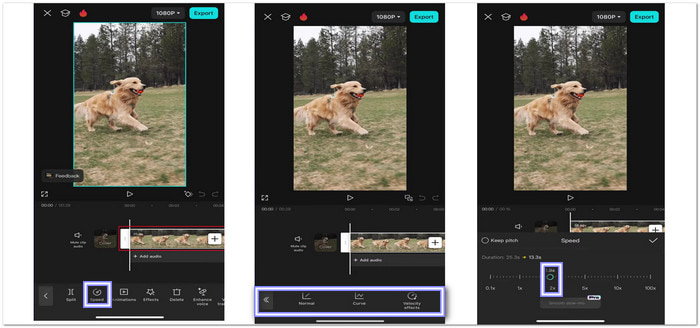
Take note that you can also use CapCut to speed up video on Android, not only on iPhone devices.
Bonus Tip: How to Speed Up Video More than 2× on Windows/Mac
If the above methods are all about how to speed up videos on iPhone, now let us focus on Windows and Mac. If you have a video on your computer that you want to speed up, Tipard Video Converter Ultimate makes it easy. You can choose the speed you prefer, whether it is 1.25×, 1.5×, 2×, 4×, or 8×. There is no need to worry about losing quality; your video will remain clear and smooth no matter how fast you make it.
The steps are simple and quick, so you do not need to be an expert to use it. Whether you are using Windows or Mac, Tipard Video Converter Ultimate gives you the power to control video speed with ease, making it perfect for any project.
Step 1Go to the official Tipard Video Converter Ultimate main website and download the software for your computer. It works on both Windows and Mac. Once it is installed, open the program. You will now be ready to start speeding up your videos!
Step 2Inside the software, click on More Tools, which is located in the top menu. From the list of tools, select the Video Speed Controller.
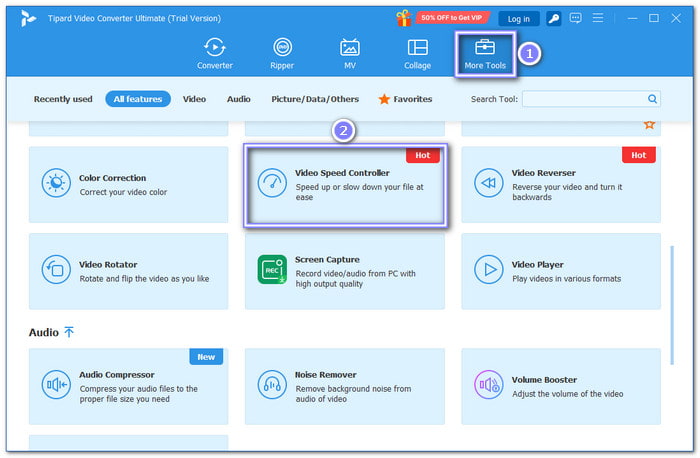
Step 3Click the big Plus button in the center of the window to browse your local file and select the video file you want to speed up. The video will then be loaded into the program.
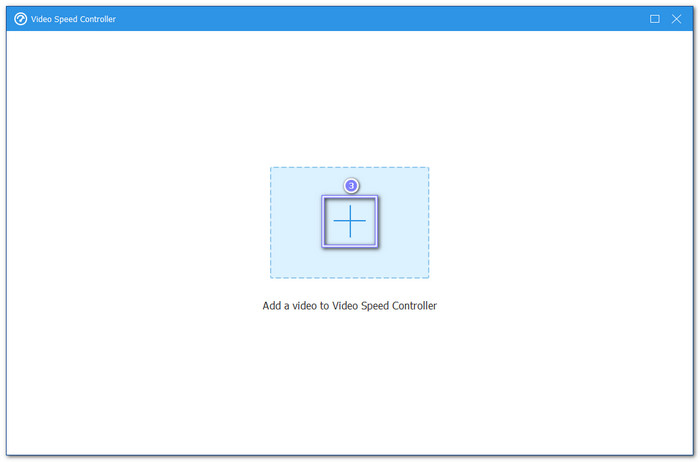
Step 4A built-in media player will appear, allowing you to watch the video. You can control the speed by selecting the speed options. The software lets you speed up the video by 1.25×, 1.5×, 2×, 4×, or even 8×, giving you a lot of control.
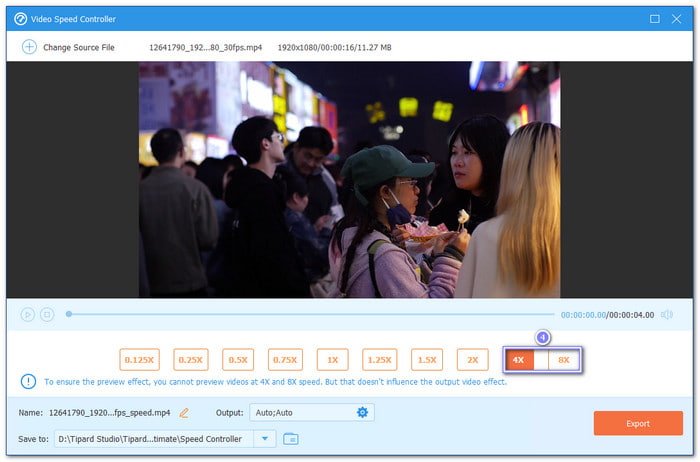
Step 5After adjusting the speed to your liking, you can preview it within the player. Once satisfied, click Export to save the sped-up video to your computer.
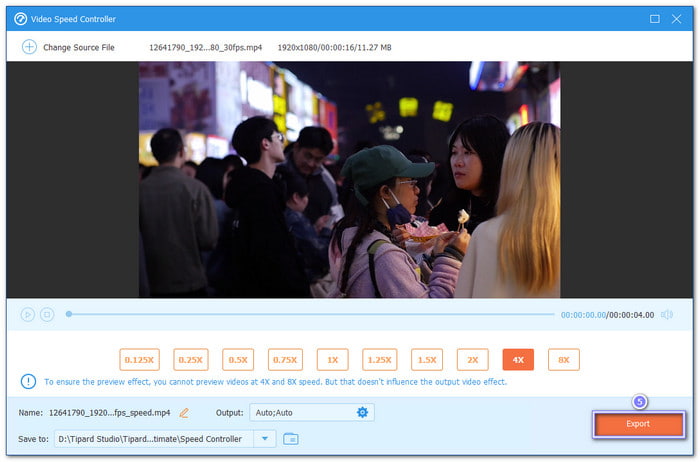
This method provides a smooth and easy way to quickly change video speed and export it, all while maintaining high video quality.
Conclusion
Your question can you speed up a video on iPhone is now answered, and yes, you can! We have shown you different ways to do it using Photos, iMovie, and Capcut.
If you are working on a Windows or Mac computer, you can rely on Tipard Video Converter Ultimate. It offers simple steps and allows you to speed up your video without losing quality, with speed options from 1.25× to 8×.
Whether you are on an iPhone or computer, speeding up your videos has never been easier. Now you are ready to make your videos go faster, anytime!