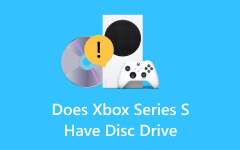Hook a DVD Player Up to a TV With/Without an HDMI Connector
Do you want to watch your favorite DVD movie on your smart TV with your newest DVD player? But the problem is, you do not know how to connect the DVD player to your smart TV. Well, it may not be as technically challenging as you think it is, allow us to assist you in doing the task properly. Let this article be your guide in accomplishing your desire for a splendid playback experience in the comfort of your home. So, without further ado, let’s get this tutorial started.

Part 1. How to Connect the DVD Player to a TV With an HDMI Cable
Altough not all TVs have built-in DVD players, most of the latest DVD players still use HDMI as their main connector. For example, you should know how to connect a DVD player to a Samsung TV because it has no internal DVD player. With this certain connector, you can access an exquisite picture description since HDMI stands for High-Definition Multimedia Interface, which is obviously dedicated to providing high quality. Thus, how to connect a dvd player to a TV with HDMI? Here are the steps to follow.
Step 1Begin by connecting the HDMI cable to your DVD player’s HDMI port, which you can find at the back or sometimes in front of the hardware. Note that it would be best to unplug your player and your TV as well before you do this step.
Step 2When you are done connecting one end of the HDMI connector to the player, get your TV ready. Now, find the HDMI port on your TV and connect the other end of the HDMI there.
Step 3Once done, you can now plug the two devices. On your TV screen, go to your settings and choose the HDMI port you used.
Step 4After that, you can now insert the DVD into the player and start watching it. This is how to play DVDs on a Smart TV.
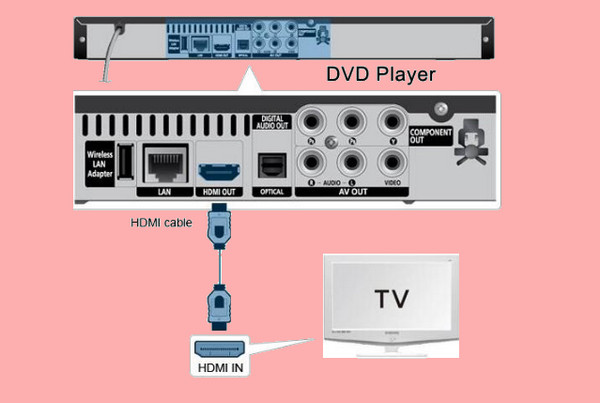
Part 2. How to Hook a DVD Player Up to the TV Without the HDMI Cable
If, just in case, your DVD doesn't have an HDMI connector, then here's how to connect the DVD player to your smart TV without HDMI. Below are the two effective ways using RCA connector and ripping DVD to USB stick you shouldn’t miss.
Using RCA Connector
The RCA or AV cable is the antecedent of HDMI. You will know how to connect old DVD player to a smart TV with it. All of the hardware players use this cable to connect to the TV screen. Therefore, if your DVD player does not use an HDMI connector, it surely uses the RCA.
Step 1While your TV and player are turned off and unplugged, get the RCA connector and connect it to your devices. How? Connect the cable using the 3 colors, red, white, and yellow, to their proper terminal on the DVD player.
Step 2Please note that the yellow color must be plugged in for the video, and the white and red colors are for the audio. Therefore, you must connect each to your DVD player and the other end to your TV.
Step 3On the Home Screen of your TV, select the AV tile. Then, you can insert the disc into your DVD player, then you can now watch it. That’s how to connect a DVD player to the TV with a red, white, and yellow connector. If you have an old TV with a DVD player, you don't need RCA or AV cables.
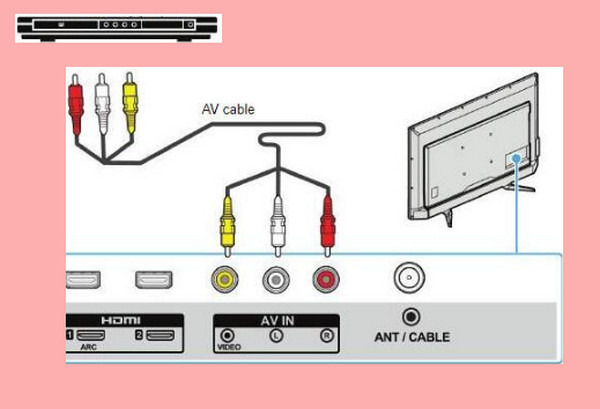
Part 3. Play DVD on TV Without Hooking Up DVD to the TV
You have learned how to hook up a DVD player to a TV with or without HDMI. If you have no HDMI, RCA, or AV cables, you can learn how to play DVDs on a smart TV with a USB. Tipard DVD Ripper can easily help you do that. It can rip the video, audio, and subtitle tracks in a DVD and convert them to any popular format. Then, you can copy the ripped videos to a USB and play them on your TV.
Main Features:
Convert DVD to digital to play DVD videos on a smart TV easily.
Quickly load the DVD or Blu-ray disc on your DVD drive and recognize all files.
Convert DVD videos to many video, and audio formats suiting many digital devices.
Allow you to edit the ripped video, audio, and subtitle tracks.
Step 1 Download Tipard DVD Ripper for free and launch it. Insert your DVD to your DVD drive and connect it to your PC. Click the Load DVD button on the top left side.
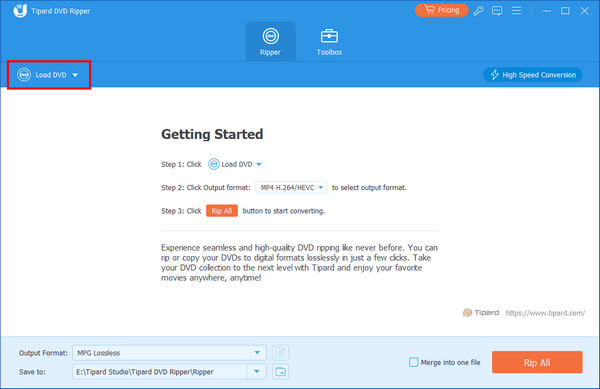
Step 2 After it loads your DVD, you can choose a video format for the DVD contents. Then, you can click the Rip All button rip the DVD. Then, you can copy DVD to USB.
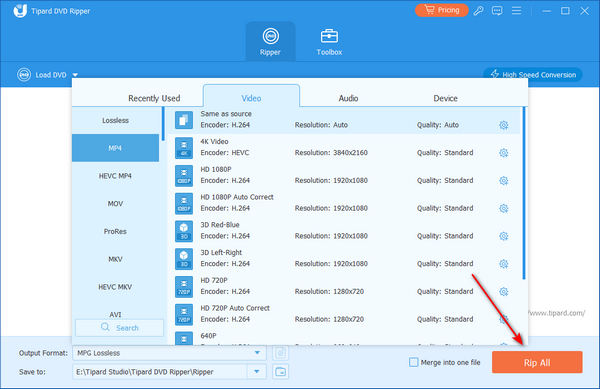
Step 3 The USB port is usually on the left or right side of a smart TV, you can plug your USB into your TV to play DVD videos on a smart TV.

Part 4. FAQs About TVs and DVD Players
What channel does the TV need to be on for the DVD player?
After connecting the DVD player to your TV, locate the AV channel. To go there, click Input>Source>HDMI>Video.
What input do I use for the DVD player?
The input you must use depends on the type of connector your DVd player uses. If it uses an HDMI connector, then use the HDMI input. Otherwise, use the AV for the other connectors you use, such as the RCA and USB.
Can I connect the old DVD player to a new smart TV?
Yes, you can. As long as your TV has the type of connector (which may be the RCA jack) your old DVD player uses, you can connect them. Moreover, if you want to pick one DVD player for a Samsung TV, you can check this article for reference.
Why do some DVDs not play on my TV?
There are various reasons why. It can be the region code and format incompatibility, disc condition, outdated firmware, hardware issues, dirty lenses, and many more.
How can I play a DVD without a remote?
If your remote is missing, you can use the playback buttons you see on your DVD player. Otherwise, you can install a universal remote app on your phone and use it to control the playback on your DVD player.
Conclusion
Simple steps were provided above to help you learn how to hook a DVD player up to the TV with and without an HDMI connector. If you find the instructions helpful, share them with your friends with the same agenda. On the other hand, converting your DVDs to digital is a wise and elevated method to watch and keep your DVD movies. Therefore, if you want to compile your DVDs, use the Tipard Blu-ray Converter.