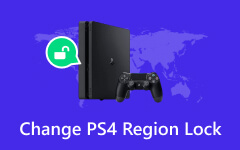Can I Play DVD on PS4? How to You Watch DVD on PS4 With Ease

If you have a PlayStation 4, you will learn that the manual book says PS4 supports DVD and Blu-ray discs. However, many users reported problems with PS4 DVD playback. You may wonder, "How can I play DVD on PS4?" PS4 is popular among gamers around the world. And if you already have a PS4, it is not necessary to buy a DVD player at all. There are multiple ways to watch DVD movies on PS4. This time, you can learn all the necessary knowledge about how to play DVDs on PS4, including the operation and useful software. Just spend a few minutes reading this tutorial; you can get all you should know about playing DVDs on PS4.
Part 1: Watch the DVD on PS4 Directly
Before you play your DVD movie on PS4, you should read the manual book carefully to learn PS4 DVD controls. If your disc format is supported by PS4, you can follow this guide to watch DVDs on PS4. Otherwise, you need to skip to the second part.

First, you should download and update the latest PS4 software. Connect your PS4 to a network and go to the function screen, choose Settings, and then System Software Update. Wait until the software update completes.
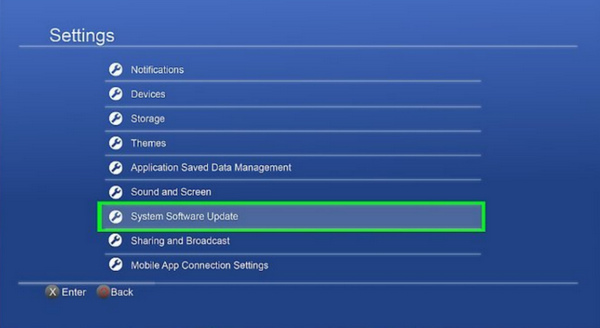
Insert the supported DVD into your PS4. When the main interface appears, find out the disc icon and press the Play button on your PS4 control.
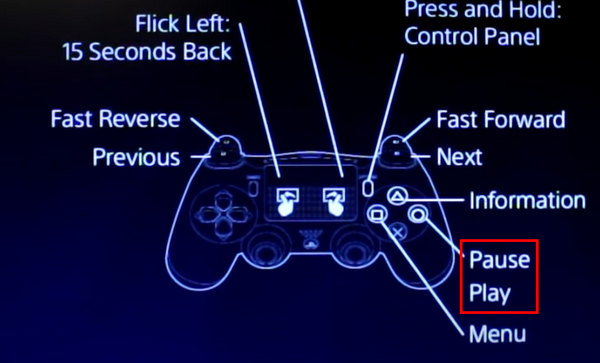
Then the disc should start playing and you can watch the DVD on PS4 directly.
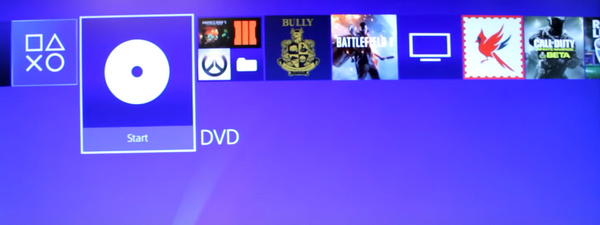
If PS4 won't play DVD after you insert the disc or your DVD is not supported by PS4, you have to use the alternative solution below.
Part 2: The Best Way to RIP DVDs to Play DVDs on PS4
Many reasons could cause PS4 does not read DVD. The disc format, for example, is not compatible with PS4 drive. Or the DVD movie is not authorized to PS4. It is more compatible with digital videos, so you can rip the DVD and watch DVD on PS4. We recommend that you should use professional DVD ripper to do this work, such as Tipard DVD Ripper. The biggest advantage of DVD Ripper is to convert DVD to commonly used video files with original quality. Moreover, it is able to simplify the DVD ripping process.
How to rip DVD for PS4
DVD Ripper has Windows and Mac versions respectively. You can go to the website and download the correct version based on your operating system. Open DVD Ripper after installation and insert the DVD to watch on PS4 in to the optical drive.

Press the Load disc button on top ribbon, DVD Ripper will detect and load the disc automatically.

Locate to bottom area after disc loaded and click on the Settings button to open the profile settings window. In Video Settings section, choose a PS4 supported video format, such as MP4, from the Encoder list. You can customize other parameters or leave them default. DVD Ripper will reset these parameters and produce the best output according to your hardware and software. Hit the OK button to confirm it and close the settings window.

Click on the Browse button next to Destination field and select a location to save the output.
When you are ready, click on the Rip All button to start ripping disc for PS4.
After the transformation process completed, you can copy the DVD to USB and watch a DVD movie on PS4 without any problem.
Part 3: Convert DVD to PS4 Free on Mac
Handbrake is an open-source DVD ripper for Mac. And we can use this application ripping DVD for watching DVD on PS4 without paying a penny. You can also convert Blu-ray disc to MP4 to watch it on PS4.
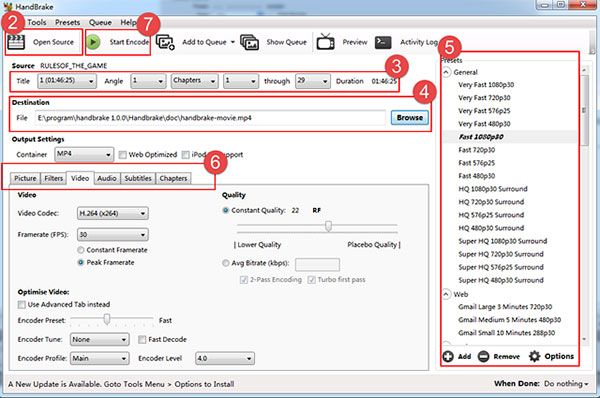
Put the DVD into your optical drive and open Handbrake. It will ask you to locate a source; then choose DVD Drive option and move on.
Locate to Source section and unfold the Title drop-down list. To rip the entire DVD movie, you should choose the longest duration from the list.
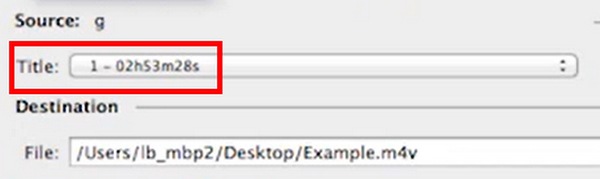
Click on the Browse button in the Destination section and select a location to save the output.
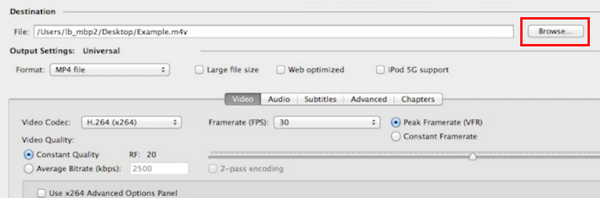
In the Format panel on the left side, choose a format that PS4 supports. If you are a beginner, you'd better leave other parameters by default.

Click on the Start Encode or Start button on the top ribbon to start ripping DVD for PS4 on Mac.
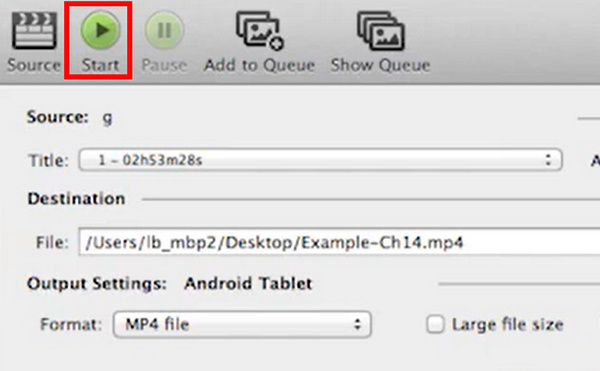
If you want to rip an encrypted DVD with Handbrake, you have to install Handbrake libdvdcss extra on Mac.
Part 4: Rip DVD for PS4 Free on Windows
There are several freeware could help you rip DVD to Windows computer, such as DVD Shrink and DVD Decrypter. The benefit of DVD Decrypter is to remove encryption of the DVD. But both DVD Shrink and DVD Decrypter are only able to back up DVD to computer. You can to convert the backup to PS4 supported format with video converter. We use the DVD Decrypter and Format Factory as the example in this part.
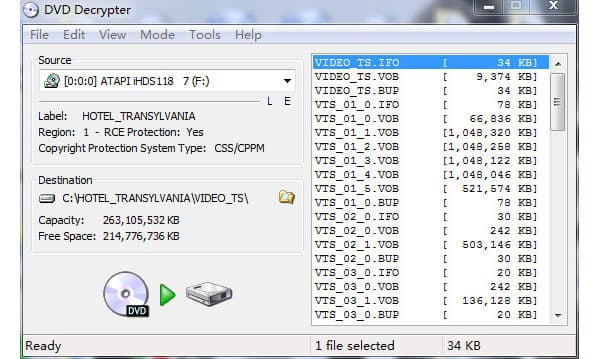
Insert the DVD into computer's disc drive and open DVD Decrypter.
Choose the DVD drive from the Source drop-down list; DVD Decrypter will show you all convertible files on the right side.
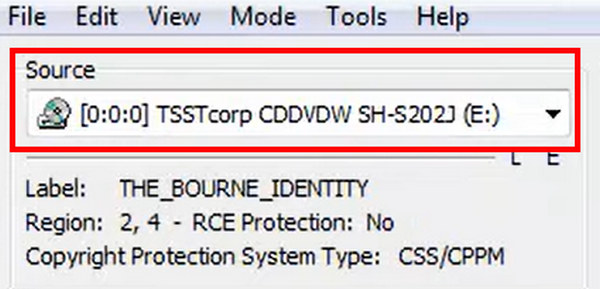
Locate to Destination section, click on the folder icon, and select a destination to store the ripped file.
Click the green Transfer button to rip the DVD to your Windows computer.
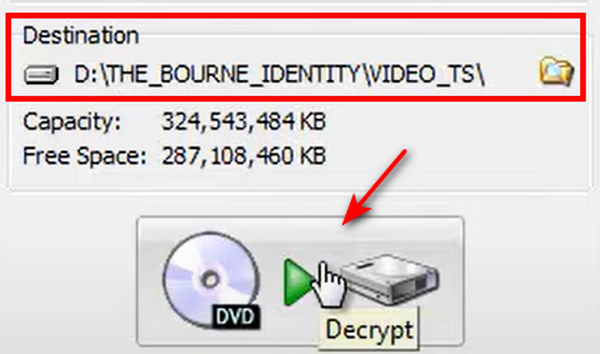
Copy the ripped DVD content to your USB drive and insert it into your PS4. Then, you can watch DVD on PS4 at any time.

Then click on the Add File button in pop-up window to import the ripped file into Format Factory. Click on the OK button to back to main interface and hit the Start button to complete converting process. When the process is done, you can watch DVD on PS4 at any time.
Part 5: FAQ about How to Watch DVD on PS4
How to convert DVD to MP4?
To do this, you would need Tipard DVD to MP4 Converter. Download and install software on your computer. Launch it and insert a DVD disc into your computer. This DVD to MP4 converter will load your DVD and convert it to MP4 format.
Does PlayStation play CDs?
No. Although the PS4's optical drive supports DVDs and Blu-Ray discs, it unequivocally cannot read audio CDs. If you want to play CDs on PlayStation, you need to convert your CD into an MP4 type file. Tipard Video Converter Ultimate can help you for this.
How to Watch Blu-ray on PS4?
In fact, you can. But getting a Blu-ray to play on PS4 isn't exactly as intuitive as popping it into console and be good to go. For better experience, you can convert Blu-ray to the right format of PS4. And Tipard Blu-ray Converter can help you do this easily.
Conclusion
Let's conclude that PS4 can play all commonly used DVDs. But there are frequent problems with PS4 DVD playback, partly because of compatibility and copyright problems. If you cannot watch a DVD on PS4 directly, you can rip the DVD for PS4. Handbrake and DVD Decrypter are freeware that can rip discs so that you can watch DVD on PS4. If you do not mind the limitations of freeware, you can use Handbrake and DVD Decrypter. If you need a more powerful tool, you should try Tipard DVD Ripper. It is able to rip all discs for PS4, including encrypted DVD and commercial discs. Moreover, the output quality produced by DVD Ripper is impressive.