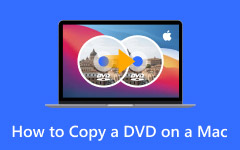How to copy a DVD to a DVD in Windows 10? This task does not require advanced skills and is surprisingly easy. Duplicating DVDs becomes simple when you use the right tools, whether you want a backup for security or duplicate copies to share with others. You can do it using specialized software even though Windows 10 does not include its disc cloning feature. Our step-by-step guide explains straightforward ways to copy a DVD to a DVD without creating problems.
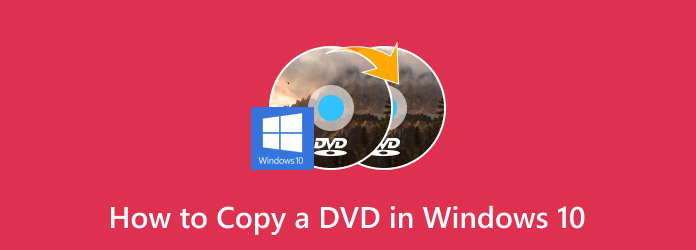
Part 1. Top 3 Ways to Copy DVD to a Computer
1. Tipard DVD Ripper [Best DVD Ripper]
Tipard DVD Ripper excels at fast DVD digitizing because it works with a friendly interface. This tool converts DVDs to MP4, AVI, MOV, and other 500 supported formats for different devices. The program converts files at a remarkable 30× speed using GPU technology to produce high-quality output. Besides that, the program lets users extract DVD audio tracks and adjust video settings according to their preferences. It serves users who need speed combined with adaptability features. With this tutorial, you are able to learn how to copy files to a DVD in Windows 10.
Step 1Download and install Tipard DVD Ripper on your Windows or Mac. Tick the download button below, then follow the on-screen teachings to meet the setup and launch the program.
Step 2Insert the DVD into your computer’s optical drive. Open Tipard DVD Ripper, click Load DVD and choose DVD Disc. The software will automatically load the content of your disc.
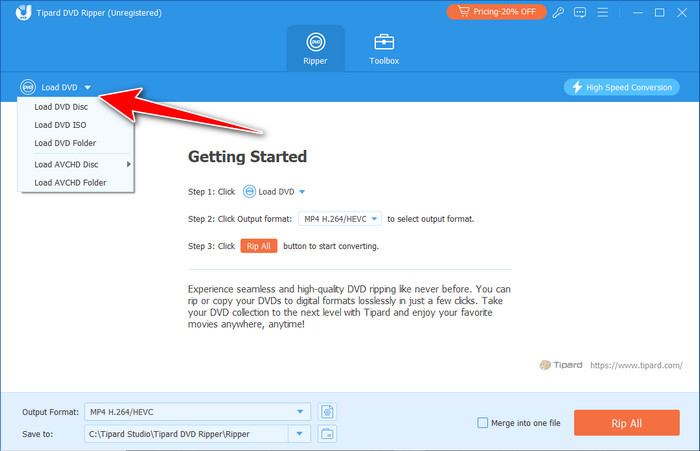
Step 3Click the dropdown menu to determine your preferred output format. You can adjust the resolution, codec, and quality settings to match your needs.
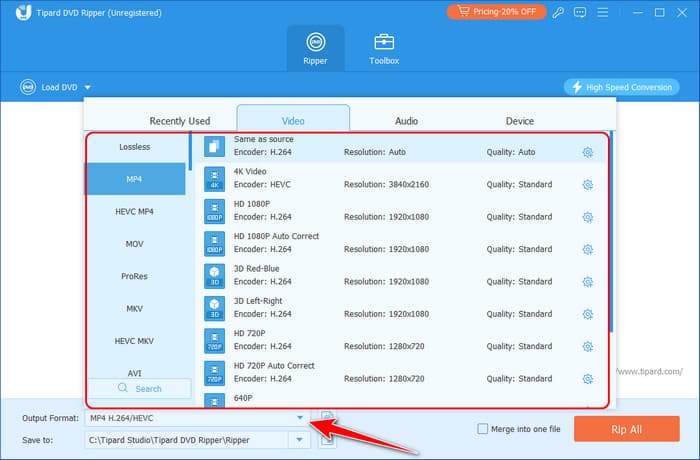
Step 4Click Rip All to start the conversion. Once the process is complete, your newly ripped DVD file will be saved on your PC and transferred to any device you choose.
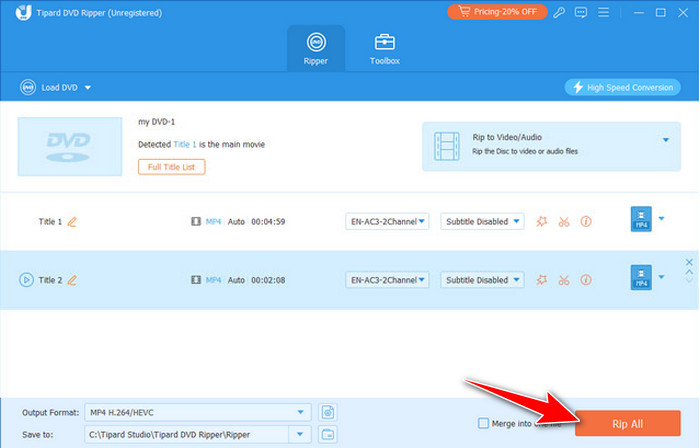
2. MakeMKV
For lossless DVD backup, MakeMKV stands out as the solution most recommended by users. MakeMKV differs from regular rippers by letting you download your entire DVD as an MKV file without distorting video quality or removing subtitles and audio tracks. This tool helps collectors who love movies keep their DVD collections safe at full video quality. Users can quickly begin conversions through a single button. The tool supports all DVD and Blu-ray media so users can play their high-definition content easily.
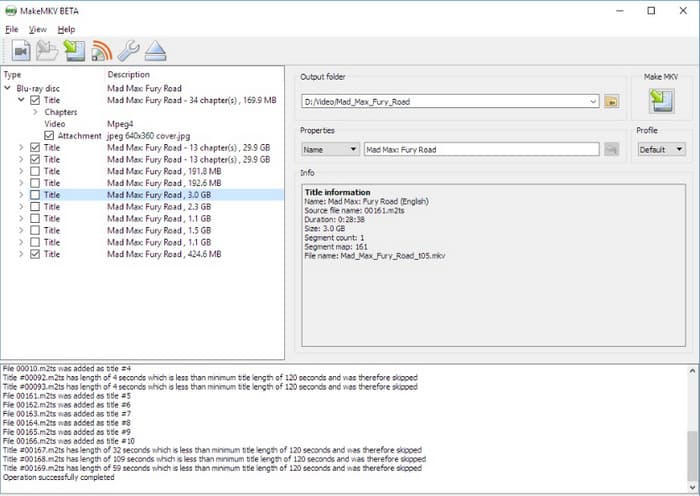
Step 1Install MakeMKV on your PC and launch the application. Insert the DVD into your computer’s optical drive. Click the dropdown menu under Source and select the inserted DVD.
Step 2The software will scan the DVD and display a list of available Titles. Check the boxes corresponding to the ones you want to rip.
Step 3Click Make MKV to begin the conversion. MakeMKV will extract and save the content as an MKV file on your computer, preserving the DVD's original quality and structure. In addition to Windows 10, you can also use this to create copies of DVDs on Windows 8.
3. HandBrake
HandBrake is an accessible, ripper program that lets users precisely adjust their encoding settings. The tool enables users to modify encoding parameters while setting screen size and selecting compression modes to meet their quality versus file size preferences. Despite its inability to unlock encrypted DVDs by design, it lets users adjust video settings with advanced control when needed. HandBrake delivers device-specific presets so users can prepare DVDs for phones, tablets, and media devices. You can access the disc file freely on your PC by following the instructions on how to copy files to a DVD in Windows 10.
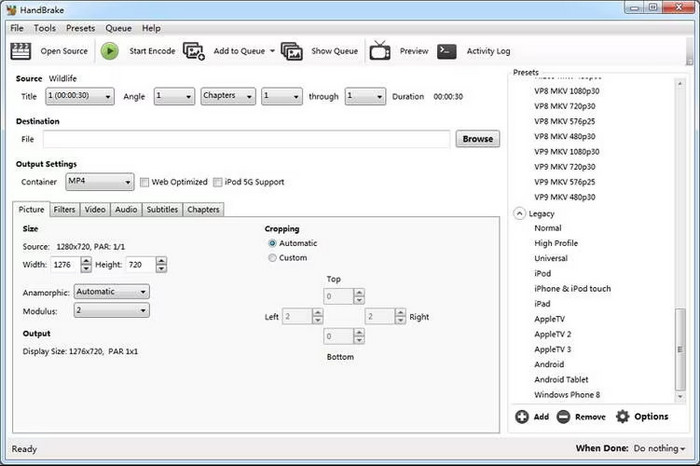
Step 1Download and install HandBrake on your computer. Once installed, open the program and insert your DVD into the drive. In the Source Selection panel, locate and choose the DVD you want to rip.
Step 2Use the Title settings to select specific content from the disc. Click on Preset to choose a format that best fits your playback needs, whether for a mobile device, PC, or media player.
Step 3Start the conversion by clicking Start Encode. HandBrake will process the DVD and save the ripped file to your computer in the selected format.
Part 2. Top 2 Ways to Copy the DVD to Another DVD
1. Tipard DVD Cloner
The all-in-one disc-burning tool Tipard DVD Cloner provides an easy method to duplicate any DVD. The software presents users with a basic interface to help guide disk copying steps for new users. The application supports many disc formats, including DVDs, Blu-rays, and CDs, so users maintain flexibility across multiple media types. The program also offers users encryption capabilities and compression options to protect their files and minimize their file size requirements. Use the tutorial below to learn how to copy a DVD to a DVD in Windows 10.
Step 1Now you can download the latest version of this DVD cloner by clicking the download button below. Then, install the app and follow the setup promptly.
Step 2Go to the left side of the interface to access the File, and choose the Select Source button. After that, choose the Full Copy if you want to copy all the content straight.
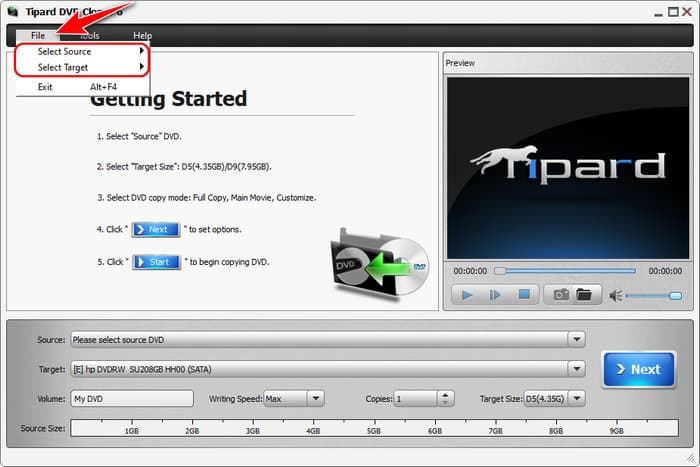
Step 3Set the source you want, but remember to put the DVD as your path since you want to copy a DVD. Then, click Next.
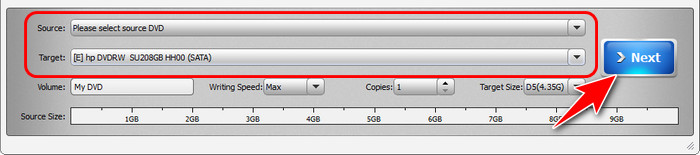
Step 4Finally, click the Start button to initiate the processing.
2. CDBurner XP
Free users find CDBurnerXP an outstanding tool that provides effortless DVD copying capabilities. For Windows 10 systems, CDBurnerXP provides users with an uncomplicated method to copy DVDs without copyright protection. Using this software, users can duplicate data and video DVDs and produce bootable discs whenever necessary. Because of its lightweight design, this software maintains low system resource usage, so users who need reliable essential DVD software can choose it. In the same way, copy how to copy a DVD to DVD in the Windows 10 tutorial we have here.
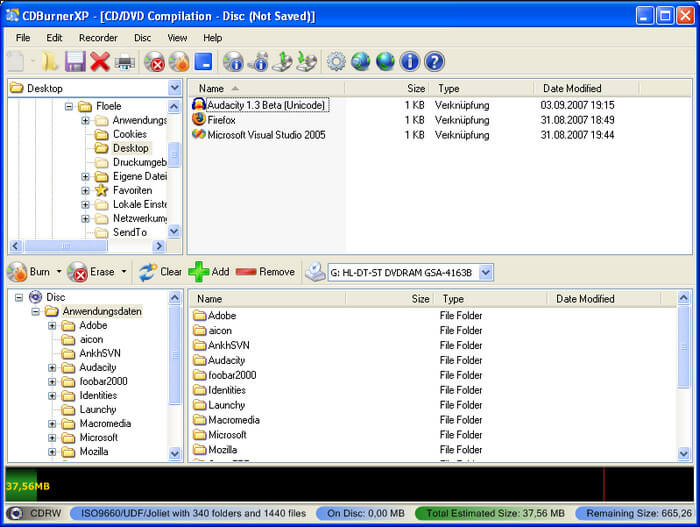
Step 1After downloading the app, you must launch it and click Copy Data on the startup.
Step 2Choose the source and target drives you want to create a copy of your disc file.
Step 3Once you have set that up, click Copy Disc, and the process will begin.
Part 3. Top 2 Software to Copy DVD to Flash Drive or Hard Drive [Review]
1. WinX DVD Ripper Platinum
WinX DVD Ripper Platinum is a premium solution that converts DVDs into digital content using fast methods at high-quality levels. The application allows users to change DVDs into MP4, AVI, and MOV file formats, which work on various devices through USB drives. Hardware acceleration allows the program to convert files up to 47 times faster without compromising the video's original quality standards. Its advanced feature lets users turn off commercial DVD copy protection to quickly move personal or movie content onto USB drives.
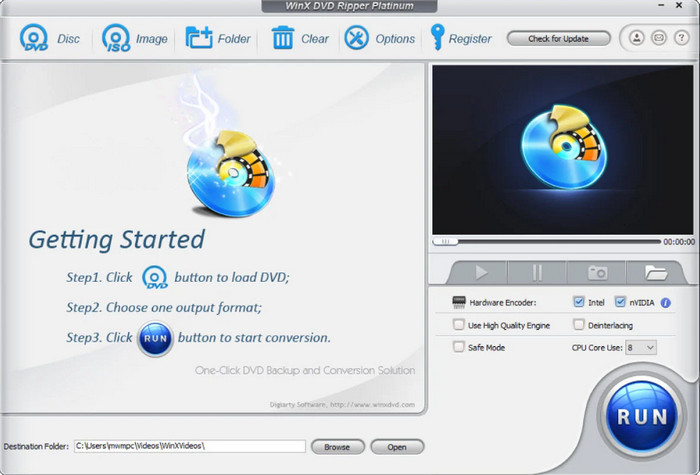
2. WonderFox DVD Ripper Pro
The top-tier DVD ripping software WonderFox DVD Ripper Pro delivers fast conversions while requiring simple controls for its users. The software provides a set of prefabricated profiles for USB-compatible formats to convert DVDs that operate on PCs and smart TVs alongside portable devices. This software enables massive DVD file compression while preserving video quality, thus making it ideal for flash drive usage with limited storage. With its capability to convert batches of DVDs simultaneously, this tool is an effective solution for users who repeatedly copy audio files.
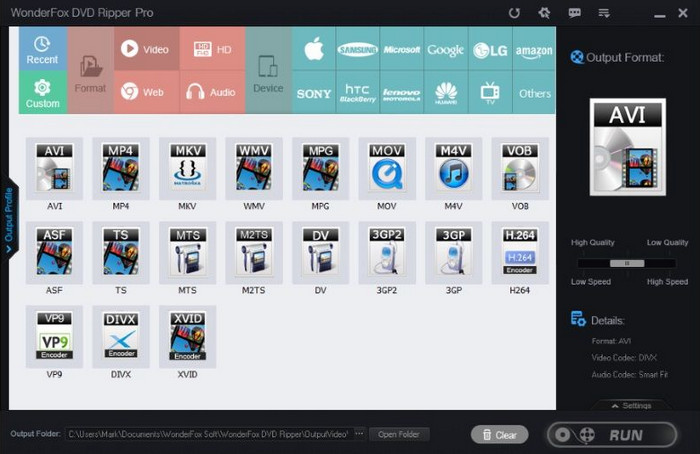
Conclusion
You can now learn how to copy files to DVD in Windows 10 using the tutorials we have added here to create a digital backup or in another DVD. Share this information with others if you find it helpful.